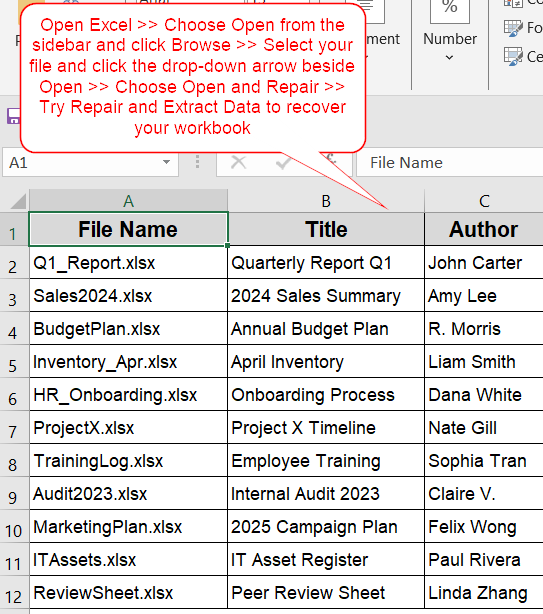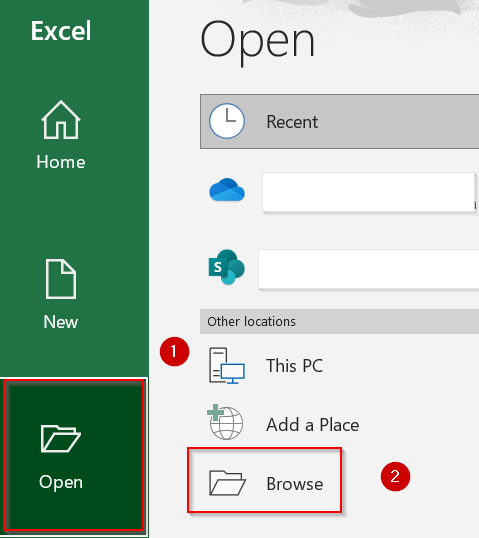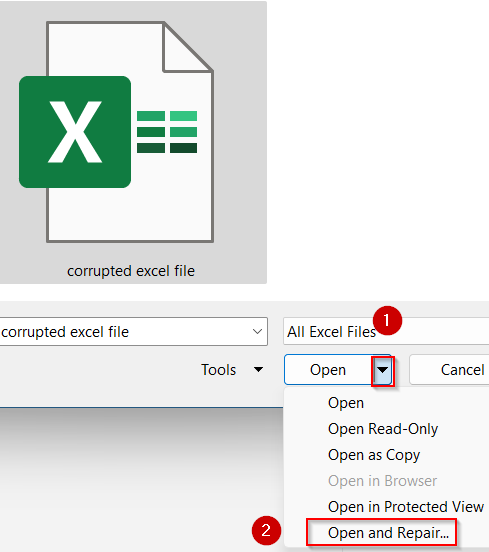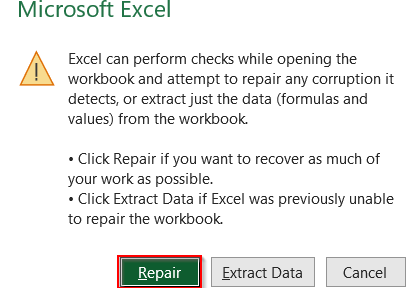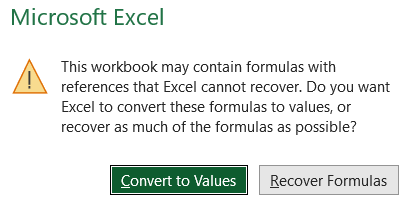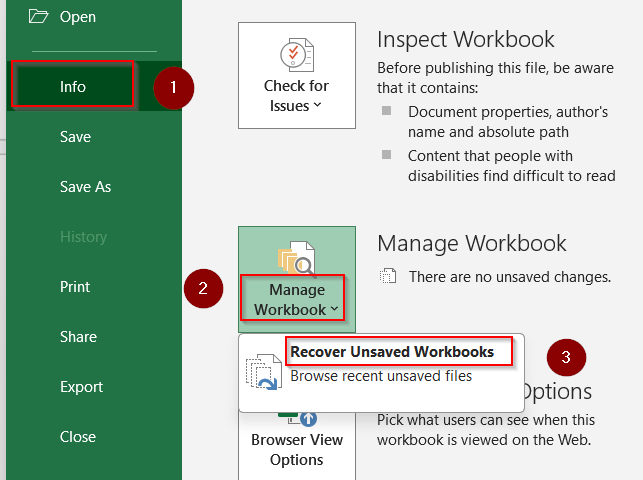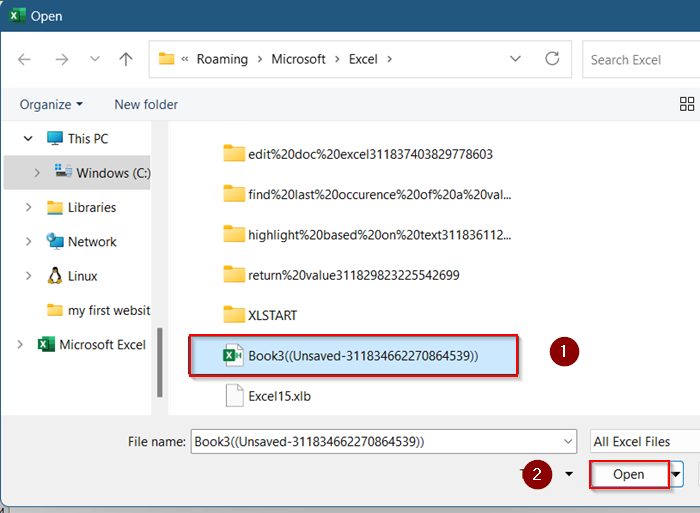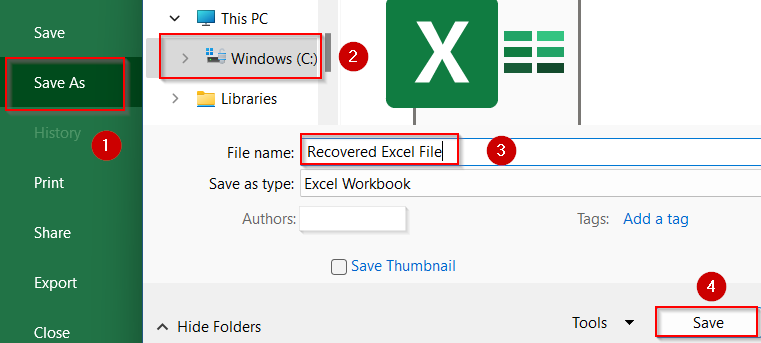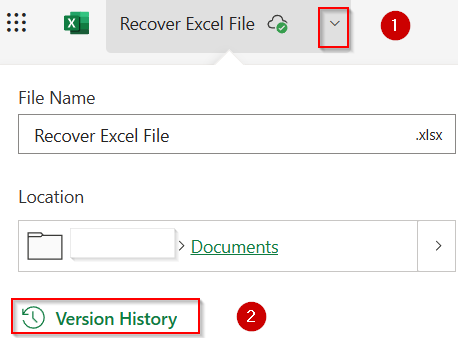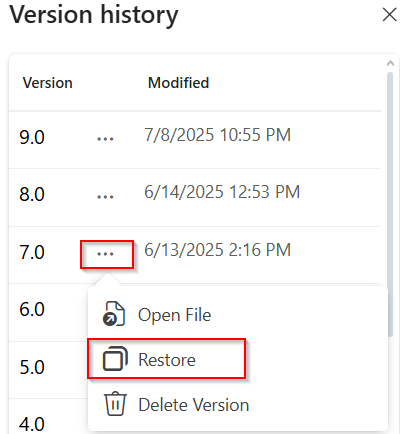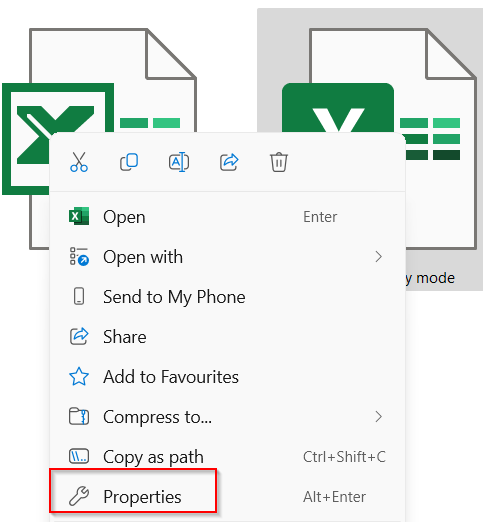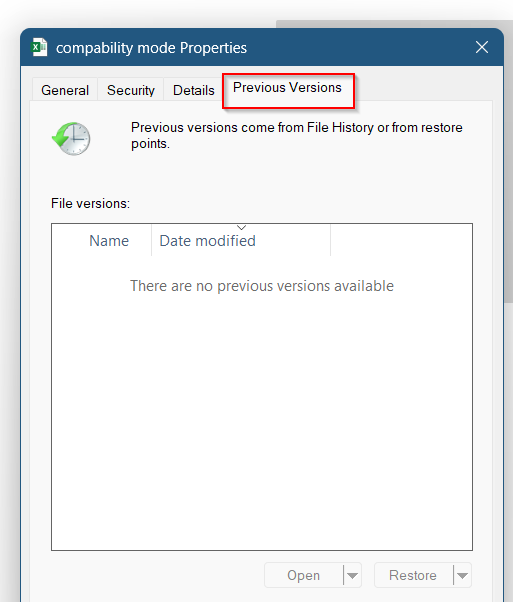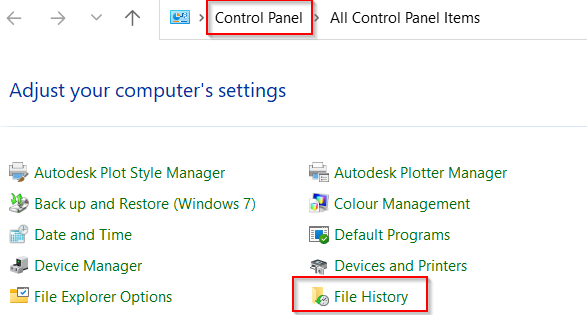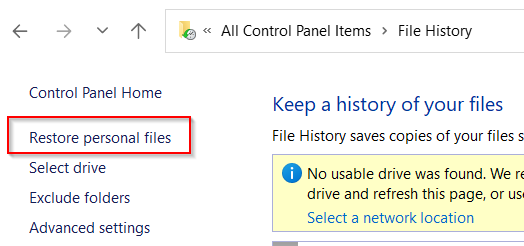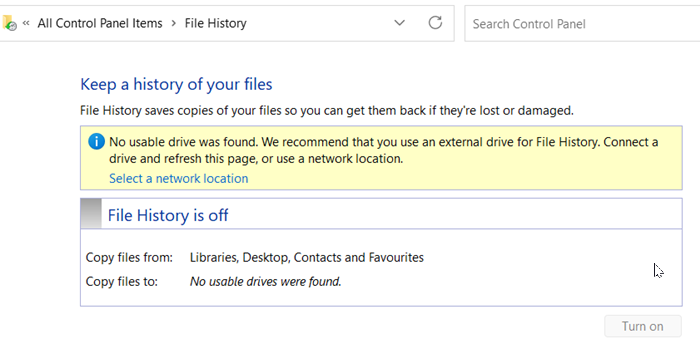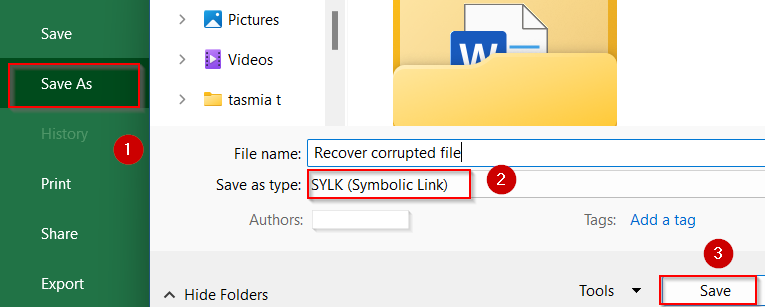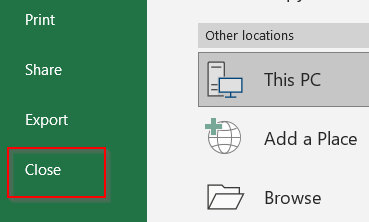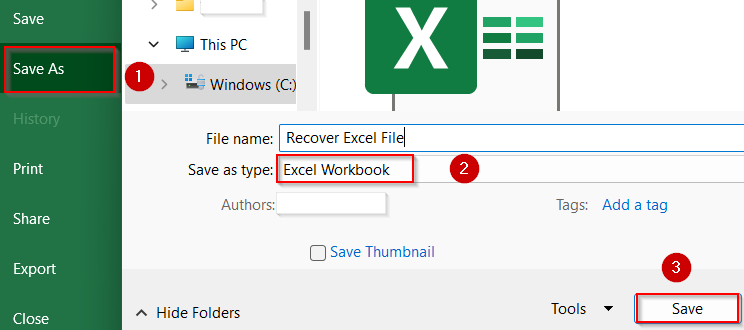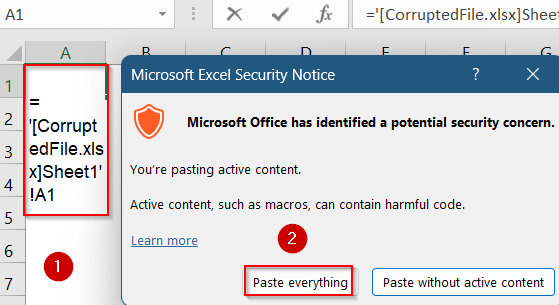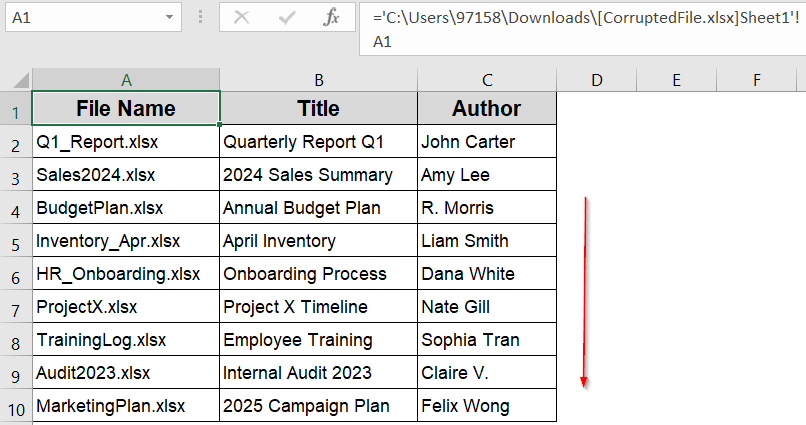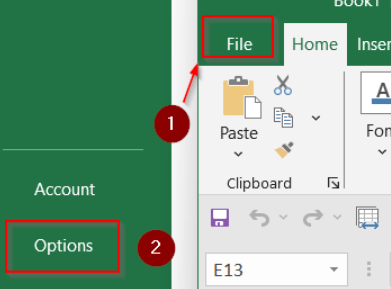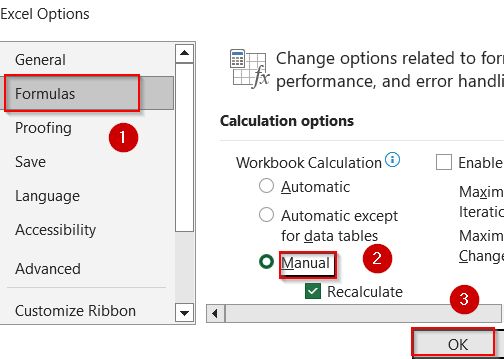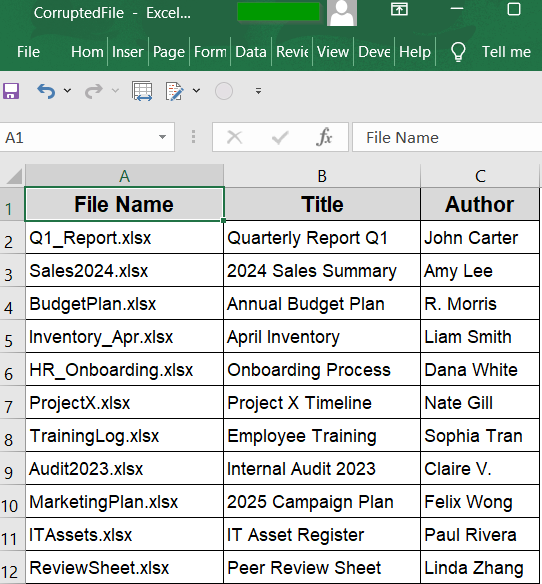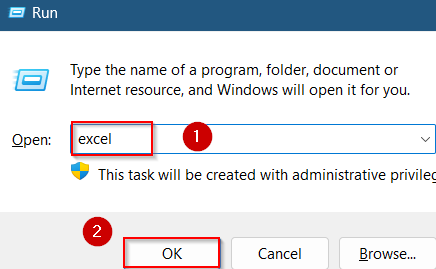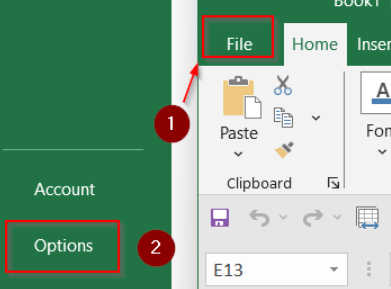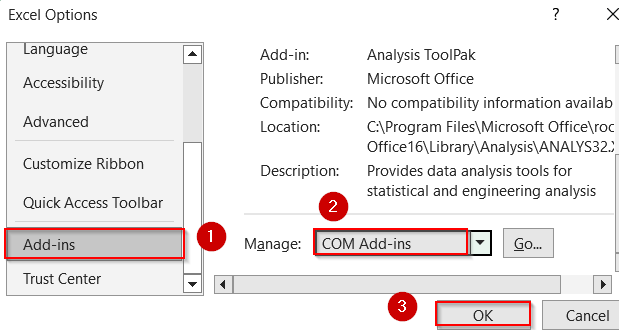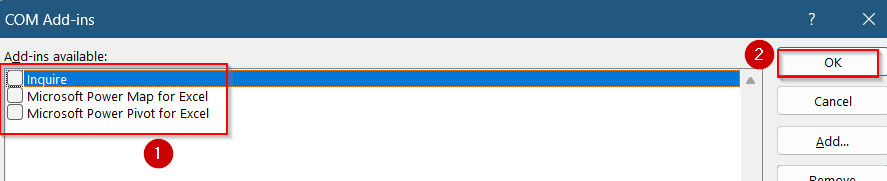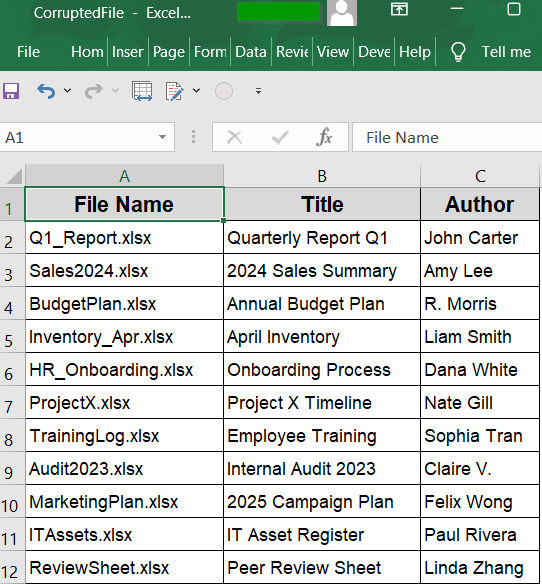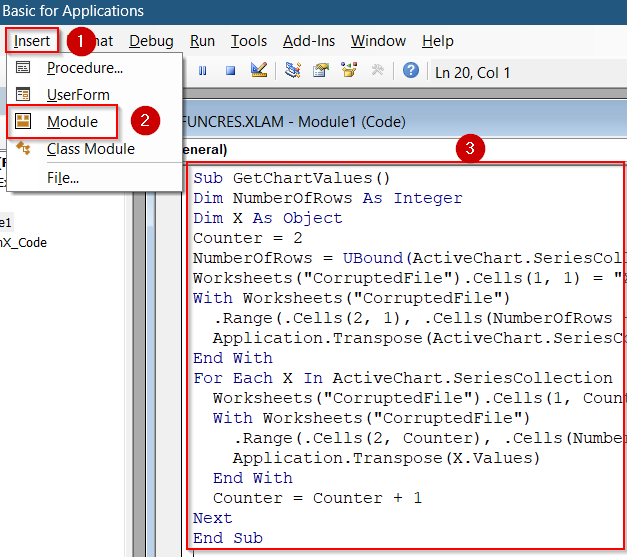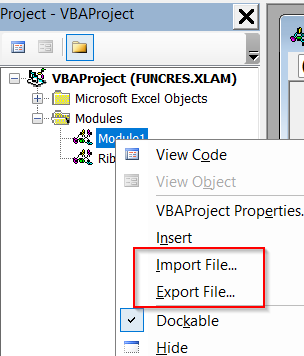When an Excel file becomes corrupted, it can disrupt your workflow, lead to data loss, or even prevent the file from opening altogether. Common causes include sudden system crashes, Excel shutdowns during saves, incompatible file formats, problematic add-ins, or even virus infections. Corruption may appear as unreadable content, broken formulas, missing data, or Excel crashing upon launch.
In this article, we’ll explore several practical methods you can use to recover a broken Excel file, ranging from Excel’s built-in repair tools to manual data extraction via macros or external references. Whether you’re dealing with a mildly damaged workbook or one that won’t open at all, these techniques give you a step-by-step path to restoring your file.
Steps to recover corrupted Excel file:
➤ Open Microsoft Excel (do not open the corrupted file directly).
➤ Choose Open from the left sidebar, then click Browse to locate your file.
➤ Navigate to the folder containing the corrupted workbook.
➤ Select the corrupted file once to highlight it, but don’t double-click to open.
➤ Instead, click the small arrow next to the Open button (bottom-right corner of the dialog box).
➤ From the drop-down options, select Open and Repair.
➤ A pop-up will appear with two choices. Click Repair to attempt full recovery of your data and formatting.
➤ If Repair doesn’t work or fails midway, repeat the process and this time click Extract Data to retrieve just the values and formulas.\
Use the Built-in Open and Repair Tool
This is Excel’s most reliable built-in feature for fixing moderately to severely corrupted files. It’s especially effective when the file opens partially, crashes on launch, or displays unreadable content. Unlike regular opening, this tool attempts to automatically diagnose and fix issues with the file’s internal structure, recovering as much content as possible including data, formulas, and formatting.
Steps:
➤ Open Microsoft Excel (do not open the corrupted file directly).
➤ Choose Open from the left sidebar, then click Browse to locate your file.
➤ Navigate to the folder containing the corrupted workbook.
➤ Select the corrupted file once to highlight it, but don’t double-click to open.
➤ Instead, click the small arrow next to the Open button (bottom-right corner of the dialog box).
➤ From the drop-down options, select Open and Repair.
➤ A pop-up will appear with two choices. Click Repair to attempt full recovery of your data and formatting.
➤ If Repair doesn’t work or fails midway, repeat the process and this time click Extract Data to retrieve just the values and formulas.
This method is often the first and best line of defense when recovering a corrupted Excel file, especially if you catch the issue early.
Recover Unsaved or Crashed Workbooks Using Excel’s AutoRecover Feature
Excel’s AutoRecover is an essential safety net designed to protect your work from unexpected crashes, power failures, or accidental closures. When enabled, AutoRecover periodically saves temporary backup copies of your workbook at set intervals, allowing you to retrieve your most recent work even if you forgot to save manually.
Steps:
➤ Launch Microsoft Excel.
➤ Click the File tab in the ribbon to open the backstage view.
➤ Select Info from the left sidebar menu.
➤ Look under the section titled Manage Workbook or Manage Versions (this may vary slightly depending on your Excel version).
➤ Here, you’ll find a list of any auto recovered versions available for the current workbook or recently opened files.
➤ Click on the version you want to open; Excel will display it in a new window.
➤ Review the file to ensure your data is intact and then save it immediately with a new name by clicking File >> Save As.
➤ Choose a safe location and file name to prevent overwriting your corrupted original.
Using AutoRecover can save hours of lost work by restoring the last auto-saved version of your file, making it an invaluable recovery tool after unexpected Excel failures.
Restore a Previous Version Using OneDrive or Windows File History
Many users store their Excel files on cloud services like OneDrive or have Windows File History enabled, which automatically backs up file versions over time. This feature allows you to browse through saved versions and restore the one created before the corruption occurred, effectively going back to a safe copy of your workbook.
Steps:
➤ Open File Explorer on your Windows computer and navigate to the folder containing the corrupted Excel file.
➤ Right-click on the corrupted file to open the context menu.
➤ If your file is synced with OneDrive, select Version History from the menu.
➤ Select that earlier version and click Restore to replace the corrupted file with the healthy backup. Alternatively, you can open the version first to verify its contents before restoring.
After restoration, open the file in Excel to confirm all data and formulas are intact.
➤ For files backed up with Windows File History, right-click in File Explorer and select Properties.
➤ Go to the Previous Versions tab.
➤ If nothing appears, check your File History settings.
➤ Go to Control Panel >> File History
➤ Click on Restore personal files >> Navigate to your Excel file’s location.
➤ If a version exists, right-click it and choose Restore or Open.
If File History was not set up before the file was overwritten, this method won’t help.
Repair File by Saving in a Different Format
Saving your corrupted Excel file in a different format can help Excel rebuild its internal structure and remove minor corruptions. This method often fixes issues that prevent the file from opening or functioning correctly. Formats like .xml, .htm, .xls, or .slk can force Excel to reconstruct the workbook and clear hidden problems.
Steps:
➤ If possible, open the corrupted Excel file.
➤ Go to File > Save As, then choose a different format such as Excel 97-2003 Workbook (*.xls), or SYLK (Symbolic Link) Format (*.slk) from the dropdown menu.
➤ Close Excel completely and then reopen the newly saved file.
➤ Finally, save the file again in the regular .xlsx format.
This process can clear out small corrupt parts and restore normal file behavior.
Extract Data Using External References
When your corrupted Excel file won’t open or is unstable, you can try pulling the readable data into a new workbook using external references. This method helps recover data by linking cells from the damaged file without fully opening it.
Steps:
➤ Open a new blank Excel workbook.
➤ In cell A1, enter the formula:
=’[Sheet1]Sheet1’!A1
Replace “Sheet1.xlsx” and “Sheet1” with your actual file and sheet names.
➤ Click Paste Everything if Excel sends you a warning.
➤ Drag the fill handle across and down to copy the formula and pull data from the corrupted sheet into your new workbook. Then, format your data and repeat for other sheets or ranges.
This method lets you recover usable information even when the original file won’t open normally.
Set Calculation Mode to Manual Before Opening the File
Sometimes, Excel files crash or freeze when opening due to complex or broken formulas automatically recalculating. By switching Excel’s calculation mode to manual, you prevent automatic formula evaluation on open, which can help you access the corrupted file more safely.
Steps:
➤ Open Excel without opening any file.
➤ Click File, then go to Options.
➤ Select the Formulas tab.
➤ Under Calculation Options, select Manual and click OK to save the change.
➤ Now, try opening your corrupted Excel file.
This pauses all formula calculations during the file load, reducing crashes and improving chances to open and recover your data.
Open Excel in Safe Mode and Disable Problematic Add-ins
Sometimes, Excel add-ins can cause crashes or prevent corrupted files from opening properly. Starting Excel in Safe Mode disables all add-ins temporarily, letting you open the file without interference. Once open, you can identify and remove troublesome add-ins.
Steps:
➤ Press Windows + R to open the Run dialog.
➤ Type excel /safe and press Enter to launch Excel in Safe Mode.
➤ Try opening the corrupted Excel file while in Safe Mode.
➤ If the file opens, go to File >> Options >> Add-ins.
➤ At the bottom, select COM Add-ins and click Go.
➤ Uncheck any add-ins you suspect may be causing issues and click OK.
➤ Restart Excel normally and try opening the file again.
This method helps isolate and fix problems caused by add-ins interfering with file opening or Excel’s stability.
Extract Data and Recover Macros Using VBA in Corrupted Files
When an Excel file won’t open normally but you suspect important macros are still inside, using VBA macros can help you recover critical information. This method allows you to extract chart source data or export your VBA modules separately, preserving valuable parts of your workbook even if the file itself is damaged.
Steps:
➤ Press Alt + F11 to open the Visual Basic for Applications (VBA) editor.
➤ To extract Sheet1, insert a new module and paste the following code:
Sub GetChartValues()
Dim NumberOfRows As Integer
Dim X As Object
Counter = 2
NumberOfRows = UBound(ActiveChart.SeriesCollection(1).Values)
Worksheets("Sheet1").Cells(1, 1) = "X Values"
With Worksheets("Sheet1")
.Range(.Cells(2, 1), .Cells(NumberOfRows + 1, 1)) = _
Application.Transpose(ActiveChart.SeriesCollection(1).XValues)
End With
For Each X In ActiveChart.SeriesCollection
Worksheets("Sheet1").Cells(1, Counter) = X.Name
With Worksheets("Sheet1")
.Range(.Cells(2, Counter), .Cells(NumberOfRows + 1, Counter)) = _
Application.Transpose(X.Values)
End With
Counter = Counter + 1
Next
End SubReplace “Sheet1” with your worksheet’s actual name and run the macro to extract data.
➤ To recover macros, first set Excel’s calculation mode to Manual, then try opening the corrupted file.
➤ If it opens, press Alt + F11 , right-click each VBA module in the Project Explorer, and choose Export File to save your macros.
➤ Later, import the exported modules into a new workbook to restore your macro functionality.
This approach helps save vital VBA code and corrupted files that otherwise might be lost in a corrupted Excel file.
Frequently Asked Questions
What causes an Excel file to become corrupted?
Excel files can become corrupted due to unexpected shutdowns, software crashes, virus attacks, faulty add-ins, or saving errors. Improper file handling and network issues can also damage the file structure, leading to corruption and access problems.
Can I recover formulas and formatting from a corrupted Excel file?
Most recovery methods focus on restoring raw data and macros. However, recovering complex formulas and exact formatting isn’t always possible, especially when using text-based recovery like WordPad. Repair tools offer the best chance to retain these elements.
Is it safe to use macros to recover data from corrupted files?
Using macros to extract chart or macro data is generally safe if you trust the source. Always run macros from trusted files to avoid security risks. Macros automate data extraction that might be difficult to perform manually.
How often should I backup Excel files to prevent data loss?
Regular backups are essential. Ideally, back up your files daily or after significant changes. Using cloud services like OneDrive with version history or enabling AutoRecover in Excel helps minimize data loss in corruption cases.
What should I do if Excel won’t open the corrupted file at all?
Try opening the file in Safe Mode or use Excel’s Open and Repair tool first. If those fail, use alternate methods like recovering the file from Windows File History or restoring a previous version from backups or OneDrive.
Wrapping Up
In this tutorial, we explored a wide range of methods to recover corrupted Excel files. From using Excel’s built-in Open and Repair tool, AutoRecover, and restoring previous versions, to advanced options like changing file formats, extracting data with external references or VBA macros. By following these diverse approaches, you can tackle various corruption issues and increase your chances of restoring your valuable data successfully.