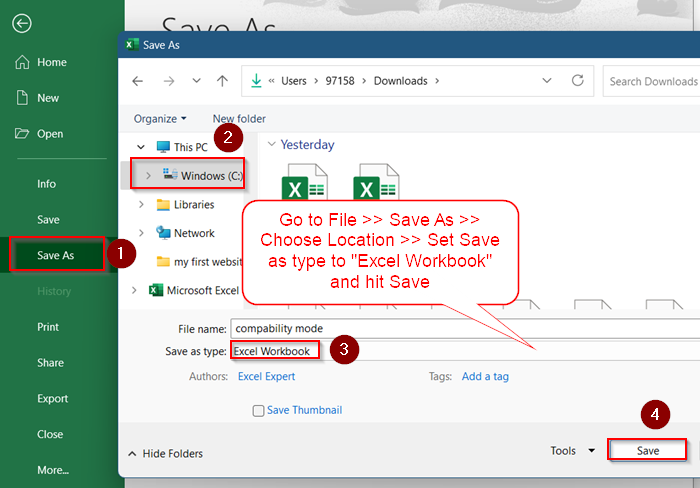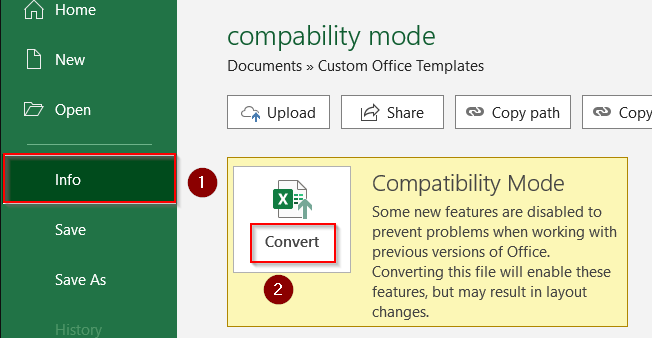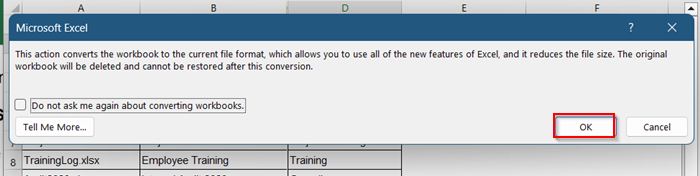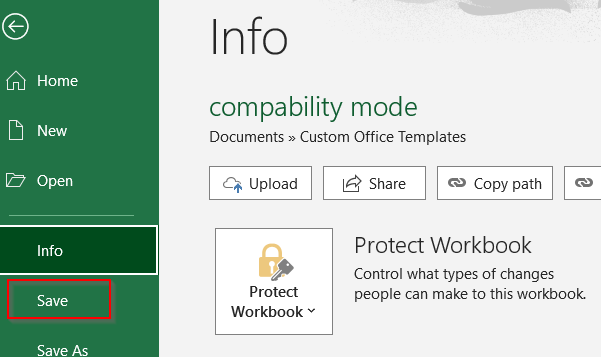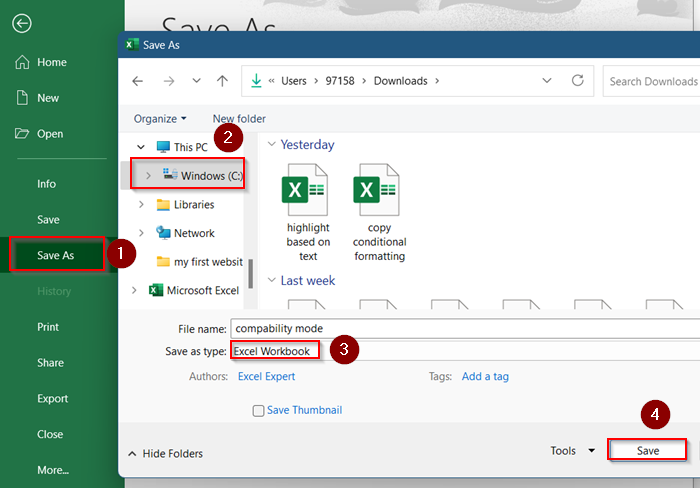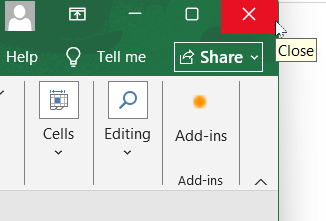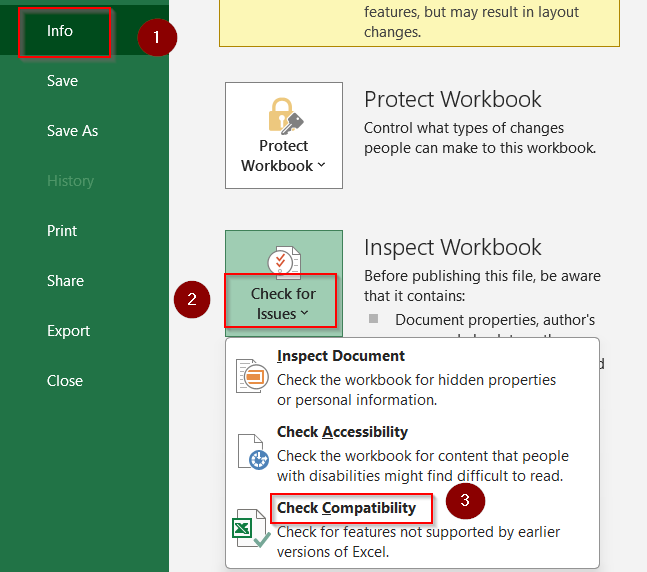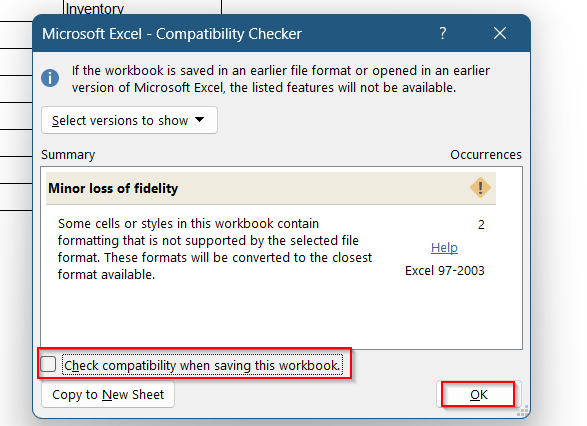When you open an older Excel file (like .xls from Excel 97–2003), it may open in Compatibility Mode which limits access to newer features like dynamic arrays, slicers, or new chart types. While Compatibility Mode helps ensure older files remain usable, it can restrict what you can do in Excel.
In this article, we’ll walk you through how to change Compatibility Mode in Excel so you can take full advantage of modern Excel features by converting the file to the latest format. These steps work in Excel 2013, 2016, 2019, 2021, and Microsoft Office 365.
Steps to change compatibility mode in Excel:
➤ Click File >> Save As.
➤ Choose a location (e.g., This PC).
➤ In the “Save as type” dropdown, select Excel Workbook (*.xlsx).
➤ Give the file a new name if desired.
➤ Click Save.
➤ Close the original file and open the new one.
What Is Compatibility Mode in Excel?
Compatibility Mode is automatically enabled when you open a workbook created in older Excel versions (Excel 97–2003). It prevents the use of features that aren’t supported in those versions, helping you avoid compatibility issues when saving the file.
Convert File to Current Excel Format
If your Excel file is stuck in Compatibility Mode, the best way to resolve it is to upgrade the file format. This method lets you convert it directly to the modern .xlsx format so all features are enabled.
Steps:
➤ Open the file in Excel.
➤ Check the title bar, if it says [Compatibility Mode], you’re in it.
➤ Click the File tab.
➤ Select Info from the left pane.
➤ Click the Convert button (you’ll see a note that this will upgrade the file).
➤ In the pop-up, click OK.
➤ Save the workbook.
The file will now be in the modern .xlsx format and Compatibility Mode will be removed.
Save As a Modern Excel Format
If the Convert button doesn’t appear (often due to protection or file sharing), you can still switch formats by using Save As. This creates a copy of your workbook in the .xlsx format without affecting the original file.
Steps:
➤ Click File >> Save As.
➤ Choose a location (e.g., This PC).
➤ In the “Save as type” dropdown, select Excel Workbook (*.xlsx).
➤ Give the file a new name if desired.
➤ Click Save.
➤ Close the original file and open the new one.
Your new file will not be in Compatibility Mode and will support all Excel features.
Remove Compatibility Mode Prompt on Save
Tired of the Compatibility Checker popping up every time you save in .xls format? This method disables the reminder without changing the file format. It’s useful when you’re required to save as .xls but want fewer interruptions.
Steps:
➤ Go to File >> Info.
➤ Click on Check for Issues >> Check Compatibility.
➤ In the Compatibility Checker window, uncheck Check compatibility when saving this workbook.
➤ Click OK.
This won’t convert the file but will stop Excel from reminding you about Compatibility Mode when saving.
Frequently Asked Questions
Why does my Excel file open in Compatibility Mode?
Your file is likely in the older .xls format, which triggers Compatibility Mode to prevent using unsupported features from newer Excel versions.
Can I still work in Compatibility Mode?
Yes, but newer features (like dynamic arrays, 3D maps, or some conditional formatting options) will be unavailable until you convert the file.
Will converting the file change any content?
No major changes occur, but it’s always a good idea to check complex formulas or macros after converting, especially if the file was originally created in very old versions.
What Excel file formats avoid Compatibility Mode?
Modern Excel files such as .xlsx, .xlsm, and .xltx do not trigger Compatibility Mode and support all features from Excel 2007 onward.
Can I go back to Compatibility Mode later?
Yes. Just save the file as an Excel 97–2003 Workbook (.xls) and Excel will reopen it in Compatibility Mode the next time.
Wrapping Up
In this tutorial, we learned how to change Compatibility Mode in Excel by converting your workbook to a modern format. Whether you use the built-in Convert button or the Save As option, this upgrade unlocks the full power of Excel’s latest features. Feel free to download the practice file and share your feedback.