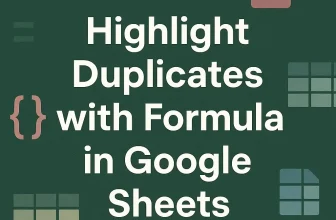How to Use VLOOKUP to Find Duplicates in Google Sheets
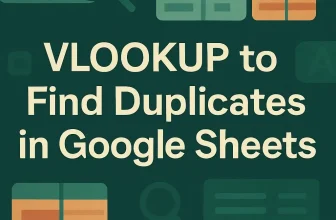
Finding duplicate entries in Google Sheets is essential when working with lists like employee IDs, emails, or product codes to maintain data accuracy. Duplicates can cause errors or confusion, so ...