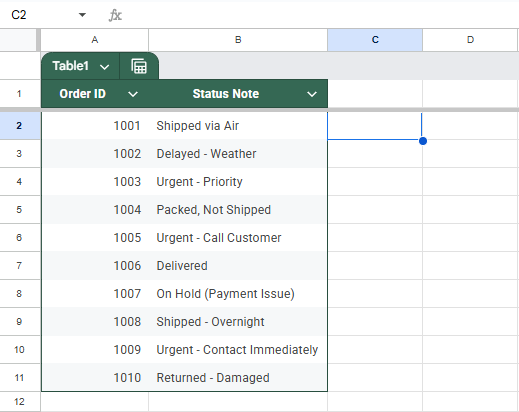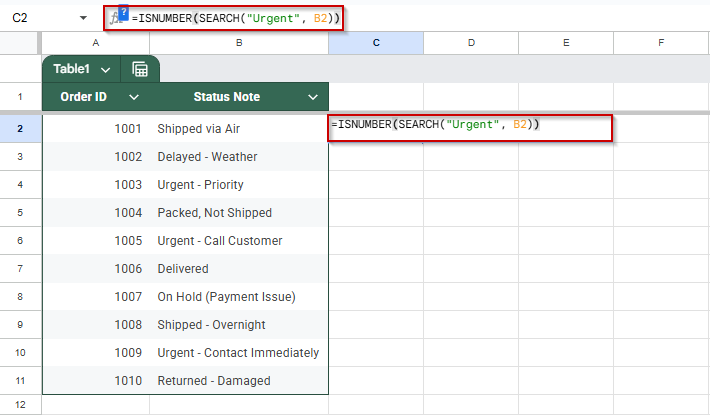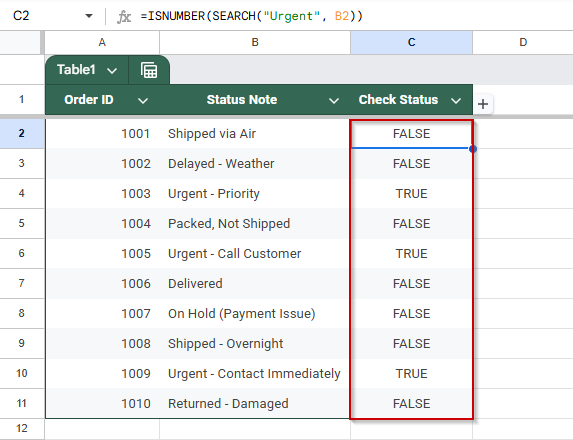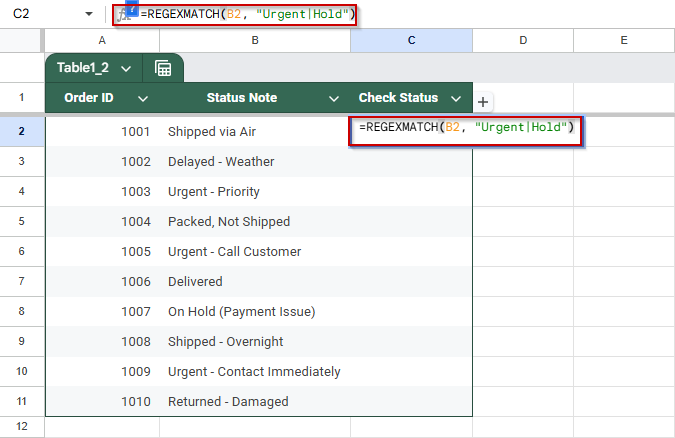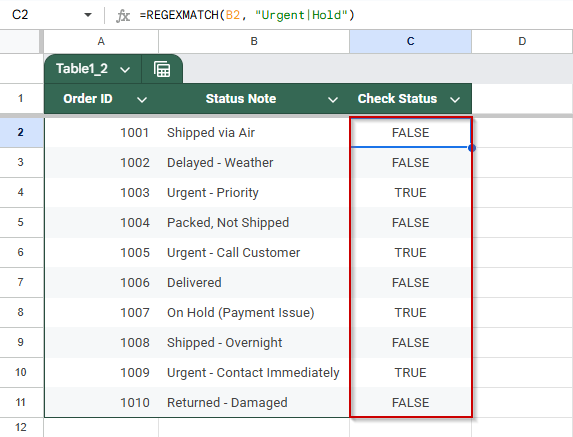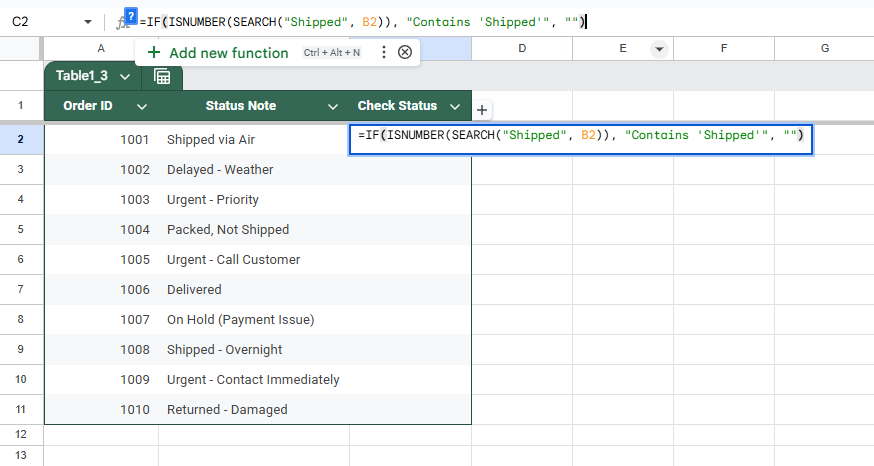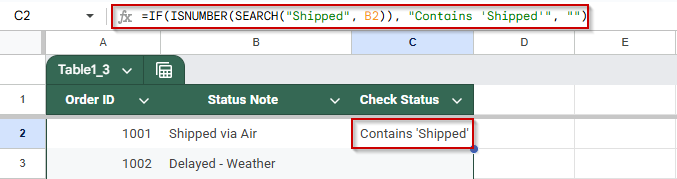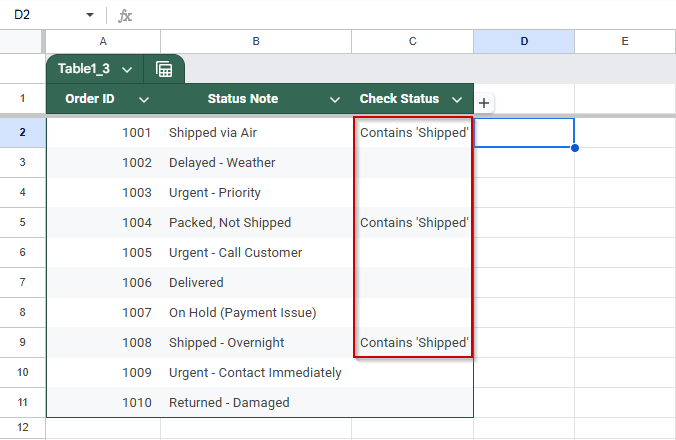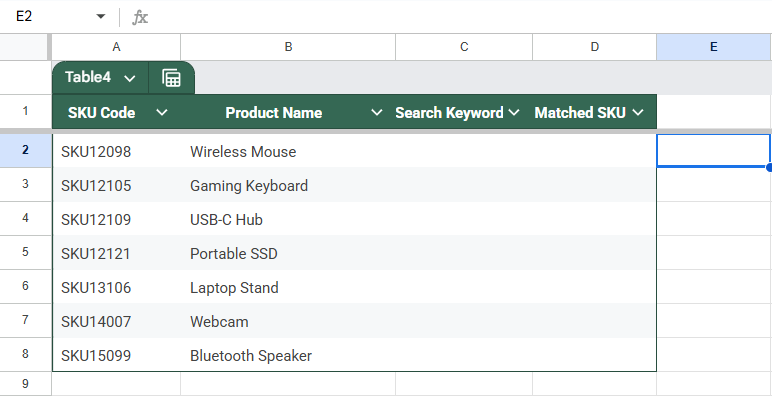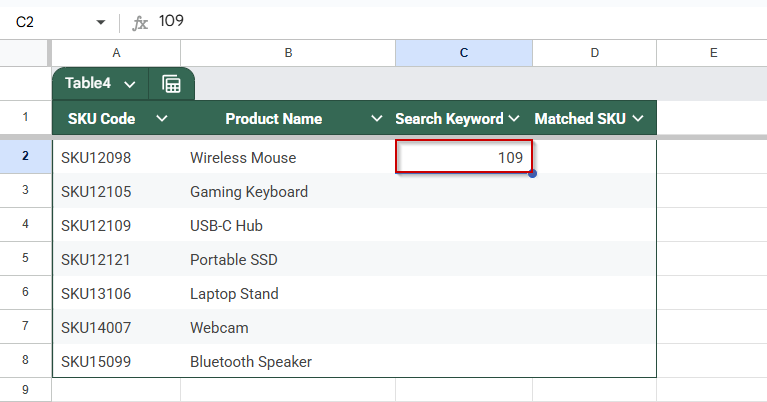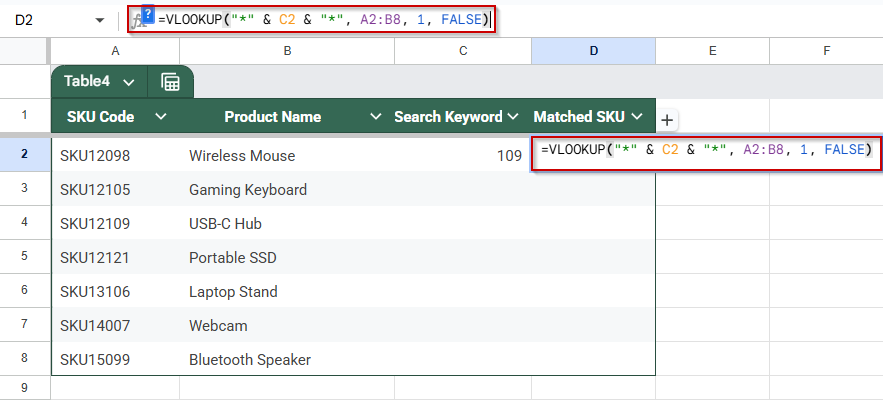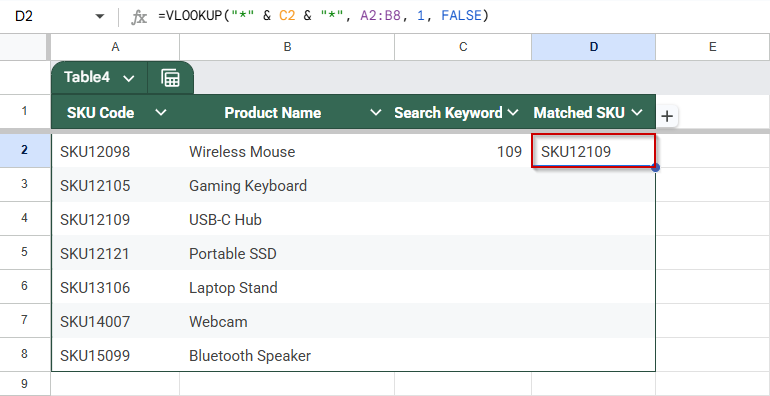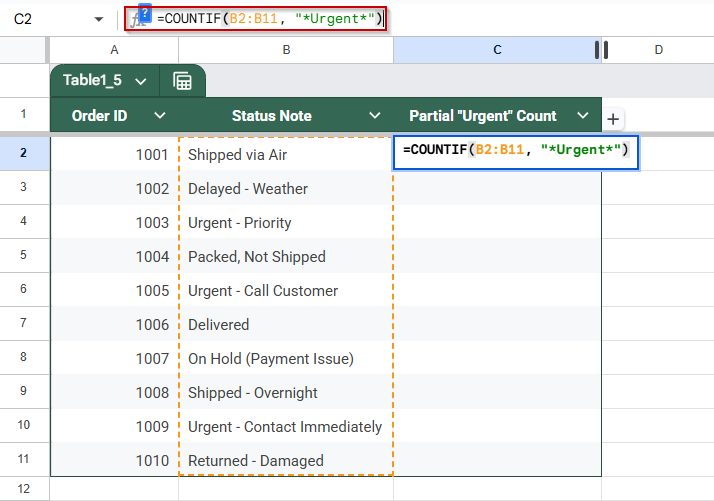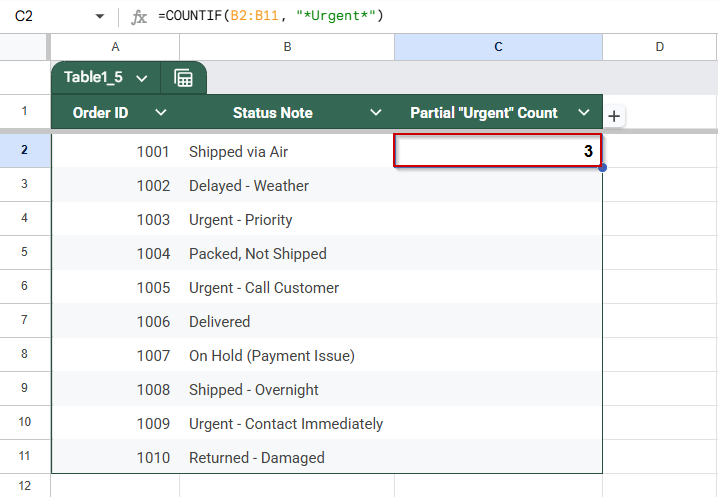In Google Sheets, you might need to identify cells that contain a specific word or phrase within a larger string, not just exact matches. Whether you’re identifying keywords in descriptions, tracking specific terms, or categorizing entries based on phrases, you can use formulas in Google Sheets to detect partial text within cells.
In this article, we’ll walk through simple ways to detect partial text using functions like SEARCH, ISNUMBER, and REGEXMATCH etc., all demonstrated with a sample dataset of order notes and statuses.
Steps to label rows that contain specific text like “Shipped”:
➤ Click on cell C2 to begin applying the formula.
➤ Enter this formula: =IF(ISNUMBER(SEARCH(“Shipped”, B2)), “Contains ‘Shipped'”, “”)
➤ Press Enter and drag the fill handle down to apply it to the rest of the rows.
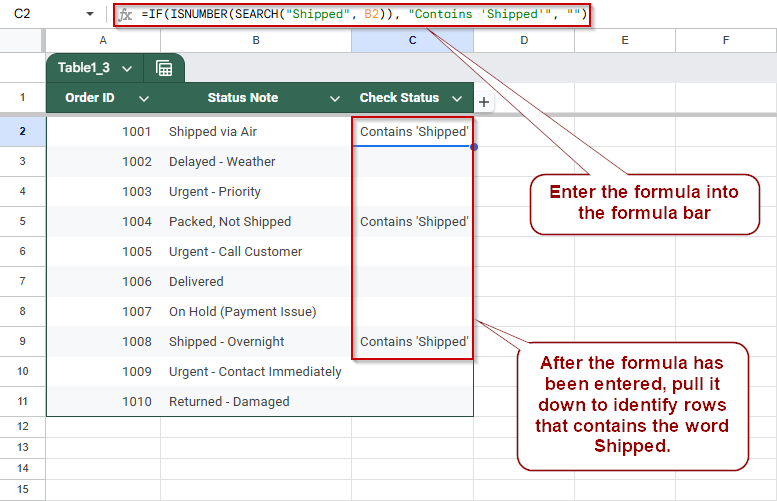
Check for Partial Text Using SEARCH and ISNUMBER in Google Sheets
When working with text data in Google Sheets, it’s common to need a way to detect whether a specific word appears inside a longer string, like identifying which order notes mention the word “Urgent.” A reliable method is to use the SEARCH function, which looks for the position of a substring within a text string, combined with ISNUMBER, which converts that search result into a simple TRUE or FALSE. This lets you easily flag rows based on keywords, even if the keyword appears mid-sentence or in a list of other text.
In the following dataset, each row shows an Order ID and a status note. We’ll use this method to mark which orders include the word “Urgent” in the status field (column B):
Steps:
➤ Click on a blank cell in column C (e.g., C2) next to your first row of data.
➤ Type the following formula to detect the word “Urgent”:
=ISNUMBER(SEARCH(“Urgent”, B2))
➤ Press Enter.
➤ Drag the fill handle down to apply the formula to the rest of the column.
Detect Multiple Keywords Using REGEXMATCH in Google Sheets
If you’re working with notes, comments, or status fields that may contain several different trigger words, like “Urgent“, “Hold“, or “Delayed“, you’ll want a flexible way to flag any cell that matches any of those terms. That’s where REGEXMATCH comes in. This function checks whether the text in a cell matches a specific pattern, allowing you to look for multiple keywords at once using the power of regular expressions.
In our dataset of order status notes in column B, let’s highlight rows that mention either “Urgent” or “Hold”, two common signals that action is needed.
Steps:
➤ Select the cell C2.
➤ Enter the following formula:
=REGEXMATCH(B2, “Urgent|Hold”)
➤ Press Enter, then drag the formula down to apply it to the rest of the column.
Label Rows That Contain Specific Partial Text in Google Sheets
Sometimes, you don’t just want to know whether a keyword is present, you want to return a custom message in another column when it is. This method combines the SEARCH and IF functions to check if a cell contains a word like “Shipped” and then display a label such as “Contains ‘Shipped’” if found. It’s useful for categorizing or tagging rows based on status notes or descriptions.
Steps:
➤ Click on cell C2, the starting cell in a blank column where you want to show the labels.
➤ Type the following formula:
=IF(ISNUMBER(SEARCH(“Shipped”, B2)), “Contains ‘Shipped'”, “”)
➤ Press Enter to apply the formula to cell C2.
Hover over the bottom-right corner of the cell and drag the fill handle down to apply the formula to the rest of the rows in column C.
Use VLOOKUP for Partial Text Match in Google Sheets
This method is useful when you remember only part of a product code, like a few digits in the middle or end of an SKU, and want to retrieve the full SKU from your inventory. By combining VLOOKUP with a wildcard (*), you can search through a list of product codes to find the first entry that contains the partial input.
You have a product inventory with various SKU codes. A team member remembers only part of a SKU, such as “109”. Instead of manually scanning the entire list, use this method to pull up the full matching code quickly.
This is the dataset that we will be using for this method
Steps:
➤ In cell C2, type the partial keyword you’re searching for (e.g., 109).
➤ In cell D2, enter the formula:
=VLOOKUP(“*” & C2 & “*”, A2:B8, 1, FALSE)
➤ Press Enter.
The VLOOKUP function has returned the SKU code based on the search keyword. This is very effective for large datasets.
Count Cells That Contain a Partial String (Substring Match)
This method helps you count how many cells in a column contain a certain keyword, like “Urgent”, even if it appears as part of a longer sentence. This is useful when filtering notes, tagging status types, or analyzing specific flags like “Urgent”, “Shipped”, or “Returned” in a dataset.
Steps:
➤ Click on a blank cell, such as C2.
➤ Type the following formula to count all entries that contain the word “Urgent” anywhere in the text:
=COUNTIF(B2:B11, “*Urgent*”)
➤ Press Enter.
Frequently Asked Questions
How do I check if a cell contains a specific word in Google Sheets?
Use =ISNUMBER(SEARCH(“keyword”, cell)) to return TRUE if the word appears anywhere in the cell, and FALSE if it doesn’t.
What’s the difference between SEARCH and FIND functions in this context?
SEARCH is case-insensitive and allows partial matches, while FIND is case-sensitive. Use SEARCH when you don’t care about letter casing in your keyword detection.
Can I check for multiple keywords at once?
Yes. Use REGEXMATCH(cell, “Word1|Word2”) to return TRUE if either word is found. It’s great for scanning multiple patterns in one formula.
How can I return a custom message instead of TRUE or FALSE?
Wrap your formula in an IF statement like =IF(ISNUMBER(SEARCH(“Shipped”, cell)), “Match found”, “”) to display a message when a match occurs
Wrapping Up
Detecting partial text in Google Sheets is incredibly useful for tagging, filtering, or organizing data based on keywords. Whether you’re using SEARCH, REGEXMATCH, or customizing outputs with IF, these methods help automate text checks without manually scanning each row. Use them to highlight priority items, track statuses, or flag entries that need attention, making your spreadsheets smarter and more efficient.