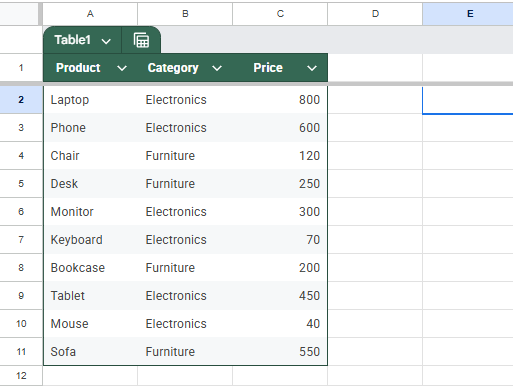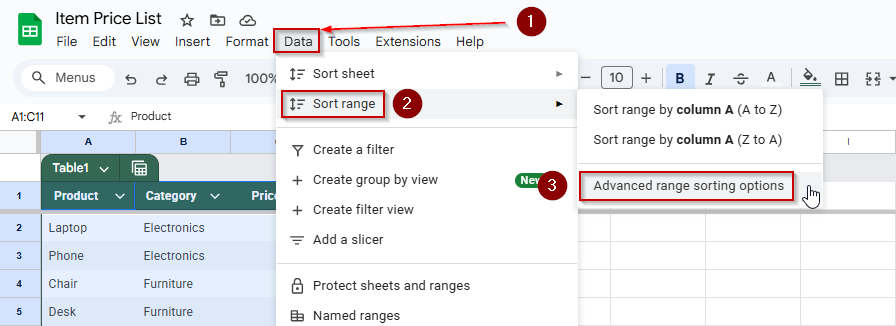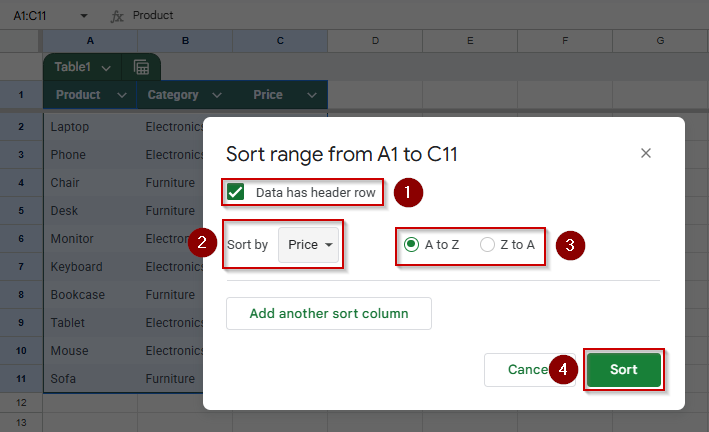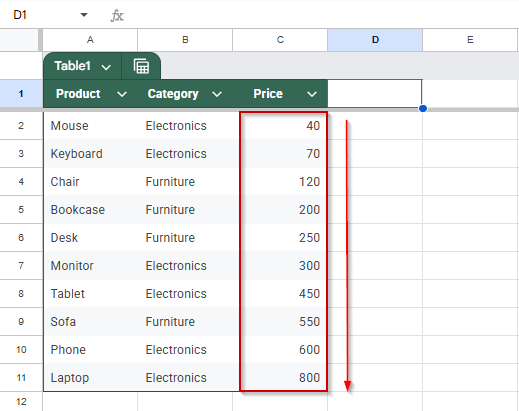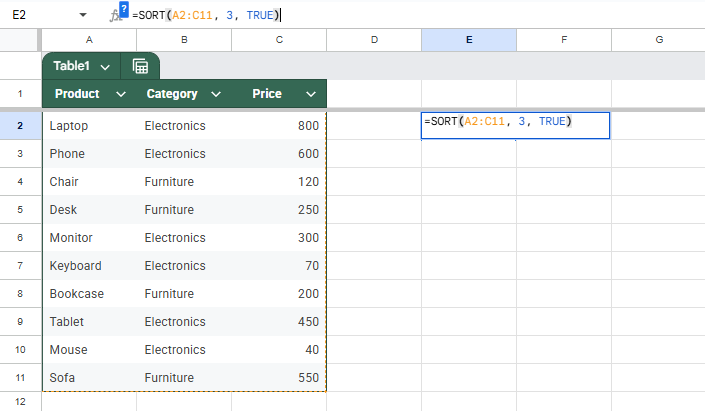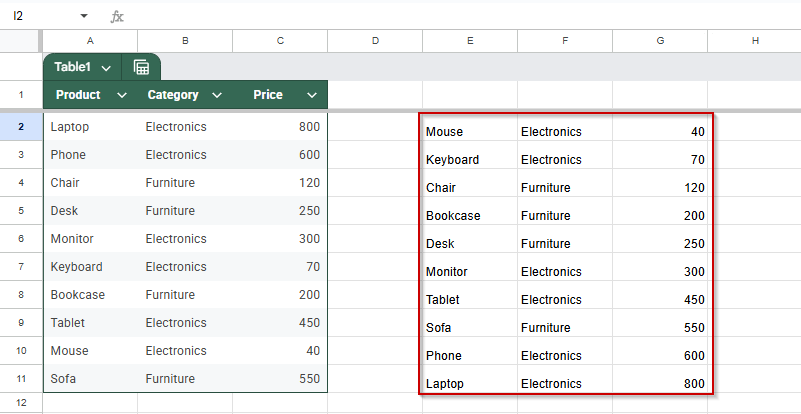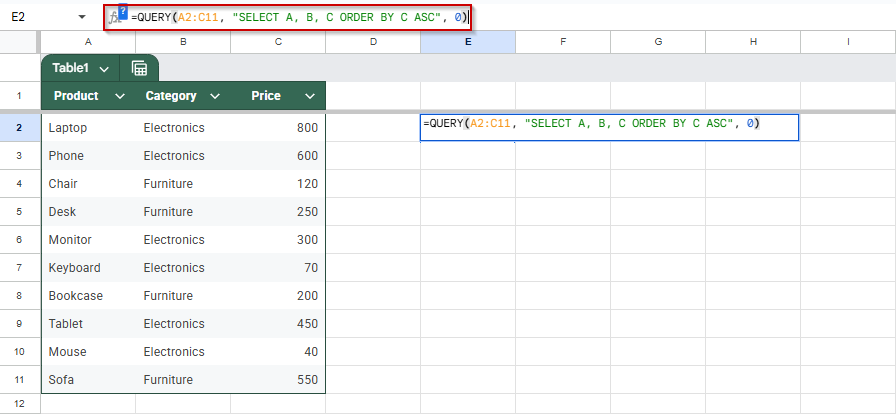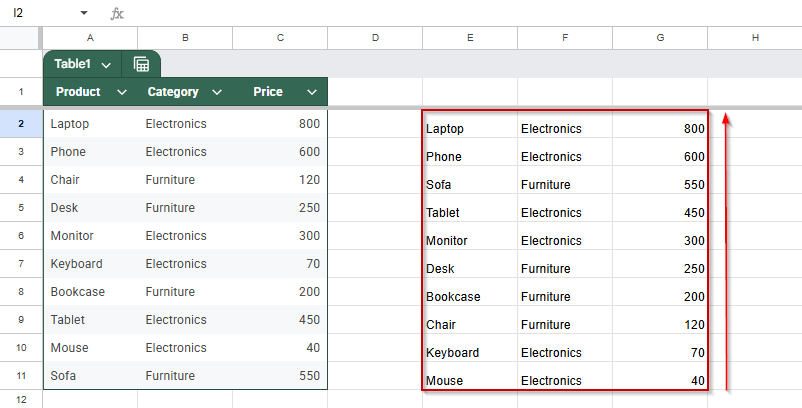Want to organize your spreadsheet by sorting rows based on one column? Whether you’re arranging products by price or students by grades, Google Sheets makes this process simple. Sorting helps you analyze and present your data more clearly without messing up the alignment between columns.
This article will walk you through step-by-step methods to sort entire rows accurately, either with built-in menu tools or formulas, ensuring your data stays structured and meaningful throughout the process.
Steps to sort rows by column value using the Data menu in Google Sheets:
➤ Select your full dataset, including headers (e.g., A1:C11), to ensure all row data stays aligned.
➤ Go to Data >> Sort range >> Advanced range sorting options.
➤ Check the box for Data has header row to sort by column names instead of letters.
➤ Choose the column to sort by (e.g., “Price”) from the dropdown.
➤ Select A to Z for ascending or Z to A for descending order.
➤ This method sorts rows in place and is ideal for quick reordering without using formulas.
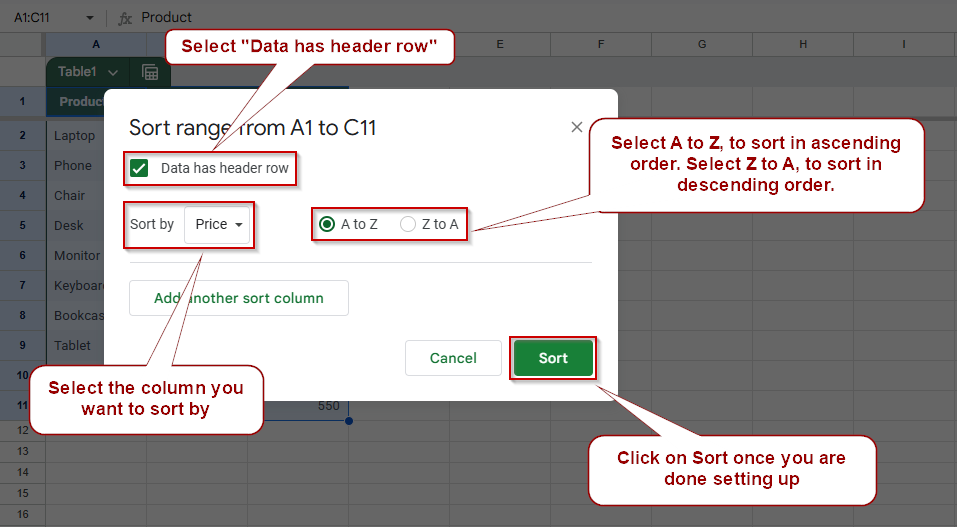
Sort Rows by Column Value Using the Data Menu in Google Sheets
This method is useful when you want to sort an entire dataset based on a single column, like organizing a product list by price or a student list by score. Using the built-in Data menu ensures your row data stays aligned while quickly reordering your sheet without formulas.
We will be using this dataset to demonstrate the methods.
Steps:
➤ Select your entire dataset, including headers (e.g., A1:C11)
➤ Click on Data >> Sort range >> Advanced Range Sorting Options from the top menu.
➤ Check the box labelled Data has header row
➤ Choose the column you want to sort by (e.g., “Price“)
➤ Select A to Z for ascending order or Z to A for descending order
The selected rows will now be sorted based on your chosen column while keeping related data intact across the row.
Use the SORT Function to Sort Data in Google Sheets Dynamically
When working with structured data in Google Sheets, you may often need to display your rows in a specific order, like sorting products by price or students by grade. This method is helpful when you want to present a live-sorted view of your dataset without changing the original table.
Google Sheets doesn’t offer a built-in toggle for dynamic row sorting within the same range. Still, you can use the SORT function to create an automatically updating, sorted version of your data elsewhere in the sheet.
Steps:
➤ Click on a blank cell where you want the sorted table to appear (e.g., E2).
➤ Enter the formula:
=SORT(A2:C11, 3, TRUE).
A2:C11 is the range covering your original data, 3 refers to the third column, “Price”, and TRUE sorts the prices in ascending order (lowest to highest). Use FALSE for descending.
➤ Press Enter.
Use QUERY Function for Advanced Sorting
If you’re managing a dataset and want to sort rows while also filtering or selecting specific columns, the QUERY function in Google Sheets offers a flexible solution. It allows you to write SQL-like commands to organize your data exactly how you need it. This method is especially useful when building custom views or dashboards where basic sort tools fall short.
Steps:
➤ Click on a blank cell where you want the sorted table to appear (e.g., E2)
➤ Enter the formula:
=QUERY(A2:C11, “SELECT A, B, C ORDER BY C DESC”, 0)
A2:C11 is your dataset range. “SELECT A, B, C ORDER BY C ASC” tells the formula to select all three columns and sort by column C (“Price”) in descending order. Replace DESC with ASC if you want to sort in descending order
➤ Press Enter.
This method not only sorts your data but also allows you to filter and restructure it, making it perfect for more advanced use cases.
Frequently Asked Questions
How do I sort rows without affecting the header?
Select your range, then choose Data >> Sort range and check “Data has header row.” This preserves your headers while sorting only the data below.
Can I sort data automatically when values change?
Yes, use the SORT function. It dynamically updates the sorted list whenever the original data changes, keeping everything in order without manual sorting.
How can I sort by multiple columns?
Use SORT(range, column1, TRUE/FALSE, column2, TRUE/FALSE). For example, sort by price first, then by name alphabetically within the same price group.
What’s the difference between SORT and QUERY?
SORT offers quick, simple sorting. QUERY is more powerful, allowing filtering, column selection, and sorting all in one formula using SQL-like syntax.
Wrapping Up
Sorting rows by column value in Google Sheets is a fundamental skill that makes your data easier to read, compare, and analyze. Whether you’re organizing products by price, dates chronologically, or names alphabetically, Google Sheets offers multiple ways to do it efficiently. The Data menu is quick for static sorting, the SORT function keeps things dynamic, and the QUERY function gives you more control for complex sorting and filtering.