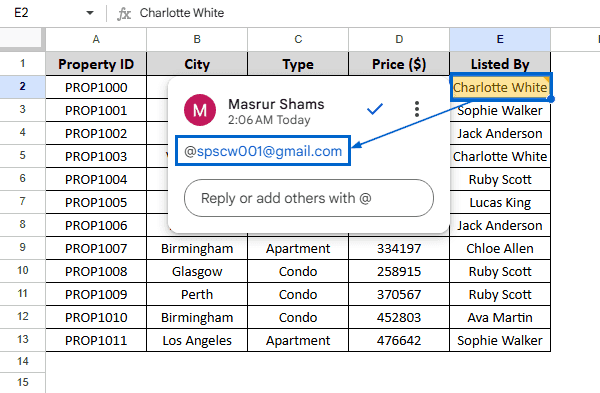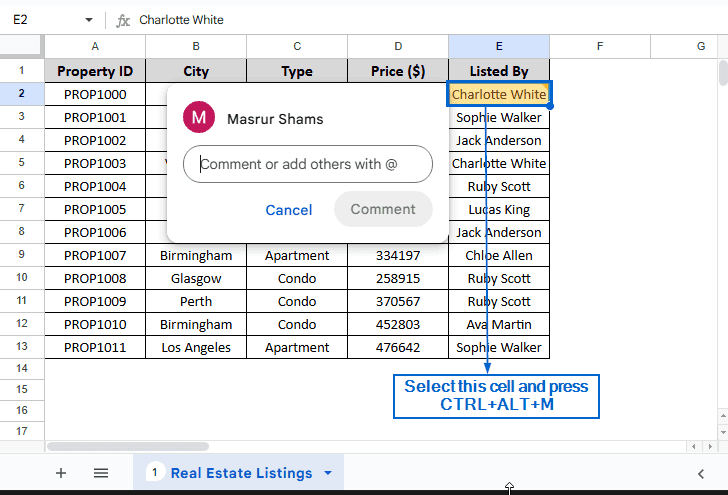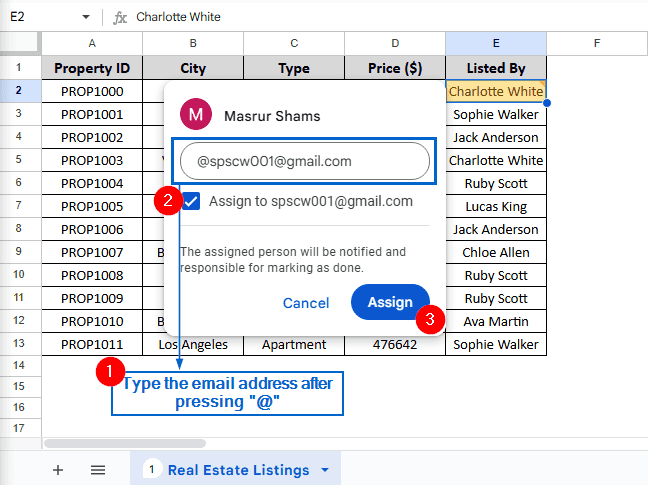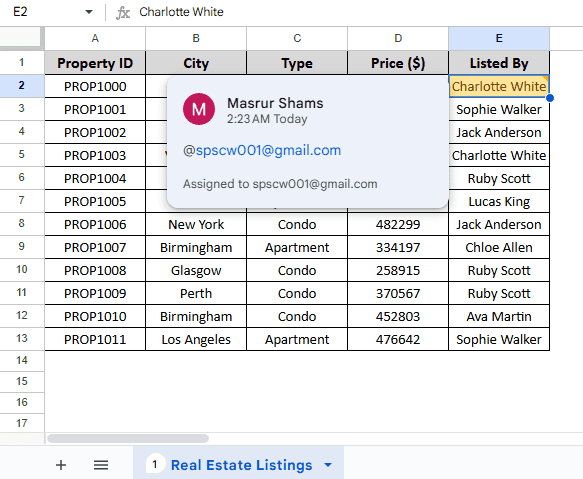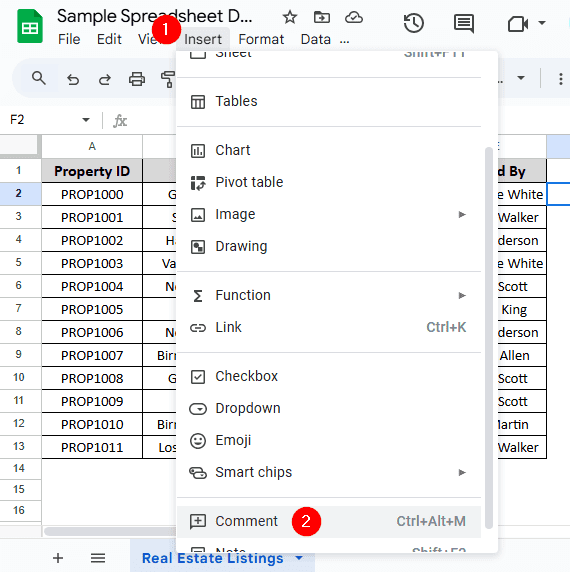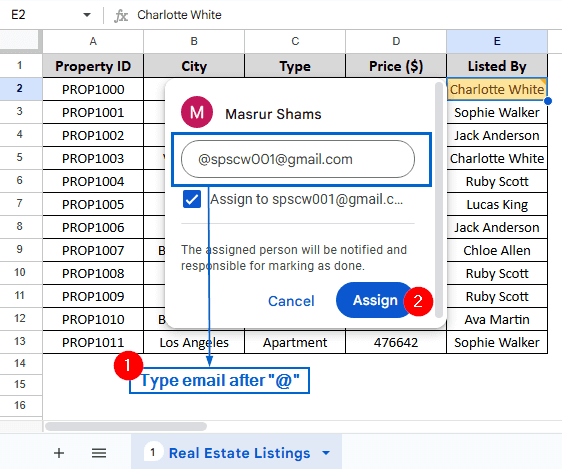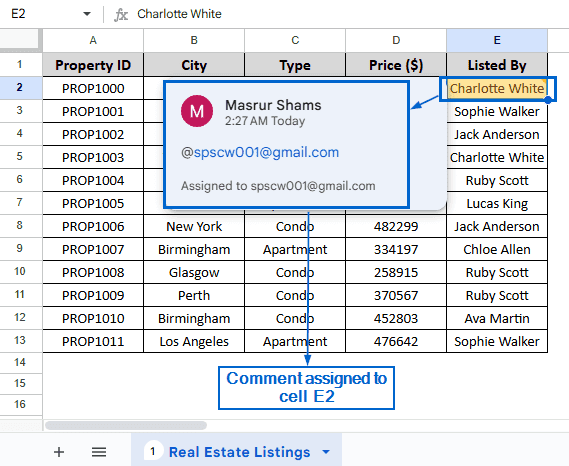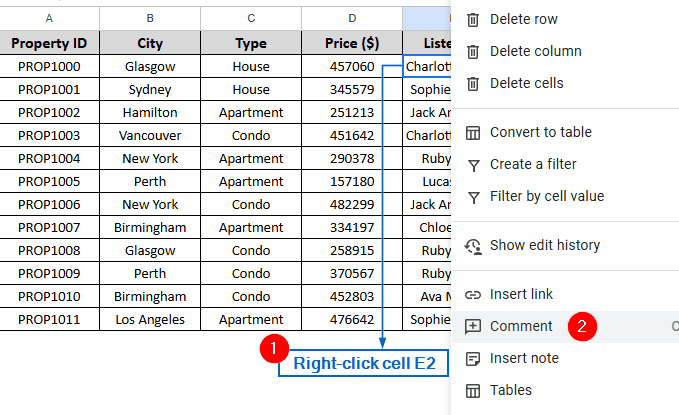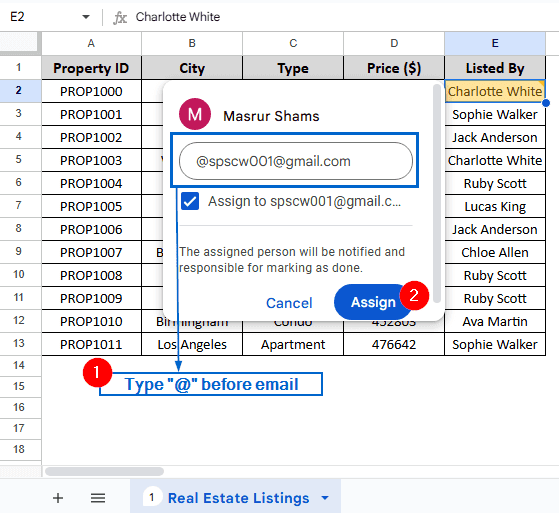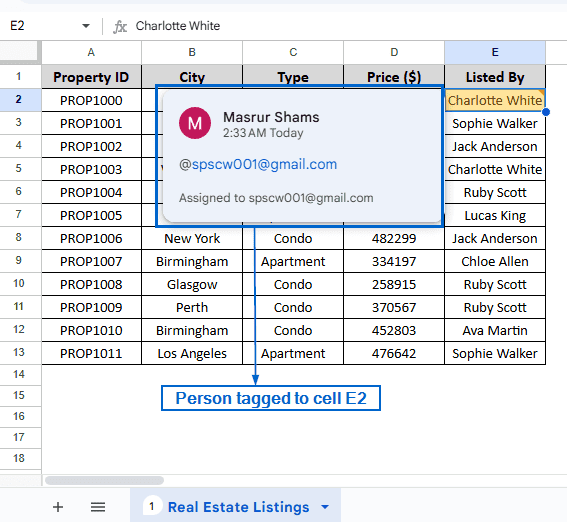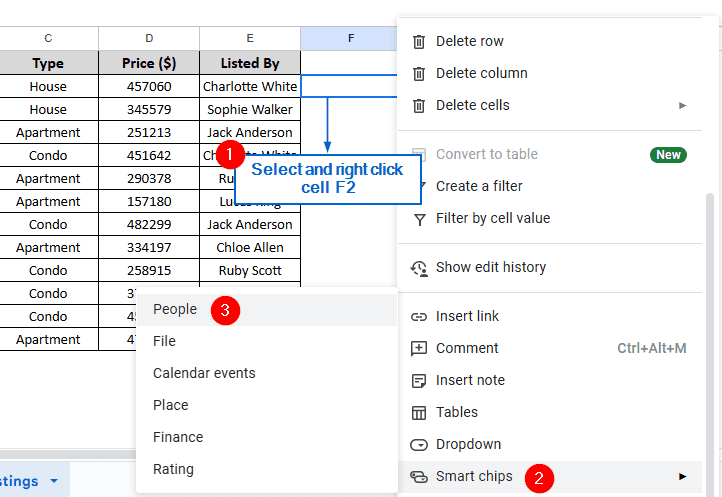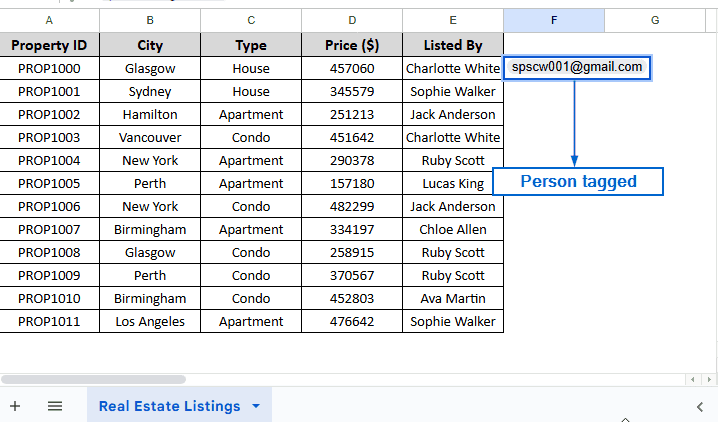Tagging is a powerful feature in Google Sheets that allows users to notify team members and enhance collaboration within a shared document. Tagging helps streamline communication and ensures the right people are notified for specific cell or data points. Google Sheets has many built-in tools that let users tag specific people in the spreadsheet file.
To tag someone in Google Sheets, follow the steps below:
➤ In your spreadsheet file, select the cell where you want to tag someone.
➤ Then, press CTRL + ALT + M to open a comment box.
➤ In the comment box, type “@” followed by the person’s name or email address.
In this article, we will learn 4 effective methods of tagging someone in Google Sheets.
Tag Someone In Google Sheets Using Comment Box
This is the most common and effective method to tag someone in Google Sheets. The Comment feature in Google Sheets enables users to notify the person they have tagged via email, enhancing collaboration and data management.
In the sample dataset, we have a worksheet called “Real Estate Listings” which contains information about Property ID, City, Type, Price and the person Listed By. By using the comment box, we will tag a person in the spreadsheet.
Steps:
➤ In the Real Estate Listings worksheet, select cell E2 and press CTRL + ALT + M on your keyboard. This should pop open a comment box.
Note:
If you are using a MAC, type ⌘ + Option + M instead.
➤ Then, in the comment box, start tagging someone by typing “@” followed by the email address of the person you want to tag.
Note:
Also, check the ‘Assign to’ box below the comment box to send them a notification about tagging.
➤ Finally, click “Assign” to complete the operation.
Tag Someone In Google Sheets Using the Main Menu
Google Sheets also lets users tag someone by using the Comment box from the main menu. This method is ideal for users who prefer not to use any shortcuts and use the menu bar for ease of accessibility. We will again work with the same dataset and use the main menu to tag a person in the spreadsheet.
Steps:
➤ Open the Real Estate Listings worksheet, select cell E2, and from the main menu head to Insert >> Comment.
➤ Now, type “@” along with the email of the person you want to tag.
➤ Lastly, click on the Assign button.
Tag Someone In Google Sheets Using the Context Menu
The context menu in Google Sheets provides a quick way to access a range of tools, including the option to add comments directly to a cell. This method is more efficient and time-saving than navigating through the context menu. Working with the same dataset, we will tag a person in the spreadsheet, this time using the context menu.
Steps:
➤ Open the Real Estate Listings worksheet, select cell E2 and right-click on it to bring out the context menu.
➤ From the context menu, click on Comment.
➤ In the comment box, type “@” following the email of the person you want tagged.
➤ Finally, click on the Assign button.
Tag Someone In Google Sheets Using Smart Chips
Smart chips is a powerful tool in Google Sheets that can be used to tag people directly in cells by inserting their email. Unlike other methods, Smart chips cannot send any notifications, but it is useful for referencing and visually tagging someone. We will work with the same dataset, and using the Smart chips tool, tag someone in the spreadsheet file.
Steps:
➤ In the Real Estate Listings worksheet, select the empty cell F2 and right-click your mouse to bring out the context menu.
➤ From the context menu, head to Smart chips >> People.
➤ Next, type “@” followed by the email of the person you want to tag and press Enter to finish tagging.
Frequently Asked Questions
Why Isn’t The Tagged Person Receiving a Notification?
Make sure you are using a Comment box to tag the person. Also, ensure that the tagged person has access to the spreadsheet via the shared settings. Additionally, head to Tools >> Notification settings >> Comment notifications and check the All comments box to ensure everything is set in proper order.
Can I Tag Multiple People In One Comment?
Yes, you can tag several people in a single comment by typing “@” followed by their email or names within the same comment box.
Can I Tag Someone Without Access to the Spreadsheet?
No, Google Sheets does not allow users to tag people in a spreadsheet unless the file has been shared with them first. If you try to tag someone without access to the file, Google Sheets will prompt you to share the file with them first.
Concluding Words
Tagging persons in Google Sheets is crucial for collaborating in real time and assigning responsibilities. In this article, we covered four important and effective methods of tagging someone in Google Sheets, including using the Comment box, the Main menu, the Context Menu, and the Smart chip tool. Feel free to try out each method and select one that best suits your needs.