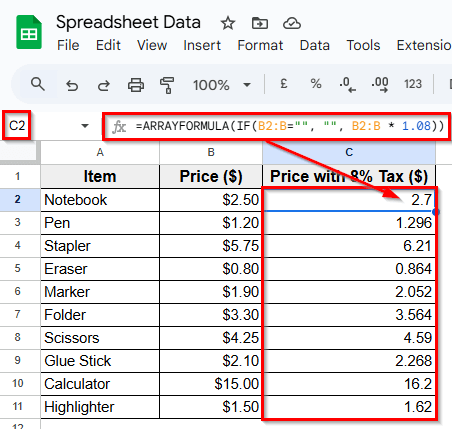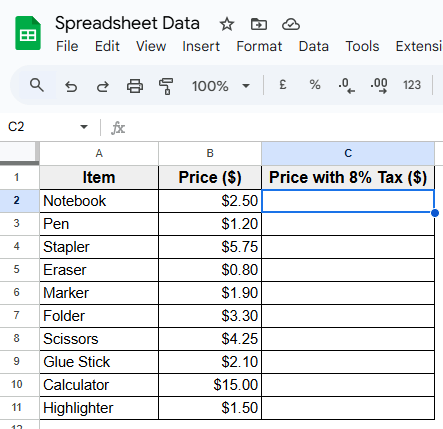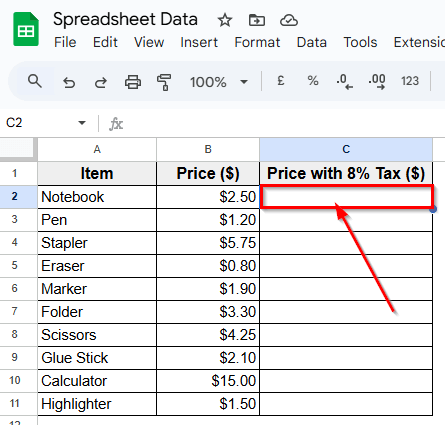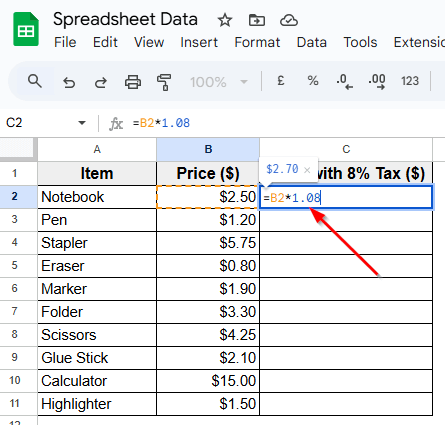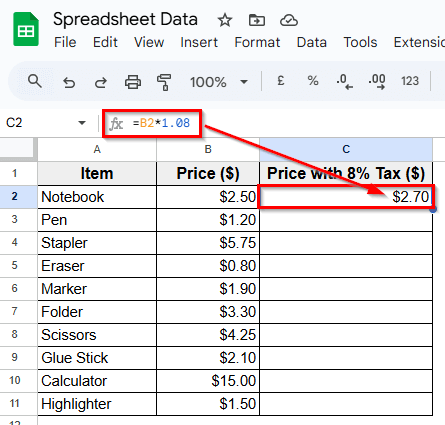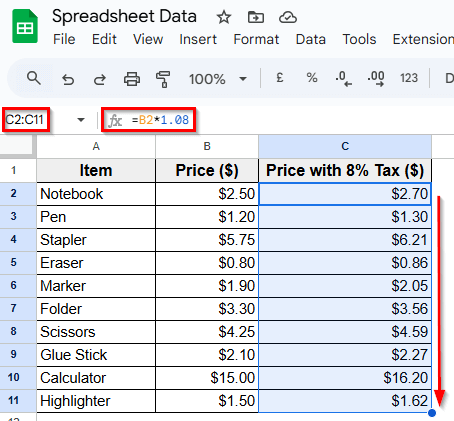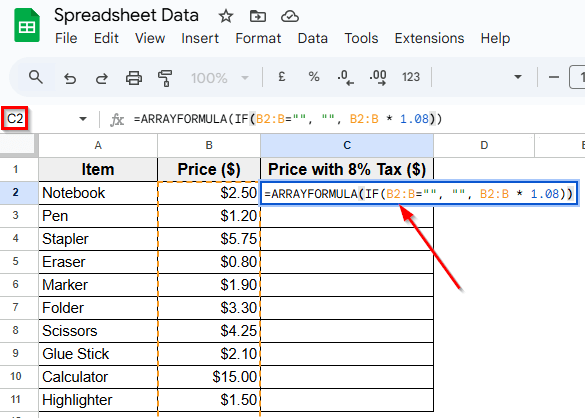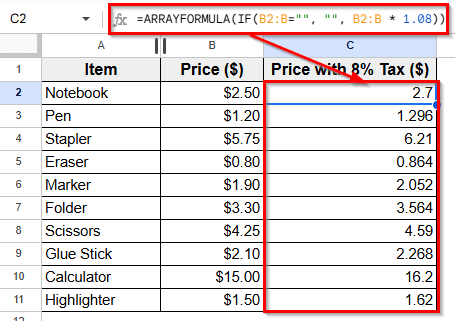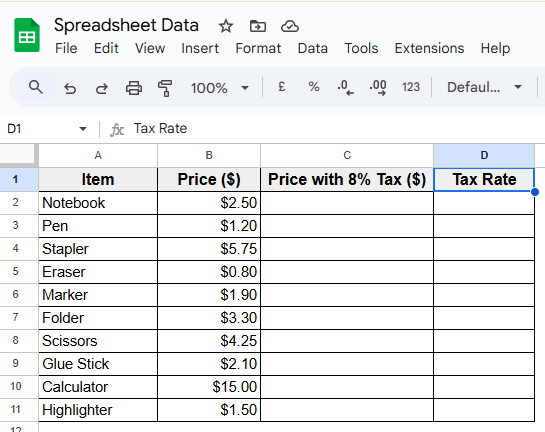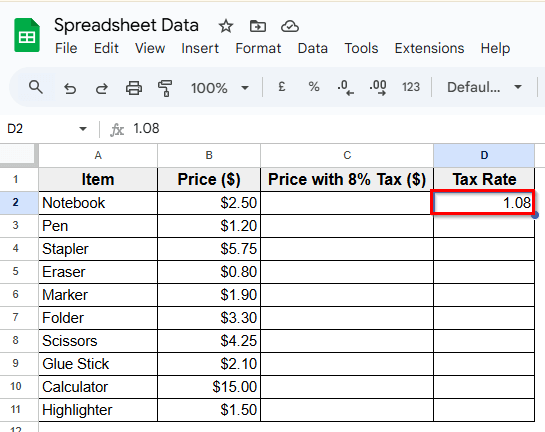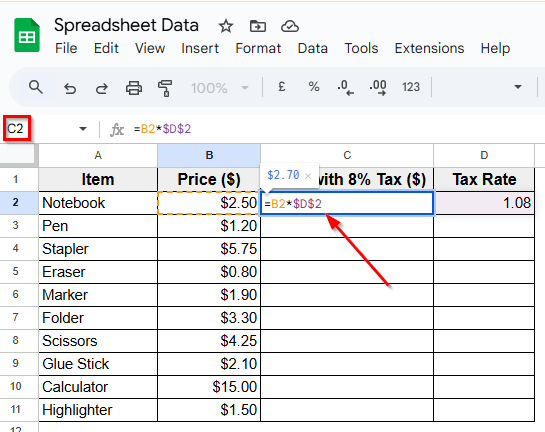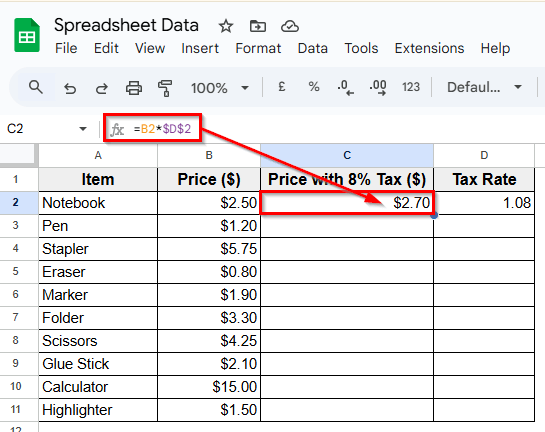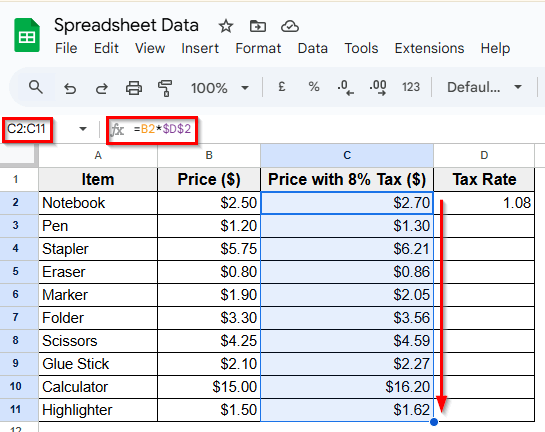Multiplying an entire column by a constant value in Google Sheets is an effective way to adjust data at scale. Instead of entering formulas row by row, you can apply one formula that updates everything at once. It’s especially useful when applying tax rates, calculating discounts, converting units, or updating prices across a product list.
In this article, we’ll learn when to multiply in Google Sheets, explore three easy methods to do it, and find tips to make your formulas more flexible and efficient.
Steps to use ARRAYFORMULA function to return outputs with the multiplication across an entire column at once:
➤ Open your dataset in Google Sheets.
➤ Click on cell C2, where the calculated prices will begin.
➤ Type the following formula =ARRAYFORMULA(IF(B2:B=””, “”, B2:B * 1.08))
➤ Press Enter.
➤ Now, Google Sheets will automatically apply the formula to every filled cell in Column B. Each price will be multiplied by 1.08, and the results will appear instantly in Column C.
Using the Basic Formula to Multiply a Column by a Constant
In the following dataset, we take a simple product list that includes item names and their prices before tax. There are three columns labeled Item, Price ($), and Price with 8% Tax ($). Column A lists the item names, Column B shows the base prices, and Column C is currently empty.
We’ll use this third column to calculate the final prices by multiplying each item’s base price by a constant 8% tax rate using different formulas in Google Sheets.
If you already know the fixed value you want to apply you can enter it directly into the formula. This is the most used and easy way to multiply a column by a constant in Google Sheets.
For example, we want to increase each item’s base price by 8%. To do that, we’ll multiply each price by 1.08. This multiplier represents the original price (100%) plus the 8% tax (8%).
Here’s how to apply this method:
➤ Open your dataset in Google Sheets.
➤ Click on cell C2, where you want the final price to appear.
➤ Type this formula:
=B2 * 1.08
➤ Press Enter. You’ll now see the price of the first item with tax applied.
➤ Next, click and drag the fill handle down the column to apply the same formula to the rest of the rows.
➤ Now, each cell in Column C will show the result of multiplying the value in Column B by 1.08.
Apply the ARRAYFORMULA Function to Multiply an Entire Column
If you’re working with large datasets or want to avoid dragging formulas down manually, you can use the ARRAYFORMULA function. It lets you apply a calculation across an entire column at once.
Here’s how to apply this method:
➤ Open your dataset in Google Sheets.
➤ Click on cell C2, where the calculated prices will begin.
➤ Type the following formula:
=ARRAYFORMULA(IF(B2:B="", "", B2:B * 1.08))
➤ Press Enter.
➤ Now, Google Sheets will automatically apply the formula to every filled cell in Column B. Each price will be multiplied by 1.08, and the results will appear instantly in Column C.
Multiply a Column Using a Constant Stored in a Separate Cell
This time, we’ve modified our dataset slightly by adding a Tax Rate column in Column D.
If you want to change your multiplier without editing every formula, the best way is to store the constant in a separate cell. For example, we’ll use column D to hold the tax rate multiplier (1.08).
This lets you update the tax rate in one place, and all the calculated values will update automatically.
Here’s how to apply this method:
➤ Open your dataset in Google Sheets.
➤ Click on cell D2 and type the constant multiplier 1.08. This represents an 8% tax rate.
➤ Now, click on cell C2 to enter the formula for the first item.
➤ Type this formula:
=B2 * $D$2
➤ Press Enter. You’ll see the result as 2.70.
➤ Use the fill handle to drag the formula down and apply it to the remaining rows in Column C.
Frequently Asked Questions
How to multiply by a constant in Google Sheets?
To multiply values by a constant using a separate cell, start by entering the constant in a blank cell, for example, enter 1.08 in cell D2. Then apply this formula in your result column =B2 * $D$2
This multiplies the value in B2 by the constant in D2. If you change the number in D2 later, all results update automatically.
How to multiply an entire column by a constant?
If you’re using a fixed constant like 1.08 for 8% tax, you can apply a basic formula like this =B2 * 1.08
Enter the formula in the first cell of the result column, then drag it down. This method is useful when the constant doesn’t change.
How to multiply one column by a number in Google Sheets using ARRAYFORMULA?
To apply the same calculation across the entire column automatically, use the ARRAYFORMULA function.
Here’s how to apply this method:
➤ Click on the cell where the calculated prices will begin.
➤ Type the following formula =ARRAYFORMULA(IF(B2:B=””, “”, B2:B * 1.08))
➤ Press Enter.
Wrapping Up
When working with data in Google Sheets, multiplying a column by a constant helps to handle tax, discounts, or conversions. You can use a Basic formula, apply ARRAYFORMULA Function to automate everything, or reference a Separate cell for flexibility.
Start with the method that best fits your data. If the rate is fixed, use a simple formula. If it might change, use a reference cell. For large or growing datasets, ARRAYFORMULA helps you save time and keep things running smoothly. These techniques make your spreadsheets faster, cleaner, and easier to manage.