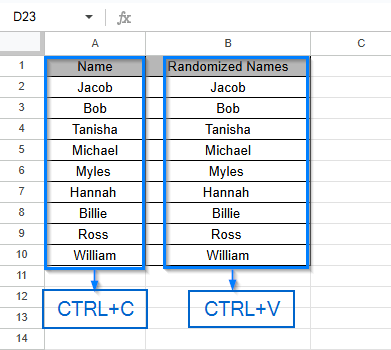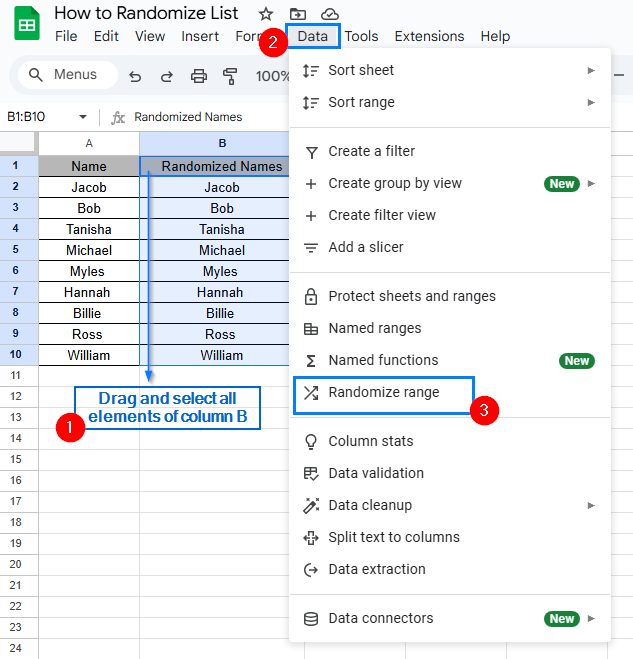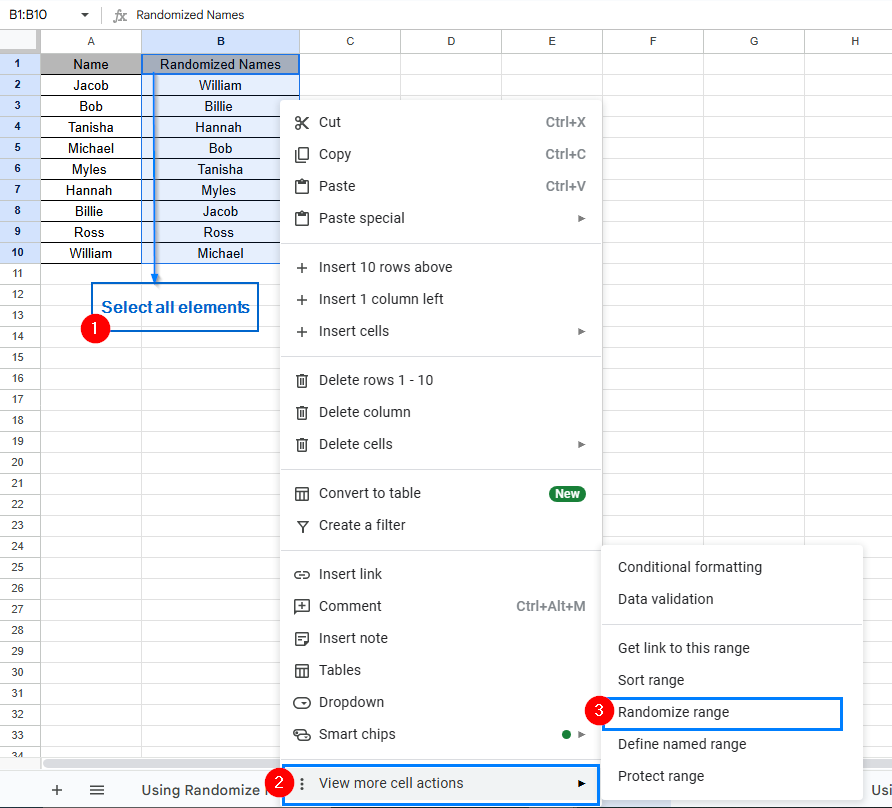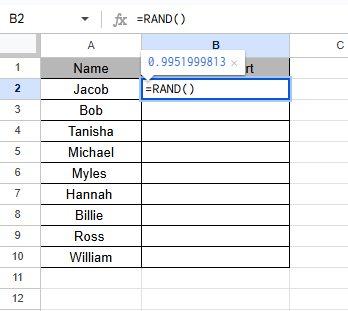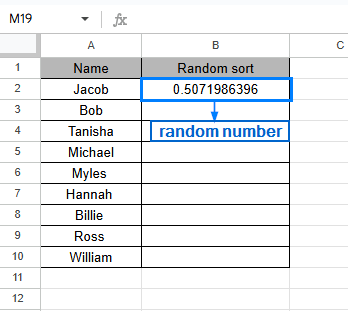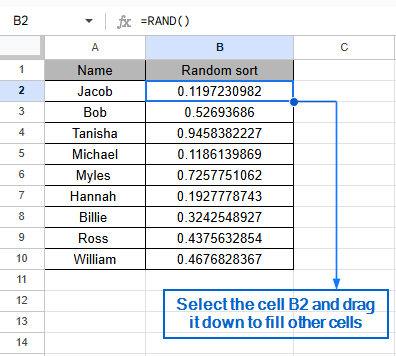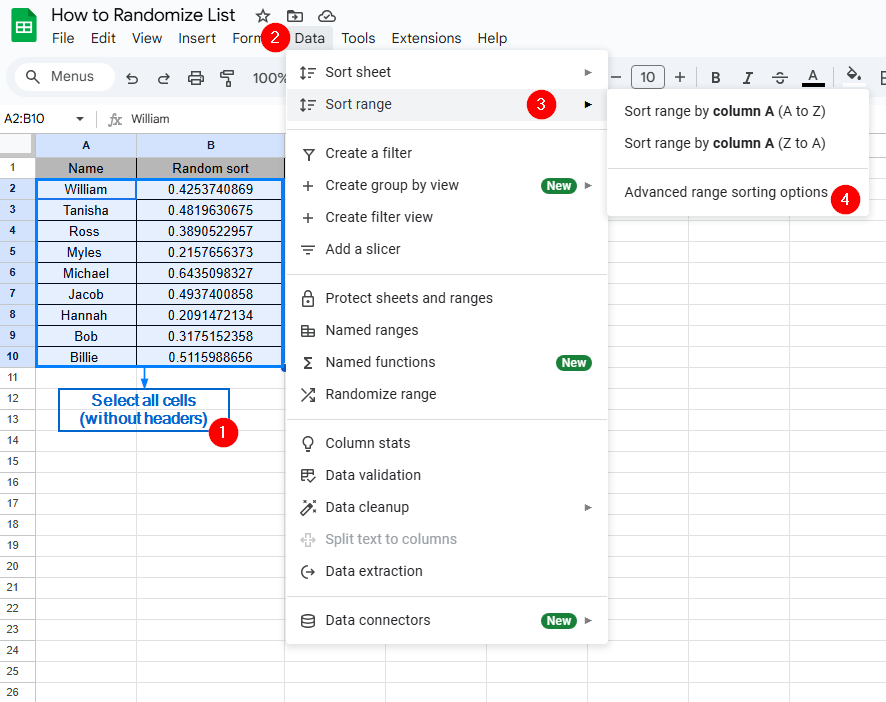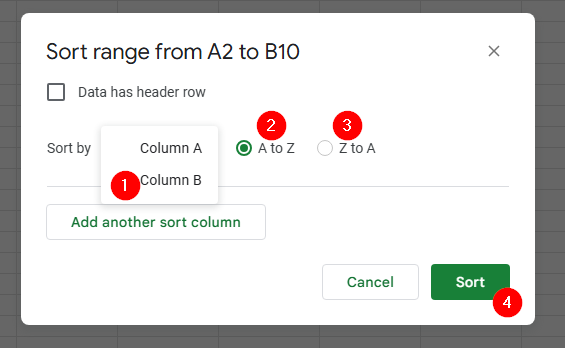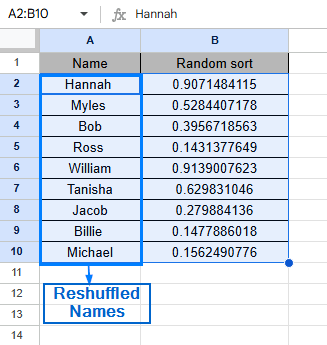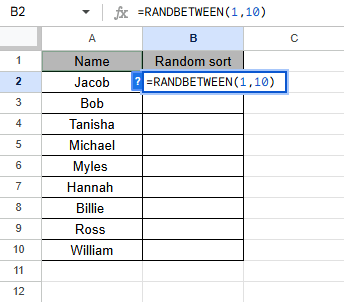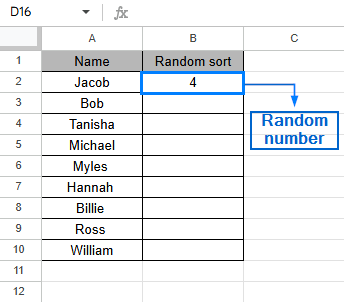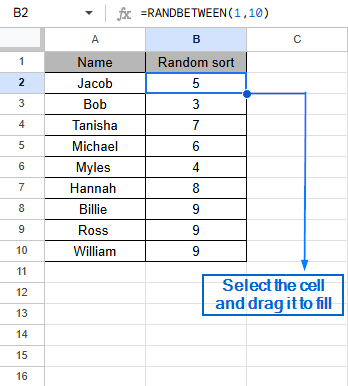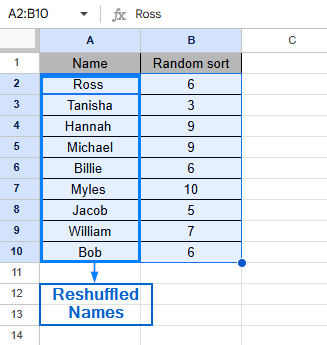Randomization of lists in Google Sheets is generally done when you want to shuffle the order of items randomly. It ensures complete unbiasedness in the generated list. You can use multiple techniques to perform these tasks using built-in tools and formulas in Google Sheets.
To randomize a list in Google Sheets, follow the steps below.
➤ Highlight the cells you want to randomize by left-clicking your mouse and dragging it across.
➤ Then simply right click on the list and select “Randomize range”.
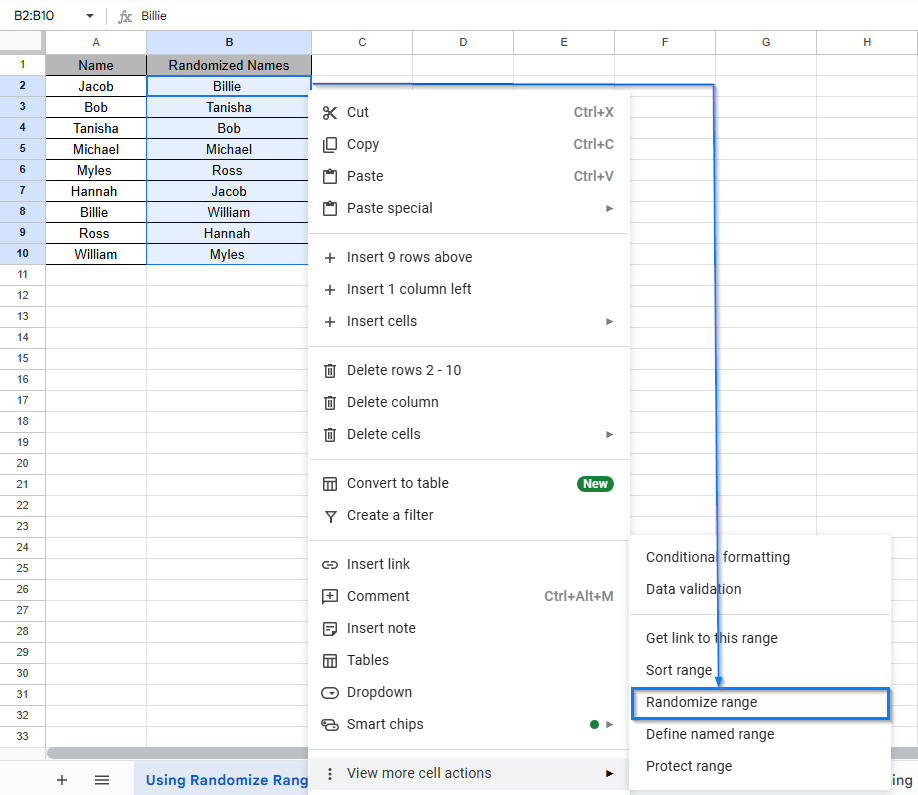
This article will cover 4 easy ways to randomize a list in Google Sheets using Randomize Range tool, Randomizing list from the helper menu, RAND & RANDBETWEEN functions.
What Does Randomizing a List Mean in Google Sheets?
Randomizing a list in Google Sheets means rearranging the items in a column or row into an unpredictable order. This process makes sure that the sequence of entries in the list appears randomly rather than in their original order.
Randomize List Using the Randomize Range Tool
This is one of the easiest and most efficient ways to randomize a list in Google Sheets. In the following dataset, we have some names in Column A. Using the Randomize range feature, we will generate names in random order inside Column B.
Steps:
➤ Press CTRL + C and copy all the elements of column A. Then, Press CTRL + V to paste all the elements of column A to column B
➤ Then, select all the elements of column B, click on Data >> Randomize Range. Your data should automatically be randomized now.
Note:
Selecting the header while using Randomize range tool will not affect the functionality of the tool
Randomize List from the Context Menu
You can also use the Randomize range tool from context menu options. It performs a similar operation that you noticed in the previous method.
Steps:
➤ Select all the elements of column B and right-click your mouse.
➤ From the helper menu, select View more cell action >> Randomize Range. You should now have the exact same result as the first method.
Randomize List Using RAND Function
This method utilizes the RAND function of Google Sheets to generate dynamic random values quickly and efficiently. Unlike the previous method, RAND can generate random numbers to shuffle the order of data in your datasheet.
Steps:
➤ Select the first cell (B2) of Random Sort column, put the formula:
=RAND()
➤ After hitting Enter, you should see a random number being generated.
➤ Select and drag the cell (B2) to fill all columns with generated random numbers
Note:
Instead of dragging to fill the rows, you can use the autofill feature to fill all the rows automatically.
➤ Now, select all cells starting from A2 and B2. Click on Data >> Sort Range >> Advanced Range Sorting Options
Note:
Do not select the table headers. Selecting them will also reshuffle them as you proceed.
➤ From the Advanced Range Sorting Options, sort by Column B >> A to Z or Z to A >> Sort. You should now see all your entries being shuffled.
Note:
You can keep repeating the process and shuffling as many times as you want.
Randomize List Using RANDBETWEEN Function
The RANDBETWEEN function in Google Sheets helps to generate random whole numbers defined by the parameter set by the user. RANDBETWEEN gives you more control compared to RAND by allowing you to select a range of the random numbers that are to be generated.
Steps:
➤ Similar to method 3, select the first cell of the Random Sort column. Put the formula in cell B2:
=RANDBETWEEN(1,10)
➤ After pressing Enter, you should see a random number 4 being generated.
➤ Now, drag the first cell to fill all columns with whole random numbers ranging from 1 to 10.
The actual formula is =RANDBETWEEN(x,y). Here, x signifies the lower range of the random number, and y signifies the upper range of the random number.
➤ Follow the steps just like in Method 3. Select all cells except for the header and click on Data >> Sort Range >> Advanced Range Sorting Options. From there, select Column B >> A to Z or Z to A >> Sort.
Just like the previous method, you can now see that the names in column A have been randomly shuffled.
Frequently Asked Questions
How do RAND and RANDBETWEEN Functions differ from each other?
RAND() function generates a random value between 0 and 1, excluding whole numbers. Whereas using the RANDBETWEEN(x,y) function, you can manually select the range of random numbers that is to be generated. For example, if you use the formula, RANDBETWEEN(5,20), it will generate whole random numbers ranging from 5 to 20.
How do I remove repeats while randomizing a list?
You won’t need to worry about repeats when you randomize a list unless your source data already has duplicate entries. You can simply remove those duplicate entries by navigating to Data >> Data cleanup >> Remove duplicates
Concluding Words
Knowing how to randomize a list in Google Sheets is essential for dynamic data organization and creating variation in your dataset. In this article, we have discussed four effective methods on how to randomize a list in Google Sheets, including using the randomize range tool, context menu, RAND Function and RANDBETWEEN Function. Feel free to try out each method and select one that best fits your needs.