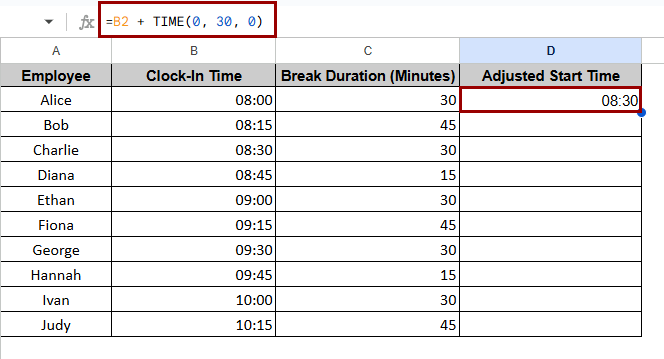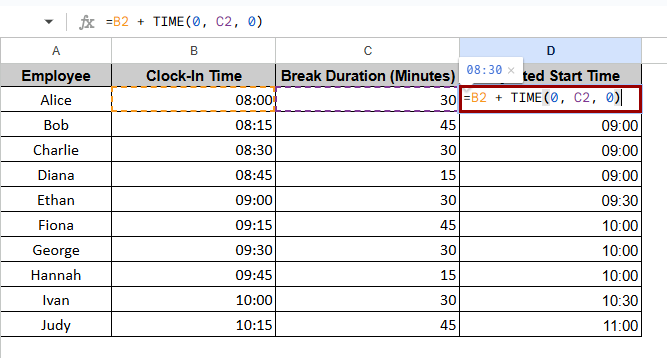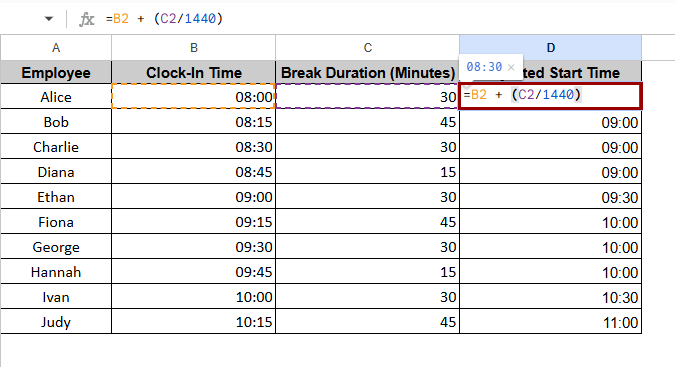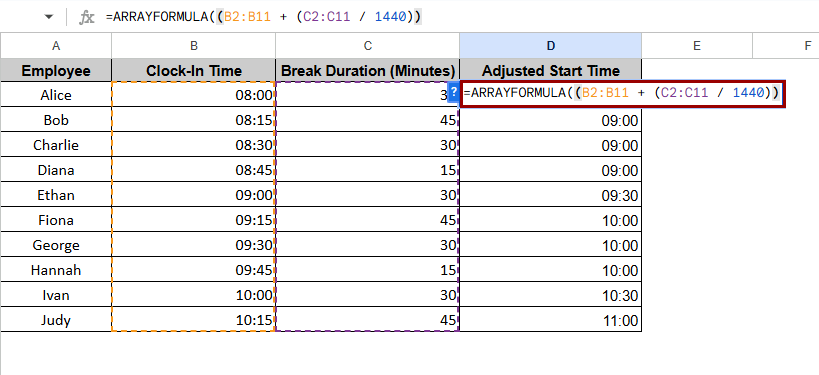When you are in Google Sheets organizing time logs, appointments, or schedules, you may have to adjust a time value by adding exact minutes—say 30 or 45 minutes. The most common demands in databases include shift planning, delivery tracking, class time, or personnel punch-in/out systems. Using basic arithmetic with time values will help one easily add minutes to times in Google Sheets.
To add minutes to a time value in Google Sheets:
➤ Choose a blank cell, in this case D2
➤ Use this formula:
=B2 + TIME(0, 30, 0).
The number of minutes you need to add can be used in place of 30.
➤ Press Enter to get the changed time.
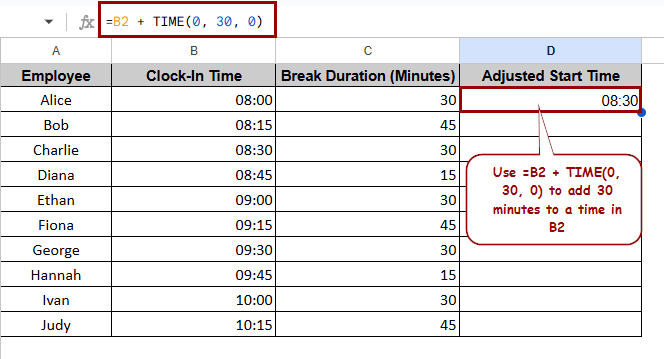
In this article, we will go over multiple ways to add minutes to time in Google Sheets: TIME function, simple arithmetic with fractions of a day, and ARRAYFORMULA when you have to deal with dynamic or changing minute values.
Using the TIME Function to Add Fixed Minutes
The TIME function computes a time value entirely depending on the parameters. As Google Sheets measures time as a fraction of a day, adding minutes is like adding a fraction of a day.
Time (0, 30, 0) for 30 minutes, say 0.020833 of a day, or so.
Here’s the syntax:
=TimeCell + TIME(hour, minute, second)
In our example, in our dataset, Column B has appointment start times (Clock-In Time). Let’s say, we want to add 30 minutes to one of these times. You can just use the TIME function which is the most simple way.
Steps:
➤ Select a blank cell, e.g. D2.
➤ Enter the formula:
=B2 + TIME(0, 30, 0)
➤ Press Enter.
For fixed minute values, this approach provides correct time formatting and delivers great performance.
Adding Variable Minutes from Another Column
The minutes to be added could be dynamic and found in another column at times. The syntax functions much like the Time Function. This approach performs effectively in cases with small minute values. Here is the syntax:
=TimeCell + TIME(0, column 2, 0)
In our case, Column C has the minutes to add; Column B has your base time.
Steps:
➤ Select a blank cell, in this example, D2
➤ Enter the formula:
➤ Press Enter. Then, drag the fill handle to apply it to the rest of the cells.
This method is flexible and efficient when you’re doing math-based additions, especially if you want to avoid using the TIME() function.
Adding Minutes Using Arithmetic Formula (Without TIME Function)
Since Google Sheets stores time as fractions of a day, dividing minutes by 1440 (the number of minutes in a day) converts them into a time value. Here, 1 represents a full day in Google Sheets. Formula:
=TimeCell + (column 2/1440)
Steps:
➤ Select a blank cell, for example, D2.
➤ Use the formula:
➤ Press Enter. Drag the formula down for the rest of the rows.
Use this approach if you want to do arithmetic operations free from function nesting or if you need more flexibility.
Using ArrayFormula for Bulk Time Addition
ARRAYFORMULA function lets you apply time changes to entire columns at once—without copying formulas row by row—when you work with real-life events. Dividing minutes by 1440 (minutes in a day) converts them into the proper time unit since Google Sheets regards one day as one. Here is the syntax:
=ARRAYFORMULA(Column1Range + (Column2Range / 1440))
We want to add minutes from column C to another column D on our Google sheet, which features start times or Clock-In Time in column B. You can use the array formula to add time rather than a formula for every cell.
Steps:
➤ Select a blank cell, for example, D2.
➤ Use the formula:
=ARRAYFORMULA((B2:B11 + (C2:C11 / 1440))
➤ Press Enter.
For dynamic or large datasets where time changes for every row, this approach is quite effective.
Frequently Asked Questions
Can I subtract minutes instead of adding?
Yes. Use the same approach of the TIME function, then subtract the value. In real-life scheduling, you might want to find earlier deadlines or back-calculate start times. This formula will help you to do it.
=TimeCell – TIME(hour, minute, second)
Can I add hours and minutes together?
Yes, all you need to do is to apply the TIME function. In Google Sheets, to add one hour and thirty minutes to a time value, apply this formula:
=A2 + TIME (1, 30, 0).
How do I keep the time format when adding minutes?
Your result can appear as a decimal or unexpected format following time calculations. Choose the result cells, then go to Format > Number > Custom number format it in a readable format like “hh:mm”. This guarantees clarity when you check over your sheet.
Can I add minutes to time values that also have dates?
Yes, time values including a date—e.g., 4/10/2025 10:00 AM—will still be compatible with time addition formulas. If you add minutes; the date stays the same; only the time value changes. For example, 4/10/2025 11:30 PM + 45 minutes becomes 4/11/2025 12:15 AM.
What happens if the time addition crosses midnight?
Google Sheets handles time rollover automatically. Adding minutes that span the time past 12:00 AM will properly advance to the next day. For instance, 11:45 PM + 30 minutes produces 12:15 AM the next day.
Concluding Words
Knowing how to use time data with appropriate formulas makes managing it far less complicated. Powerful functions like TIME(), arithmetic operations, and ARRAYFORMULA can certainly help you whether you are tracking breaks, modifying staff schedules, or working with dynamic time changes.