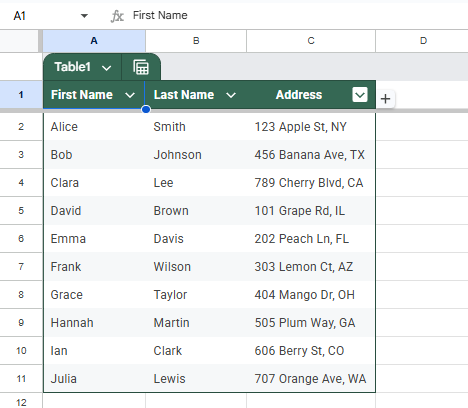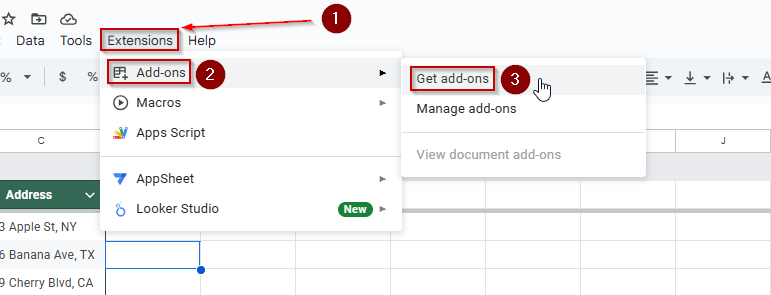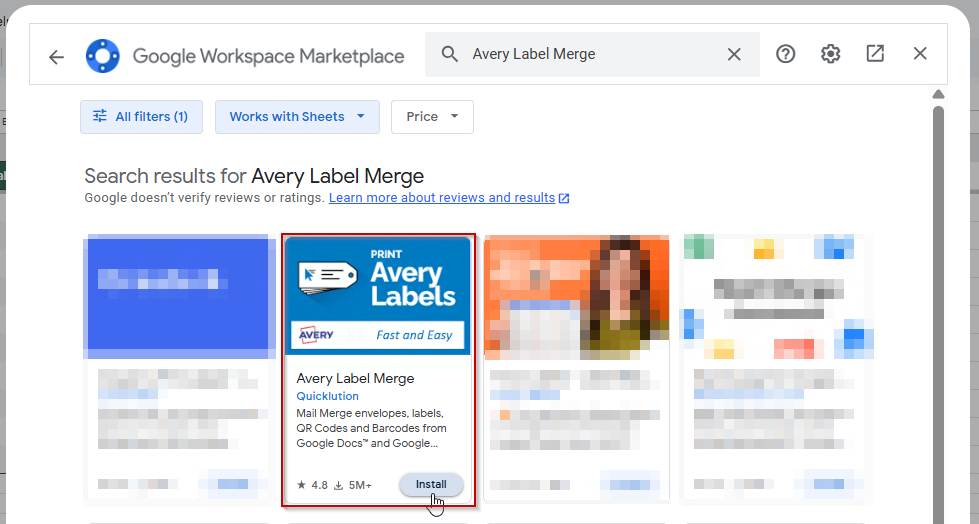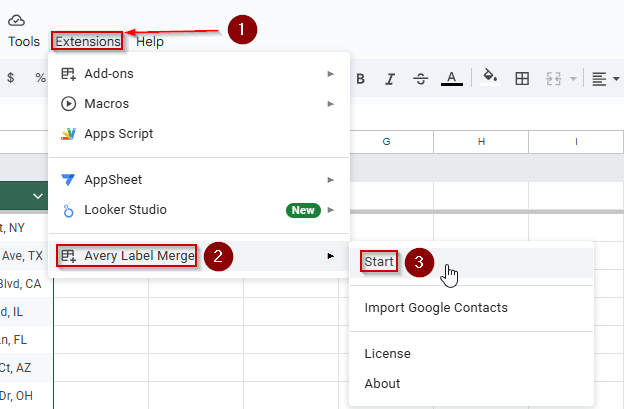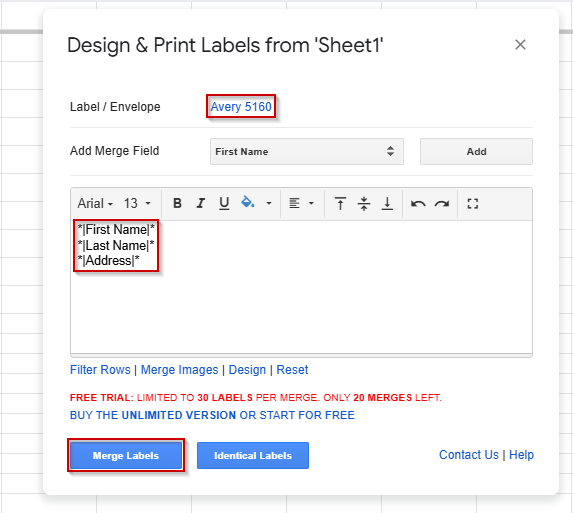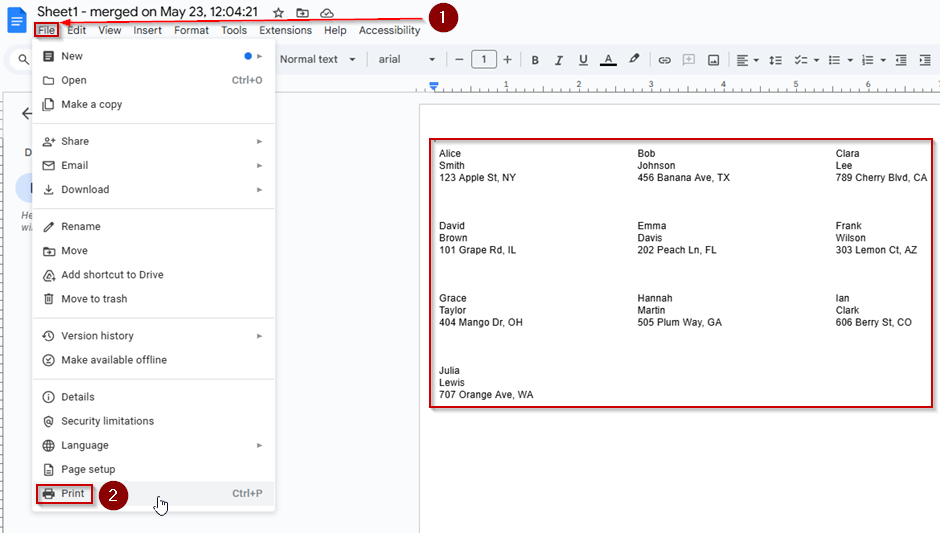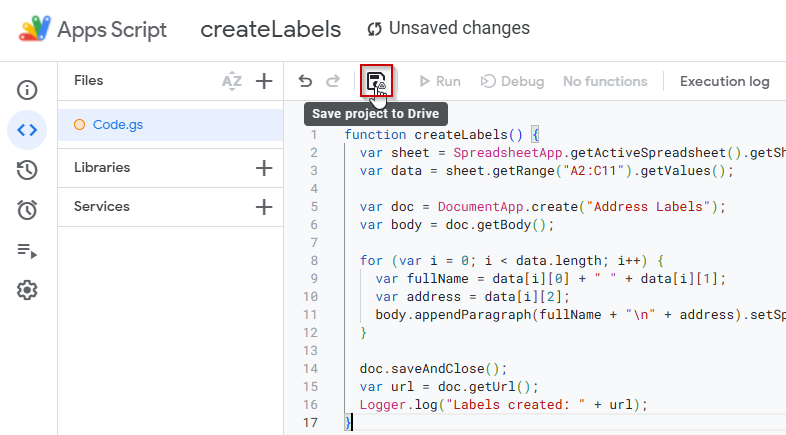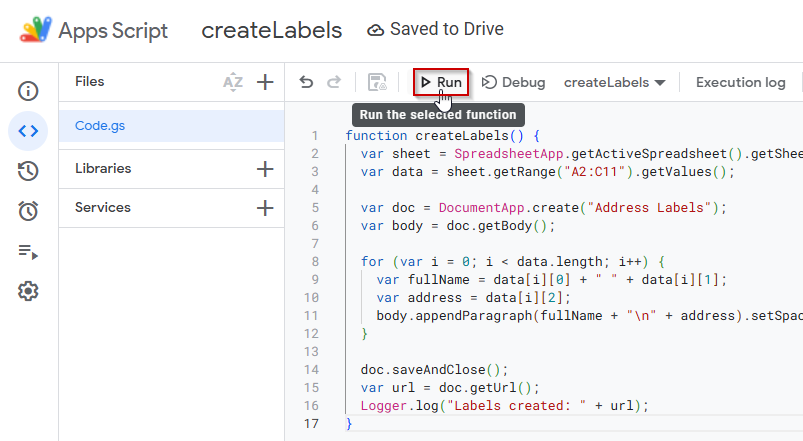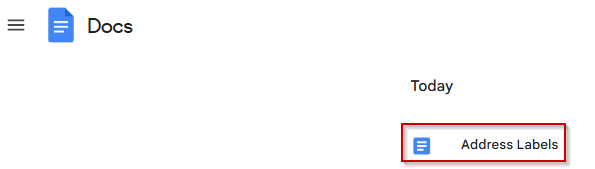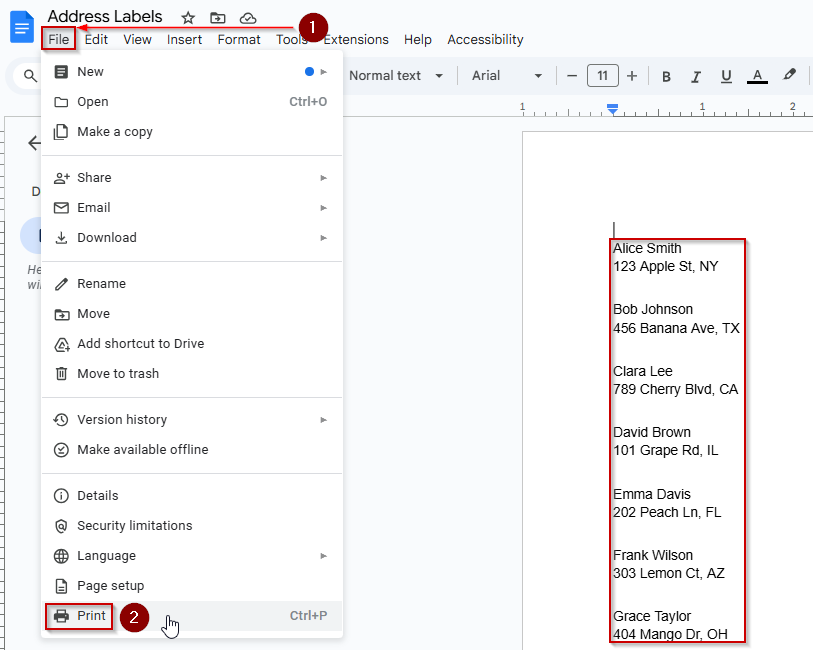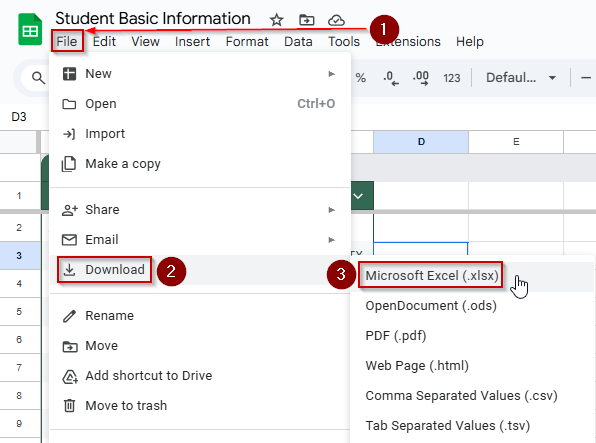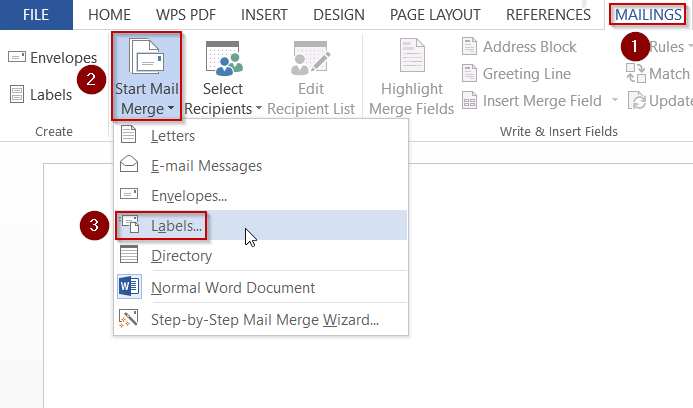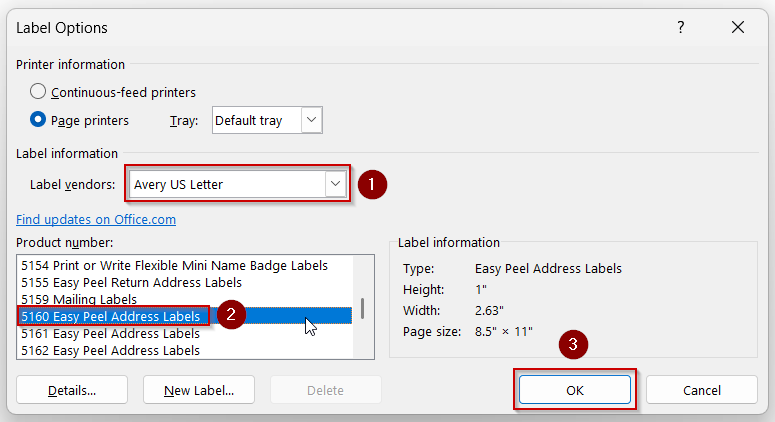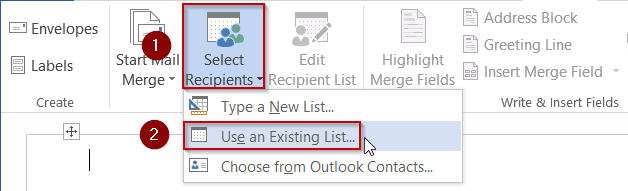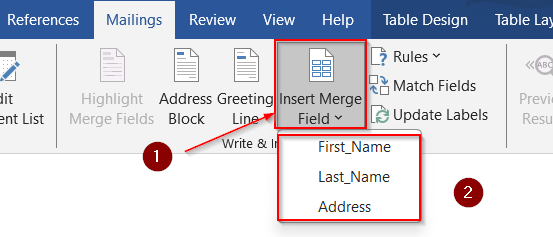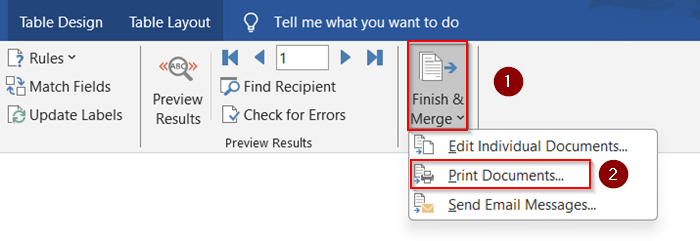If you’re organizing mail, shipping packages, or tagging products, printing labels directly from Google Sheets can save time and effort. Google Sheets doesn’t have a built-in label printing tool, but you can easily do it by connecting your sheet with Google Docs using a mail merge add-on like Avery Label Merge or by using Google Apps Script.
In this article, you’ll learn multiple methods to print labels from Google Sheets, from quick add-on solutions to more customizable approaches using Apps Script. We’ll also provide a ready-to-use dataset and step-by-step instructions for each method.
Steps to print labels using the Avery Label Merge add-on in Google Sheets:
➤ In your Google Sheet, go to Extensions >> Add-ons >> Get add-ons.
➤ Search for Avery Label Merge and install it.
➤ After installation, go to Extensions >> Avery Label Merge >> Start.
➤ Select the correct spreadsheet and worksheet containing your data.
➤ Choose a label template, like Avery 5160, and drag merge fields (e.g., {{First Name}} {{Last Name}}) into the layout.
➤ Click Merge to create a Google Doc with your labels.
➤ Open the Google Doc to review and print the labels directly.

Print Labels Using the Avery Label Merge Add-on
This method automatically uses the Avery Label Merge add-on to create printable labels from your Google Sheets data. It’s the easiest way to generate labels without writing any code. By selecting a template, linking your data, and merging it into a Google Doc, you can produce professional labels ready to print in just a few clicks.
This is the sample dataset that we will be using to demonstrate the methods.
Steps:
➤ In Google Sheets, click Extensions >> Add-ons >> Get add-ons.
➤ Search for Avery Label Merge and install it.
➤ After installing, go to Extensions >> Avery Label Merge >> Start.
➤ Choose your Google Sheets file and select the worksheet with your label data.
➤ Pick a label format (e.g., Avery 5160 for standard address labels).
➤ Drag and drop merge fields like {{First Name}} {{Last Name}} into the layout editor.
➤ Click Merge to generate a Google Doc with all your labels formatted correctly.
➤ Review the labels in the document and print them directly from Google Docs.
This method is ideal for users who want speed, simplicity, and accuracy without coding or formatting manually.
Automatically Generate Labels to Print Using Google Docs and Apps Script
This method is perfect if you want more customization and automation when printing labels from Google Sheets. By using Google Apps Script, you can generate a Google Doc with fully formatted label content based on your spreadsheet data. It’s ideal for developers or users comfortable with simple scripting who want precise control over label layout and content.
Steps:
➤ In your Google Sheet, go to Extensions >> Apps Script.
➤ Delete any default code and paste the following script:
function createLabels() {
var sheet = SpreadsheetApp.getActiveSpreadsheet().getSheetByName("Sheet1");
var data = sheet.getRange("A2:C11").getValues();
var doc = DocumentApp.create("Address Labels");
var body = doc.getBody();
for (var i = 0; i < data.length; i++) {
var fullName = data[i][0] + " " + data[i][1];
var address = data[i][2];
body.appendParagraph(fullName + "\n" + address).setSpacingAfter(20);
}
doc.saveAndClose();
var url = doc.getUrl();
Logger.log("Labels created: " + url);
}➤ Save the script by clicking on the floppy disk icon. Name the script whatever you like.
➤ Click the Run button and grant the necessary permissions.
➤ The script will create a Google Doc titled Address Labels with each label formatted from your data.
➤ Open the generated document from your Google Docs site and print your labels directly.
This approach offers greater flexibility in layout and formatting, especially if you’re managing large datasets or want to automate repetitive label tasks.
Printing Labels by Exporting from Google Sheets to Microsoft Word
If you’re more comfortable working in Microsoft Word or your team already uses Word for documentation, you can easily export your Google Sheets data and use Word’s Mail Merge feature to print labels. This method is ideal for those who prefer the layout and printing controls that Word provides.
Steps:
➤ In your Google Sheet, go to File >> Download >> Microsoft Excel (.xlsx) to export your data.
➤ Open the downloaded file in Excel and save it to your computer.
➤ In Microsoft Word, go to Mailings >> Start Mail Merge >> Labels to set up your label format.
➤ Choose a layout template, like Avery 5160, to match your label sheets.
➤ Click Select Recipients >> Use an Existing List and upload your Excel file.
➤ Insert merge fields (e.g., First Name, Last Name, Address) into your label design.
➤ Go to Finish & Merge >> Print Documents to print your labels directly.
This method combines the organization of Google Sheets with the powerful formatting capabilities of Microsoft Word for professional-quality labels.
Frequently Asked Questions
How can I print labels directly from Google Sheets?
Install the Avery Label Merge add-on via Extensions >> Add-ons >> Get add-ons. This tool allows you to select a label template, merge data from your sheet, and generate printable labels in Google Docs.
Can I use Google Apps Script to create labels?
Yes, by writing a custom Apps Script, you can automate the process of generating labels from Google Sheets data into a Google Docs template, offering greater customization and control.
Is it possible to print labels using Microsoft Word?
Absolutely. Export your Google Sheets data to Excel, then use Word’s Mail Merge feature to create and print labels, selecting the appropriate label template and inserting merge fields.
Are there free tools available for label printing from Google Sheets?
Yes, the Avery Label Merge add-on is free and integrates smoothly with Google Sheets and Docs, enabling you to design and print labels without additional software.
How do I ensure my labels are formatted correctly?
Ensure your Google Sheets data is well-organized with clear headers. When using tools like Avery Label Merge or Mail Merge in Word, select the correct label template to match your label sheets for accurate formatting.
Wrapping Up
Printing labels from Google Sheets is now easier than ever with various methods to suit your needs. Whether you prefer the simplicity of the Avery Label Merge add-on, the flexibility of Google Apps Script, or the advanced formatting of Microsoft Word, each option provides a straightforward way to transform spreadsheet data into professional, printable labels.
Choose the method that aligns with your comfort level and workflow, and you’ll save time while creating organized, accurate labels every time.