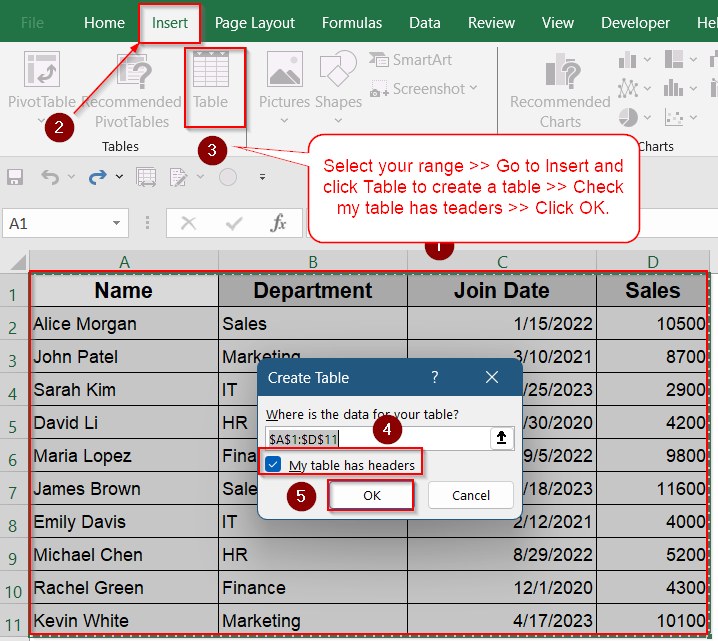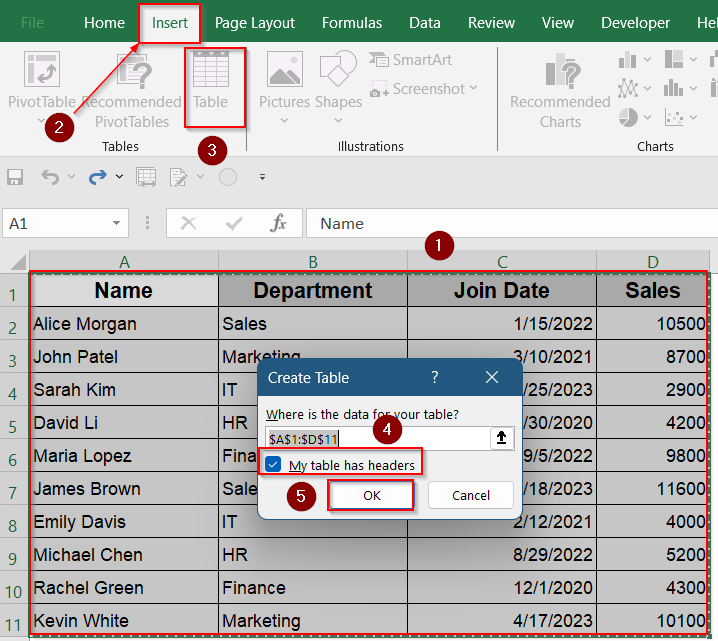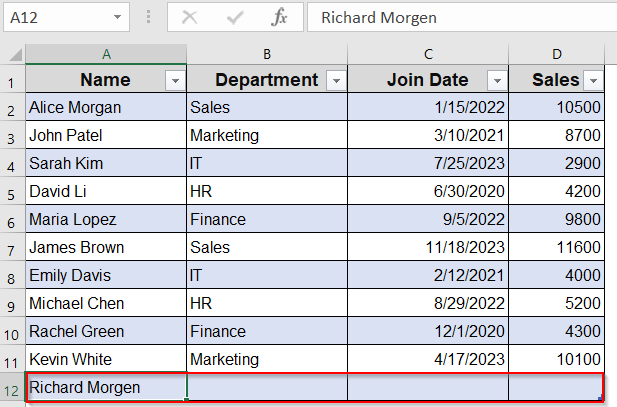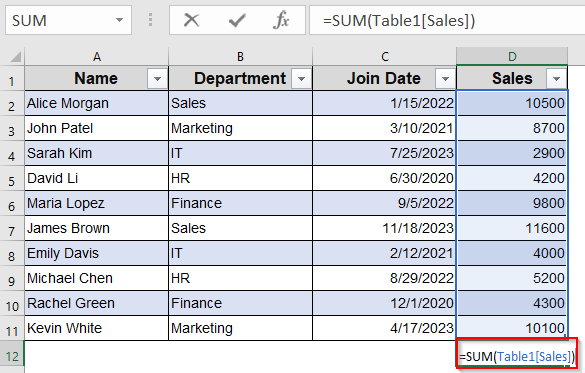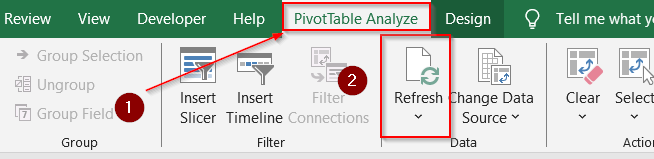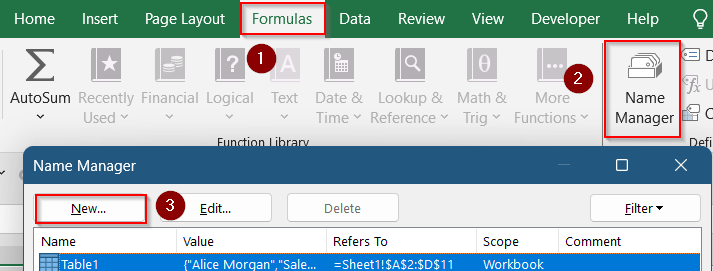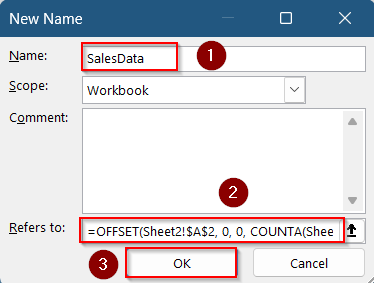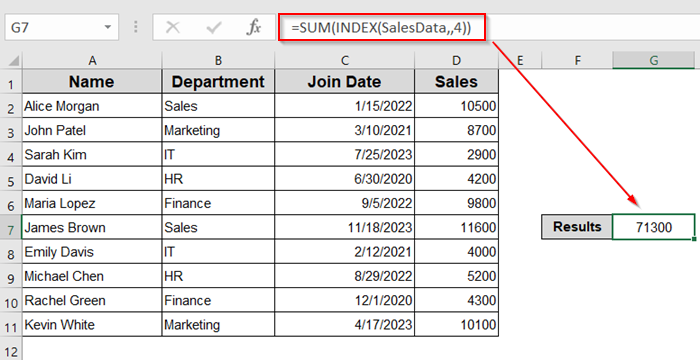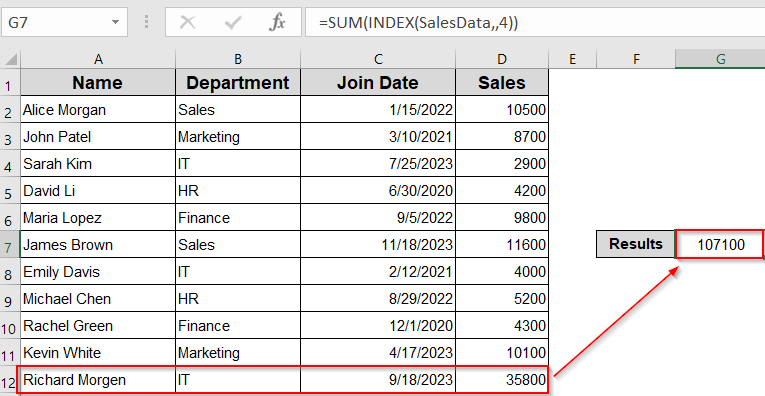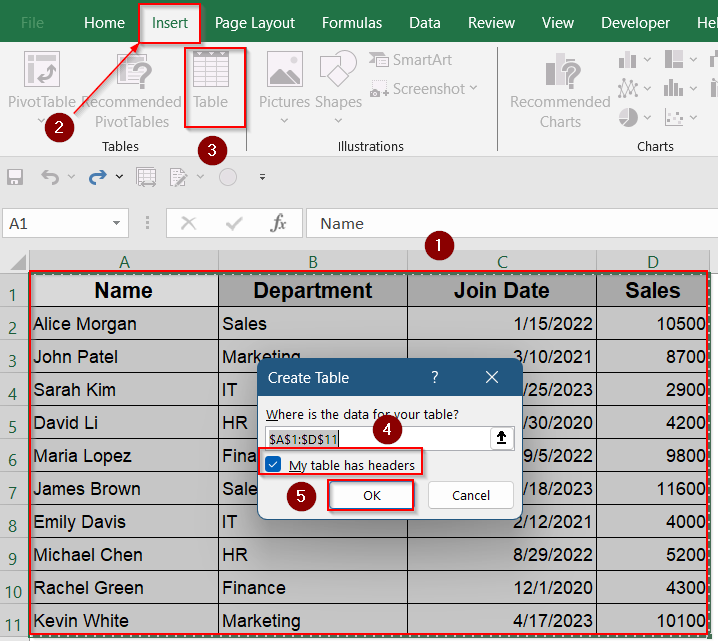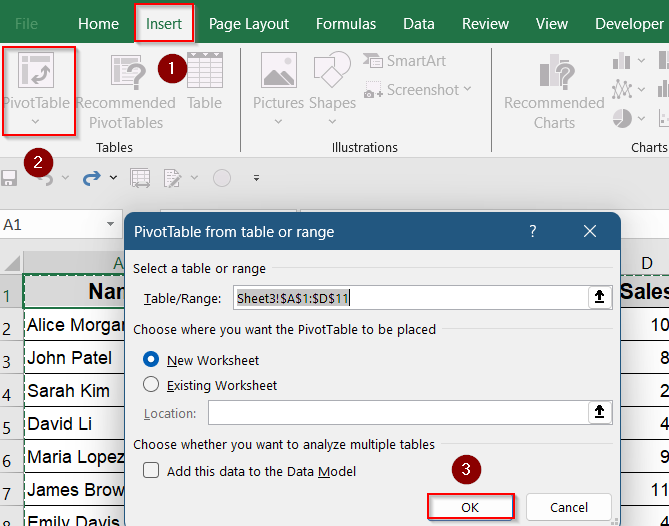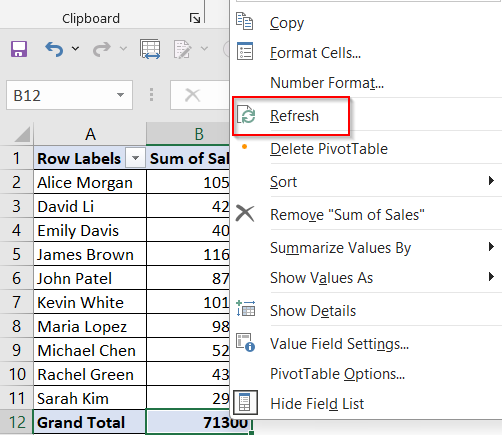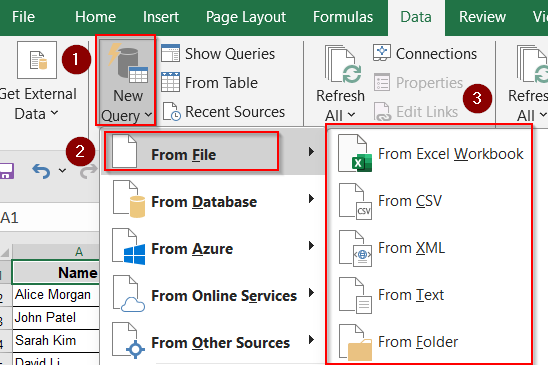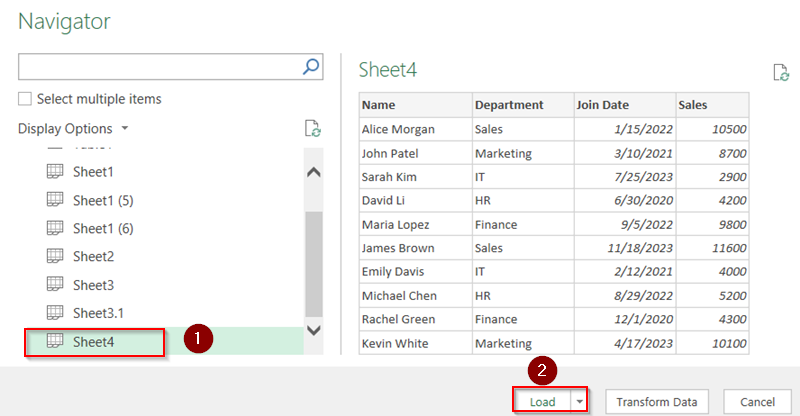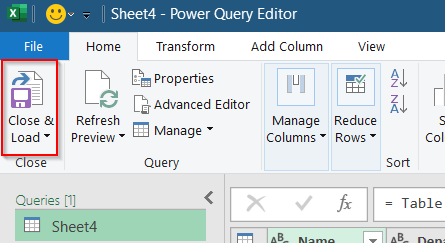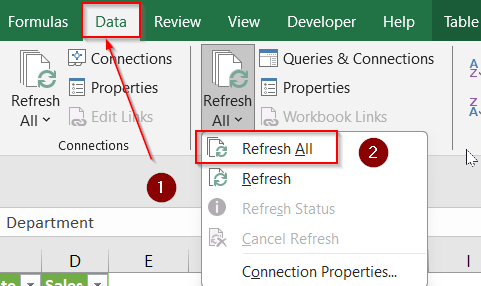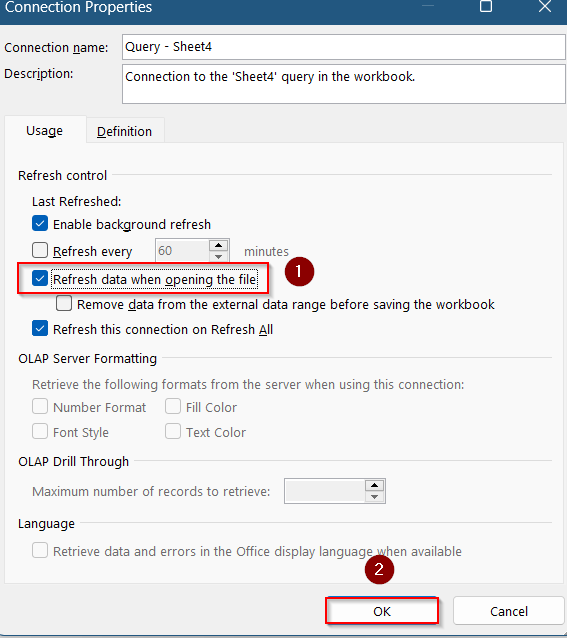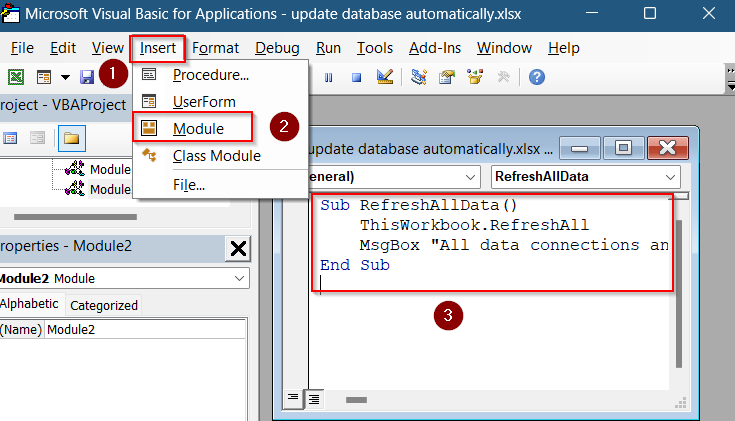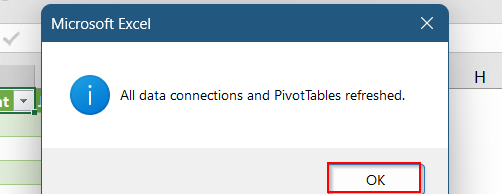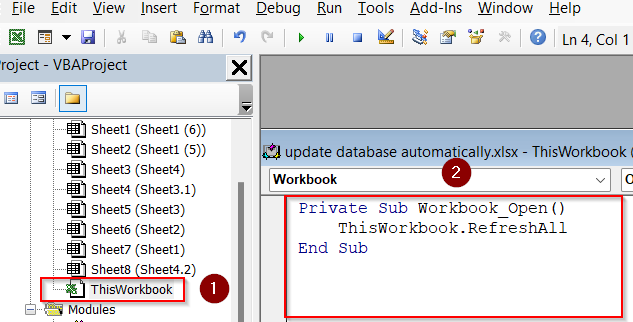Creating a dynamic database in Excel that updates automatically can save you hours of manual work and ensure your data stays current and accurate. Whether you’re managing sales records, inventory, or customer lists, having a database that refreshes itself when new data is added or linked makes your workflow efficient and error-free.
In this article, you’ll learn multiple ways to build an Excel database that updates automatically by using Excel Tables, PivotTables, Power Query, to VBA automation. Each method offers unique advantages depending on your data size and update frequency.
Steps to create a database in Excel that updates automatically:
➤ Select your data range including headers (e.g., A1:D11).
➤ Press Ctrl + T or go to Insert >> Table.
➤ Ensure “My table has headers” is checked and click OK.
➤ Your data will be formatted as a Table. When you add new rows immediately below the table, it automatically expands to include them.
Create an Excel Table for Auto-Expanding Database
Excel Tables are one of the easiest and most beginner-friendly ways to create a database that grows with your data. When you convert your range into a Table, Excel automatically tracks new entries added just below it. This means charts, formulas, and PivotTables based on the Table will always stay current without needing manual updates.
Steps:
➤ Select your data range including headers (e.g., A1:D11).
➤ Press Ctrl + T or go to Insert >> Table.
➤ Ensure “My table has headers” is checked and click OK.
➤ Your data is now formatted as a Table. When you add new rows immediately below the table, it automatically expands to include them.
➤ Use structured references in formulas to refer to the Table, e.g.,
=SUM(Table1[Sales]).
➤ When creating charts or PivotTables based on the Table, refreshing will include new data automatically.
This method requires minimal setup and is ideal for small to medium datasets you manually update.
Use Dynamic Named Ranges with OFFSET or Excel Tables
If you prefer not to use Excel Tables or need more flexibility in how ranges are defined, dynamic named ranges are a powerful option. By combining functions like OFFSET and COUNTA, you can define a range that grows as your data grows. This is especially useful for dashboards, charts, or reports that pull from a data range that changes frequently.
Steps:
➤ Go to the Formulas tab and click Name Manager.
➤ Click New >> Name your range (e.g., “SalesData”).
➤ In the “Refers to” box, enter a formula like:
=OFFSET(Sheet2!$A$2, 0, 0, COUNTA(Sheet2!$D:$D), 4)
➤ You can customize this formula by changing sheet name (like Sheet2), starting cell (e.g., $A$2), column used to count rows (e.g., $D:$D), and number of columns (e.g., 4) based on where your data starts and how wide it is.
➤ Click OK.
➤ Use this named range in formulas or charts. For example, Enter formula: =SUM(INDEX(SalesData,,4)) in a blank cell like G7 to get the total sum of Sales.
Now, as you add rows to your dataset, the named range expands automatically, keeping your reports up to date.
Create a Dynamic PivotTable That Refreshes with New Data
PivotTables are excellent for summarizing large datasets, and when used with Tables or dynamic ranges, they can update effortlessly. Instead of constantly rebuilding your reports, you can simply click “Refresh” and your new data will be reflected in the summary. This method is perfect for users who need visual breakdowns of their data without spending time adjusting ranges.
Steps:
➤ Select your data range including headers (e.g., A1:D11)
➤ Press Ctrl + T or go to Insert >> Table.
➤ Ensure “My table has headers” is checked and click OK.
➤ Select any cell in the Table and go to Insert >> PivotTable.
➤ Choose where to place the PivotTable and click OK.
➤ Build your PivotTable fields as needed.
➤ Whenever you add new data to the Table, right-click the PivotTable and select Refresh to update the summary.
Use Power Query to Import and Transform Data Automatically
Power Query is a powerful built-in Excel tool that allows you to pull data from various sources such as CSV files, folders, websites, or databases and transform it on the fly. With Power Query, your data-cleaning process becomes repeatable and automated. You can set it to refresh every time you open the workbook, saving time and reducing manual errors.
Steps:
➤ Go to the Data tab and click New Query >> From File >> From Workbook/Text/CSV or other sources.
➤ Select your data source file and load it into Power Query Editor.
➤ Clean, filter, or transform data as needed using Power Query’s interface.
➤ Click Close & Load to load the query results into a worksheet or data model.
➤ To refresh data manually, click Refresh All under the Data tab.
➤ Go to Data tab >> Connection properties to refresh automatically.
➤ Check Refresh data when opening the file and click OK.
Power Query works great for large datasets, external files, or databases where data updates regularly.
Automate Database Updates Using VBA
For more advanced users, Excel VBA (Visual Basic for Applications) allows for full automation of data updates, including refreshing queries, PivotTables, and data connections. With just a few lines of code, you can ensure your entire workbook stays updated.
Steps:
➤ Press Alt + F11 to open the VBA editor.
➤ Add a new module by going to Insert >> Module.
➤ Paste the code in the blank box that appears:
Sub RefreshAllData()
ThisWorkbook.RefreshAll
MsgBox "All data connections and PivotTables refreshed.", vbInformation
End Sub➤ Press F5 key to run the macro whenever you want to update your database and click OK on the message that pops up.
➤ To refresh on workbook open, paste this into ThisWorkbook by double-clicking on it:
Private Sub Workbook_Open()
ThisWorkbook.RefreshAll
End SubFrequently Asked Questions
Can I link my Excel database to external sources like Access or SQL?
Yes, you can connect Excel to external databases like Access or SQL Server using Power Query or Data Connections, allowing automatic updates and seamless integration of external data.
How often can Power Query refresh data?
By default, Power Query requires manual refresh. However, you can set automatic refresh when opening the file or use VBA scripts or Power BI for scheduled, timed refreshes throughout the day.
Is Excel Table better than dynamic named ranges?
Excel Tables are easier to manage and auto-expand with new data. Dynamic named ranges offer more control and flexibility but require formulas like OFFSET or INDEX to function properly
Will my formulas update if I add new data outside the table?
No, formulas referencing an Excel Table won’t automatically include data added outside the table. You must either extend the table or adjust your formulas to include the new range.
Wrapping Up
In this tutorial, we learned multiple ways to create a database in Excel that updates automatically starting from using Excel Tables and dynamic named ranges to importing external data with Power Query. We also explored how PivotTables and VBA can help simplify data analysis and automate refresh processes. Feel free to download the practice file and share your feedback.