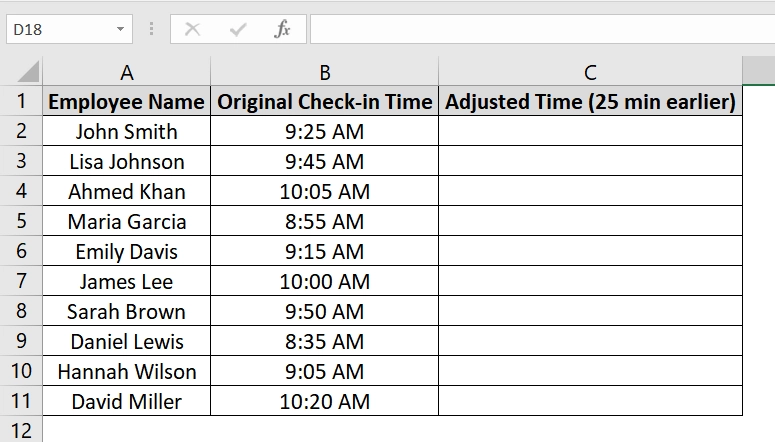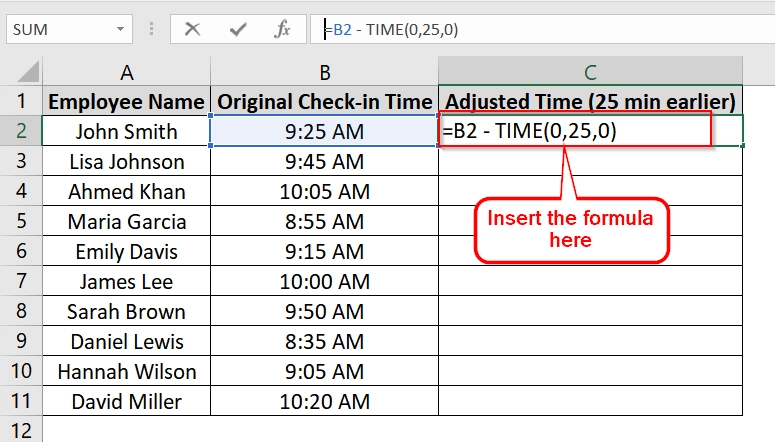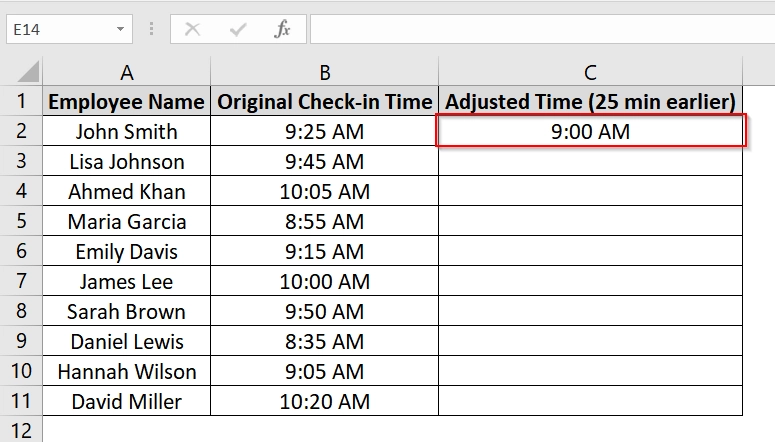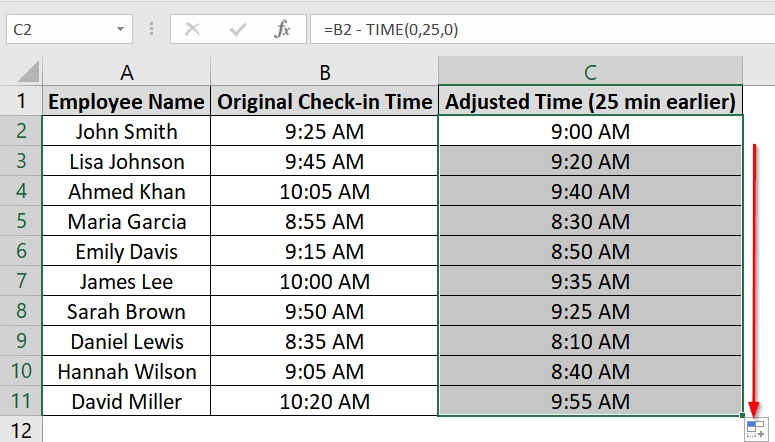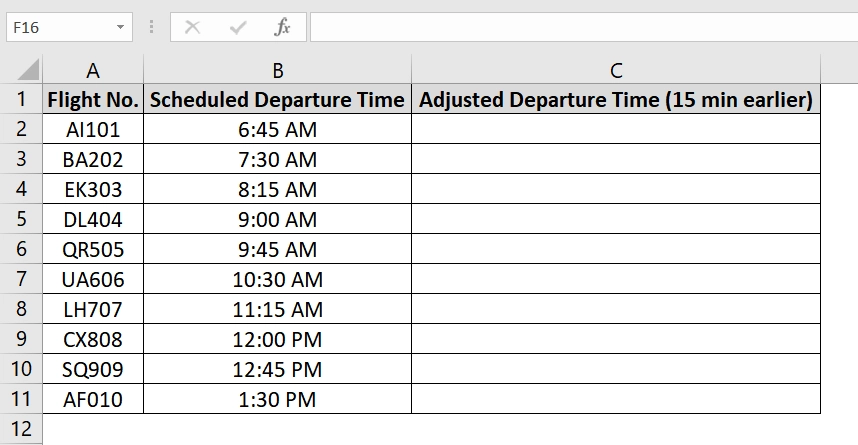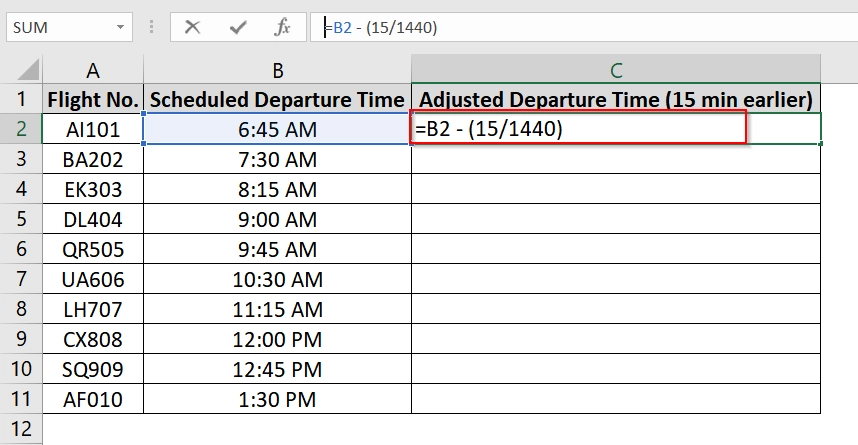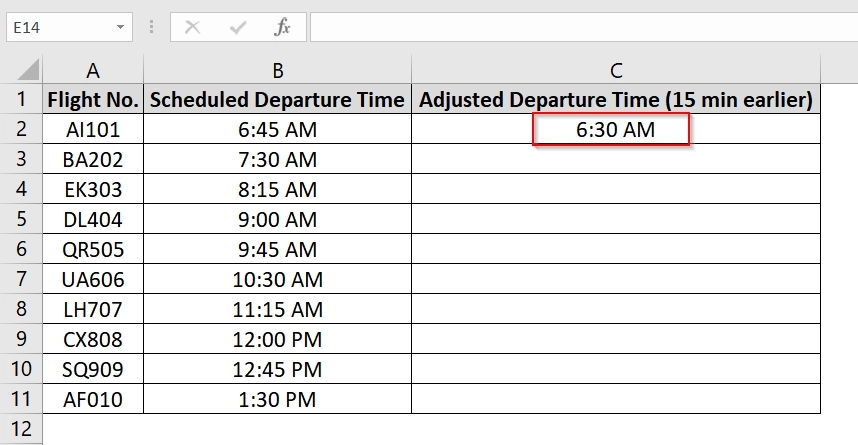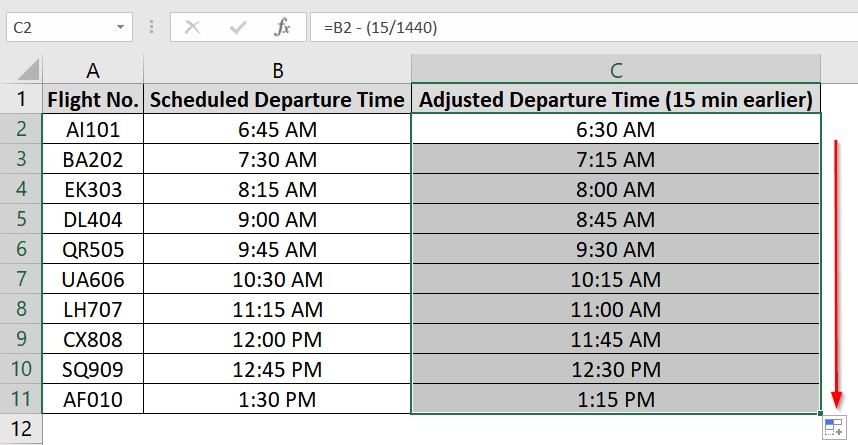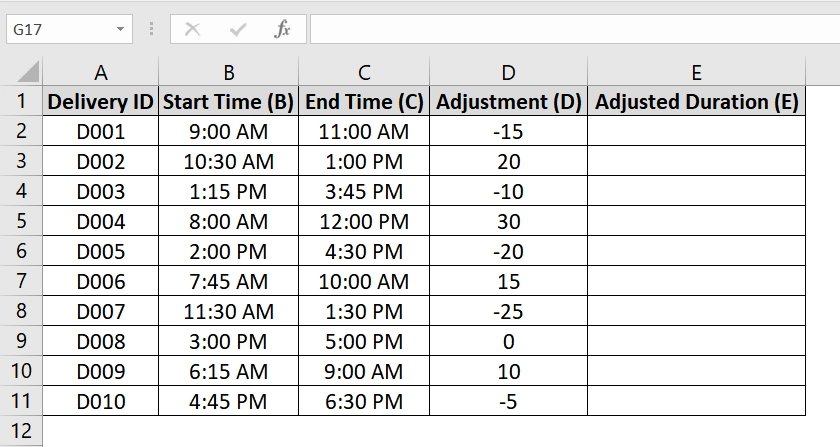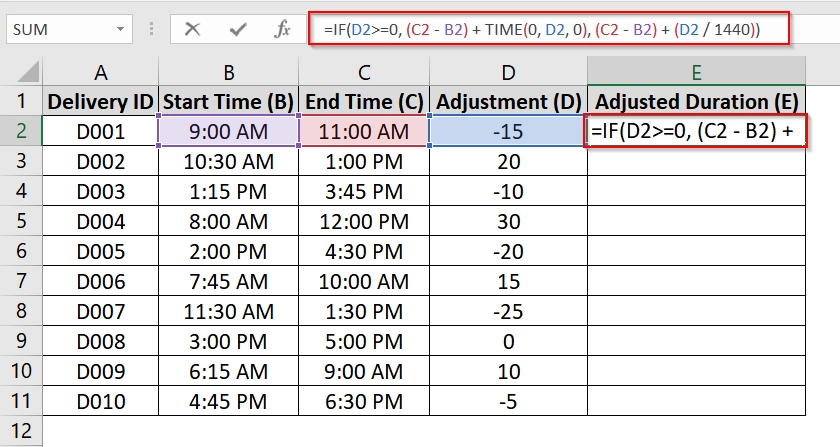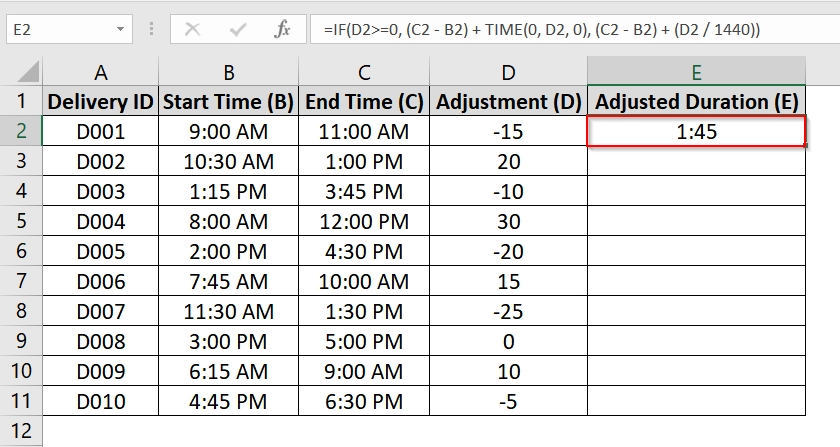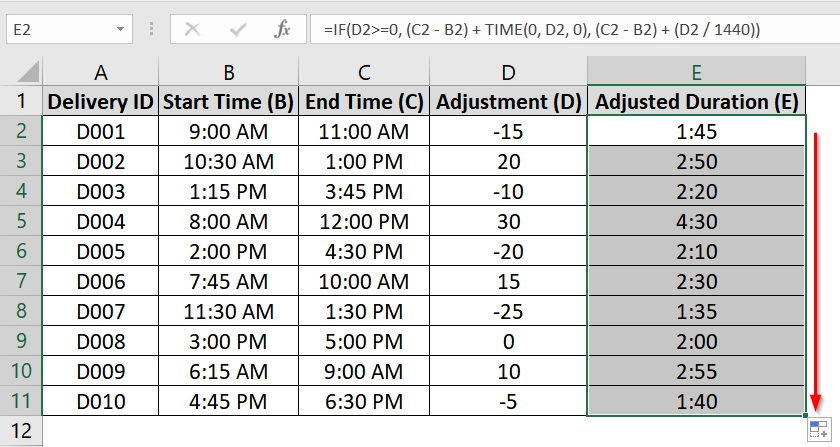Working with time values in Excel is common in many industries. For example we may need to log delivery hours to track employee work shifts. Excel allows us to easily subtract minutes from time and with slight variation we can do many types of calculations related to time. The most common need we get is to subtract minutes from a given time.
To subtract minutes from time in Excel, follow these steps:
➤ Open Your Excel worksheet.
➤ Use the formula: =IF(D2>=0, (C2 – B2) + TIME(0, D2, 0), (C2 – B2) + (D2 / 1440)) in a new column to subtract or add time.
➤ Press Enter.
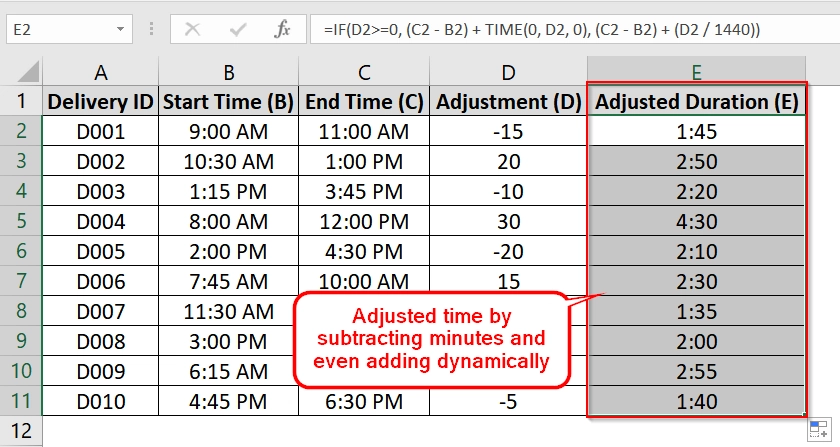
In this article, we’ll cover multiple methods to subtract minutes from time in Excel. We will use many methods like TIME function, fractional days (N/1440), dynamic references etc.. We’ll also answer related time handling questions for Excel users.
Using the TIME Function in Excel To Subtract Minutes
This method uses Excel’s built-in TIME function to subtract a specific number of minutes from a time value in a cell. It’s helpful when you need to adjust clock-in or appointment times due to error corrections, time zone adjustments, or scheduling revisions.
We have a dataset that reflects a situation where a company needs to adjust employee check-in times by subtracting 25 minutes due to a system error that logged them late.
Steps:
➤ Open your Excel file containing time values.
➤ In column C (titled “Adjusted Time“), go to cell C2 and enter the following formula:
=B2 – TIME(0,25,0)
This formula subtracts 25 minutes from the value in cell B2.
➤ Press Enter. You will see the adjusted time appear in C2, which is 25 minutes earlier than the original time in B2.
➤ Click the fill handle (small square at the bottom-right of the selected cell) and drag it down to apply the formula to all rows in column C.
Note:
➧ TIME(0,25,0) creates a time duration of 25 minutes.
➧ You cannot use negative numbers in the TIME function. To subtract more than 59 minutes, Excel automatically converts excess minutes into hours (e.g., TIME(0, 75, 0) becomes 1 hour 15 minutes).
Applying Fraction of Day Method To Subtract Minutes
This method can subtracts a given number of minutes from a time value by treating it as a fraction of a full day. Since Excel represents time as a fraction of a 24-hour day, dividing the number of minutes by 1440 (total minutes in a day) will give the correct portion to subtract.
We have a dataset where an airport authority is adjusting scheduled departure times by subtracting 15 minutes for early boarding.
Steps:
➤ Open your Excel sheet.
➤ Click on cell C2 (where the adjusted time will be calculated) and enter the following formula:
=B2 – (15/1440)
This subtracts 15 minutes from the time in cell B2. Since 1440 = 24 hrs × 60 mins, this converts 15 minutes into Excel’s time format.
➤ Press Enter. You will see that the adjusted time now appears in C2 that is 15 minutes earlier than B2.
➤ Use the fill handle to drag the formula down through C11. This applies the formula to the rest of the flights.
Note:
➧ This method is more flexible for mathematical operations because it clearly shows time in relation to a 24-hour day.
➧ You can easily change the number of minutes by replacing 15 with any value in the formula, such as =B2 – (30/1440) to subtract 30 minutes.
Combining IF & TIME Functions To Adjust Time Difference Dynamically
This method is helpful when you need to subtract (or add) a custom number of minutes from a calculated time difference. It’s commonly used in situations like delivery tracking, adjusted shift durations etc.
We have a dataset of logistics where the actual delivery duration needs to be adjusted by adding or subtracting certain minutes due to traffic, stops, or breaks.
The adjustment is flexible because you can enter positive or negative values.
Steps:
➤ Open your excel sheet. In our dataset where we have:
- Column B for Start Time
- Column C for End Time
- Column D for Adjustment (in minutes)
➤ Enter the following formula in E2:
=IF(D2>=0, (C2 – B2) + TIME(0, D2, 0), (C2 – B2) + (D2 / 1440))
➤ Press Enter. Excel will return the adjusted duration as a time value (e.g., 01:40).
➤ Drag the fill handle down the column to apply the formula to the rest of the rows.
Frequently Asked Questions (FAQs)
How to do time minus minutes in Excel?
Use =A1 – TIME(0, N, 0) where A1 is your time and N is the number of minutes you want to subtract.
How to subtract minutes from time?
Apply Excel’s TIME() function: =TimeCell – TIME(0, MinutesToSubtract, 0).
How to subtract time in sheet?
Use direct subtraction: =EndTime – StartTime. Ensure both cells are in Time format.
Concluding Words
As you have already seen, subtraction of minutes from time in Excel can be done in multiple methods. You just have to choose the best method that fits your dataset and your goal. The most versatile method is the =A1 – TIME(0, N, 0) formula. It cleanly handles fixed-minute subtractions and works well in most datasets. If you are more advanced users you may prefer dynamic techniques that use fractional day logic or adjustment columns. Whatever method you choose, you can get results easily.