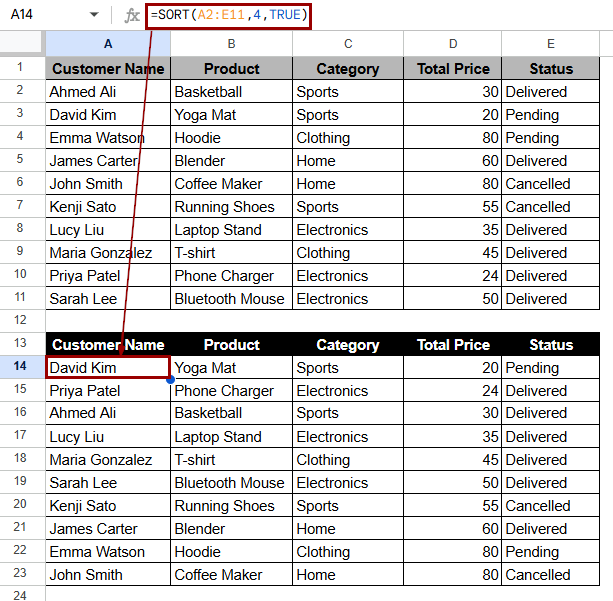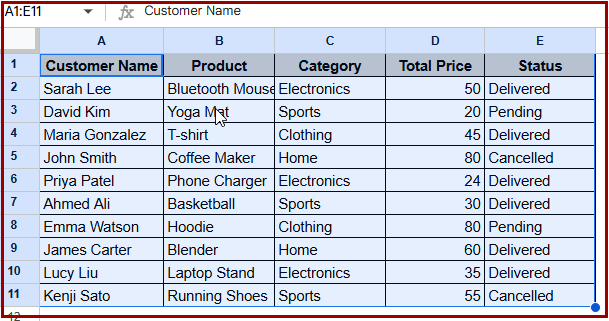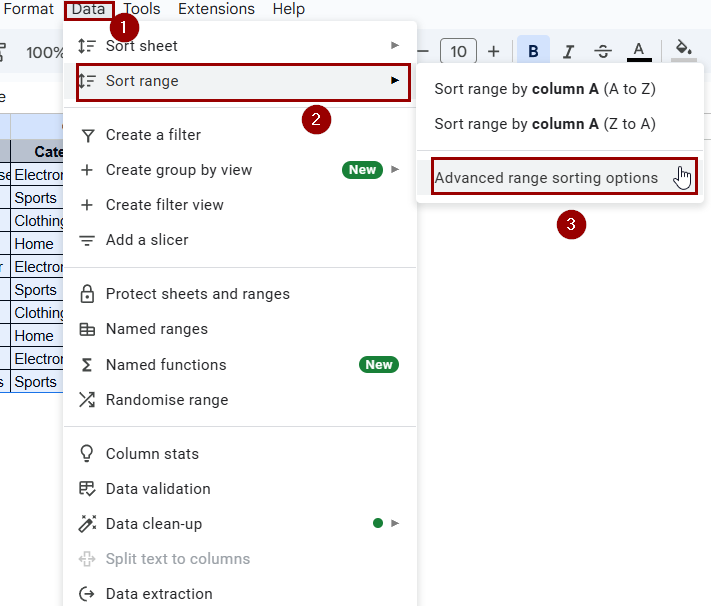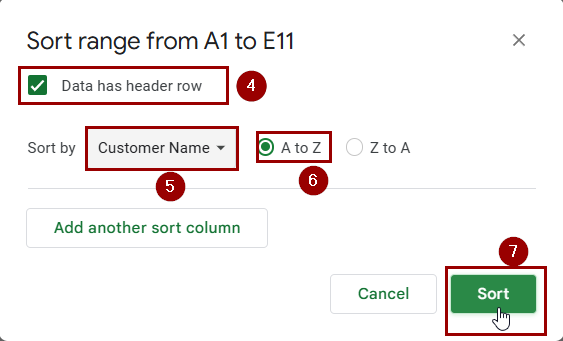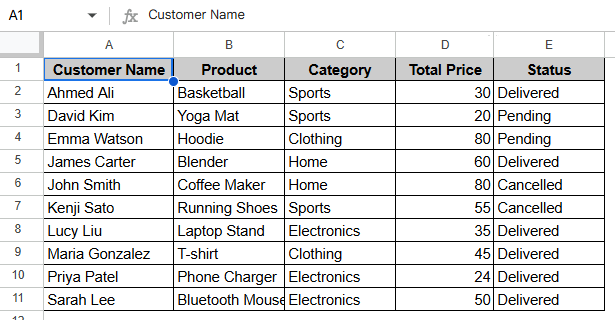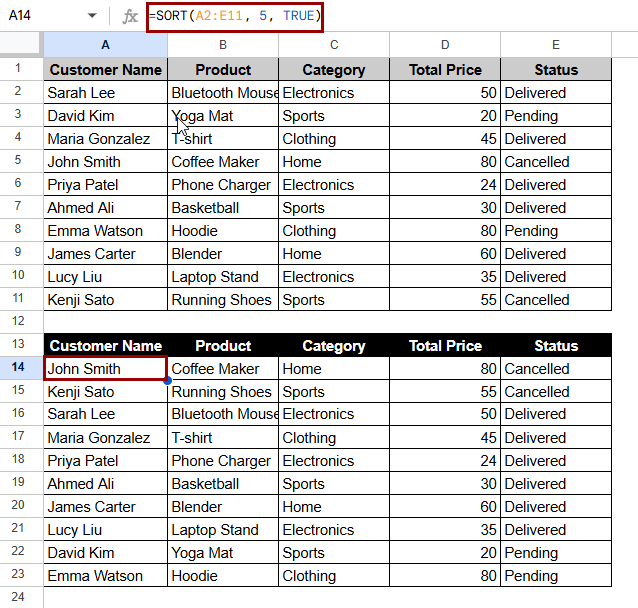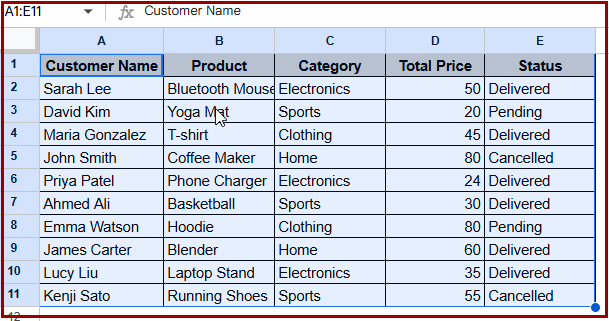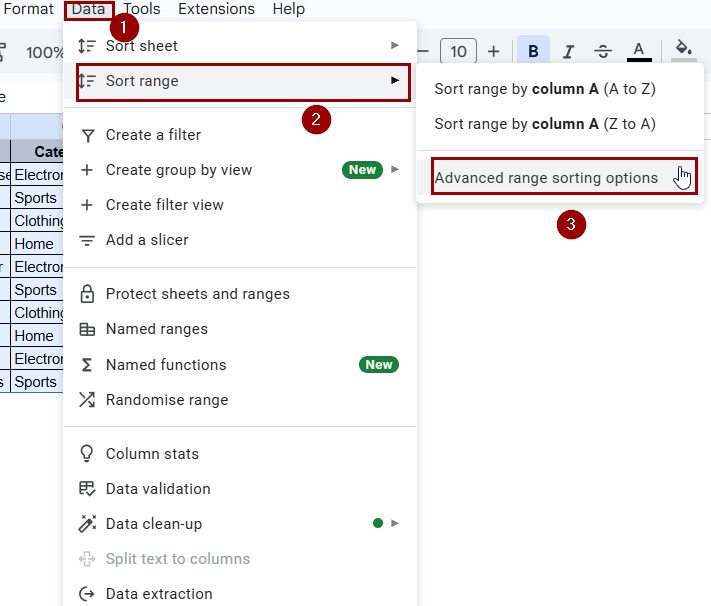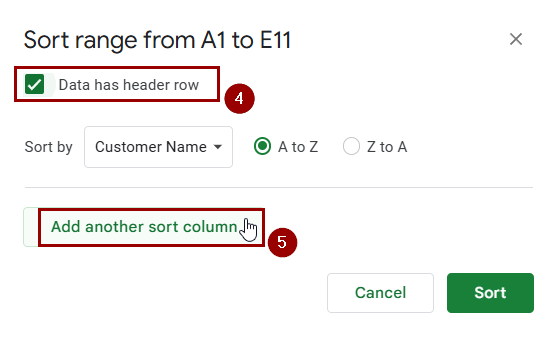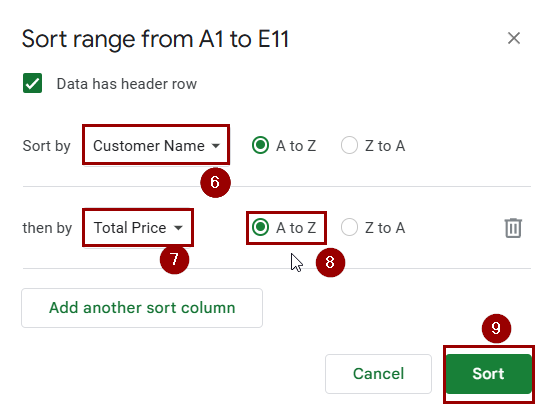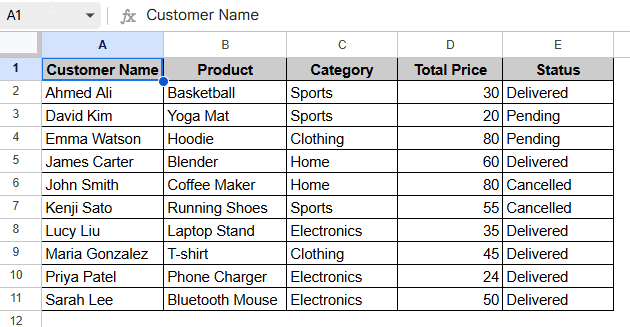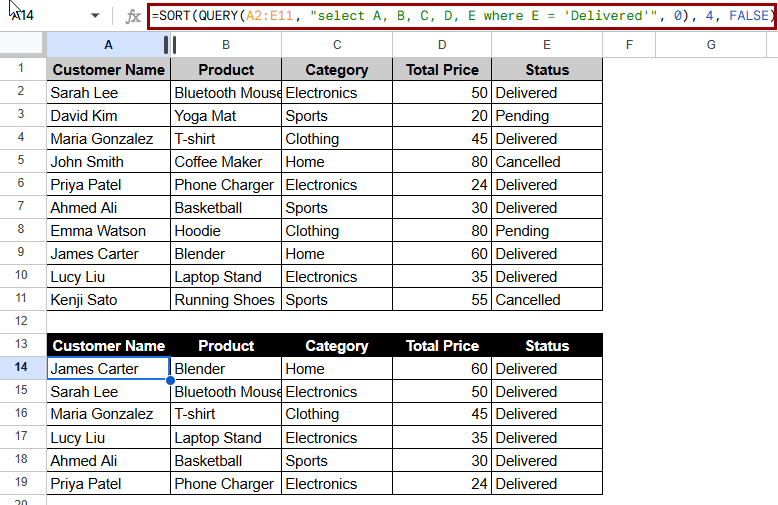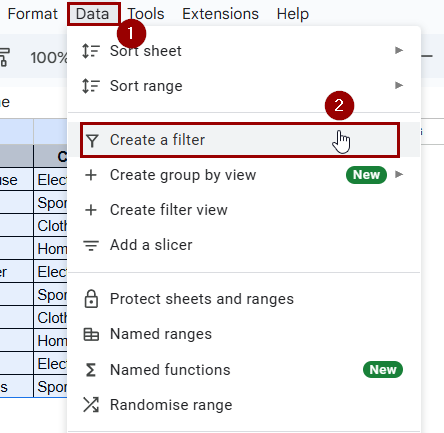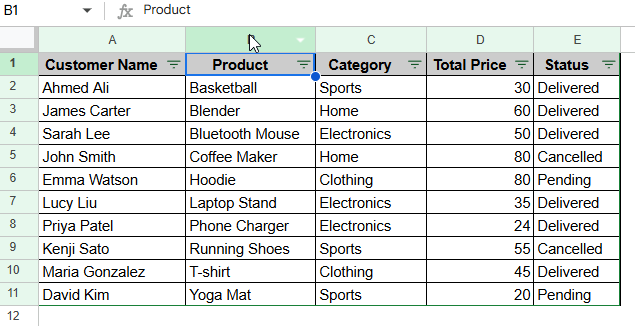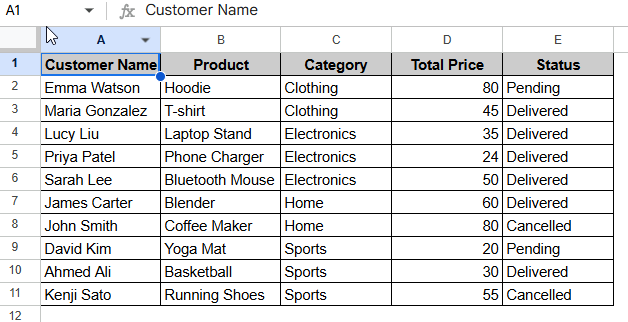There are situations when you might need to sort data to look at or organize big Google Sheets datasets. However, if you only sort one column without considering the rest of the data, it could disrupt the integrity of the rows. People often sort values in a column but forget that each row is a complete record. This means that sorting one column on its own will remove it from its contents. This step is very important for things like sales data, student grades, task lists, and other situations where the integrity of the rows is important.
To sort columns in Google Sheets without mixing data, follow these steps:
➤ Click on an empty cell where you want your output. In this case, A14.
➤ Enter the formula:
=SORT(A2:E11,4,TRUE)
➤ This will sort the dataset by the 4th column (Total Price) in ascending order.
We’ll show you several ways to sort columns in Google Sheets without changing the data in the rows in this article. We’ll talk about how to use the Sort range, how to use formulas like SORT, how to sort with multiple columns, how to sort with filters, how to combine SORT with QUERY, and even how to sort with App scripts.
Using the Sort Range Feature to Keep Data Intact
In this method, we’ll use the Sort range feature in Google Sheets, which lets you sort one column while keeping the rest of the data with it. This works best for datasets with more than one column, like name, category, and price, because sorting by one of them makes it easier to analyze.
There are many fields in our Online Sales Records dataset, like Customer Name, Product, Category, Quantity, Total Price, and Status. The Sort Range feature here lets us sort data by any of these columns without interfering with the rows that go with them.
Steps:
➤ Select the entire dataset (including headers).
➤ Go to the Data tab from the top menu.
➤ Click Sort range > Advanced range sorting options.
➤ Check Data has header row.
➤ From the dropdown, select Customer Name.
➤ Choose A → Z as needed.
➤ Click Sort.
➤ Here is the result:
Note:
When you use this sort, make sure you choose the whole dataset. If you don’t check Data has header row, your header might get mixed in with the data.
Using the SORT Function for Dynamic Sorting
The SORT function can be very useful if you want your data to sort itself when new values are added or changed. It makes a new version of your original data that is sorted differently, but it doesn’t change the source.
Steps:
➤ Select a blank range where you want the sorted data to appear (e.g. A14).
➤ Enter the formula:
=SORT(A2:E11, 5, TRUE)
➤ The result will show a new table that’s sorted according to the 5th column (Status) but linked to the original.
Note:
The original data is still the same. Changes to the sorted data won’t show up in the original. This is helpful when you want to show a filtered view of data without changing the raw data.
Sorting Multiple Columns at Once
You might want to sort by one column and then by another column within that sort. In the Sort range dialog, you can sort by more than one level.
Steps:
➤ Highlight the full dataset.
➤ Go to Data > Sort range > Advanced range sorting options.
➤ Check Data has header row.
➤ Add a second sorting rule by clicking Add another sort column.
➤ Set priorities: First by Customer Name, then by Total Price.
➤ Choose A to Z for each and click Sort.
➤ Here is the result:
Note:
Sorting by more than one column can help you find the best items in every group. Make sure you always choose the right headers.
Combining SORT with QUERY for Flexible Sorting and Filtering
Combining the SORT and QUERY functions in Google Sheets allows for immediate sorting and filtering of your data. This method is excellent when you want to retrieve specific rows based on certain conditions and display them in a certain order without changing the original dataset.
Steps:
➤ Click on a blank cell, here, A14.
➤ Enter the following formula:
=SORT(QUERY(A2:E11, “select A, B, C, D, E where E = ‘Delivered'”, 0), 4, FALSE)
➤ Press Enter. Here is the result:
Note:
The QUERY function means that the data range doesn’t have a header row. The query output, not the original data, is what SORT indexes are based on.
Sorting with Filters for Temporary View
Filters let you sort data temporarily without changing the order of your spreadsheet for everyone. This is very helpful when working with others. This method is great if you need to quickly look at or analyze data in a certain order without altering the initial layout or bothering other users.
Steps:
➤ Click anywhere within your dataset.
➤ Go to Data > Create a filter.
➤ Click the filter icon located in the header row of the Product column.
➤ Choose A→Z to sort.
➤ Here is the result:
Note:
This method only modifies the view for the current session unless you save the changes. It is actually ideal for files that many people need to review or collaborate on together.
Using Apps Script to Lock Data Structure
For more experienced users, Google Sheets Apps Script can lock data ranges or sort them automatically while keeping the rows in the right order. This isn’t needed for small datasets, but it is helpful for automated reports.
Steps:
➤ Go to Extensions > Apps Script.
➤ Paste the following code:
function sortByCategoryAndPrice() {
var sheet = SpreadsheetApp.getActiveSpreadsheet().getActiveSheet();
var range = sheet.getRange("A1:E11");
range.sort([{column: 3, ascending: true}, {column: 5, ascending: false}]);
}➤ Save and Run the script.
➤ Here is the result:
Note:
You can start this script with a button or a time-based trigger. When you are asked for permission, ensure that you provide it completely using your email ID.
Frequently Asked Questions
What happens if I only sort one column in Google Sheets?
Sorting just one column changes the order of the values in that column alone; it doesn’t move the other columns. This causes data to mismatch, so the rows no longer show correct relationships.
How do I sort data but keep it linked in Google Sheets?
Always choose the whole range of your dataset before sorting it to keep the data linked. You could also use the SORT function to make a linked table that updates itself.
Can I sort rows in Google Sheets and still keep formulas intact?
Yes, your formulas will still point to the right data as long as you sort the whole range. Be careful when using absolute references because they won’t change when you sort.
Can I lock rows while sorting in Google Sheets?
To keep rows (like headers) visible while sorting, go to View > Freeze. But you can’t lock actual data rows from sorting unless you stop people from editing them or split the data into protected ranges.
Concluding Words
To keep your dataset accurate, it’s crucial to sort data in Google Sheets the right way. Following the right steps, like choosing the full range or using functions like SORT, helps keep your data accurate and consistent, when you’re putting names in alphabetical order or just keeping track of money. You can safely sort your columns without ever mixing up the rows by using the methods we mentioned.