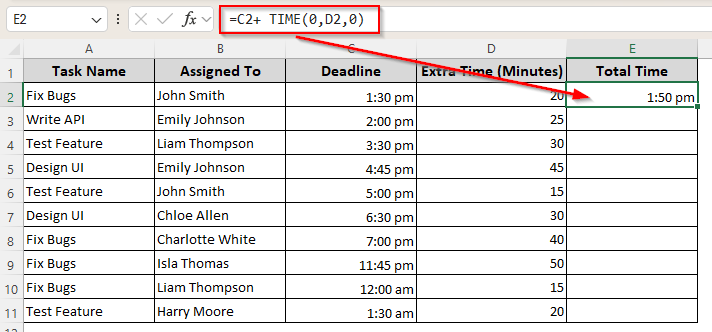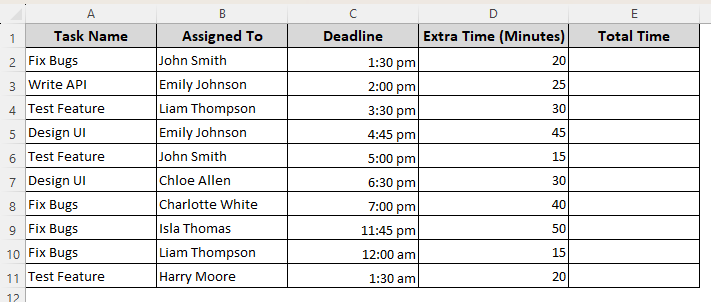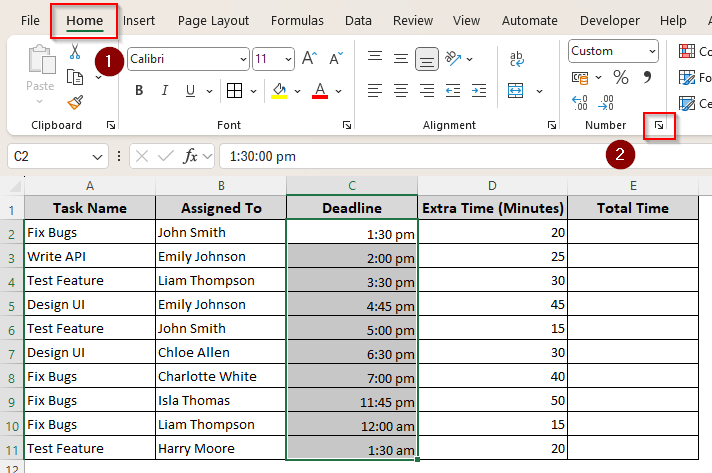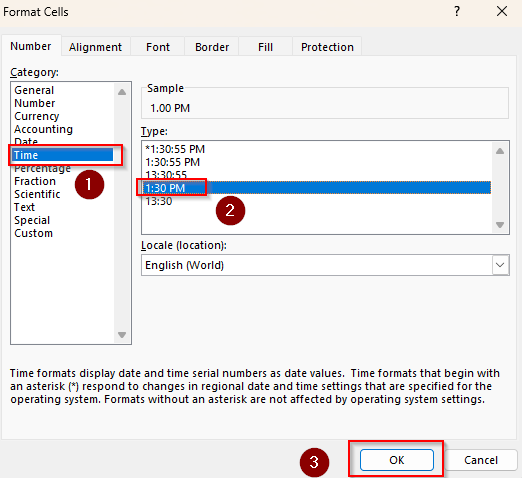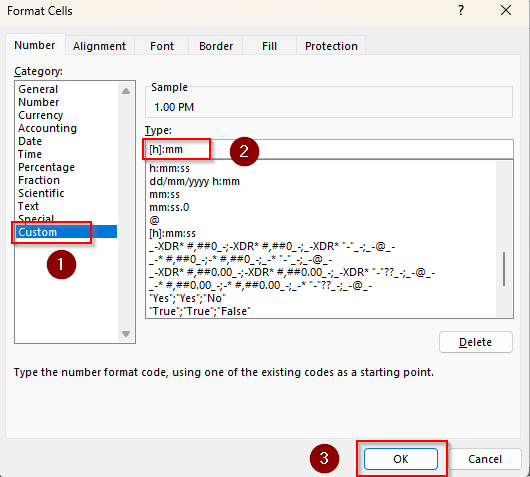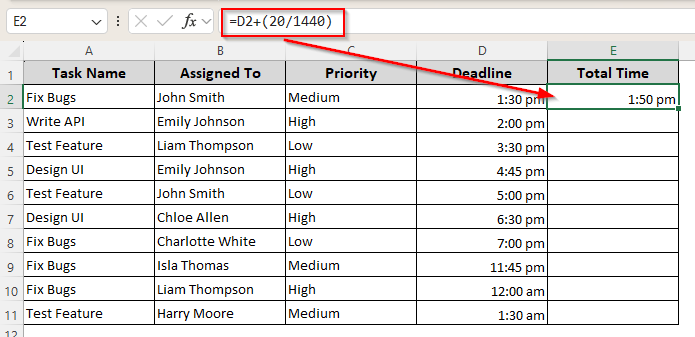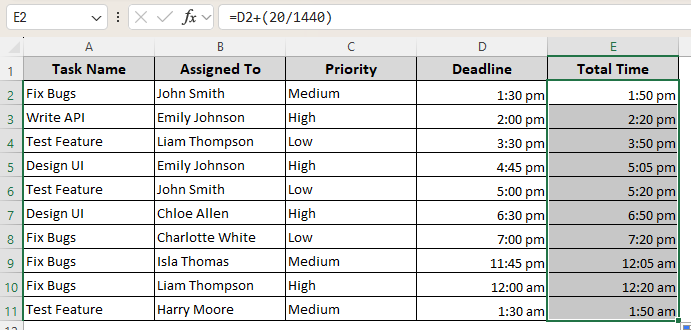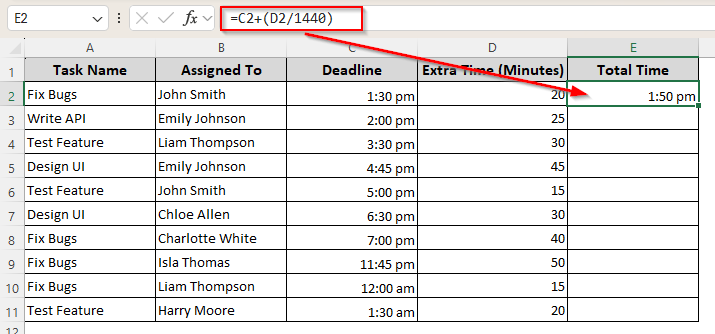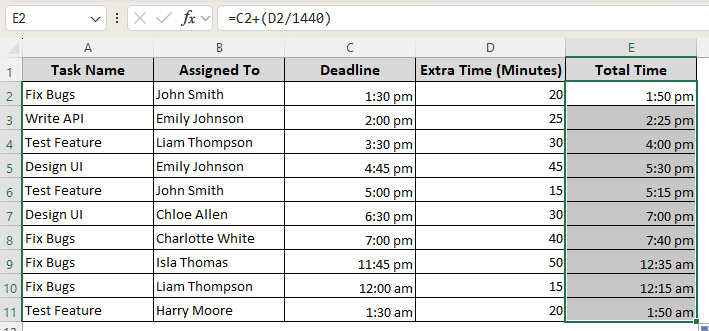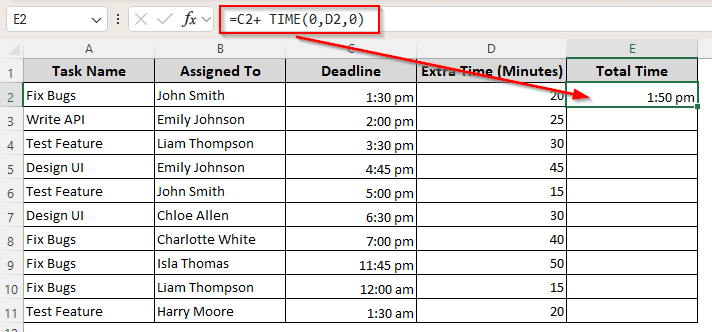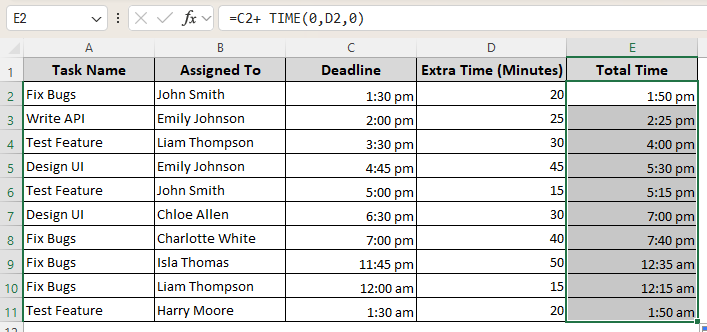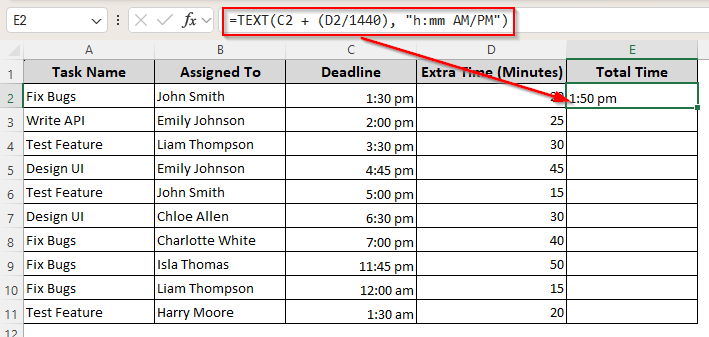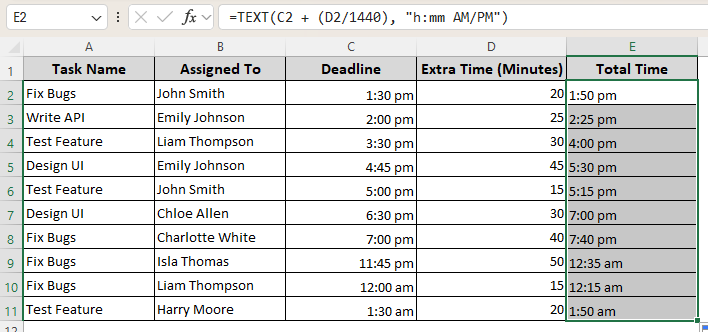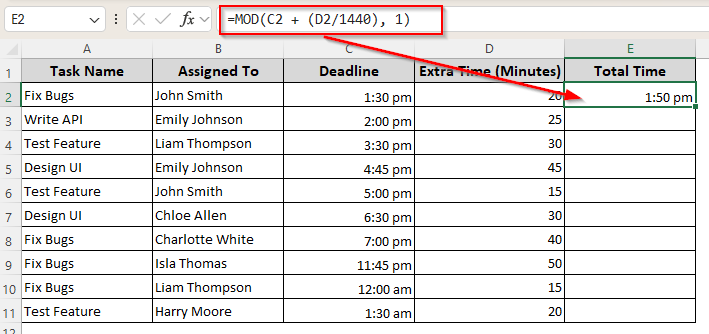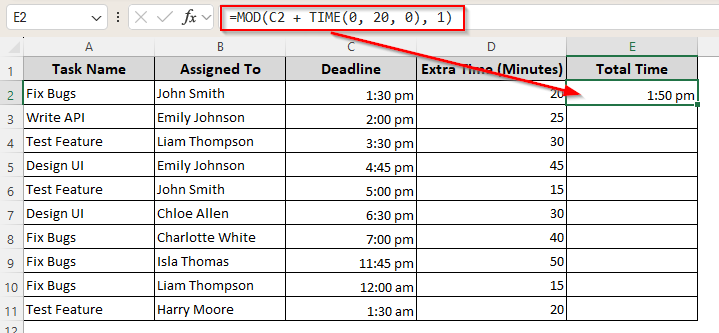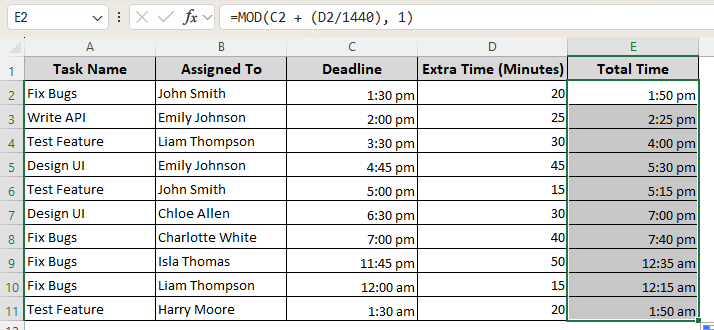While working with shift schedules, project time management, or delivery timesheets, you’ll often need to add extra minutes to previously estimated time. Instead of handling it manually, you can use various Excel functions and formatting options to complete the task quickly.
➤ Select a cell to input the following formula:
=C2+TIME(0,20,0)
➤ Here, C2 is the cell reference containing the initial time. With 20, we are adding 20 minutes to the original time in cell C2. Change these inputs according to your own timings.
➤ Press Enter and drag the formula down to apply it to the remaining cells.
Depending on your data type, you can add minutes simply by simple addition and functions like TIME, TEXT, and MOD. In this article, we’ll cover all these different ways of adding minutes to time.
Quick Video Tutorial: Add Minutes to Time in Excel
Format Your Dataset First According to Excel Time Format
To explain the methods, we are using the following dataset that tracks project time. Here, in the Deadline column, we have the original times, and the Extra Time column contains the minutes we want to add. For the final added time, we’ll use the Total Time column.
Now, before we start, you must format the time columns in Excel following these steps:
➤ Select all the empty cells of the start time and final time columns of your dataset and go to the Home tab.
➤ Click on the tiny launcher arrow in the Number group.
➤ From the Format Cells box, go to Time and choose any of the following time formats:
- h:mm AM/PM (such as 1:30 PM)
- hh:mm AM/PM (such as 01:30 PM)
- h:mm:ss AM/PM (such as 1:30:45 PM)
- hh:mm:ss AM/PM (such as 01:30:45 PM)
➤ Here, we’ll use the h:mm AM/PM format. To input time in a 24-hour format, exclude the AM/PM part. You can choose the Custom option and enter your own unique combinations of hours, minutes, or seconds.
➤ For example, if you need to show total hours exceeding 24 (displaying 25:30 instead of 1:30), enter [h]:mm in the Type box.
➤ Repeat the formatting process for the final result column.
Adding Fixed Minutes for All Time Values
Simple addition methods are useful for adding fixed minutes to different time values. In the following dataset, we have the Deadline column formatted as h:mm AM/PM time format.
Keep in mind that there are 1440 minutes in a day (24 hours * 60 minutes). So, one minute in Excel is 1/1440 of a day. Let’s see how to add 20 minutes to all the cells of the time column:
➤ Create a helper column to put the final time. Select the first cell adjacent to your target time cell and enter the following formula:
=D2 + (20/1440)
➤ Replace D2 with the appropriate cell reference and add any number of extra minutes instead of 20.
➤ Click Enter and use the tiny + sign (fill handle) in the bottom-right corner of the cell to drag the formula down. This will add 20 minutes to the remaining cells.
Adding Minutes Based on Cell Reference
To add different minutes to different cells, you can use the addition formula with cell references containing the time values you want to put together. Here’s how the formula is applied:
➤ First, create a column with the extra minutes that you want to add to each time value. You don’t have to format it as time and keep the values as numeric data.
➤ Select the first cell of your final time column and input the following formula:
=C2 + (D2/1440)
➤ In this case, the cell containing your original time will replace C2. Instead of D2, put the cell reference containing the extra minutes.
➤ Click Enter to insert the formula and use the fill handle to drag it down.
Using the TIME Function to Add Minutes
Excel’s TIME function constructs any time value you want consisting of hours, minutes, and seconds. In this case, we’ll use it to specify the number of minutes we’ll add. For this, follow the steps given below:
➤ Select a neighboring cell to the extra time cell. Depending on whether you want to add minutes directly or from a cell, insert the following formula:
=C2 + TIME(0,D2,0)
➤ Put the cell references according to your own dataset instead of C2 and D2. Also, use the replace 20 with the exact number of minutes you want to add.
➤ Press Enter and drag the formula down using the fill handle.
Adding and Formatting Time with the TEXT Function
With the TEXT function, we can add extra minutes and format it directly in the result cell. Let’s get to the procedure:
➤ Choose a cell in the result column and type either of the following formulas:
=TEXT(C2 + (20/1440), “h:mm AM/PM”)
Or,
=TEXT(C2 + (D2/1440), “h:mm AM/PM”)
➤ Change the cell numbers, added minutes, and time format according to your dataset.
➤ Click Enter and use the fill handle to apply the formula to the remaining cells.
Note:
Using TEXT function converts the cell format to the text & therefore you cannot make any numeric calculations later with the output time here.
Adjusting Added Time for Different Days
When you add minutes to time, sometimes it might exceed midnight. Sometimes Excel returns negative numbers or errors when this happens. To avoid this, we’ll use the MOD function. Here’s how:
➤ Select a neighboring cell to your time cells and enter any of the following formulas:
=MOD(C2 + (20/1440), 1)
Or,
=MOD(C2 + (D2/1440), 1)
➤ You can also use it with the TIME function like this:
=MOD(C2 + TIME(0, 20, 0), 1)
➤ Replace the cell numbers and added minutes according to your needs and press Enter.
➤ Drag the formula down to the other cells of the column.
Frequently Asked Questions
How do you add the current time in the Excel sheet?
In Excel, the NOW() function returns the current date and time. To add the time only, insert the following formula in a cell you prefer:
=TIME(HOUR(NOW()), MINUTE(NOW()), SECOND(NOW()))
If you only want hours, minutes, or seconds, only keep the corresponding function and replace the others with 0.
How to total minutes in Excel?
If you have all the time values in a column, format them as h:mm:ss or h:mm, and use the following formula to get total minutes:
=SUM(D2:D10) * 1440
Replace the cell range with your own column range. You can also exclude * 1440 to get the total in hours and minutes.
How do you subtract times in Excel to get minutes?
If you want to subtract time to get the minutes only, first, put the end time and start time in two different columns. Use the following formula:
=(end_time – start_time) * 1440
To get the correct format, right-click on the result cell and select Format Cells. From the given options, choose Number and click Ok.
How do I average minutes in Excel?
To get the average of a range of time values, enter this formula:
=AVERAGE(D2:D10) * 1440
Multiplying the result by 1440 converts it to minutes. Exclude that part if you want to get both hours and minutes.
Wrapping Up
Adding minutes to a properly formatted time is pretty easy with Excel functions. If you use specific minutes in the formulas and drag the formula, Excel will add the same number of minutes to every cell.
When you have different minutes for different cells, it’s best to put them in a separate column and use the cell references in the given formulas. Make sure all the values you put are numeric and positive to avoid the #VALUE and #NUM errors.