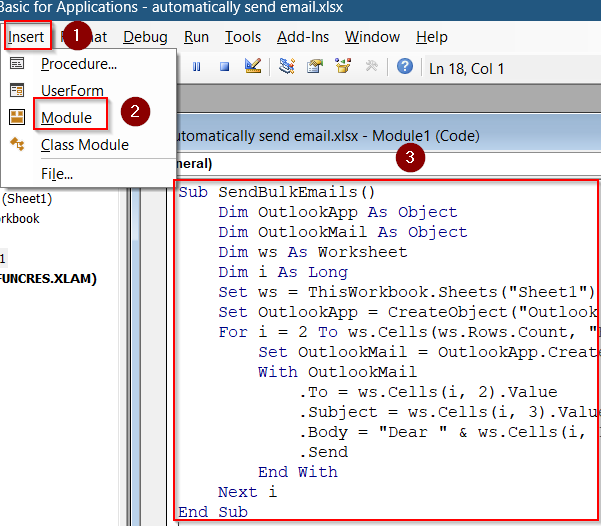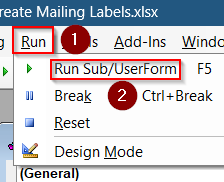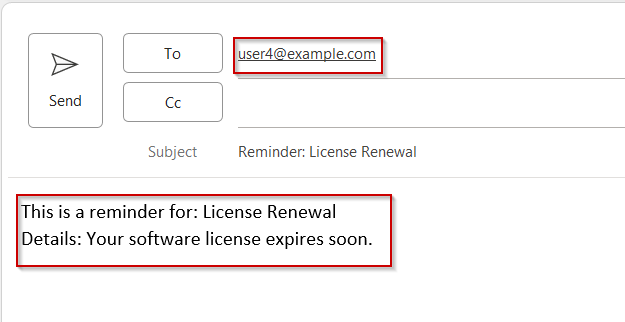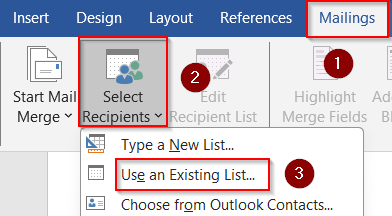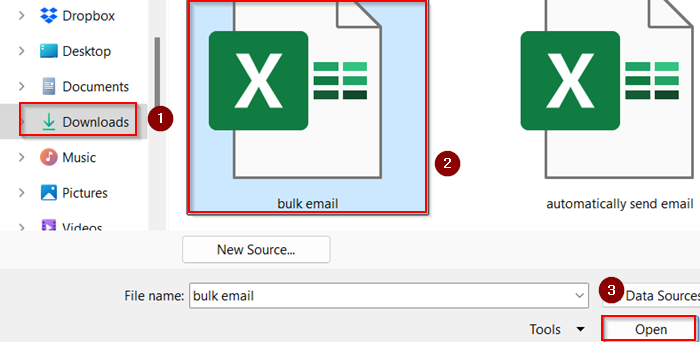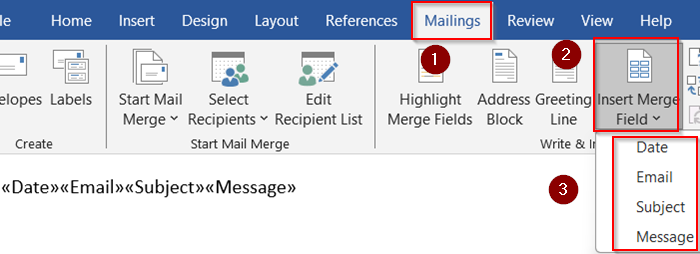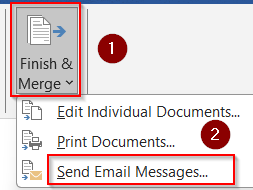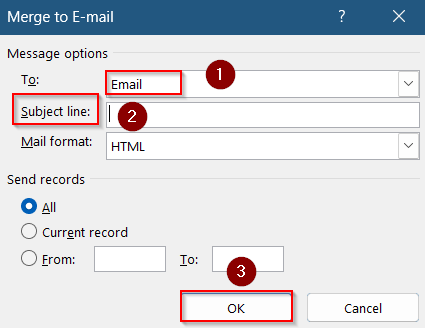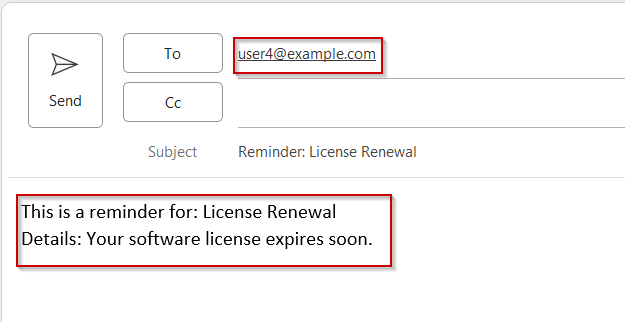Sending bulk emails personalized with Excel data is a powerful way to reach multiple recipients efficiently using Outlook. By combining Excel’s data organization and Outlook’s email capabilities, you can automate personalized messages, saving time and reducing errors.
In this article, we’ll explain how to send bulk emails through Outlook using Excel with VBA macros and external applications like Word.
Steps to send Bulk Email from Outlook Using Excel:
➤ Press Alt + F11 to open the VBA editor in Excel.
➤ Go to Insert >> Module and paste your code.
➤ Run the code by pressing F5 key to send out mails.
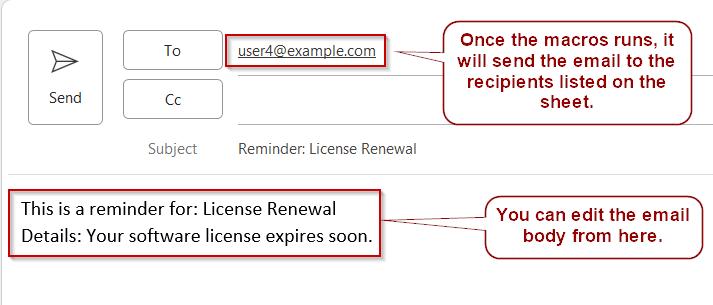
Write VBA Macro to Send Bulk Emails via Outlook
Using a VBA macro to send emails automates the bulk mailing process. The macro reads data from Excel, creates personalized emails, and sends them through Outlook without manual intervention.
➤ Press Alt + F11 to open the VBA editor in Excel.
➤ Insert a new module by clicking Insert >> Module.
➤ Paste the following VBA code snippet and customize it according to your sheet layout:
Sub SendBulkEmails()
Dim OutlookApp As Object
Dim OutlookMail As Object
Dim ws As Worksheet
Dim i As Long
Set ws = ThisWorkbook.Sheets("Sheet1")
Set OutlookApp = CreateObject("Outlook.Application")
For i = 2 To ws.Cells(ws.Rows.Count, "B").End(xlUp).Row
Set OutlookMail = OutlookApp.CreateItem(0)
With OutlookMail
.To = ws.Cells(i, 2).Value
.Subject = ws.Cells(i, 3).Value
.Body = "Dear " & ws.Cells(i, 1).Value & "," & vbNewLine & vbNewLine & ws.Cells(i, 4).Value
.Send
End With
Next i
End Sub➤ Adjust column indexes if your data is in different columns.
➤ Save the VBA project and Run the macro manually or press F5 key.
This macro sends personalized bulk emails directly via Outlook using your Excel data.
Mail Merge with Outlook and Excel
If you prefer not to use VBA, Mail Merge offers a reliable way to send personalized emails in bulk through Outlook using Word and Excel.
Steps:
➤ Open Microsoft Word and go to the Mailings tab.
➤ Click Start Mail Merge >> Choose E-mail Messages.
➤ Click Select Recipients >> Use an Existing List to browse to your Excel file..
➤ Go to your saved location such as Downloads >> Select your Excel file and click Open.
➤ Insert Merge Fields like «Name», «Email», or «Message» into your email body.
➤ Click Finish & Merge >> Send Email Messages.
➤ Choose the appropriate field for the recipient’s email (e.g., “Email“), set the subject line, and click OK.
Each recipient will receive a personalized email, and all emails are sent through your connected Outlook account.
Tips to Avoid Spam and Manage Sending Limits
Sending bulk emails requires caution to prevent them being marked as spam and to comply with Outlook’s sending limits.
➤ Use meaningful subject lines and personalized content.
➤ Avoid excessive links or attachments in bulk emails.
➤ Send emails in batches if your Outlook account has sending limits.
➤ Consider using Outlook’s Delay Delivery option to space out sending times.
➤ Verify your recipients’ email addresses for accuracy to reduce bounce rates.
Following these tips helps improve email deliverability and sender reputation.
Frequently Asked Questions
Can I send bulk emails using Excel without Outlook?
No, Excel alone can create personalized messages, but sending bulk emails requires an email client like Outlook or external services.
How do I enable macros to run the bulk email script?
Enable macros via File tab and choose Options. Go to Trust Center >> Trust Center Settings >> Macro Settings, then select “Enable all macros” carefully.
What is the maximum number of emails I can send at once via Outlook?
Outlook limits depend on your account type but typically ranges from 30 to 500 recipients per day to avoid spam filters.
How can I personalize emails with different subject lines?
Include a subject column in Excel and modify the VBA macro to pull the subject from the corresponding row dynamically for each email.
Wrapping Up
In this tutorial, we learned how to send bulk emails from Outlook using Excel. either with a VBA macro or the Mail Merge feature in Word. Both methods let you personalize messages and simplify communication. Feel free to download the practice file and share your feedback.