When you’re writing macros in Excel using VBA, it’s normal to run into errors. These might happen if a worksheet is missing, a value is wrong, or an object isn’t available at the moment the code runs. Instead of letting the macro stop with an error message, you can use On Error Resume Next to skip over the problem and keep your code going.
In this article, we’ll look at how On Error Resume Next works in Excel VBA. You’ll learn when to use it, how to use it safely, and how to avoid common mistakes. We’ll also walk through clear examples so you can handle errors without letting them crash your macro or cause confusion.
Steps to use On Error Resume Next to ignore a runtime error in Excel VBA:
➤ Open the VBA Editor (press Alt + F11).
➤ Insert a new module and paste the following code:
Sub FillSalaries_OnError()
Dim k As Long
For k = 2 To 11 ' D2:D11 hold lookup names
On Error Resume Next
Cells(k, 5).Value = WorksheetFunction.VLookup( _
Cells(k, 4), Range("A:B"), 2, False)
If Err.Number <> 0 Then ' lookup failed
Cells(k, 5).ClearContents ' leave cell blank
Err.Clear ' reset before next loop
End If
On Error GoTo 0 ' restore normal handling
Next k
End Sub ➤ Run the macro in the Excel sheet..
➤ Names found in A1:B11 write their salaries to E2:E11. Missing names (Gayathri, Karanveer, Maya) stay blank.
➤ No error dialogs interrupt the process; the loop completes all ten rows smoothly.
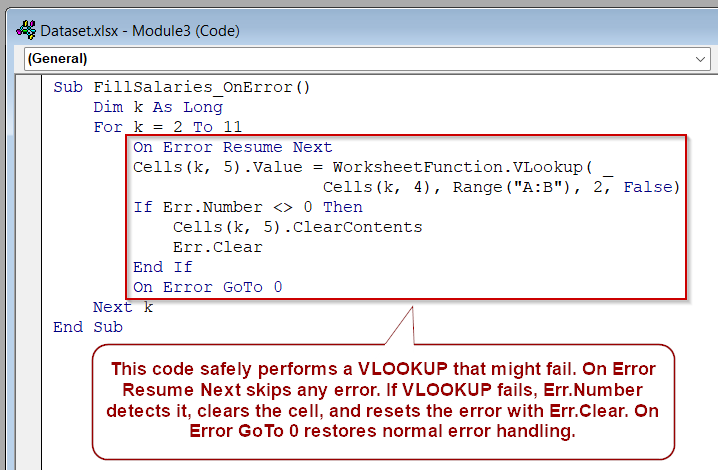
Use On Error Resume Next to Skip a Missing-Shape Error in Excel VBA
When writing macros that delete objects like buttons or shapes, it’s common to run into an error if the object doesn’t exist. If VBA tries to delete a shape that isn’t on the worksheet, it throws a run-time error and stops the execution of your code. To avoid this, we can use the On Error Resume Next statement, which tells VBA to ignore the error and continue with the next line of code. This is especially useful when you’re working with optional elements like buttons that may or may not be present.
We’ll demonstrate using one worksheet called Data. It contains an existing shape, btnRefresh (The Refresh Data Button), but lacks btnClean. The macro attempts to delete the btnClean shape. btnClean triggers an error without proper handling.
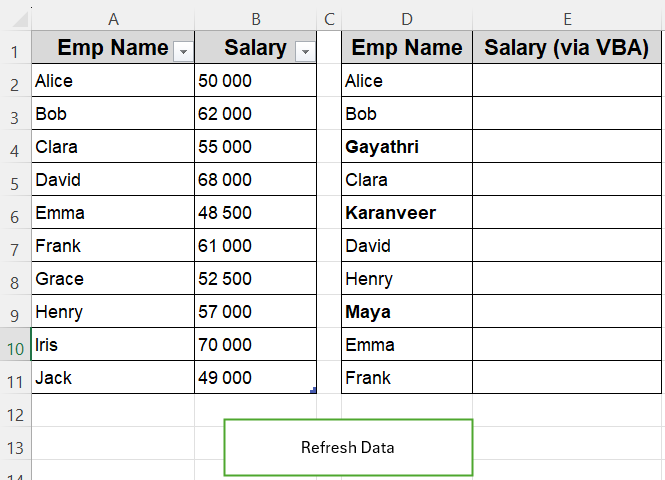
With On Error Resume Next, the macro skips the missing‑shape error, deletes btnRefresh if present, and finishes smoothly. Execution continues; users see no interruption, and subsequent unexpected errors still appear.
Steps:
➤ Press Alt + F11 to open the VBA Editor, then go to Insert >> Module to add a new module.
➤ Paste the following code to first run the version without error handling:
Sub DeleteMissingShape_NoHandler()
Sheets("Data").Shapes("btnClean").Delete
End Sub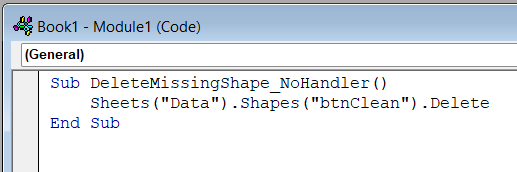
➤ Go back to the sheet. Press F5 to run the macro.
VBA will show this message: Run-time error ‘-2147024809 (80070057)’: The item with the specified name wasn’t found.
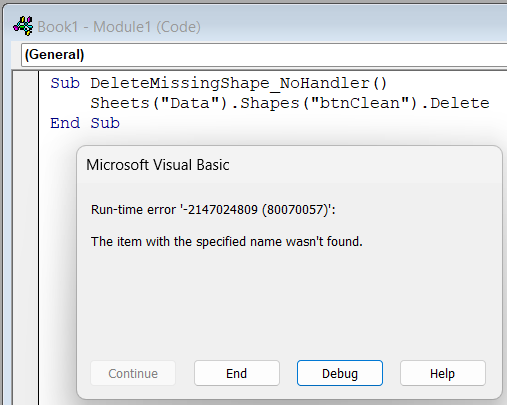
This is because btnClean does not exist.
➤ Now, update the macro with proper error handling:
Sub DeleteMissingShape()
On Error Resume Next ' Ignore error if shape is missing
Sheets("Data").Shapes("btnClean").Delete
On Error GoTo 0 ' Turn error handling back on
End Sub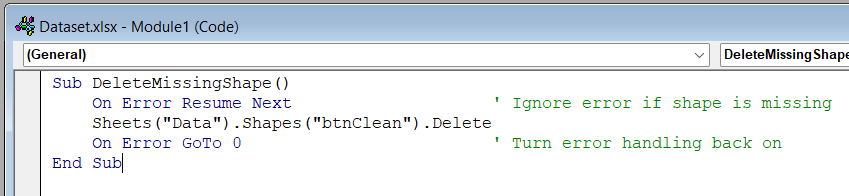
➧ On Error GoTo 0 restores normal error behavior after the risky line.
➧ This method helps you avoid interruptions while still keeping future error detection intact.
➤ Run the macro again. This time, there will be no error pop-up.
Detect a Missing Sheet with Err.Number After On Error Resume Next
Using On Error Resume Next by itself skips errors but tells you nothing about what went wrong. By checking Err.Number immediately afterwards, you can spot the specific problem and respond, whether that means showing a friendly message, creating a missing object, or logging the issue.
For this demo we still have just one worksheet, Data. There is no sheet named Sales in the workbook, so any direct reference to “Sales” will raise run‑time error 9. That predictable failure is perfect for showing how Err.Number lets us branch into custom recovery code.
When you run the finished macro, it quietly detects the missing Sales sheet, displays a message, creates the sheet, clears the error, and continues. If the sheet already exists, the macro simply grabs it and moves on, with no interruptions either way.
Steps:
➤ Open the VBA Editor (Alt + F11), choose Insert >> Module, and paste this first version without handling:
Sub GetSalesSheet_NoHandler()
Dim ws As Worksheet
Set ws = Worksheets("Sales") ' Sales sheet does not exist
End Sub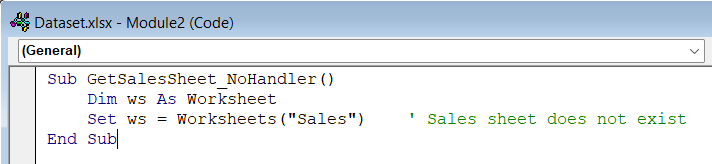
➤ Run it (F5). You’ll hit Run‑time error 9: Subscript out of range because the sheet is missing. Click End.
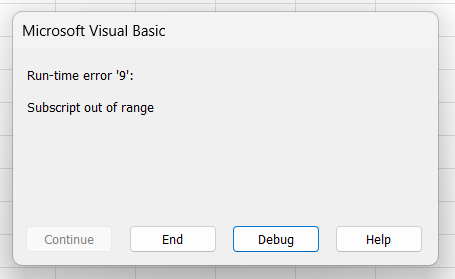
➤ Now paste the handled version below and run it:
Sub GetSalesSheet()
Dim ws As Worksheet
On Error Resume Next ' skip the next error
Set ws = Worksheets("Sales") ' may fail
If Err.Number <> 0 Then ' check if it did fail
MsgBox "Sales sheet not found. Creating it now.", vbInformation
Err.Clear ' reset Err so later errors show up
Sheets.Add(After:=Sheets(Sheets.Count)).Name = "Sales"
Set ws = Worksheets("Sales") ' try again, this time it works
End If
On Error GoTo 0 ' restore normal error handling
End Sub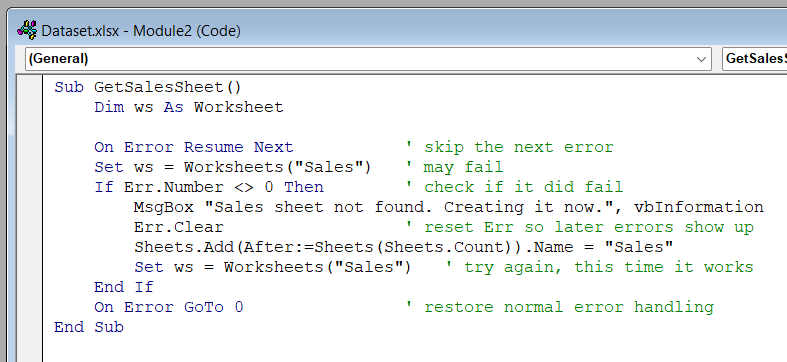
The macro finishes without a run‑time error.
Handle Loop Errors with On Error Resume Next Inside a VLOOKUP Loop
For tasks, errors can appear inside loops. Placing On Error Resume Next inside the loop skips failures only for that row, so the macro finishes processing remaining items without interruption.
Our Data sheet contains master salary table in A1:B11 and lookup names in D1:E11. Some names like Gayathri, Karanveer, and Maya are missing from the master, intentionally creating VLOOKUP errors.
With the handler inside the loop, valid salaries fill column E, and unmatched names stay blank. No error dialog appears; the macro runs and completes processing all ten employees successfully.
Steps:
➤ Open the VBA Editor (Alt + F11), choose Insert >> Module, and paste this test macro without error handling:
Sub FillSalaries_NoHandler()
Dim k As Long
For k = 2 To 11 ' rows with lookup names
Cells(k, 5).Value = WorksheetFunction.VLookup( _
Cells(k, 4), Range("A:B"), 2, 0)
Next k
End Sub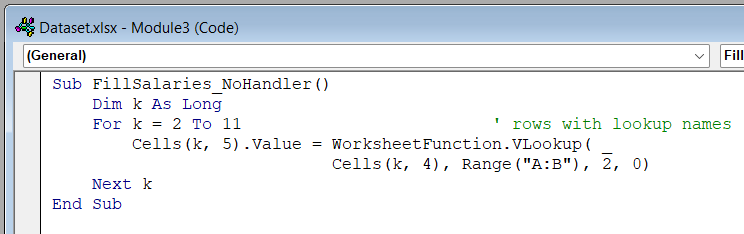
➤ Run it in the Excel sheet (F5). When the code reaches Gayathri in row 4, VBA stops with Run‑time error 1004: Unable to get the VLookup property of the WorksheetFunction class. Click End.
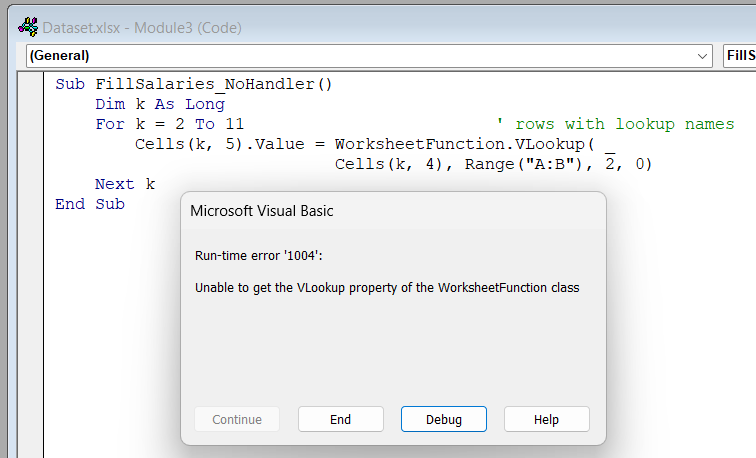
If you go back to the Excel sheet afterwards, you will notice that the script only fills the first two fields, and stops at the third field which contains the name ‘Gayathri’. The employee Gayathri is not present in the main lookup table at A1:B11, which triggers the error.
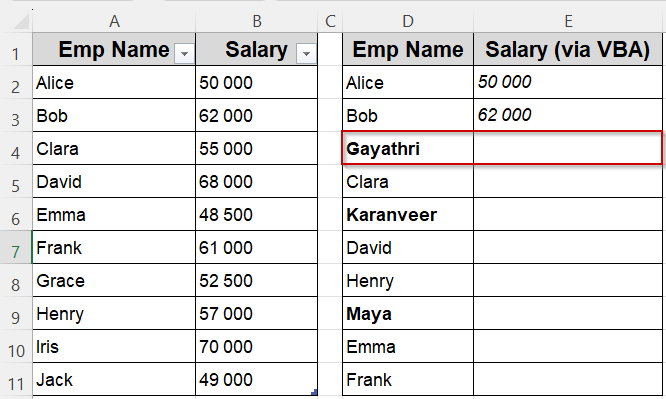
➤ Now add the loop‑level handler and run again:
Sub FillSalaries_OnError()
Dim k As Long
For k = 2 To 11
On Error Resume Next
Cells(k, 5).Value = WorksheetFunction.VLookup( _
Cells(k, 4), Range("A:B"), 2, False)
If Err.Number <> 0 Then
Cells(k, 5).ClearContents
Err.Clear ' reset so the next pass is clean
End If
On Error GoTo 0
Next k
End Sub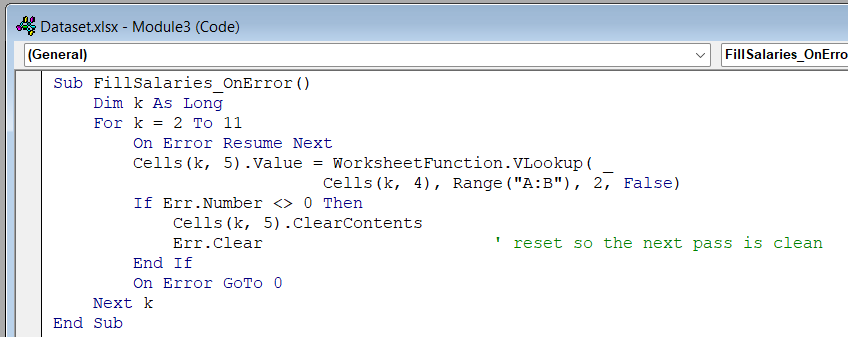
➧ On Error GoTo 0 resets handling, ensuring later errors are not hidden.
➧ Err.Clear ensures each row starts with a clean slate and the loop fills every available salary.
➧ The approach keeps the loop robust, processing every employee without breaking on predictable lookup failures.
➤ This time, the macro finishes. Salaries appear for matching names, and rows with missing names remain blank, no pop‑ups interrupt the loop.
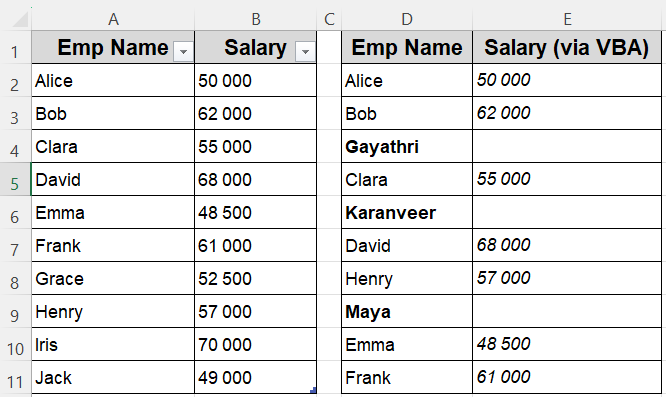
Frequently Asked Questions
What does On Error Resume Next actually do?
It tells VBA to skip the line that caused an error and continue running normally, instead of showing an error message. It only ignores one specific runtime error at a time.
When should I use On Error Resume Next instead of structured error handling?
Use it for short, predictable error-prone actions, like deleting optional objects, where you prefer to silently skip one failure, not for full routines.
How do I avoid hiding serious bugs with On Error Resume Next?
Immediately check Err.Number after the risky line and reset error handling with On Error GoTo 0. This ensures only expected errors are ignored.
Why might On Error Resume Next not work in a loop?
If repeated in each iteration, it may suppress errors globally, leading to hard-to-find bugs. Instead, apply it before each risky call and turn it off right afterwards.
Wrapping Up
Handling errors in VBA helps keep your macros running smoothly, even when something unexpected happens. The On Error Resume Next statement is helpful when you want to skip over known or minor errors without stopping your code. In this article, we looked at different ways to use this feature from simple inline skipping to using Err.Number and Select Case, each method gives you a different level of control depending on your needs.


