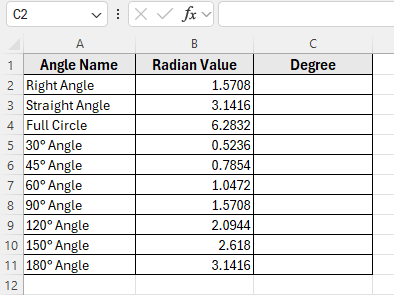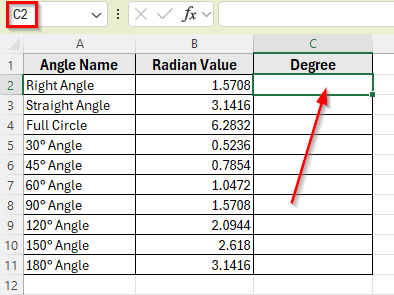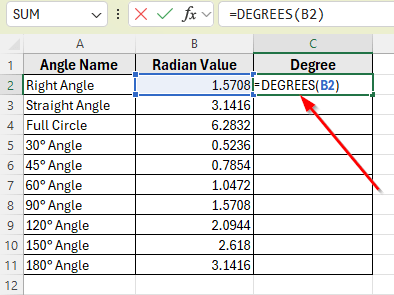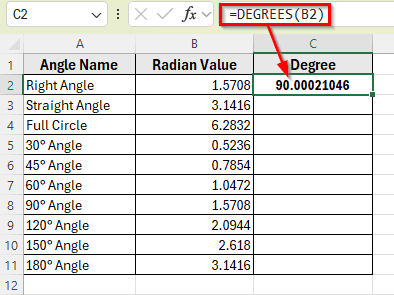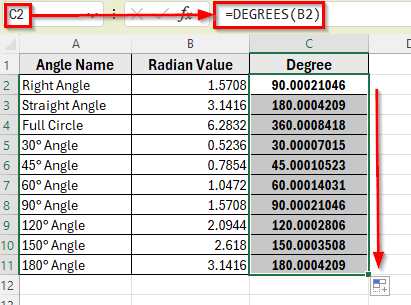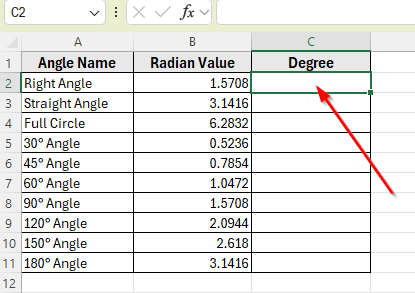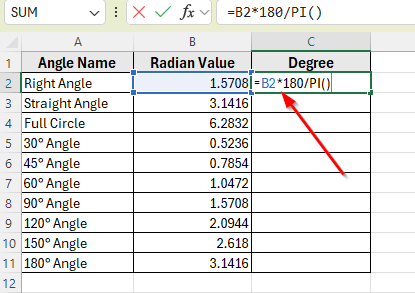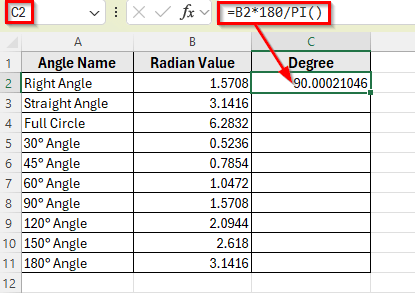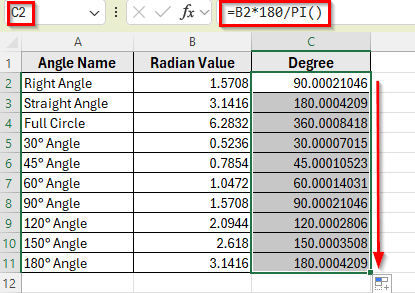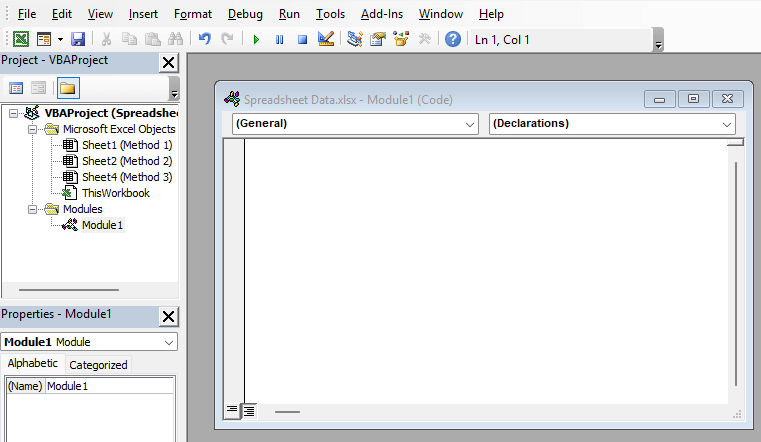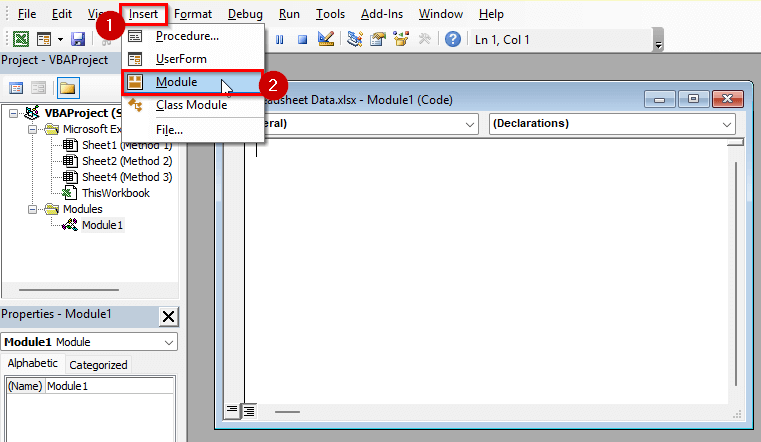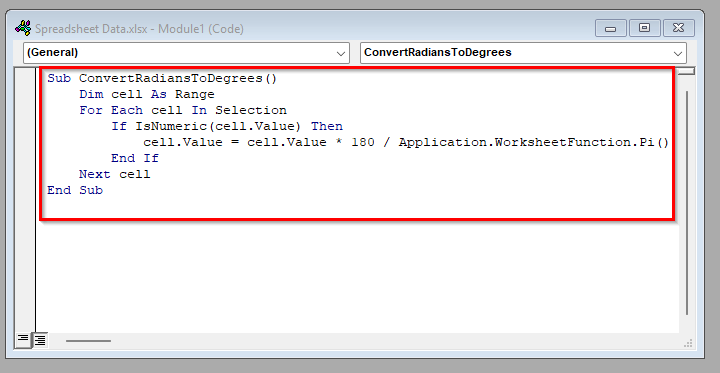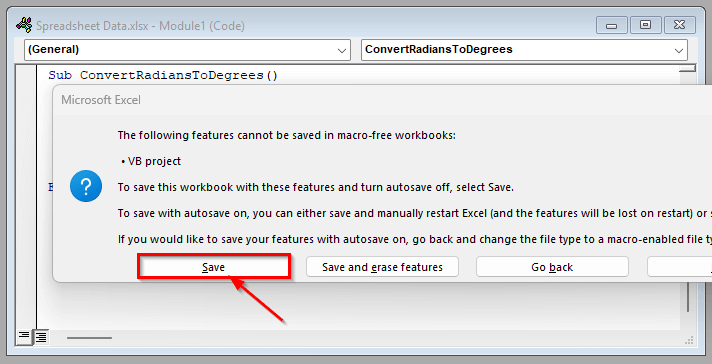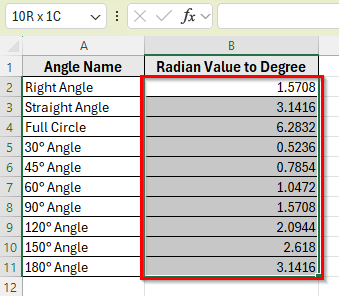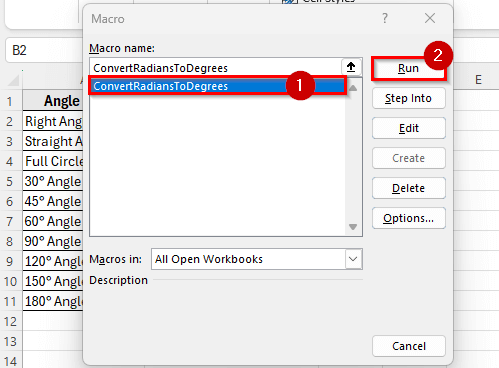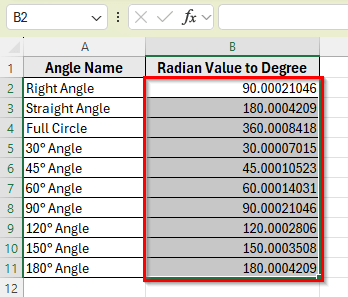If you’re working with angles in Excel, sometimes your data might be in radians when you actually need the values in degrees. Excel supports both units and offers a few simple ways to make the conversion using some simple methods.
For example, during trigonometric calculations or when plotting angle-based charts, converting radians to degrees helps you interpret the data more easily. This is especially useful in fields like physics, engineering, and data analysis.
In this article, we’ll learn three practical methods to convert radians to degrees. We’ll use the built-in DEGREES function, apply a formula that multiplies by 180 and divides by PI, and explore a quick VBA code to automate the task for larger datasets.
Here’s how to convert radians to degrees using the DEGREES function in Excel:
➤ Open your dataset in Excel.
➤ Click on cell C2, where you want to display the degree result.
➤ Type the formula =DEGREES(B2)
➤ Press Enter. This will convert the radian value in cell B2 into degrees. For example, 1.5708 becomes 90.
➤ Drag the formula down to apply it to the rest of the cells in Column C.
➤ Each value in Column C will now show the degree equivalent of the corresponding radian in Column B.
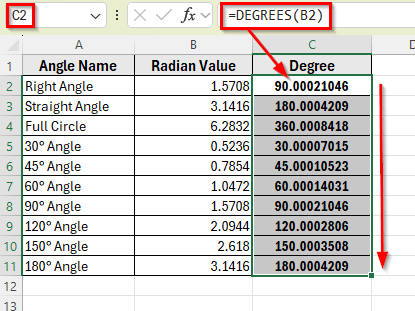
Using the DEGREES Function to Instantly Convert Radians
In the following dataset, we have a list of common angles along with their values in radians. There are three main columns: Angle Name, Radian Value, and Degree. Column A contains the names of the angles like Right Angle, Full Circle, and 45° Angle. Column B holds the radian equivalents of each angle.
Column C is currently empty and will be used to display the converted degree values.
We’ll use this dataset throughout the article to apply different methods for converting radians to degrees in Excel.
The easiest way to convert radians to degrees in Excel is by using the built-in DEGREES function. This function takes a radian value and returns the corresponding degree value automatically.
In this method, we’ll apply this function to the values in Column B and display the results in Column C.
Here’s how to do it step by step:
➤ Open your dataset in Excel.
➤ Click on cell C2, where you want to display the degree equivalent of the first radian value.
➤ Type this formula
=DEGREES(B2)
➤ Press Enter.
➤ This will return the degree value for the radian in cell B2. In this case, it’ll show 90, since 1.5708 radians equals 90 degrees.
➤ Now click and drag the fill handle from C2 down to C11 to apply the formula to the remaining cells.
➤ Each cell in Column C will now display the correct degree value based on the corresponding radian in Column B.
Apply a Simple Formula with PI Function to Convert Radians Manually
If you want to convert radians to degrees, you can do it manually by multiplying the radian value by 180 and dividing by PI function. This formula is based on the mathematical relationship between radians and degrees, where 180 degrees equals π radians.
This method is useful if you prefer using core math formulas or if you’re working in a system where certain functions are restricted.
We’ll apply this formula to the values in Column B and calculate the results in Column C.
Here’s how to apply this method step by step:
➤ Open your dataset in Excel.
➤ Click on cell C2 to show the degree result.
➤ Type this formula
=B2*180/PI()
➤ Press Enter.
➤ This will convert the radian value in cell B2 to degrees using the manual formula. You should see the result 90, just like with the DEGREES function.
➤ Drag the formula down from C2 to C11 to apply it to the rest of the rows.
➤ Column C will now show the degree values for each radian value in Column B.
Convert Radians to Degrees Using a Simple VBA Macro
If you need to convert a large number of radian values to degrees or want a reusable tool for this task, you can create a simple VBA macro. This method lets you automate the conversion process and apply it instantly to any selected range.
In this method, we’ll write a small VBA code that takes radian values from a selected range and replaces them with their degree equivalents.
Here’s a simple step-by-step guide to how to do it:
➤ Open your dataset in Excel.
➤ Press Alt + F11 to open the Visual Basic for Applications editor in Excel.
➤ Click on Insert in the top menu, then select Module.
➤ In the blank module window, paste the following code:
Sub ConvertRadiansToDegrees()
Dim cell As Range
For Each cell In Selection
If IsNumeric(cell.Value) Then
cell.Value = cell.Value * 180 / Application.WorksheetFunction.Pi()
End If
Next cell
End Sub➤ Press Ctrl + S to save the macro.
➤ A dialog box will appear, click Save to confirm. You can now close the VBA editor.
➤ Go back to your worksheet and select the range of radian values you want to convert. For example, select cell B2 to B11.
➤ Press Alt + F8 , select ConvertRadiansToDegrees, then click Run.
➤ Excel will convert each selected radian value into degrees in place, replacing the original values.
Frequently Asked Questions
How to Convert Radian into degrees?
You can convert radians to degrees in Excel using the DEGREES function or a simple formula. For example, if your radian value is in cell B2, use =DEGREES(B2) or =B2*180/PI() formula to get the equivalent in degrees.
Does Excel Do Sine in Radians or Degrees?
Excel’s trigonometric functions like SIN, COS, and TAN expect input in radians. If your angle is in degrees, you should first convert it to radians using the RADIANS function. For example, use =SIN(RADIANS(30)) to calculate the sine of 30 degrees.
What is The Formula for Degrees in Excel?
The formula to convert radians to degrees is:
=DEGREES(radian_value)
You can also use the manual formula:
=radian_value*180/PI()
Both formulas return the same result. Use whichever you prefer.
Wrapping Up
Converting radians to degrees in Excel is simple once you know the available methods. You can use the built-in DEGREES function, a manual formula with PI(), or a custom VBA macro to get accurate results quickly.
These methods are helpful when you’re working with trigonometry, technical calculations, or charts that use angle measurements in degrees. Now you can choose the one that works best for your dataset and apply it in your Excel workbook.