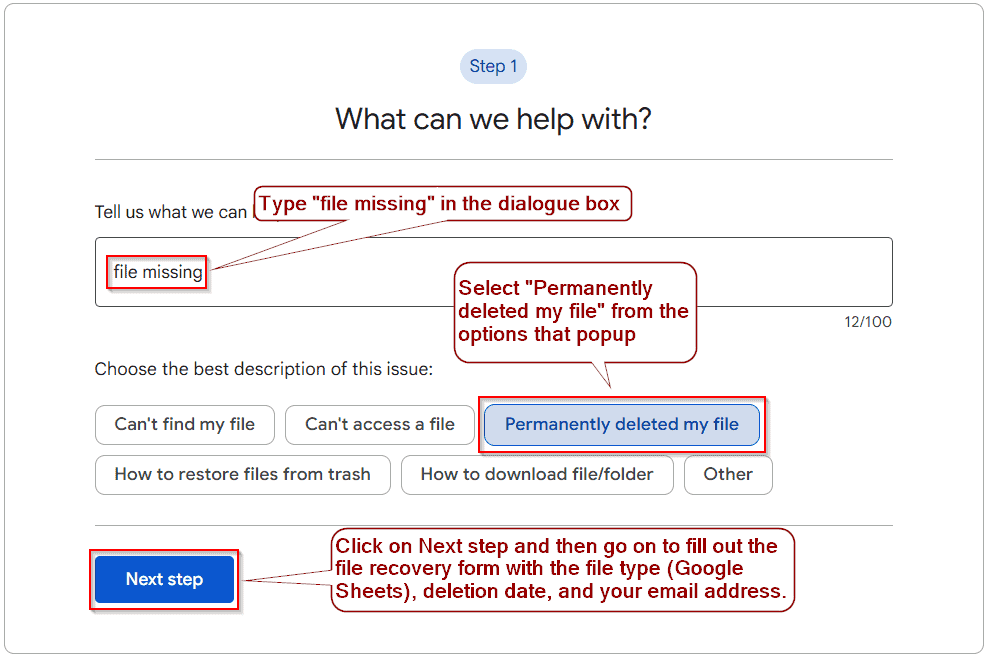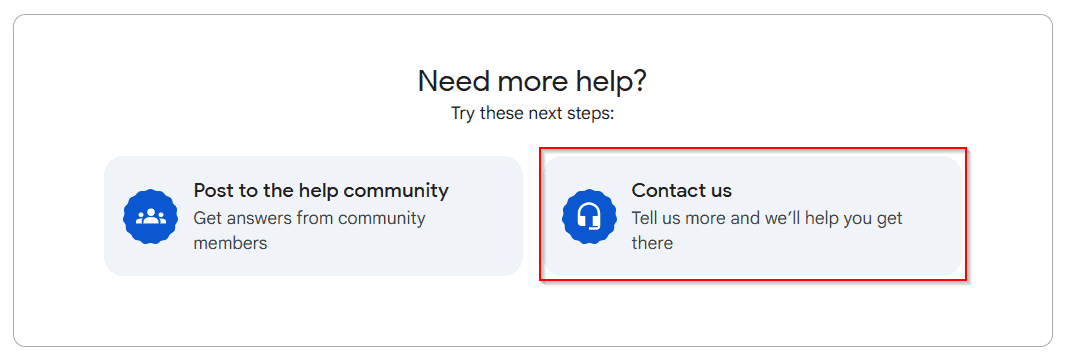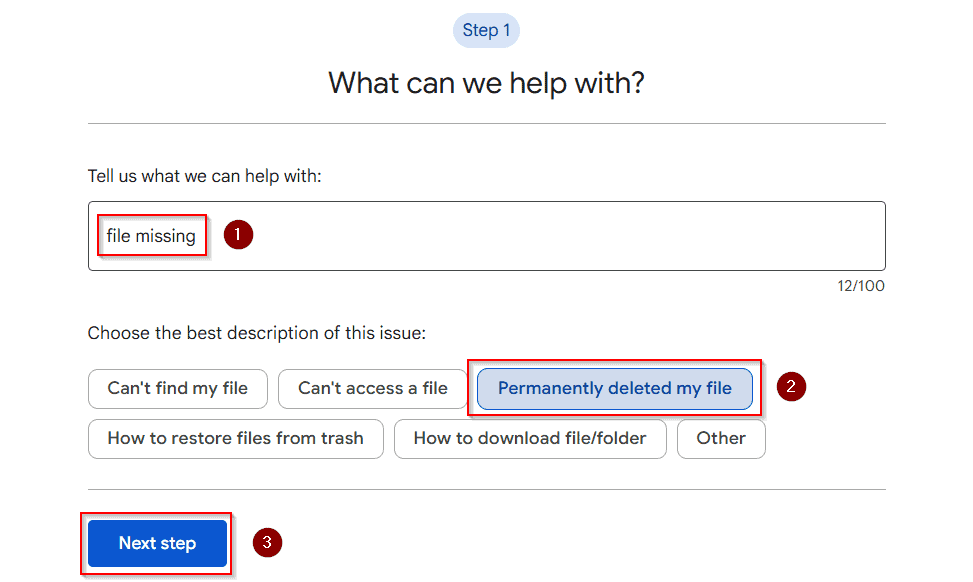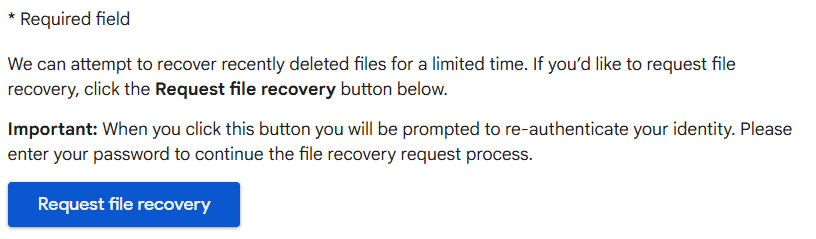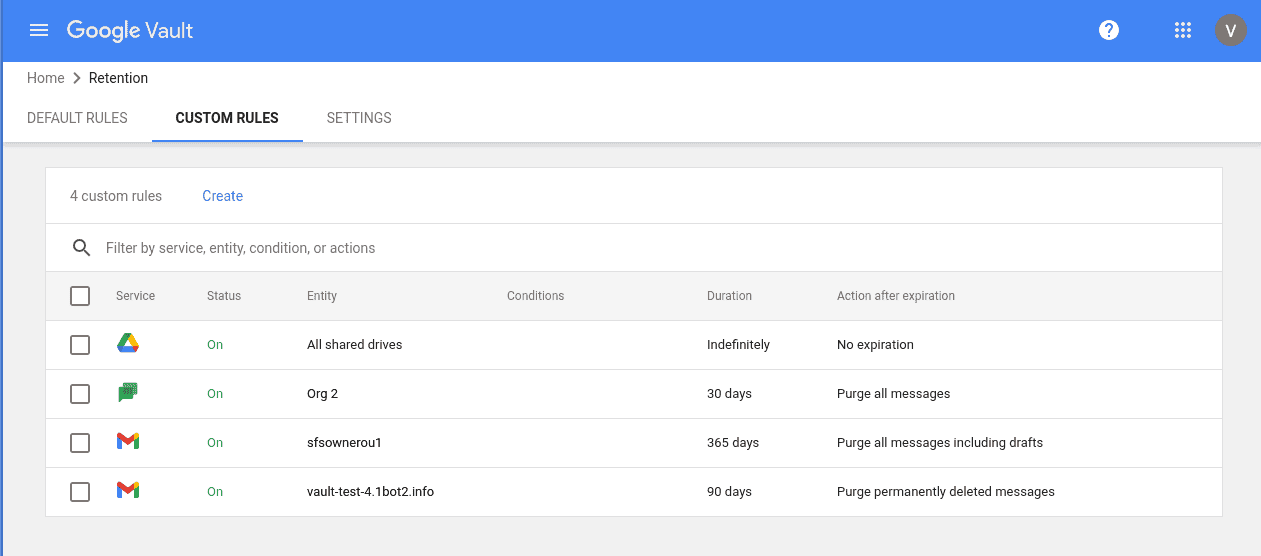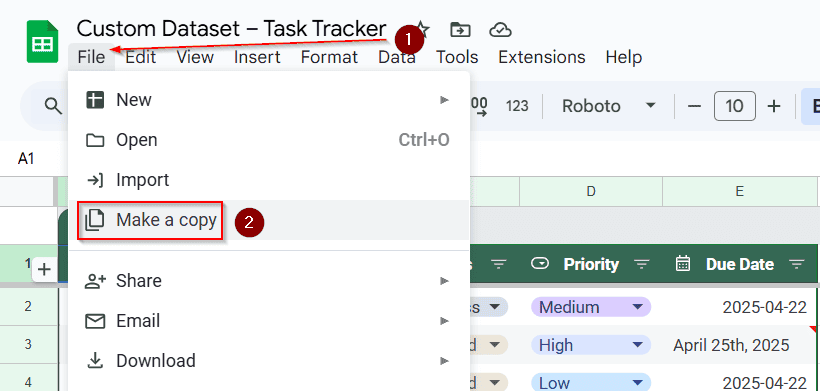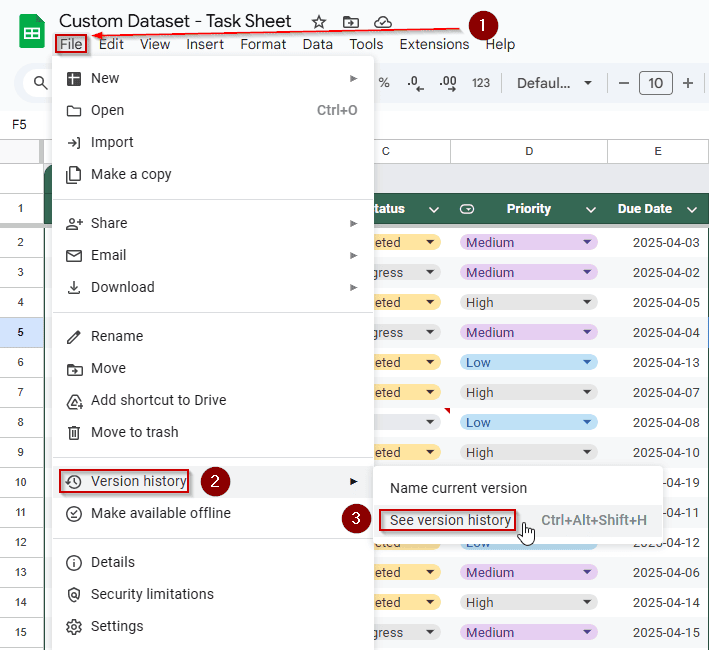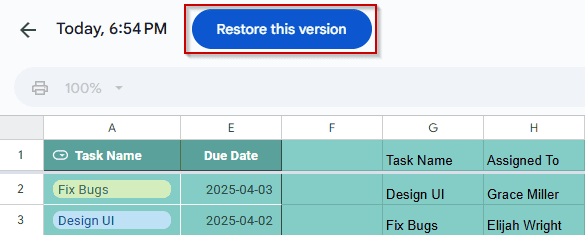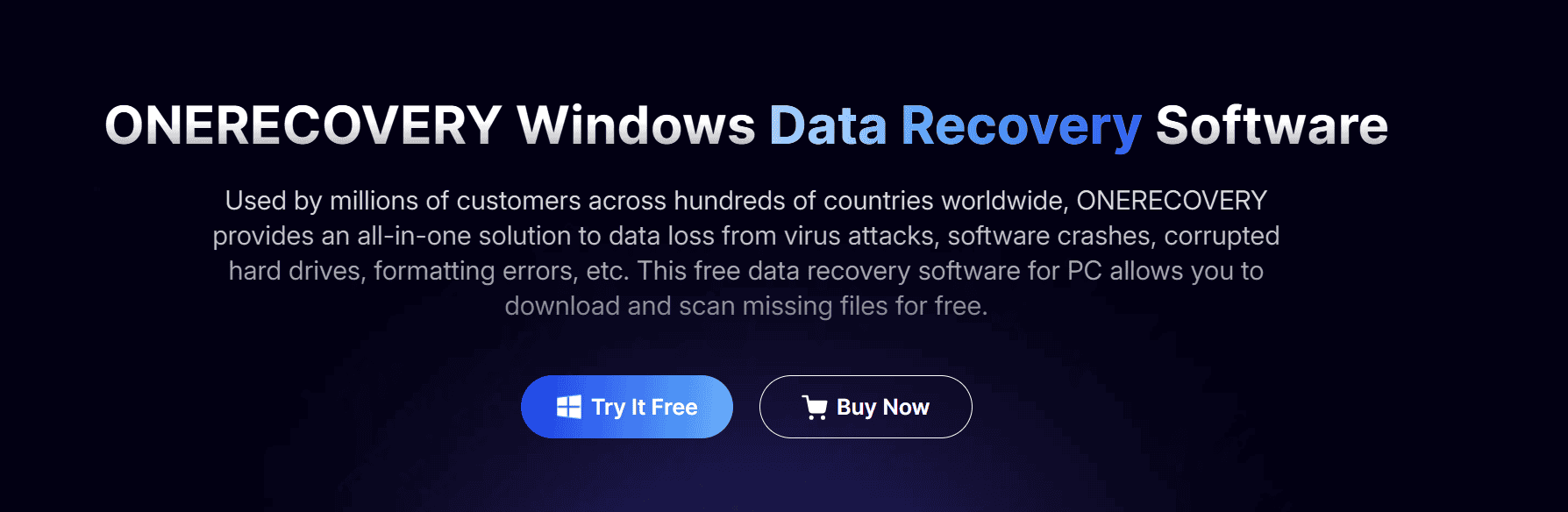If you’ve permanently deleted a Google Sheet and it’s been more than 30 days, you may think it’s gone forever. By default, deleted files are only kept in the Trash for 30 days. However, depending on how the file was used, stored, or shared, there are several ways to try recovering it even after that period.
In this guide, we’ll walk through every possible method. From restoring the file through Google’s built-in tools to using Workspace admin options or even third-party recovery software.
Steps to recover Google Sheets after 30 days:
➤ Go to https://support.google.com/drive and scroll to the bottom of the page.
➤ Click the “Contact Us” button at the bottom of the Help Center.
➤ In the popup window, type “file missing” and press Enter.
➤ Select “Permanently deleted my files” >> Next step, then click Next again.
➤ Click “Request file recovery” and fill out the form with the file type (Google Sheets), deletion date, and your email address.
Recover from Google Drive Support (Within 25 Days of Permanent Deletion)
This method allows you to request recovery from Google support if the file was permanently deleted from Trash within the last 25 days.
Steps:
➤ Open your web browser and go to https://support.google.com/drive
➤ You’ll land on the Google Drive Help Center page
➤ Scroll down to find topics or click the “Contact Us” button at the bottom for file recovery requests
➤ In the popup window, type “file missing” into the box and press Enter
➤ Choose Permanently deleted my files >> Next step.
➤ Hit Next again
➤ You’ll be prompted to fill out a file recovery request form.
➤ Click the Request file recovery button
➤ Enter your details:
- File type: Google Sheets
- Approximate deletion date
- Your email address (must be the file owner)
Google may be able to restore the file to your Drive if you make the request within their retention window.
Restore Using Google Vault (Google Workspace Only)
If your organization uses Google Workspace and has Vault retention policies, your administrator may still recover deleted Sheets.
Steps:
➤ Ask your Google Workspace admin to go to vault.google.com
➤ From the Matters dashboard, select or create a new case
➤ Choose Drive as the service
➤ Search using the file name or user account
➤ If found, export the file and share it back with your account
This only works if Vault actively retains Drive data for the user prior to deletion.
Recover from Another Collaborator’s Drive
If you weren’t the only one with access to the deleted file, someone else might still have it in their Shared with me folder.
Steps:
➤ Ask any collaborators if they can still access the Sheet
➤ If they find it, ask them to open it and choose File >> Make a copy
➤ The copied file will now appear in your Drive
This is the quickest option if the file wasn’t owned by you or shared with others before deletion.
Use Version History to Restore a Deleted Tab (Not Full File)
If you deleted a sheet tab inside a file (but not the file itself), you can recover it through version history.
Steps:
➤ Open the parent Sheet
➤ Go to File >> Version history >> See version history
➤ Browse older versions using the timeline on the right
➤ Click Restore this version when you find the one with the deleted tab
This works only if the file still exists and had changes saved before the tab was deleted.
Recover with Data Recovery Software (If Saved Locally)
If you ever downloaded the Google Sheet to your computer or synced it via Google Drive Backup, it might still be recoverable using recovery tools.
Steps:
➤ Download and install ONERECOVERY from https://www.onerecovery.online/.
➤ Open the app and select your local disk (or external drive, if used)
➤ Click Scan to search for deleted Excel or Sheets files
➤ Filter by file type: .xlsx, .csv, or .ods
➤ Preview the results and select the version of the Sheet to restore
➤ Click Recover
This method is ideal if you once opened the Sheet offline or downloaded it before deletion.
Frequently Asked Questions
Can I recover a Google Sheet after it’s been deleted from Trash?
Yes, if it’s been less than 25 days since permanent deletion, you can request file recovery through Google Drive Support.
Will Google recover a file if I wasn’t the owner?
No. Only the original file owner can request file recovery from Google Support. Collaborators should ask the owner to submit the request.
Can I use Google Vault to recover Sheets from a personal Gmail account?
No. Google Vault is only available for Google Workspace (business or school) accounts with an active Vault license.
Is recovery possible if I downloaded the Sheet before deletion?
Yes. If the file was ever saved locally, you can use data recovery software like Disk Drill or EaseUS to scan and restore it from your device.
Wrapping Up
While Google Drive only keeps deleted files for 30 days by default, recovery may still be possible after that, mainly if you acted quickly, used Google Workspace, or collaborated with others on the file. Whether you go through Google Support, Vault, or recovery tools, these methods give you several ways to return lost data.