Checkboxes in Excel can make your spreadsheets more interactive, whether you’re building to-do lists, attendance sheets, or tracking completed tasks. But once you’ve added these checkboxes, you might be wondering: how do you count how many have been checked?
In this article, we’ll show you several easy ways to count checkboxes in Excel using formulas like COUNTIF and helper columns. Whether you’re working with Form Controls or ActiveX controls, this guide will help you accurately count checked and unchecked boxes in your sheet.
Steps for Counting Checkboxes in Excel using COUNTIF:
➤ Right-click on a checkbox and click Format Control.
➤ Create cell link to the corresponding empty cell and click OK.
➤ Repeat and link all cells individually.
➤ Use formula in empty cell to show count: =COUNTIF(C2:C11, TRUE)
➤ Press Enter for final results.
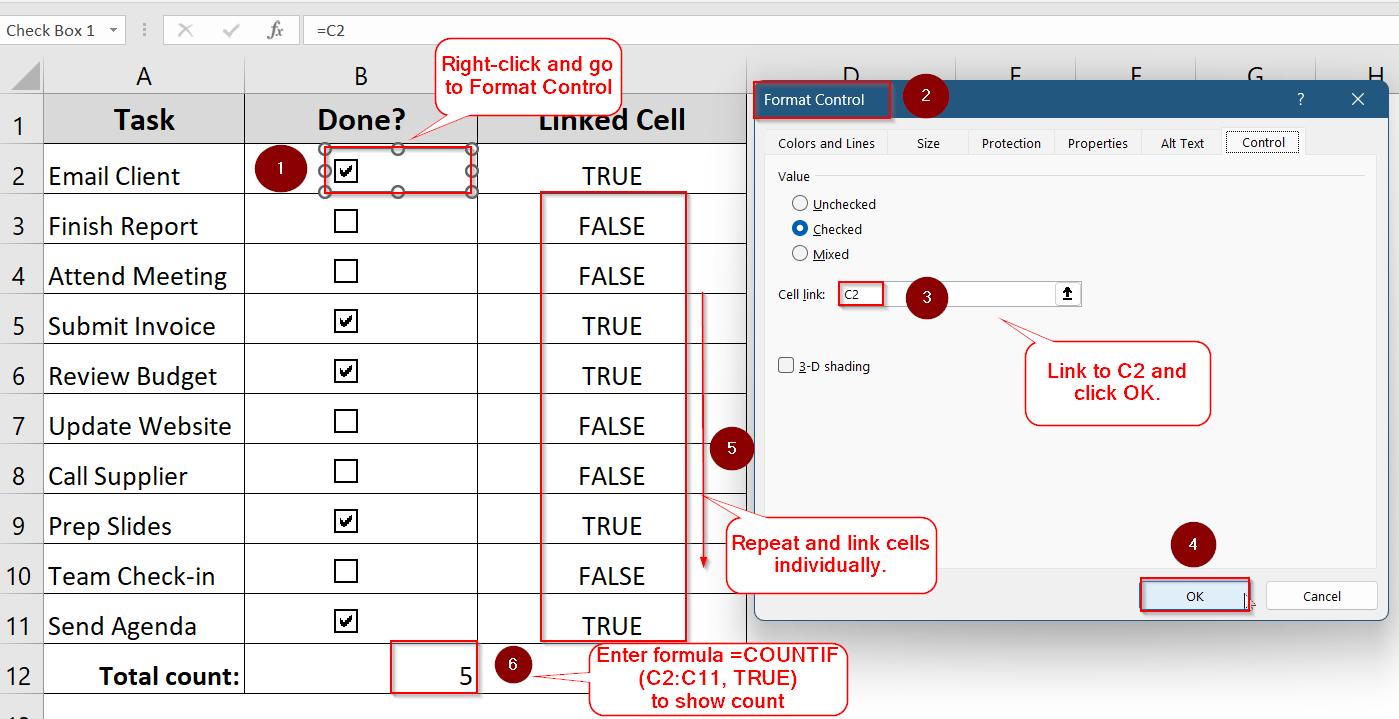
Link Checkboxes to Cells and Use COUNTIF
The most reliable way to count checkboxes in Excel is by linking each checkbox to a corresponding cell and then using a simple formula to count how many are checked. This method is widely used in task lists, project trackers, and dashboards where visual checkboxes help users mark progress. When a checkbox is ticked, the linked cell displays TRUE, and when it’s unticked, the cell shows FALSE.
In the dataset below, Column A contains task names, Column B holds the checkboxes, and Column C shows the values linked to each checkbox. This structure makes it easy to apply a COUNTIF formula to count how many tasks have been marked as complete.
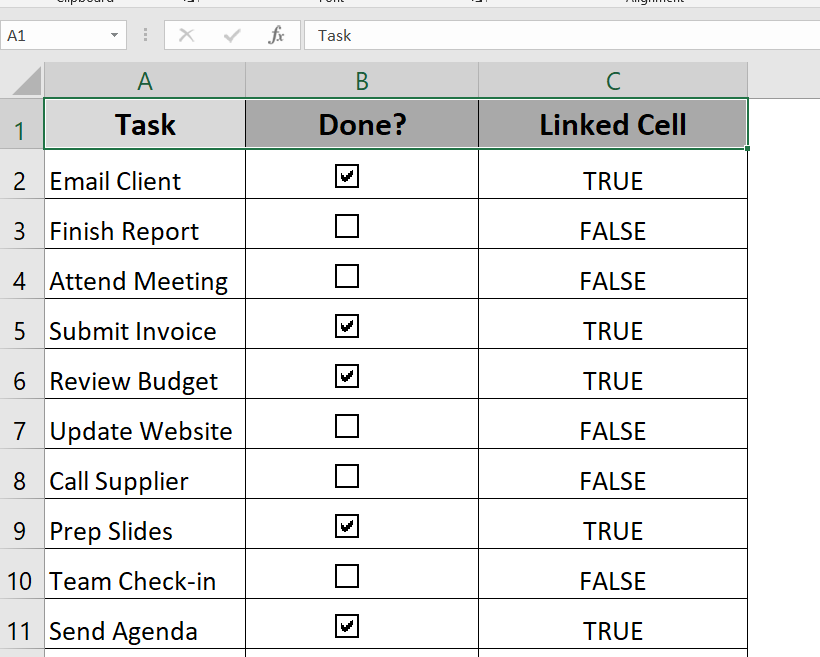
Steps:
➤ Right-click on a checkbox (e.g., B3) and choose Format Control.
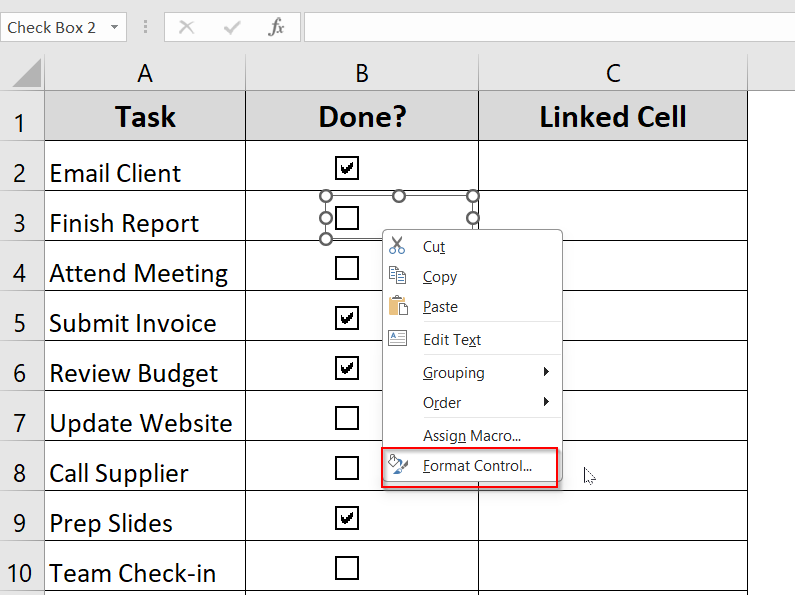
➤ Under the Control tab, set the Cell link to a nearby empty cell (e.g., C3).
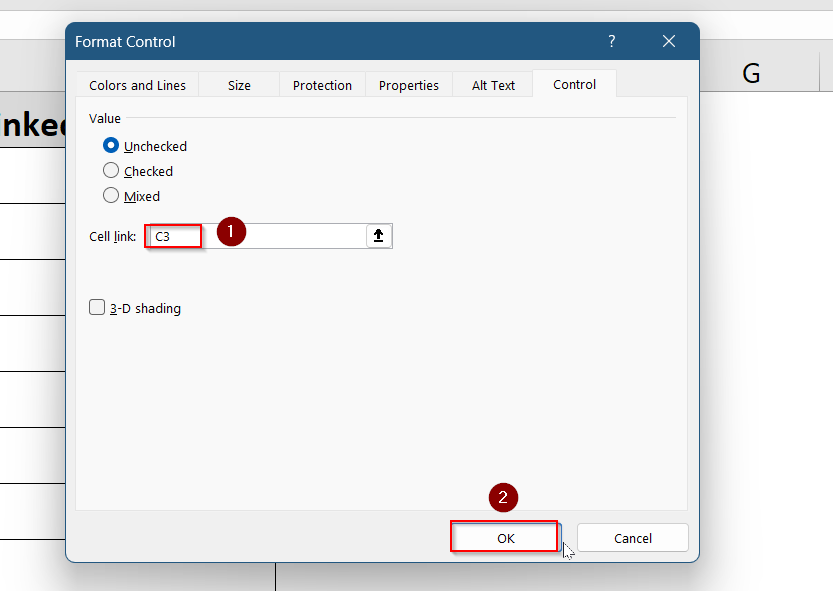
➤ Repeat the same steps for all cells.

➤ In an empty cell, paste the formula:
=COUNTIF(C2:C11, TRUE)
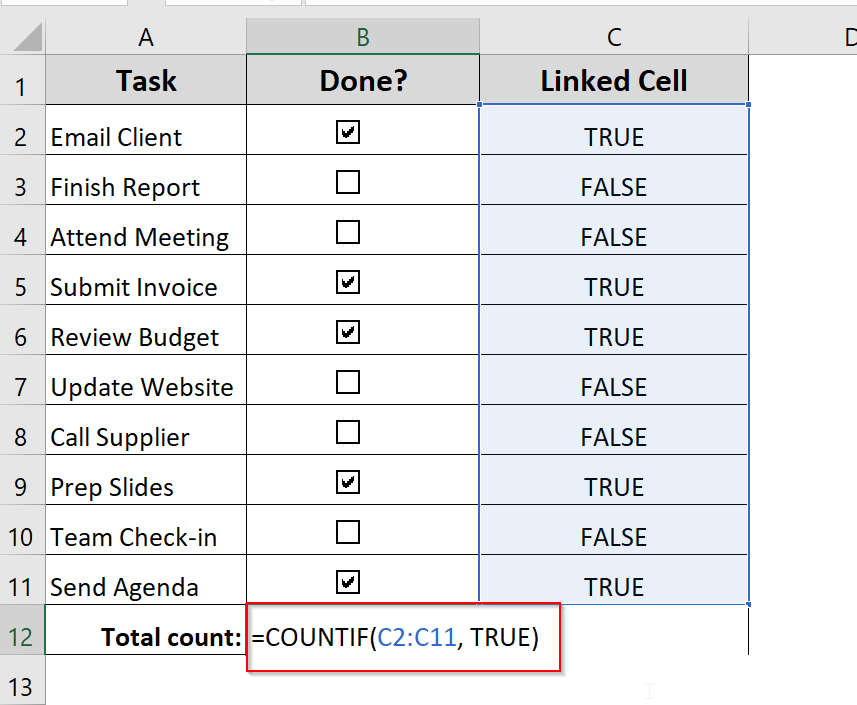
➤ Press Enter for the count to display.
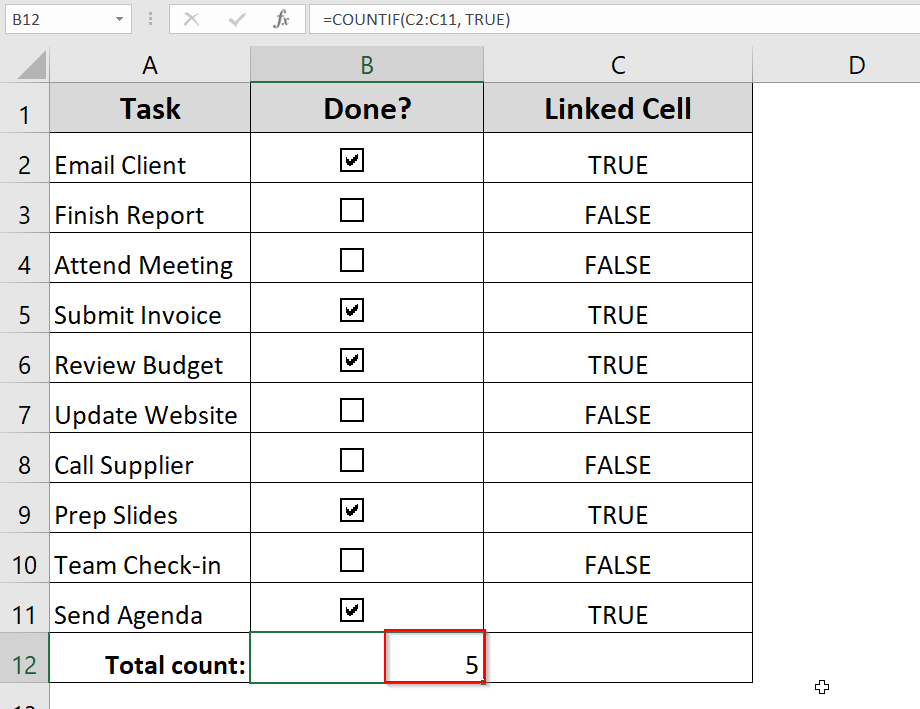
Create a Helper Column for Tallying
When dealing with a long list of checkboxes in Excel, such as task trackers, to-do lists, or survey responses, using a helper column is a smart and efficient solution. Instead of relying on visual cues alone, you can link each checkbox to a cell in an adjacent column, where Excel records TRUE for checked boxes and FALSE for unchecked ones. This makes your data easier to analyze and enables simple calculations to track progress.
Once your checkboxes are linked, the helper column acts as the backend logic that powers formulas. You can use functions like COUNTIF to total how many items are checked, or combine it with conditional formatting and charts to visualize completion. It’s a practical way to turn checkbox selections into measurable insights, especially when managing longer or more complex lists.
Steps:
➤ Make sure all checkboxes are linked to individual cells (as in the previous method).
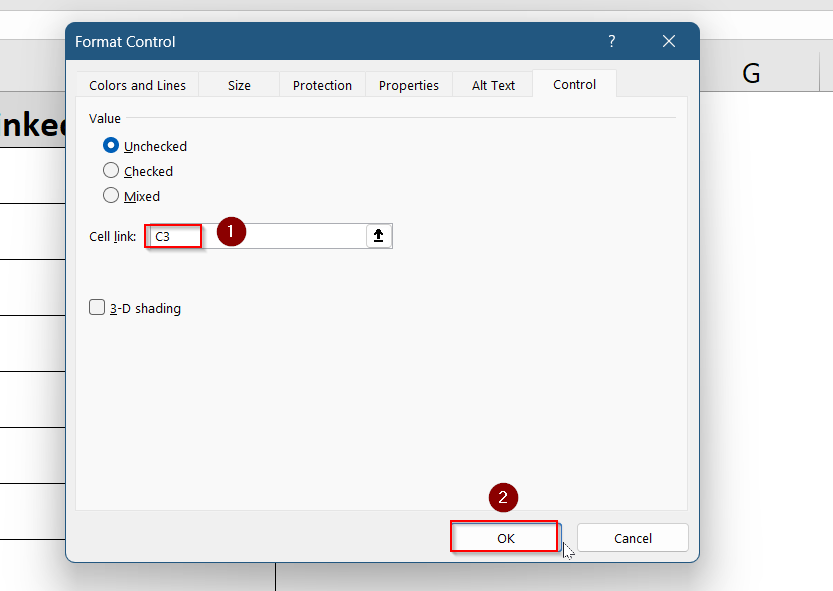
➤ Use the helper column (e.g., Linked Cell) to display the linked values (TRUE or FALSE).
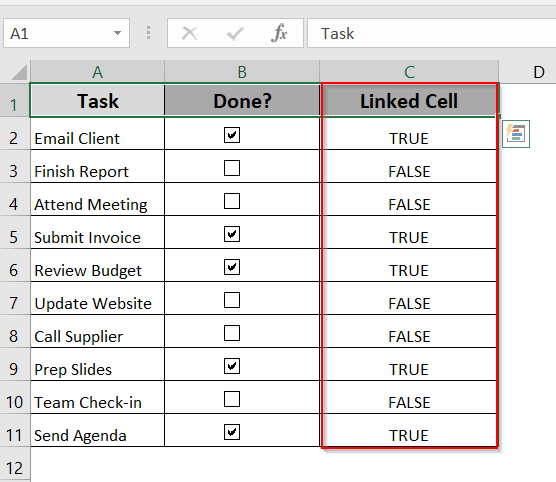
➤ Use a formula:
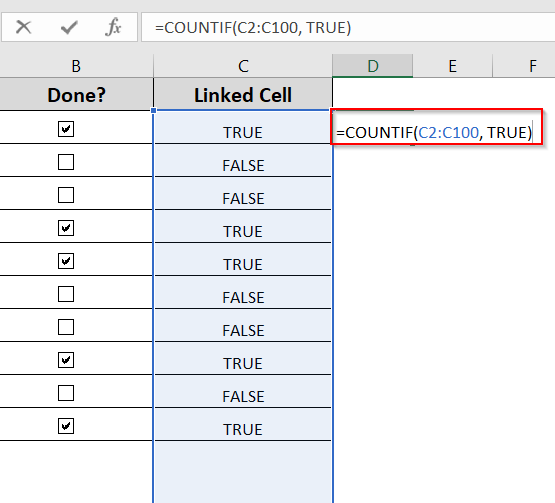
This approach is great for larger lists or when you’re exporting results.
Use VBA to Count Checkboxes (Advanced)
If you’re working with a large number of checkboxes, especially ActiveX controls, manual linking can be tedious and time-consuming. This is where VBA (Visual Basic for Applications) comes in. With just a few lines of code, you can automatically loop through all checkboxes on a worksheet and count how many are checked. This approach is ideal for users comfortable with macros or those managing dynamic forms, interactive dashboards, or customized Excel templates.
The real advantage of using VBA is automation. You don’t need to link each checkbox to a specific cell or adjust formulas manually when the sheet structure changes. Instead, a macro can scan the entire sheet, evaluate the status of each checkbox, and return the total checked count instantly. It’s a powerful way to simplify checkbox tracking, particularly in complex files or templates where flexibility and scalability matter.
Steps:
➤ Go to Developer >> Visual Basic to open the VBA Editor.
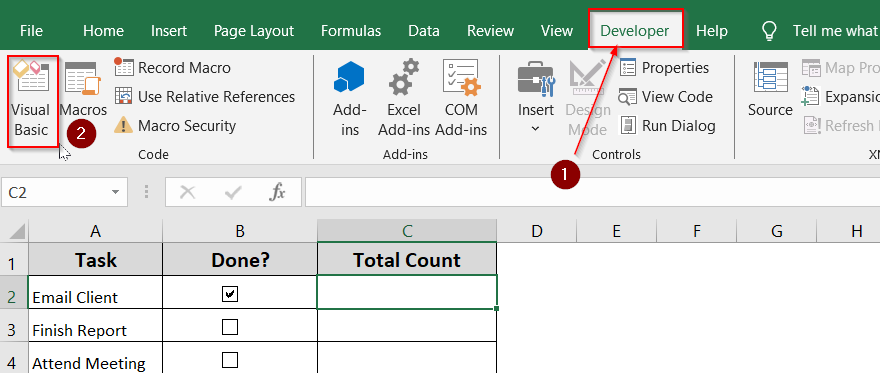
➤ Click on Insert >> Module.
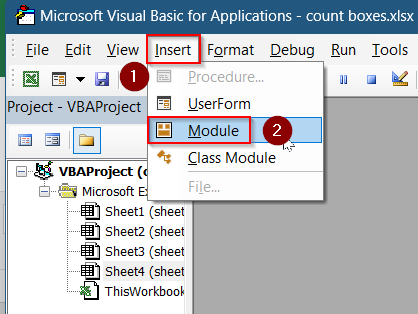
➤Paste this code into the editor:
Function CountChecked()
Dim chk As CheckBox
Dim count As Integer
count = 0
For Each chk In ActiveSheet.CheckBoxes
If chk.Value = 1 Then count = count + 1
Next chk
CountChecked = count
End Function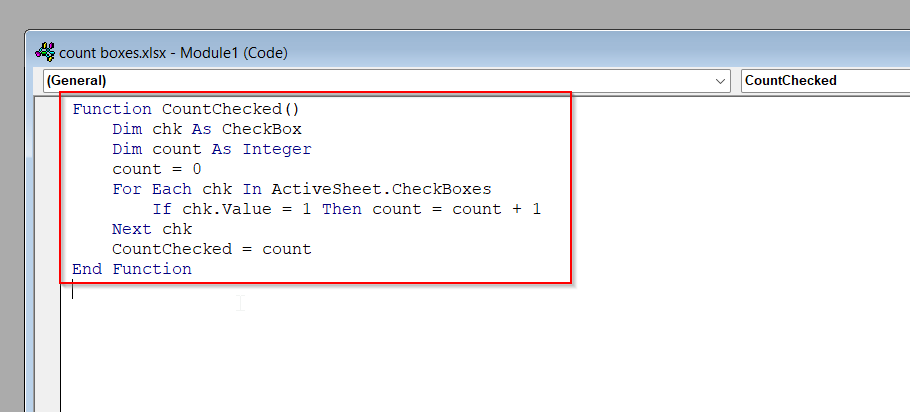
➤ Close the editor.
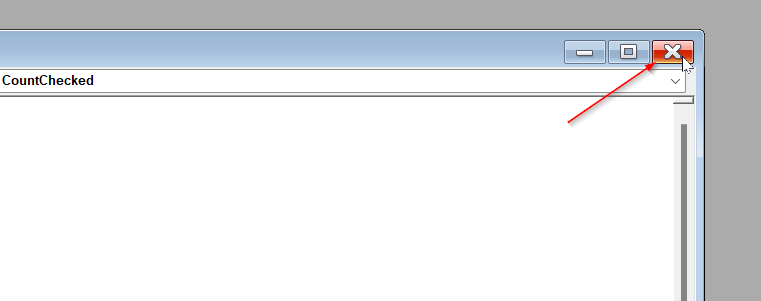
➤ Use the function like this in a cell (e.g., Linked Cell):
=CountChecked()
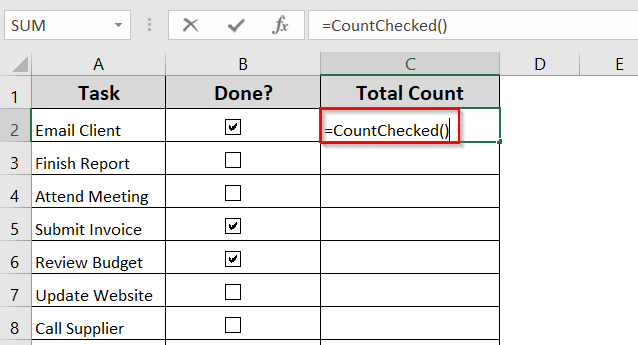
➤ Press Enter to view the total count.
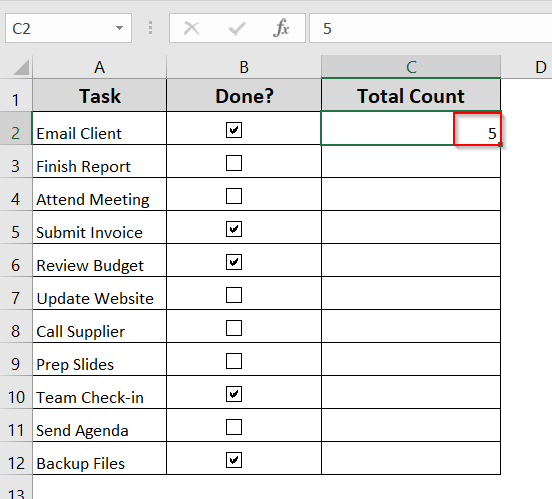
Frequently Asked Questions
Can Excel count checkboxes without linking them to cells?
No, Excel cannot count checkboxes using formulas alone without linking them to cells. To count checked boxes without links, you need to use VBA macros, as formulas like COUNTIF require linked cell values to perform counts.
What’s the difference between Form Control and ActiveX checkboxes?
Form Control checkboxes are straightforward, easy to link with cells, and work well with formulas. ActiveX checkboxes offer advanced customization but are more complex to manage and usually need VBA coding, making them better for dynamic or interactive forms.
Can I count checkboxes across multiple sheets?
Yes, you can count checkboxes on multiple sheets, but you must either reference each sheet’s linked cells separately in formulas or use VBA to automate the process by looping through all sheets to gather checkbox values efficiently.
Why does my checkbox say #VALUE?
A checkbox shows #VALUE when its linked cell is missing or incorrectly assigned. To fix this, right-click the checkbox, select Format Control, and re-link it to the correct cell. This restores proper functionality and removes the error.
Wrapping Up
While Excel doesn’t natively count checkboxes, it’s easy to set up your sheet so it can. By linking checkboxes to nearby cells and using a COUNTIF formula, you can quickly total how many tasks are complete, items are selected, or checkboxes are ticked. For advanced users, VBA offers even more control. Whether you’re managing a checklist or building interactive forms, these methods give you flexible options for counting checkboxes in Excel.


