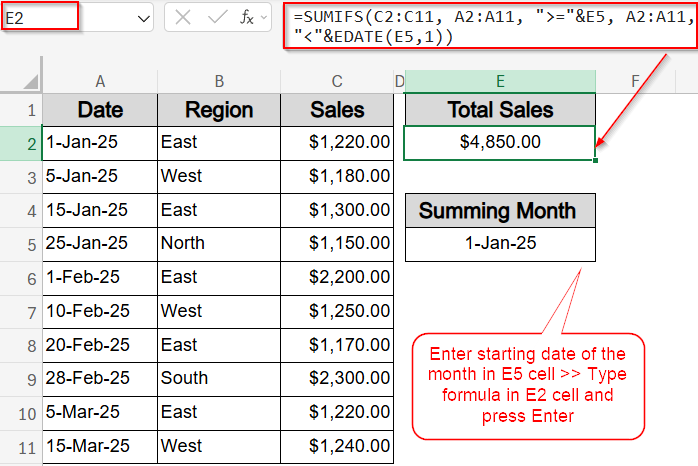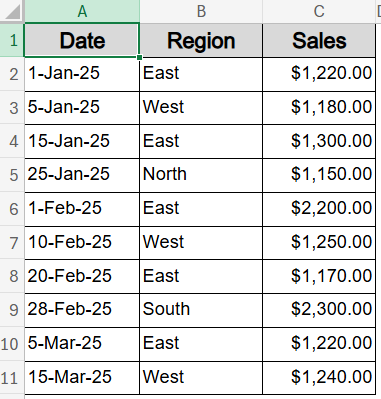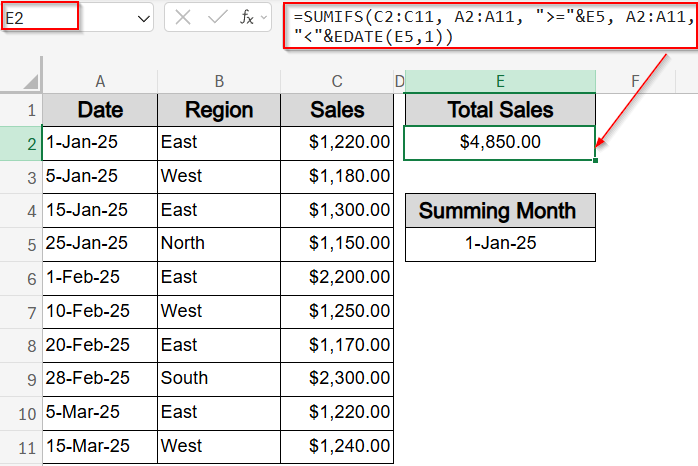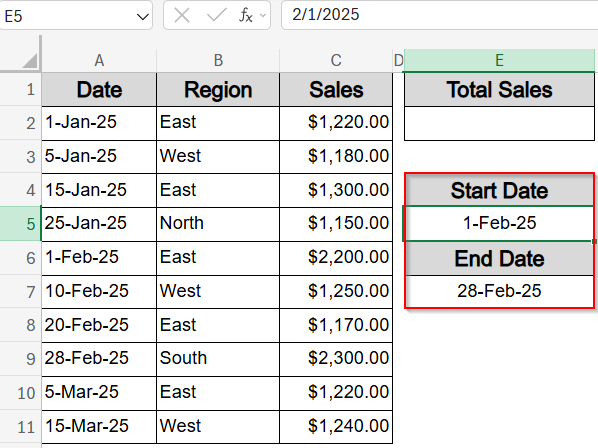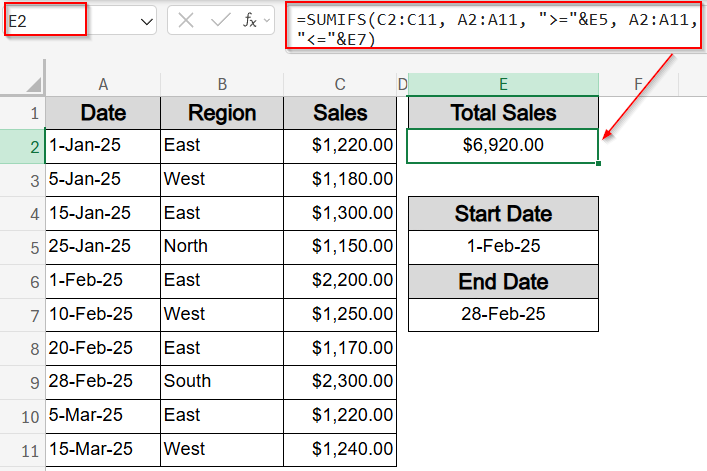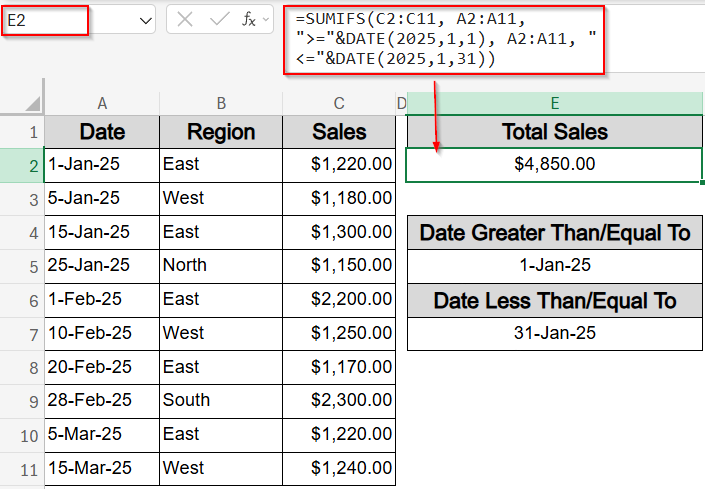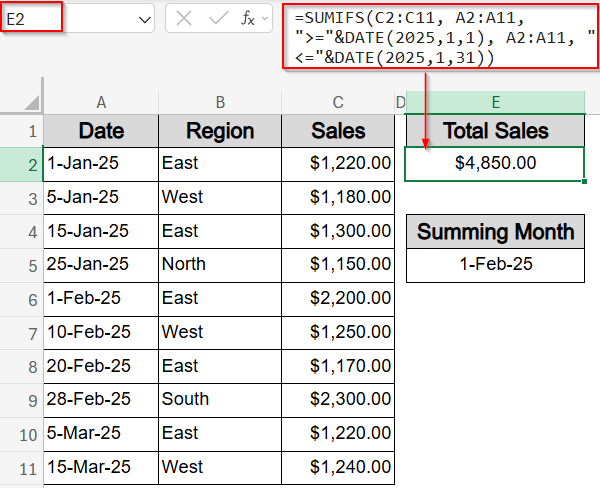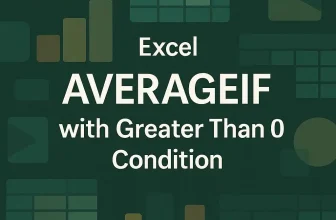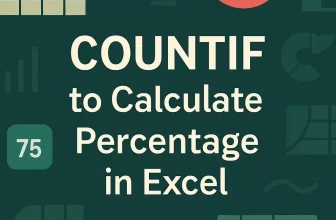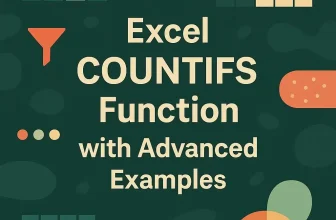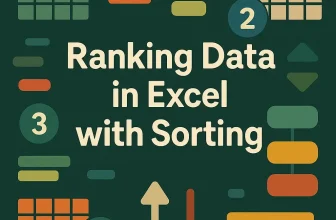When you’re working with time-based data in Excel like sales, expenses, or activity logs, it’s often necessary to calculate totals for a specific month. Maybe you’re preparing monthly reports, reviewing trends, or filtering data by custom date windows. Excel doesn’t offer a built-in SUM by month button, but with the right use of SUMIFS function and date logic, you can accurately pull totals for any monthly range you need.
In this article, we’ll learn how to use SUMIFS function date range by month in Excel using four proven and flexible formulas. Each method shows how to define the beginning and end of a month using functions like EDATE, EOMONTH, or even simple start/end date cells. Let’s get started.
Steps to use sumif with date range by month in Excel:
➤ In cell E5, enter the starting date of the month you want to sum, such as 01-Jan-2025.
➤ Select a blank cell where you want the result to appear (e.g., E2).
➤ Type this formula:
=SUMIFS(C2:C11, A2:A11, “>=”&E5, A2:A11, “<“&EDATE(E5,1))
This formula adds up all sales in column C where the date in column A is greater than or equal to the start of the month (E5), but less than the first day of the next month. Using EDATE ensures the formula always captures the entire month, regardless of how many days it has.
➤ Press Enter.
Apply SUMIFS with EDATE Function to Sum by Month Automatically
Excel doesn’t have a built-in function to sum data for a specific calendar month, but you can easily do it by combining the SUMIFS function with the EDATE function. This approach allows you to define the first day of any month in a separate cell and let Excel calculate the first day of the next month automatically. This dynamic method works well for monthly reports and avoids issues with months having different lengths.
Let’s say we’re working with a dataset where the Date column is in A2:A11 and the Sales column is in C2:C11. You want to sum all sales that occurred in January 2025 by setting the first day of the month in a cell and letting the formula handle the rest.
Steps:
➤ In cell E5, enter the starting date of the month you want to sum, such as 01-Jan-2025.
➤ Select a blank cell where you want the result to appear (e.g., E2).
➤ Type this formula:
=SUMIFS(C2:C11, A2:A11, “>=”&E5, A2:A11, “<“&EDATE(E5,1))
This formula adds up all sales in column C where the date in column A is greater than or equal to the start of the month (E5), but less than the first day of the next month. Using EDATE ensures the formula always captures the entire month, regardless of how many days it has.
➤ Press Enter.
Excel will return the total sales for the month entered in cell E5, covering all dates from the 1st up to the last day automatically.
Use SUMIFS Function with Two Cell-Based Dates to Define a Custom Monthly Range
If you already have a specific date range in mind such as the full span of February 2025, you can use the SUMIFS function with two separate cells to define the start and end of the month. This method is especially useful when you’re pulling monthly data from a dynamic dataset, like sales logs, and want the flexibility to change the date range without editing the formula itself. Our goal is to sum all sales that occurred between 01-Feb-2025 and 28-Feb-2025, using two reference cells to set the range.
Steps:
➤ In cell E5, enter the start date such as 01-Feb-2025.
➤ In cell E7, enter the end date such as 28-Feb-2025.
➤ Select a blank cell for the result (e.g., E2).
➤ Type this formula:
=SUMIFS(C2:C11, A2:A11, “>=”&E5, A2:A11, “<=”&E7)
This formula adds up all sales in column C where the corresponding date in column A falls on or after the start date in E2 and on or before the end date in E7.
➤ Press Enter.
Excel will return the total sales made during February 2025, based on the custom date range you set in E5 and E7.
Insert SUMIFS Functions with Hardcoded DATE Values for Fixed Monthly Totals
Excel’s SUMIFS function doesn’t require cell references when you’re summing values for a known, unchanging date range. If you’re creating a static report or working with fixed months like January or February, you can skip extra inputs and simply hardcode both the start and end dates using the DATE function. For example, to sum sales for all dates in January 2025, you can use a straightforward formula with exact calendar boundaries. This method is a fast and dependable way to calculate monthly totals when the date range doesn’t need to change.
Steps:
➤ Select a blank cell to display the result (e.g., E2).
➤ Type this formula:
=SUMIFS(C2:C11, A2:A11, “>=”&DATE(2025,1,1), A2:A11, “<=”&DATE(2025,1,31))
This formula adds up all sales in column C where the dates in column A are greater than or equal to January 1, 2025, and less than or equal to January 31, 2025.
➤ Press Enter.
Excel will return the total for the full month without relying on any extra input cells, making this approach clean and ideal for one-off or locked-period summaries.
Combine SUMIFS with EOMONTH Functions to Dynamically Handle Month-End Dates
Excel’s SUMIFS function doesn’t automatically adjust for varying month lengths when summing by date range. To ensure your totals cover the entire month regardless of whether it has 28, 30, or 31 days, you can use the EOMONTH function to find the last day of any month dynamically. This method is especially useful for reports that need to adapt to different months without manual date adjustments. Our goal is to sum all sales from the start of a month like February in a cell through the actual end of that month.
Steps:
➤ In cell E5, enter the first day of the month, for example, 01-Feb-2025.
➤ Select a blank cell for the result (e.g., E2).
➤ Type this formula:
=SUMIFS(C2:C11, A2:A11, “>=”&E5, A2:A11, “<=”&EOMONTH(E5,0))
This formula adds up sales in column C where dates in column A are on or after the start date in E5 and on or before the last day of that month calculated by EOMONTH function.
➤ Press Enter.
Now Excel will return the total sales for the entire month specified in E5, accurately including all days regardless of the month’s length.
Frequently Asked Questions
Can I use SUMIF instead of SUMIFS for monthly totals?
No, SUMIF function only allows a single condition, so it can’t define both a start and end date. For summing values within a specific month, SUMIFS function is the correct function to use.
How do I make these formulas update automatically every month?
Use a cell to enter the first day of the month, then build your formula with EDATE or EOMONTH functions. Now changing that one cell lets the formula recalculate for any new month instantly.
Will these formulas still work if my dates include time values?
Yes, they will. Excel stores dates and times as serial numbers, so as long as your comparison logic uses full dates (without time), the formulas will return the correct monthly totals.
What’s the difference between using EDATE and EOMONTH?
EDATE function returns the same day of the next month, while EOMONTH function gives you the exact last day of the current or offset month. Both functions help define monthly boundaries in different ways.
Can I sum by month without using any formulas?
Yes, you can use a Pivot Table. First, group your date field by month and year, then place your numeric field in the Values area. This technique is fast, especially for quick summaries or dashboards.
Wrapping Up
In this tutorial, we explored multiple practical methods to use SUMIFS function with a date range for monthly totals in Excel. Whether you’re working with flexible reporting periods or static monthly summaries, each method gives you a reliable way to calculate sales, expenses, or any other values tied to a specific month. From dynamic solutions using EDATE and EOMONTH functions to hardcoded ranges for fixed reports, these techniques adapt to real-world scenarios and keep your spreadsheet workflows efficient. Feel free to download the practice file and share your feedback.