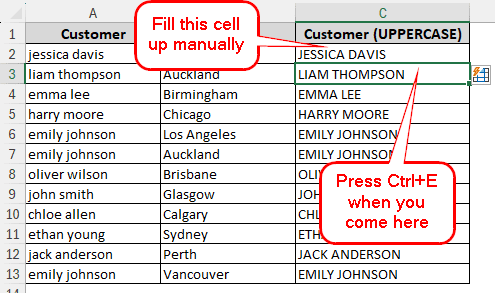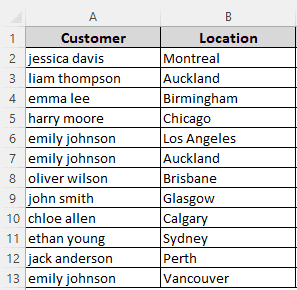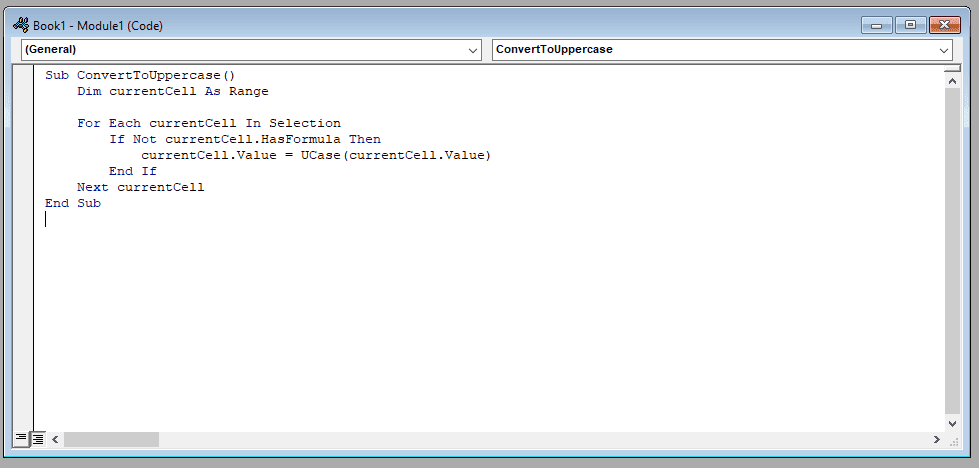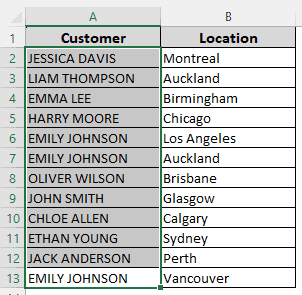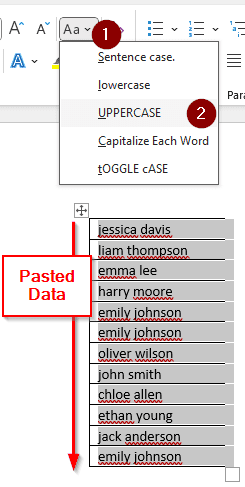While connecting spreadsheet data with some other program, it might be required to keep the character case in a specific format. Unfortunately, other than functions, excel does not have a default way to do this. Don’t worry, because in this article, we will learn three ways how to change lowercase to uppercase in excel without formula.
➤ Take a helper column to put the uppercase data.
➤ Write the first cell in uppercase manually. The data should match the source column, only in uppercase.
➤ After moving to the next cell by pressing “Enter”, Press Ctrl+E.
Even without a formula, that was not so hard. However, there are other methods to convert lowercase to uppercase in excel as well. To know all of them, keep reading this tutorial, and you will learn how to do it efficiently according to your use case.
Quick Video Tutorial: Change Lowercase to Uppercase in Excel
Using Flash Fill to Change Lowercase to Uppercase
In this spreadsheet, we have some customer names and locations. The data entry operator was instructed to insert the customer names in uppercase, but they used lowercase instead due to miscommunication. Now we have to convert it to uppercase to proceed. Here is how we are going to do it:
➤ Take a helper column to the right containing the same column.
➤ Write the first cell in uppercase manually. Here, the first cell is jessica davis, we are going to write JESSICA DAVIS and press enter.
➤ Now, pressing Ctrl+E will fill the whole column.
Applying VBA Code to Turn Text into Uppercase
If you have a lot of data and don’t want to create another column just to change the character case, you can use VBA code to change lowercase to uppercase. Here is how to do it:
➤ While in the spreadsheet, Press Alt+F11 to open Microsoft Visual Basic for Applications.
➤ From the top menu, go to Insert > Module.
➤ In the code editor, write this code:
Sub ConvertToUppercase()
Dim currentCell As Range
For Each currentCell In Selection
If Not currentCell.HasFormula Then
currentCell.Value = UCase(currentCell.Value)
End If
Next currentCell
End Sub➤ Go back to your spreadsheet and select the required cells.
➤ Go to the code editor and hit
➤ Go back to the spreadsheet to see the result.
Converting to Microsoft Word to Apply UPPERCASE Feature
Unlike Microsoft Excel, Word actually allows you to change to uppercase directly. We are going to use Microsoft Word as a middleman to accomplish our job in this method.
➤ Copy the cells you want to change the character case of.
➤ Paste them into a word document. Keep the cells selected in word.
➤ From the Font section, open the dropdown as shown in the picture, and hit UPPERCASE.
➤ Copy the data from word again. Then go back to the spreadsheet, select the source cells, and click Match Destination Formatting (M) from the paste menu.
Frequently Asked Questions
How do I automatically convert lowercase to uppercase in Excel?
Use this formula:
=UPPER(A1)
Replace A1 with your source cell.
Can Excel auto-capitalize?
Yes, it can. You need to change the settings to do so by going to Options > Proofing > AutoCorrect Options.
How to automatically capitalize in sheet?
You can use the UPPER function like excel, or an addon from the Google Workspace Marketplace would suffice.
Which formula automatically capitalizes the first letter?
This formula can help you with that:
=PROPER(A1)
Replace A1 with your source cell or string.
How to lower case in Excel?
This formula will help you lower case in excel:
=LOWER(A1)
A1 should be replaced with the cell containing uppercase characters.
Wrapping Up
In this article, we have learned how to change lowercase to uppercase in excel without formula. Files related to this tutorial can be downloaded and practiced for your convenience. Consider writing a comment down if you found this tutorial helpful.