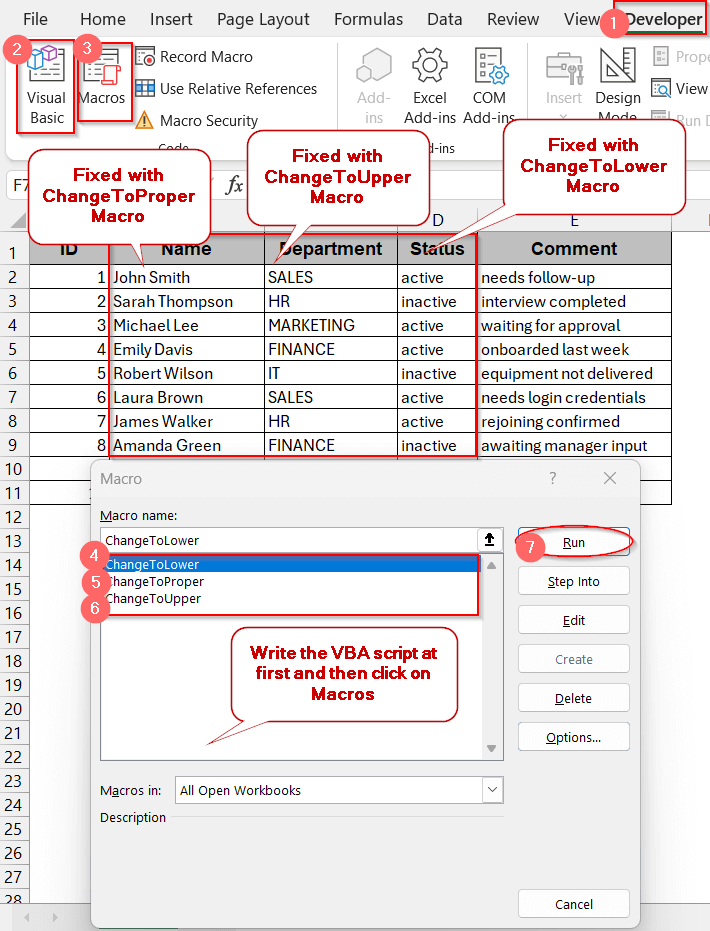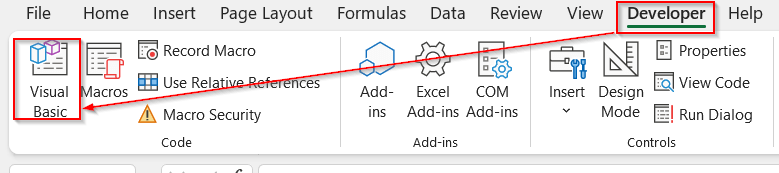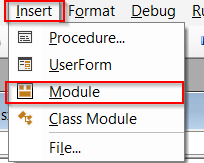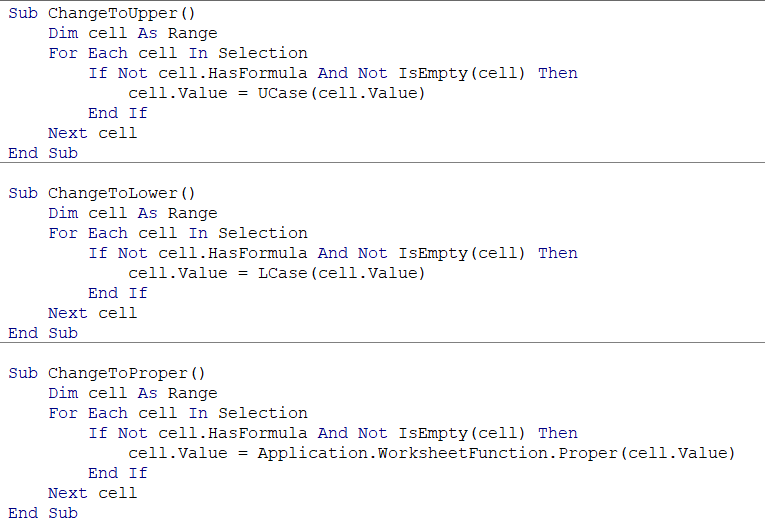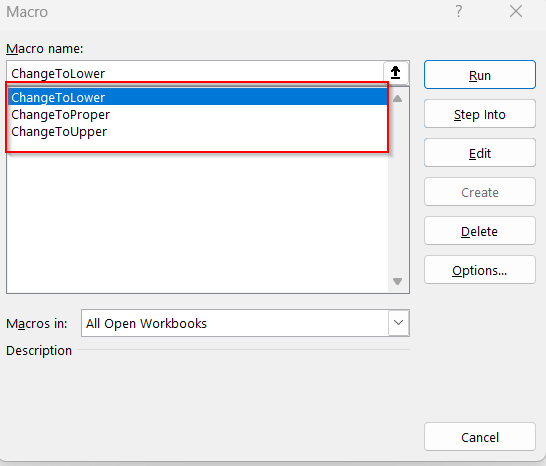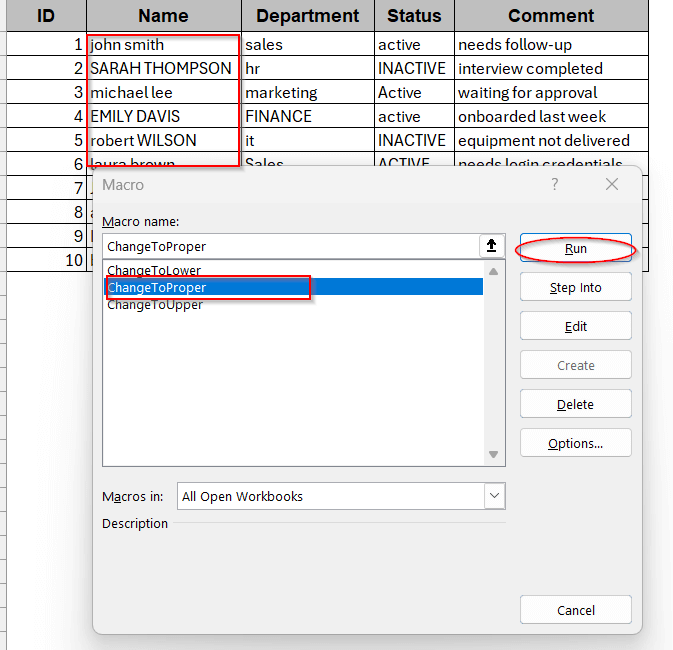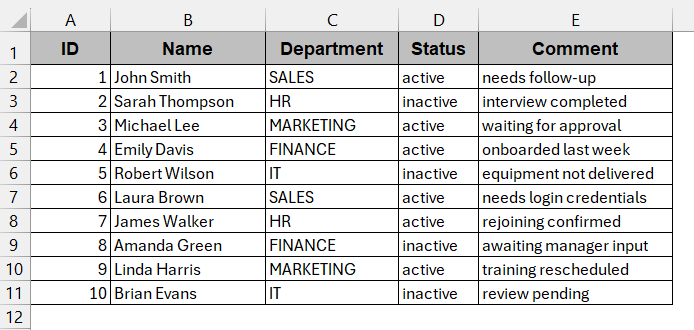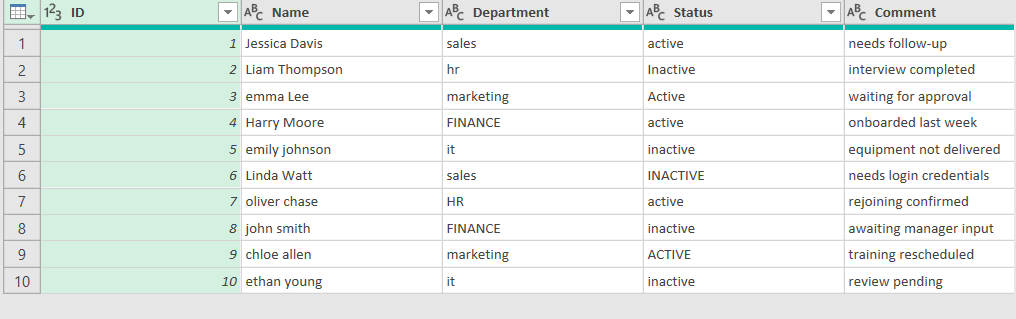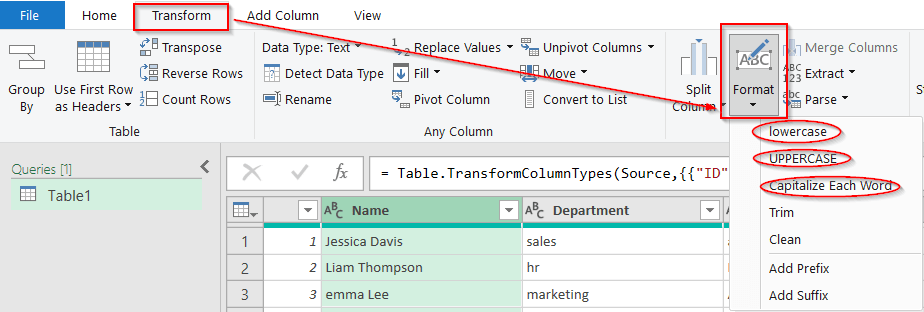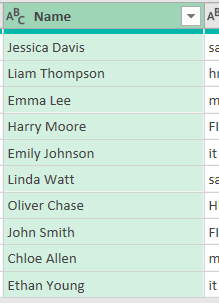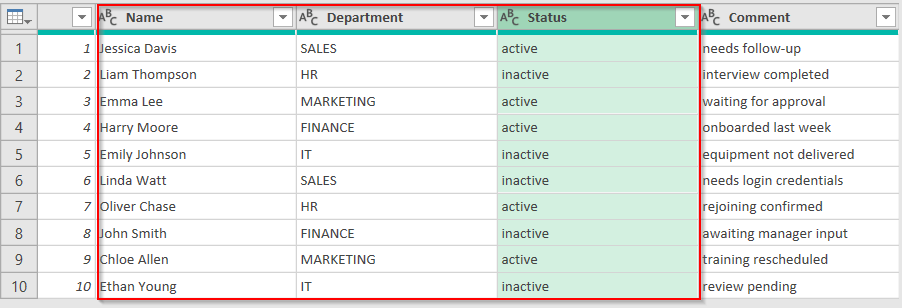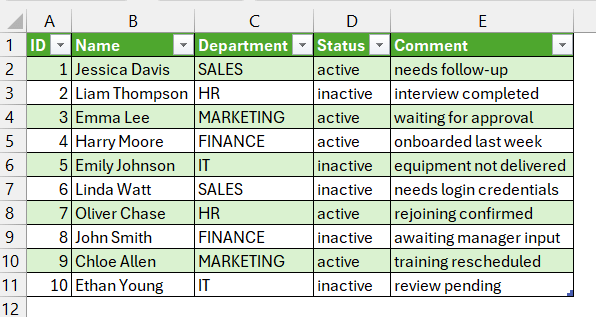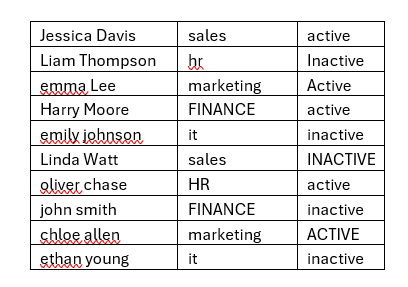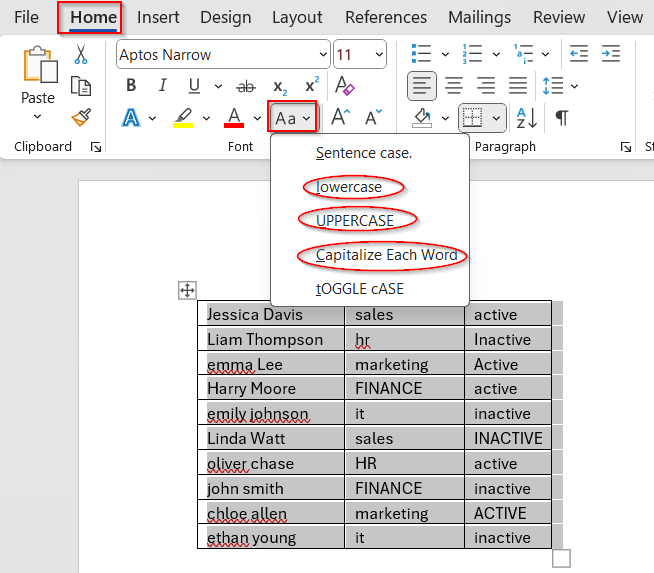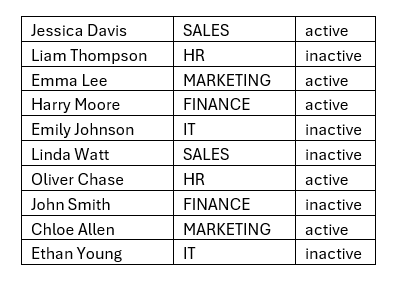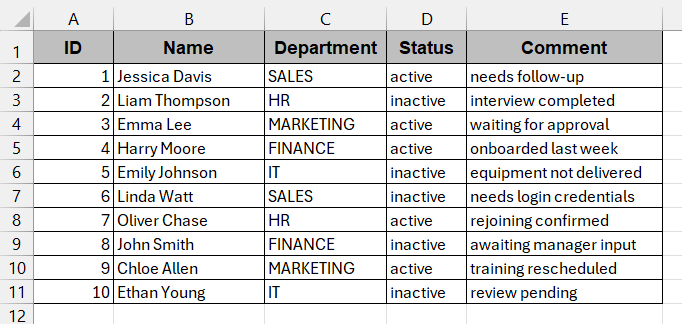Inconsistency cases are one of the major issues when working with imported data in Excel. Having lower cases to the ones that should be in upper, or all CAPS in general, names are some of the common problems that we face. To make our lives better, we need to change the cases. Unfortunately, Excel does not have a Change Case button like Word and other tools. Again, formulations often do not seem to be the best idea, as with this, you can’t update them directly in the same cells. As a result, users often need to adapt new ways to change the case in Excel without a formula.
To change the case in Excel without using defined formulas, we need to follow the steps below –
➤ Go to the Developers tab and click on Visual Basic.
➤ In the newly launched window, click the Insert menu and choose Module.
➤ In the blank space, type the relevant VBA script according to your needs.
➤ Save the file as macro-enabled for future use.
➤ Close the window and click on Macros.
➤ Select the required column or cells and choose the function that you created.
➤ Click Run to see the change case result.
Here, we will discuss all the possible methods you can use to change the case in Excel without a formula. From simple reusable VBA scripts and Power Query to simple workarounds with Word tools, we’ll give you step-by-step guidance for each process. We’ll also cover all the helpful tips, frequently asked questions, and interactive visuals and examples to keep you going.
Create a Reusable VBA Macro To Change Case
VBA Macros are an effective way to change the case of your Excel data into your preferred data without hampering the original data. It does not create any helper column; it just directly changes the original data with the required data with a few clicks. All you need to do is classify that properly in the VBA code.
The following example of the datasheet has three columns with inconsistent data cases. Here, the column Name should have the proper mixture of case, the Department should have uppercase for every cell, and the Status should have all the lowercase values.
With the three distinct formulations, we are going to implement the VBA script.
Steps:
➤ Go to the Developers tab -> Visual Basic option.
➤ The VBA window is launched. Click on Insert -> Module to write the VBA script.
➤ Paste the below code in the blank space –
Sub ChangeToUpper()
Dim cell As Range
For Each cell In Selection
If Not cell.HasFormula And Not IsEmpty(cell) Then
cell.Value = UCase(cell.Value)
End If
Next cell
End Sub
Sub ChangeToLower()
Dim cell As Range
For Each cell In Selection
If Not cell.HasFormula And Not IsEmpty(cell) Then
cell.Value = LCase(cell.Value)
End If
Next cell
End Sub
Sub ChangeToProper()
Dim cell As Range
For Each cell In Selection
If Not cell.HasFormula And Not IsEmpty(cell) Then
cell.Value = Application.WorksheetFunction.Proper(cell.Value)
End If
Next cell
End Sub➤ Save the file by Ctrl + S as a macro-enabled workbook to reuse the functions and close the window.
➤ In Excel, click on Macros beside Visual Basic.
➤ With the above code, three Macro Names will appear.
➤ Select the Name column, select the function ChangeToProper, and click Run to change the column cells in proper name format.
➤ Select the Department column, choose the function ChangeToUpper, and click on Run. Similarly, select the last column named Status, choose the relevant function of ChangeToLower, and proceed.
➤ This will change the cells of this column to your preferred case.
Note:
➨ If needed, save the previous format, as the previous data can’t be retrieved after running the VBA script.
➨ VBA does not work for cells having formulas; it will automatically skip such cells.
Convert Case in Excel Using Power Query
For larger datasets, Power Query can give you structured and cleaner data with no hassle. With this, you can import data, transform it to any format, and then reload it in a worksheet again.
In this method, we will explore the previous worksheet again and apply a consistent case for the Name, Department, and Status columns.
Steps:
➤ Select any cell or the entire table and go to the Data tab.
➤ Click on From Table/Range and in the dialog box ensure the required cells are selected. Mark the checkbox: My table has headers.
➤ A Power Query window will appear with the table you selected.
➤ Select the column you want to change the casing of and go to the Transform tab.
➤ Choose the Format option, displaying the dropdown menu of options like UPPERCASE, lowercase, and Capitalize Each Word.
➤ From the options, choose your required casing.
For the Name column, as we need to change the first letter to uppercase of each word, we will choose Capitalize Each Word.
➤ In a similar way, you can also change the other columns into UPPERCASE for uppercase and lowercase for small-case letters.
We applied UPPERCASE and lowercase to the columns Department and Status, respectively.
➤ In the Home tab of the Power Query window, click on Close and Load to load this new table to a separate worksheet.
Note:
Power Query does not modify the original data. To overwrite in the same cells, copy and paste into the same table.
Format Text Case in Excel Using Word’s Change Case Tool
If you have enough time and prefer manual, easy-to-use methods, you can also use Word’s built-in Change Case tool. With this dedicated button, you can change the case to uppercase, lowercase, and even word and sentence case. All you have to do is just copy the columns to Word and implement the option.
Steps:
➤ In Excel, select the required columns you want to change and paste them into a new Word file.
➤ Now, select the pasted column and go to the Change Case option in the Home tab. Below the drop-down menu, you can choose your desired option.
➤ We are applying Capitalize Each word, UPPERCASE, and lowercase to the columns Name, Department, and Status, respectively.
➤ Copy all the columns and paste them back into the Excel file. Change formatting if required.
Note:
➨ To avoid formatting issues, always use Paste As Text in Word.
➨ This method applies only to text. Numbers and formulas might not work properly in Word.
Frequently Asked Questions
Does Shift + F3 work in Excel to change case?
Excel does not have any built-in Change Case either. As a result, Shift + F3 only works for Microsoft’s platforms where this tool is present, like Word. Excel can not change case using the Shift + F3 shortcut.
Will macros affect my original formulas in the cells?
Changing cases or running any VBA code in Macros can affect the original formulas in the cell. To avoid this issue, you can write a specialized VBA script, leaving out the cells with formulas and dealing with them differently.
Is there any native Excel function that can change cases without formulas or VBA?
You can change case in Excel using the UPPER, LOWER, and PROPER functions. However, except for that, Excel does not have any native options for changing the case.
Can I batch convert multiple columns to uppercase at once?
You can batch convert multiple columns to uppercase. You just have to select all those columns and apply the functions. Also, you can modify your VBA script to batch convert the columns.
Can I convert uppercase values in protected sheets?
You can’t convert values to uppercase in protected sheets. First, you need to unprotect it temporarily and then apply the necessary changes.
Is there a way to apply uppercase only to specific columns?
Yes, you can apply uppercase only to specific columns. Select the specific column before applying any Power Query or VBA Macros methods to get that done.
Final Thoughts
Changing case in Excel without formulas is not rocket science. Though it does not have built-in tools, you can always use an automated VBA Macro or the simple Power Query to change case in Excel. Even if you think you are not proficient in advanced Excel logic, feel free to use Word’s Change Case tool. Depending on your data and usage, you can choose the best solution.
In any difficulty, go through our well-defined methods and download our worksheets. The whole process will become a lot easier that way.