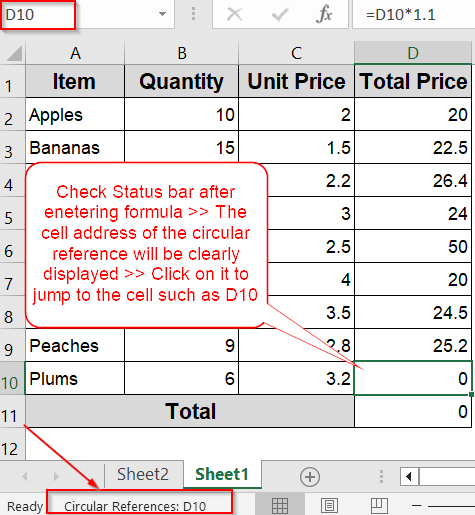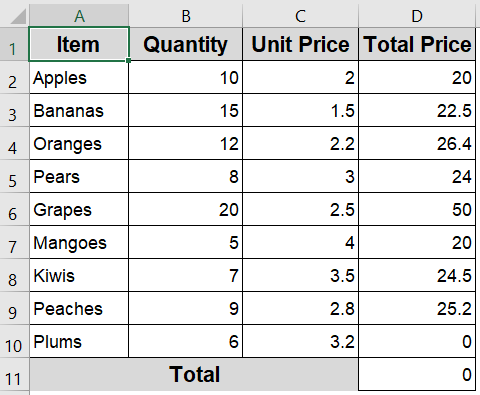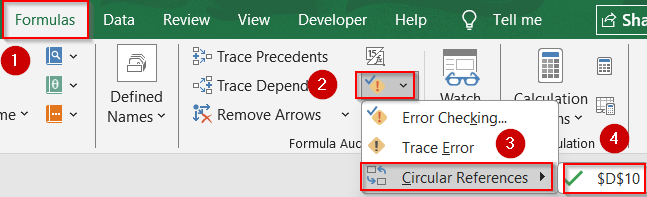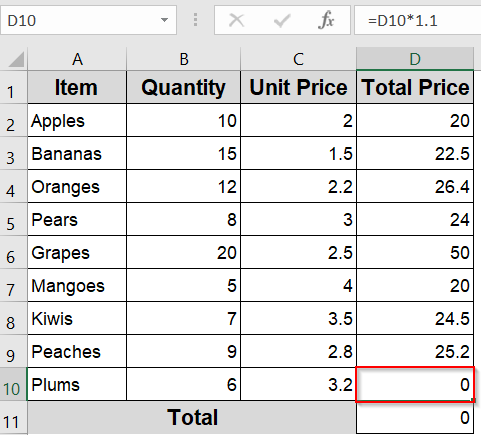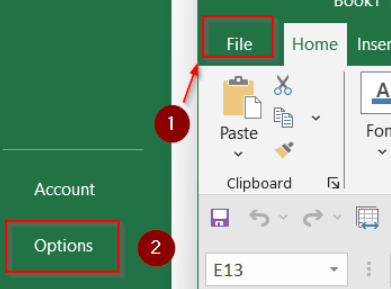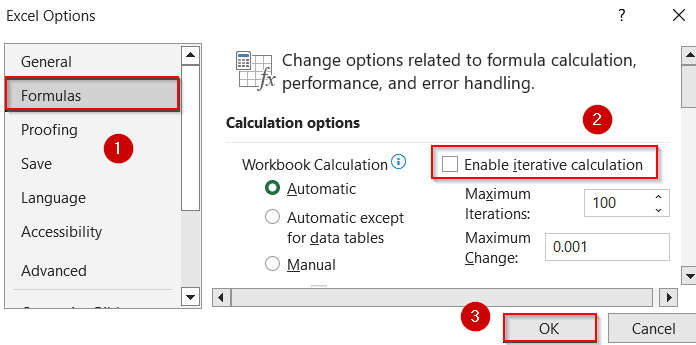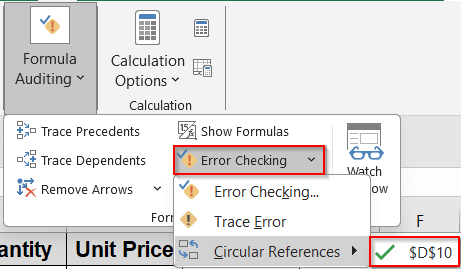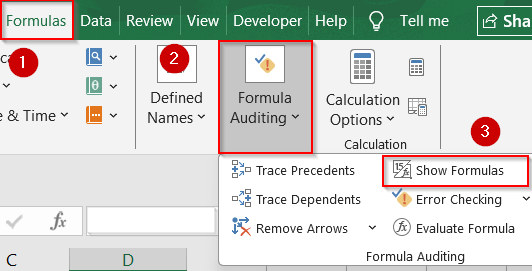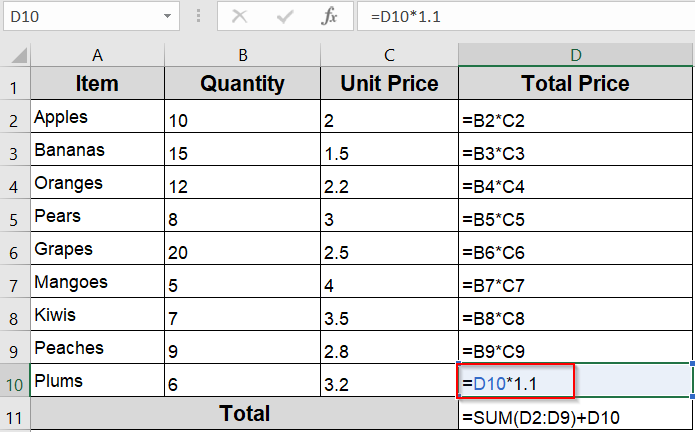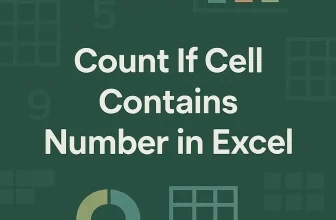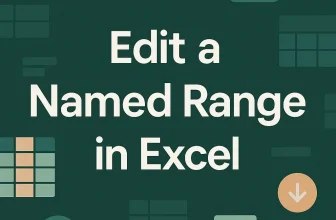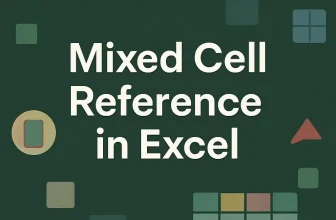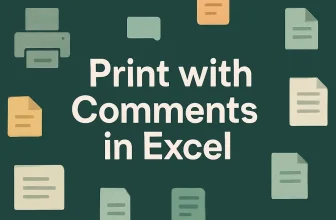Circular references in Excel happen when a formula refers to its own cell either directly or indirectly, creating an endless loop. While sometimes intentional (especially when using iterative calculations), circular references often cause errors or incorrect results. However, Excel provides several built-in tools to help you find and fix them.
In this article, you’ll learn how to detect circular references using Excel’s built-in features, view them via the status bar, trace from formulas, and disable iterative calculations if needed.
Steps to find a circular reference in Excel:
➤ Look at the status bar after entering or editing a formula.
➤ If Excel detects a circular reference, it will say:
“Circular References: [Cell Address]”.
➤ Click on this status bar message to jump directly to the problematic cell.
What Is a Circular Reference in Excel?
A circular reference occurs when a formula refers back to the cell it’s entered in. This could be a direct circular reference (e.g., =A1+1 written inside cell A1) or an indirect circular reference, where a chain of formulas loops back to the original cell (e.g., A1 >> B1 >> C1 >> A1). By default, Excel does not allow circular references unless iterative calculations are enabled, and it typically alerts users with a warning message.
Use the Formulas Tab to Find Circular References
If you suspect your worksheet contains a circular reference but you’re not sure where it is, the Formulas tab in Excel is the easiest place to start. This built-in tool highlights problematic cells and lets you quickly navigate to them without manually inspecting every formula. Whether the circular reference is obvious or buried in a complex formula chain, Excel’s Error Checking feature makes it simple to locate and resolve.
We will use a sample dataset that shows fruit quantities and prices, with total prices calculated for each item. Two cells display 0 because of circular references which we will use to demonstrate how to find circular references in Excel.
Steps:
➤ Open your Excel file where you suspect a circular reference.
➤ Go to the Formulas tab on the ribbon.
➤ In the Formula Auditing group, click the arrow next to Error Checking.
➤ Choose Circular References from the dropdown.
➤ Excel will list the address of the first cell with a circular reference. Here, you’ll notice cell D11 isn’t marked because it is indirectly relying on D10 cell which is causing the problem, not D11 cell itself.
➤ Click on the cell listed to jump directly to it.
Now, fixing the formula will remove the errors from both D10 and D11 cells. If you have errors in more than one cells which are not displayed, start by fixing the first one and others will be displayed sequentially as you repeat the process.
Note:
If no circular references exist, this tool will be grayed out.
Use the Status Bar to Spot Circular References Quickly
Excel provides a convenient way to detect circular references right from the status bar, without digging through menus. Whenever a formula creates a loop by referring back to its own cell, Excel flags it in the bottom-left corner of the window. This passive alert system is especially helpful if you’re editing large spreadsheets and need a quick way to identify issues without using the ribbon tools. You can click the message to instantly navigate to the cell causing the problem.
Steps:
➤ Look at the status bar after entering or editing a formula.
➤ If Excel detects a circular reference, it will say:
“Circular References: [Cell Address]”.
➤ Click on this status bar message to jump directly to the problematic cell.
Note:
If the circular reference exists on a different sheet, the status bar may just say “Circular References” without showing the cell address.
Disable Iterative Calculations to Make Circular References Visible
When iterative calculations are enabled in Excel, circular references may not show up as errors, since Excel allows the formula to run in repeated loops. While this can be useful in specific scenarios, it can also hide unintended circular references. To properly detect and fix such errors, it’s best to turn off iterative calculations. Disabling this feature ensures Excel will alert you to any circular reference through the status bar or the Error Checking tools.
Steps:
➤ Go to File >> Options.
➤ Click on the Formulas category.
➤ Under Calculation Options, uncheck Enable iterative calculation.
➤ Click OK.
This will turn off Excel’s loop-handling logic and allow circular references to trigger errors or appear under the Error Checking menu.
View Formulas to Help Trace the Loop
Displaying all formulas at once makes it easier to scan for patterns that lead to circular references. This method is especially useful when reviewing large spreadsheets or trying to locate indirect loops spread across multiple cells.
Steps:
➤ Go to the Formulas tab.
➤ Click Show Formulas in the Formula Auditing group.
➤ This expands each cell’s formula visibly across your sheet.
You can now inspect formulas more easily and identify where the loop begins and ends such as, we can easily see that the D10 cell breaks the pattern and also references itself in the formula.
Frequently Asked Questions
What is a circular reference in Excel?
A circular reference occurs when a formula refers to its own cell directly or indirectly, creating an endless calculation loop that Excel cannot resolve without iterative calculation. For example, typing =A1+5 in cell A1 creates a circular reference because the formula refers to its own cell.
Why is the “Circular References” option grayed out in Excel?
This happens when your workbook has no circular references or when iterative calculations are enabled. Turn off iterative calculations from File tab >> Options >> Formulas to restore visibility.
How do I find circular references on other sheets?
If circular references exist on other sheets, Excel will show only “Circular References” in the status bar without the specific address. Click the alert, or check each sheet manually using Error Checking.
Can circular references be useful in Excel?
Yes, in advanced scenarios like goal-seeking or iterative calculations (e.g., financial models), circular references can be intentional. In such cases, enable iterative calculations with a defined iteration limit.
What happens if I don’t fix a circular reference?
If a circular reference is left unresolved, it can cause Excel to return 0 or incorrect values. This may also slow down performance or prevent dependent formulas from working as expected.
Wrapping Up
In this tutorial, we learned how to find circular references in Excel using native tools like the Formulas tab, the status bar, and formula auditing features. We also explored how indirect references can create hidden loops, and how disabling iterative calculations helps expose such issues. By identifying and resolving circular references early, we can prevent errors and ensure accuracy across spreadsheets. Feel free to download the practice file and share your feedback.