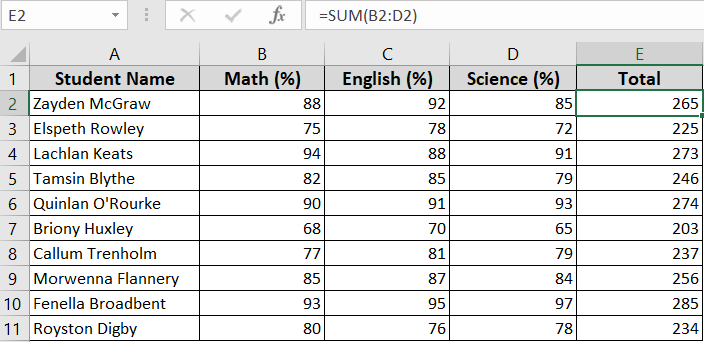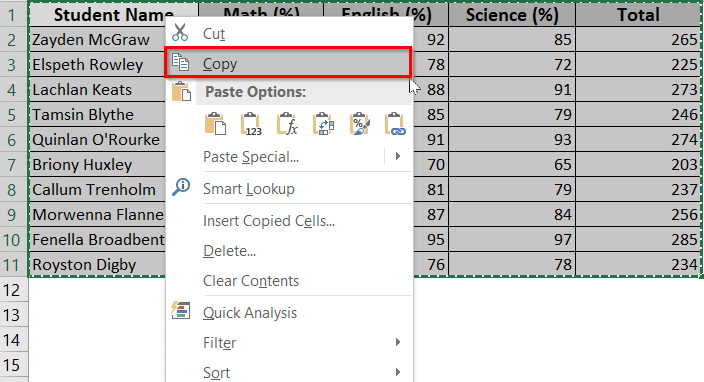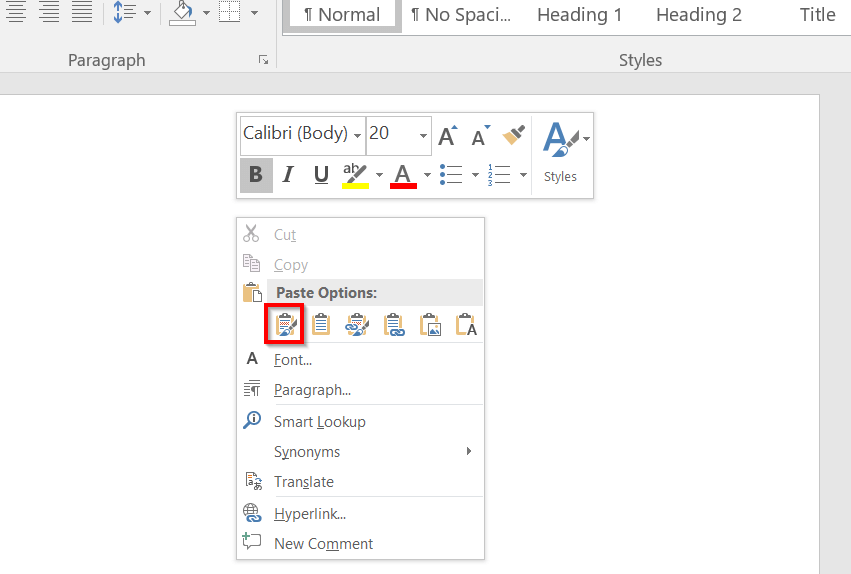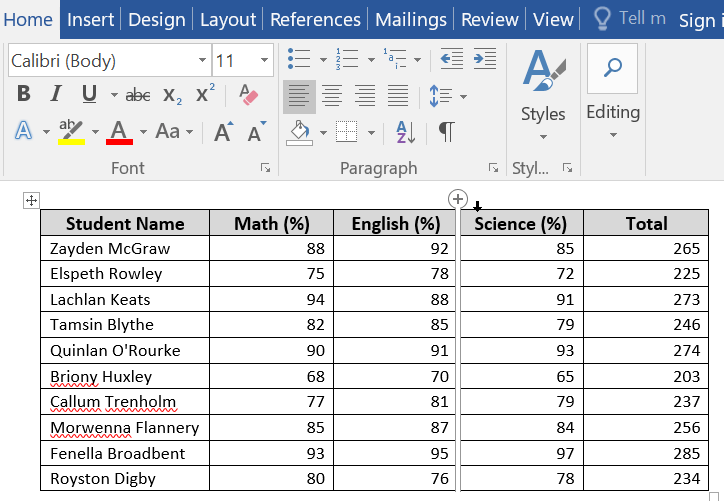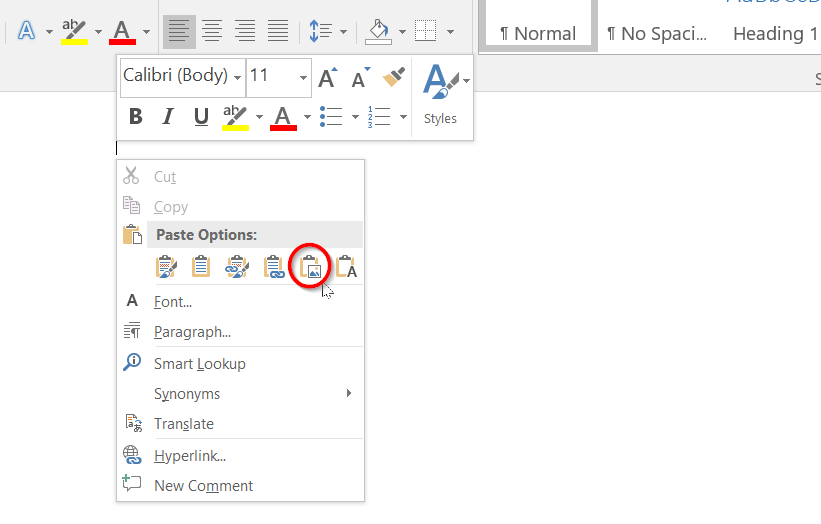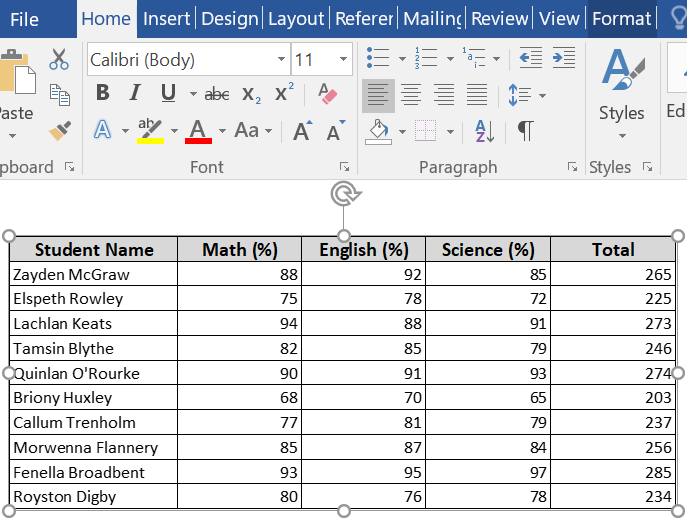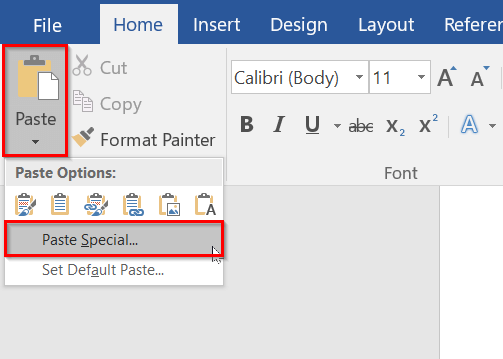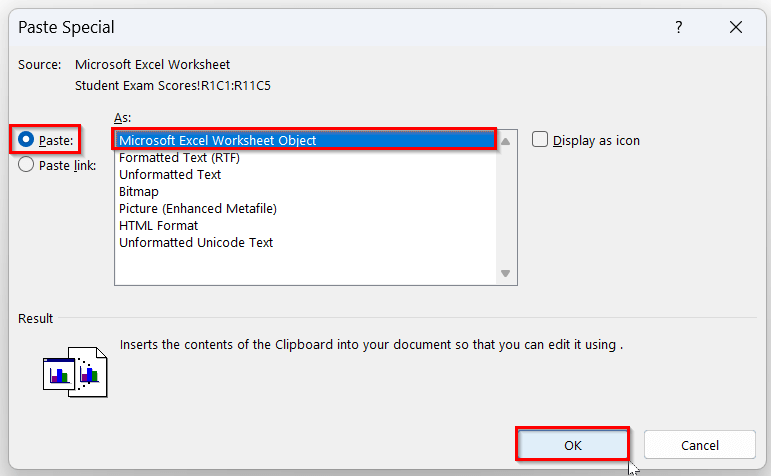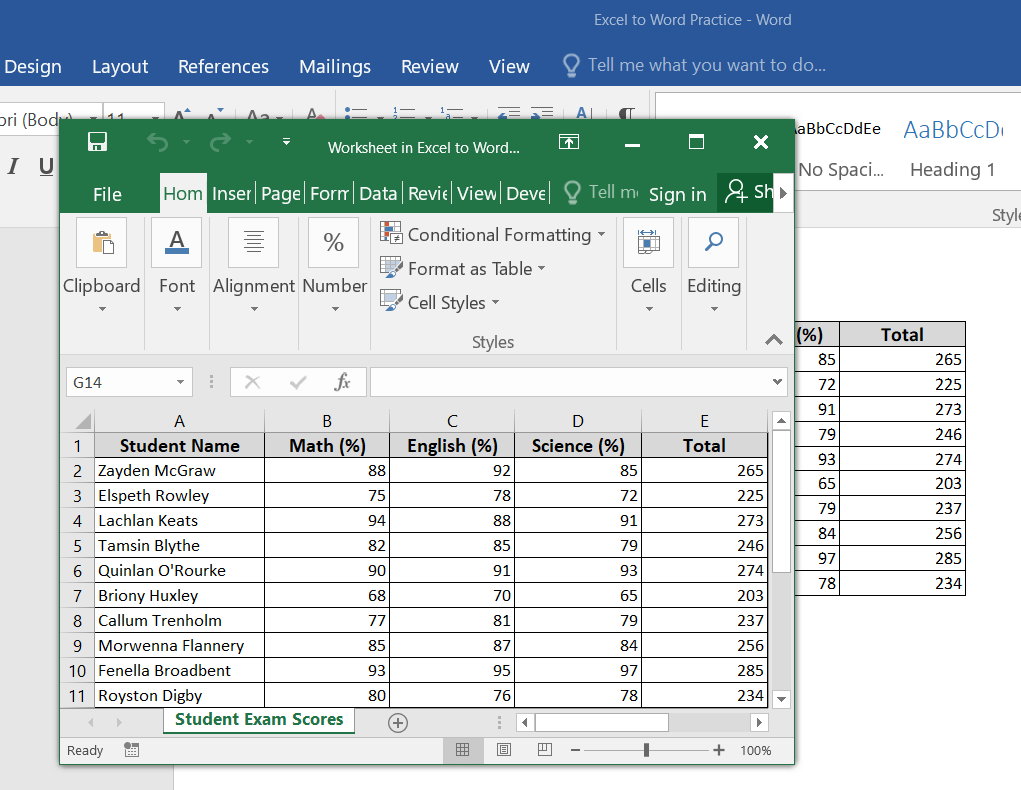Sometimes, you may need to transfer data from Excel to Word for reports, documents, and so on. However, when you want to keep your Word document clear, professional, and easy to read, it is important to preserve Excel’s original formatting.
Word has easy options to paste Excel data, keeping the formatting the same as Excel. In this article, we’ll learn some simple ways to copy Excel tables into Word, using Word’s paste options. Plus, we’ll show you how to embed editable Excel tables inside your Word document.
➤ You can copy Excel data to Word without losing formatting using Word’s paste options.
➤ ‘Keep Source Formatting (K)’ option pastes editable Excel tables with original formatting.
➤ Paste as ‘Picture (U)’ keeps the exact look of the Excel table. But it pastes the data as an image.
➤ You can keep full formatting and allow editing using Excel’s interface by embedding Excel worksheets in Word.
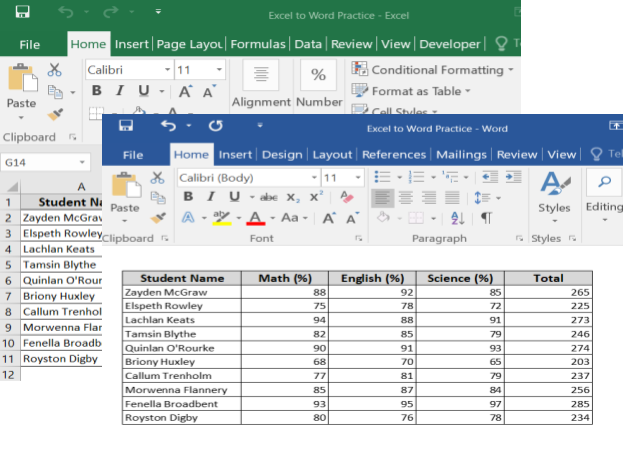
Copy Data from Excel to Word Using Paste Options
When you copy data from Excel to Word, you retain the cell features and formula-based styles. For instance, font styles, cell borders, colors, number formats, alignment, and so on. It ensures your Word document looks exactly like your Excel data and keeps it consistent visually.
In the following Excel dataset, we’ve a list of students’ exam scores with some formatting and formulas. We’re going to copy this Excel data to Word without losing formatting in very simple ways.
The ‘Paste’ options of Word let you copy a simple static table in MS Word from Excel. It helps keep the colors, fonts, style, and borders intact in your data table.
Steps:
➤ Copy your data from Excel.
➤ Open your Word document where you want to paste.
Here, you can use two Paste options to copy data without losing formatting:
Option 1: Use Keep Source Formatting
The Keep Source Formatting option keeps Excel’s fonts, colors, borders, and cell sizes the same in Word. It will be like any other table you insert in Word. That means it’ll be editable. You can format or resize it. However, Keep Source Formatting only keeps the results, not the formulas from your Excel data.
Steps:
➤ Right-click where you want to paste.
➤ From the Paste Options, choose the Keep Source Formatting (K) option.
➤ The Word will paste the data and retain the original Excel formatting of the table.
Option 2: Paste Excel Data as a Picture
The Paste as a Picture option of MS Word locks the formatting exactly as it appears in Excel. It keeps the exact look of your Excel table, but as an image. So, you won’t be able to edit the table in Word.
Steps:
➤ In Word, right-click where you want to paste.
➤ Choose the Picture (U) option from the Paste Options.
➤ It will copy the Excel data to Word as a picture without losing formatting.
Embedding Excel within the MS Word File
If you don’t want to just paste a static table from Excel to Word, you can consider embedding Excel within the MS Word file. The embedded table includes a copy of the data and formatting from the Excel table.
You’ll see the same formatting (like color, bolding, etc.) that was applied in Excel. Plus, if you want to make any changes in the table, you can edit it directly within the Word document using Excel’s interface.
Steps:
➤ Copy data from Excel.
➤ In Word, choose Paste >> Paste Special
➤ In the Paste Special dialog box, choose Microsoft Excel Worksheet Object.
➤ Click OK.
➤ Your Excel data will be embedded in your Word file. Double click on the table and you’ll be able to edit it using Excel’s interface.
Frequently Asked Questions
How do you paste text from Excel to Word without a table?
You should use the “Keep Text Only” paste option to paste text from Excel to Word without a table. It will only copy the text data from Excel as plain text and remove all the formatting.
How do I insert data from Excel into Word?
Follow the steps below to insert data from Excel into Word.
➤ Open your MS Word document.
➤ Click Insert >> Tables >> Insert Table… option.
➤ Set the “Number of columns,” “Number of rows,” and “AutoFit behavior” >> Click OK.
➤ Copy data from your Excel file and use ‘Paste Options’ to paste the copied data in Word.
How do I automate copy and paste from Excel to Word?
You can automate copy and paste from Excel to Word using the ‘Paste Link’ option. Steps are below.
➤ Copy your required data from Excel.
➤ In Word, go to Paste >> Paste Special >> Paste Link option.
➤ Select AS UNFORMATTED TEXT option >> Click OK.
How do I automatically merge data from Excel to Word?
You can follow the steps below to automatically merge Excel data to Word.
➤ In Word, go to the Mailings tab >> Start Mail Merge >> Select the mail merge type
➤ In the Start Mail Merge group, choose Select Recipients >> Use Existing List.
➤ Choose your Excel file and select the correct worksheet.
➤ Insert merge fields, click Finish & Merge >> Edit Individual Documents.
Wrapping Up
In today’s quick tutorial, we’ve covered three very simple ways to copy data from Excel to Word without losing formatting. These methods help you to keep your Word document professional and maintain visual consistency. You can try out the sample Excel and Word files to practice and get an idea of how copy-pasting from Excel to Word actually works out.