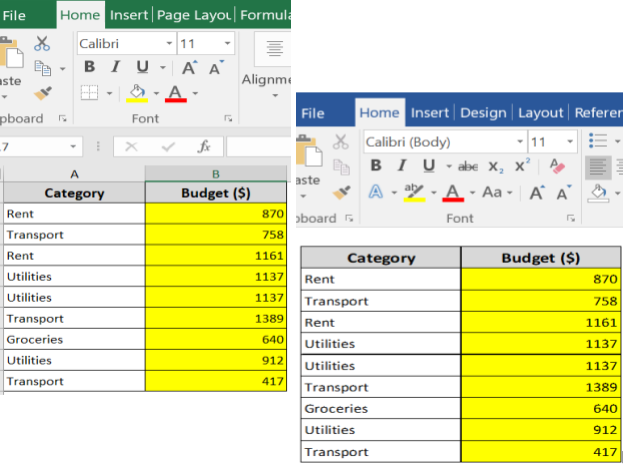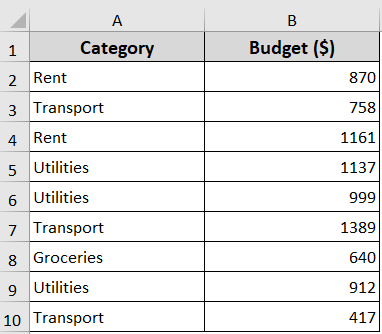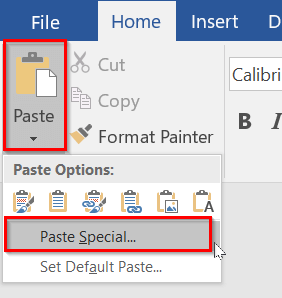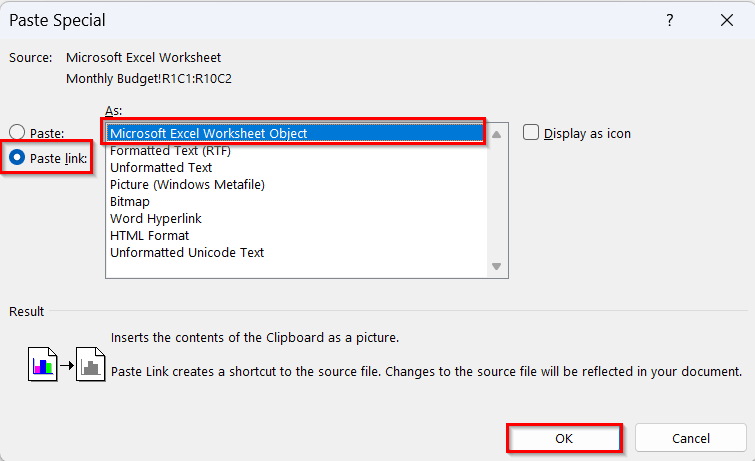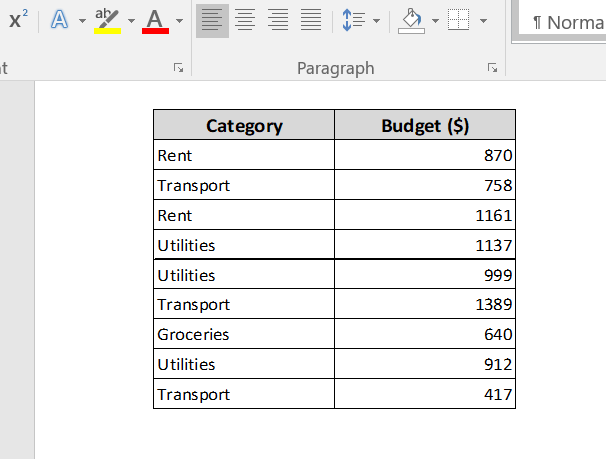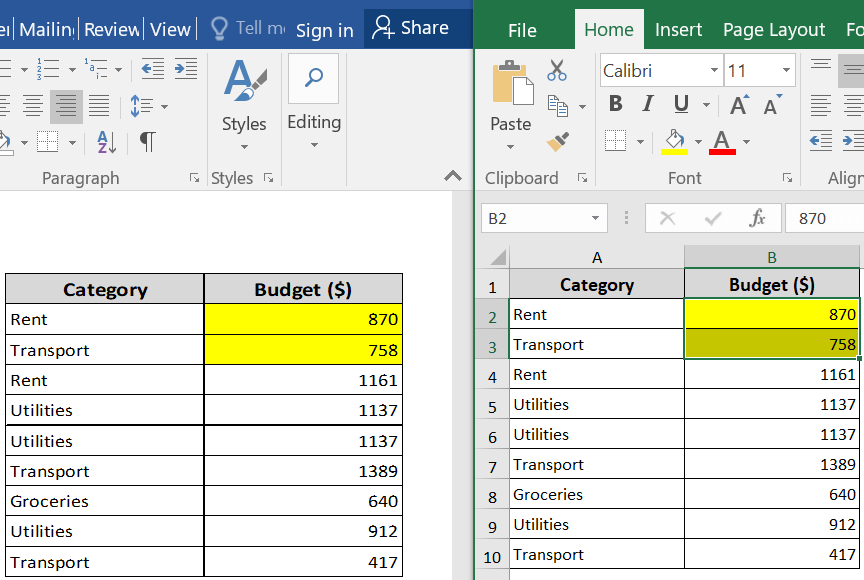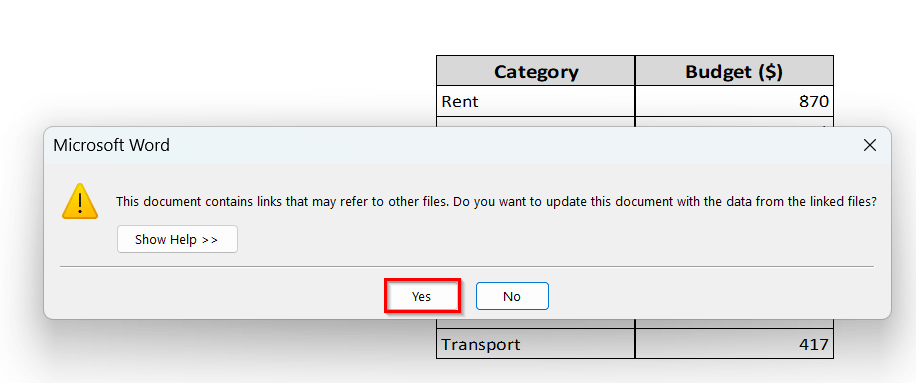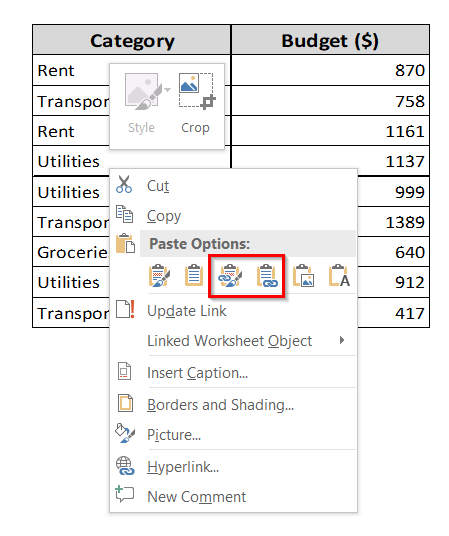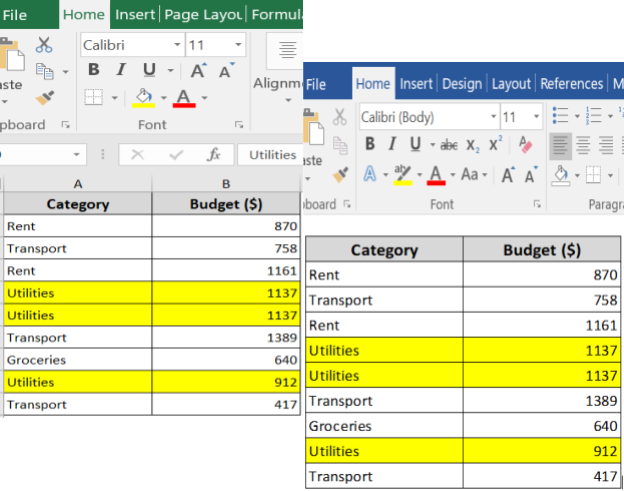Commonly, you often need to integrate Excel data into Word documents while preparing for reports, presentations, proposals, and so on. But when you need to change the data frequently, manually updating in Word can lead to errors. Plus, it’s time-consuming.
However, you can easily link cells from Excel to Word directly. So, your data updates automatically in Word whenever there is a change in the Excel file. It is especially helpful for any data-driven documents where accuracy matters.
In this article, we’ll learn two simple ways to link Excel to Word for automatic update, one using Paste Special and the other using Paste Options.
➤ You can link Excel cells to Word to create an automatic update connection between files.
➤ Paste Special option creates a live link between Excel to Word that updates automatically when data changes.
➤ Paste Options offers a quicker way to link Excel data.
What Does It Mean By Linking Excel Cell to Word for Automatic Update?
When you link Excel to Word, it means you create a live connection of a specific cell or range of cells in your Excel workbook directly to your Word document. So, whenever the data in Excel changes, the corresponding content in Word updates automatically.
You don’t need to copy and paste the changes manually between Excel to Word. Ultimately, the process saves you time and effort. It also reduces the chances of error.
In the following dataset, we’ve listed the monthly budget under two columns, Category and Budget. We’re going to link this Excel data to Word so that Word updates automatically for any changes in Excel.
Link Excel to Word Using Paste Special Option
The method creates a live connection between your Excel data and Word file. Whenever you make any changes in Excel, it will reflect in Word automatically, or when you reopen the document.
Steps:
➤ Copy your data from Excel.
➤ Open your Word document where you want to paste.
➤ Choose Paste >> Paste Special…
➤ In the Paste Special dialog box, choose Paste link >> Microsoft Excel Worksheet Object >> Click OK.
➤ Your monthly budget report will now display the linked data.
➤ Now, if you make any change to the Excel file, Word will reflect those changes automatically.
➤ If you close and reopen the Word file, the linked Excel data will prompt you to update.
➤ Click ‘Yes’ and Word will show the updated data from your Excel file automatically.
Link Excel to Word Using Paste Options
You can also link your Excel data to Word using the quick Paste menu. It’s the fastest way to keep your data automatically updated, linking Excel to Word.
Steps:
➤ Copy data in Excel
➤ Open your Word document.
➤ Right-click where you want to paste.
➤ From the Paste Options, choose Link & Keep Source Formatting (F). Alternatively, you can select Link & Use Destination Style (L).
Here,
➜ Link & Keep Source Formatting: Keeps the original style of Excel.
➜ Link & Use Destination Styles: Matches Word’s style.
➤ These Paste Options create a live link to Excel. So, any changes you make in the Excel file will update in Word automatically.
Frequently Asked Questions
How do I automate data from Excel to Word?
You can easily automate data from Excel to Word. Steps are below:
➤ Copy your Excel data.
➤ In Word, go to Paste >> Paste Special
➤ In the dialog box, choose Paste Link >> then select Microsoft Excel Worksheet Object.
➤ It will create automation between Excel to Word. You can also use Mail Merge or VBA macros for more advanced automation.
How do I automatically merge data from Excel to Word?
Follow the steps below to merge data from Excel to Word
➤ Open your Word document and go to the Mailings tab.
➤ Click Start Mail Merge >> Select the document type.
➤ Choose Select Recipients >> Use an Existing List >> Choose your Excel file.
➤ Click Insert Merge Field to insert merge fields and see the preview using Preview Results.
➤ Click Finish & Merge once done.
How do I make formulas automatically update in Word?
You should link your Excel file to Word to make formulas automatically update in Word using Paste Special >> Paste link. When you link both documents, any changes made to the formulas in Excel will reflect in Word automatically. You can ensure an accurate document through this.
How do you AutoComplete words in Excel?
Excel uses AutoComplete to help you quickly enter functions. Follow the steps below:
➤ Go to Excel >> Preferences
➤ Click AutoComplete under Formulas and Lists.
➤ Check Show AutoComplete options for functions and named ranges
➤ Set how many letters you want to type in the Show options after typing box.
Wrapping Up
In today’s quick tutorial, we’ve covered two simple ways to link Excel cells to Word for automatic updates. These techniques help you keep your Word documents accurate. Moreover, it saves your time as you don’t need to update the changes manually. Feel free to try our sample Excel and Word files and see how linking simplifies your workflow.