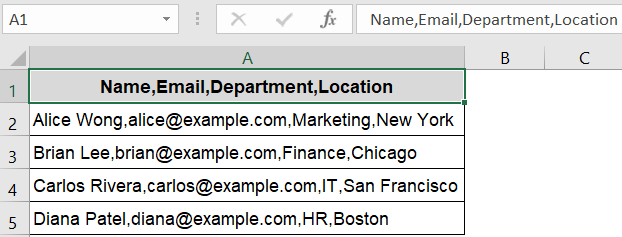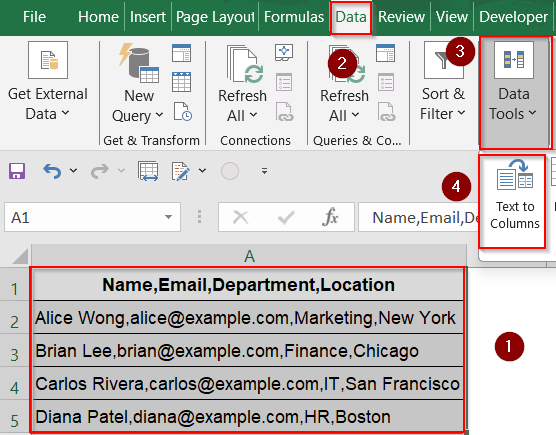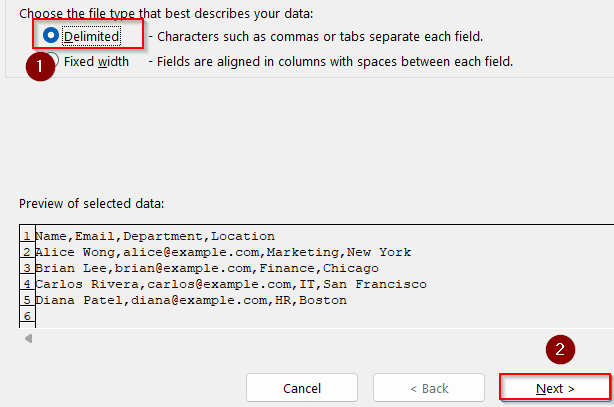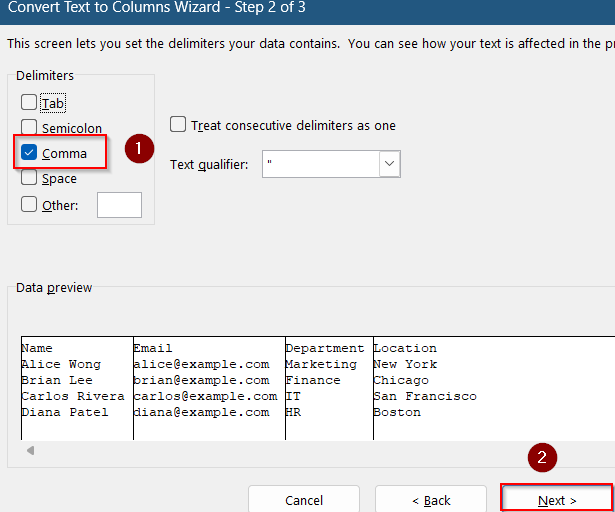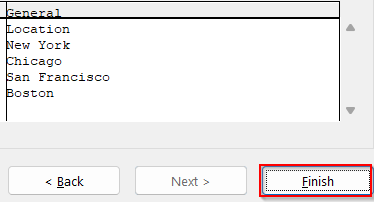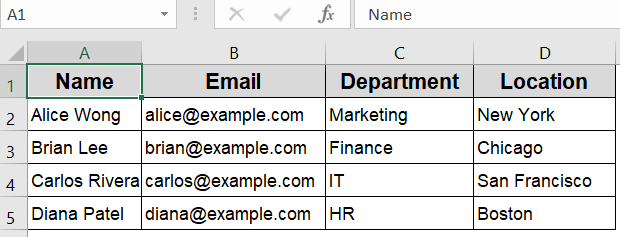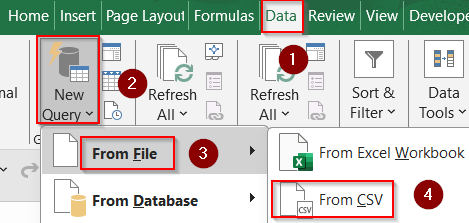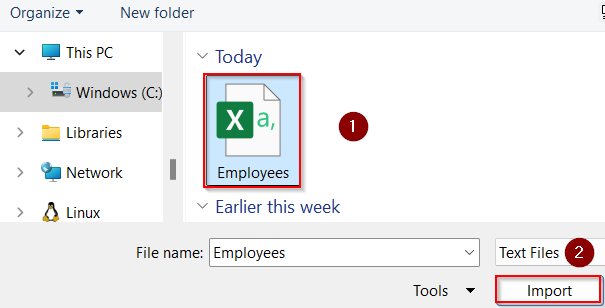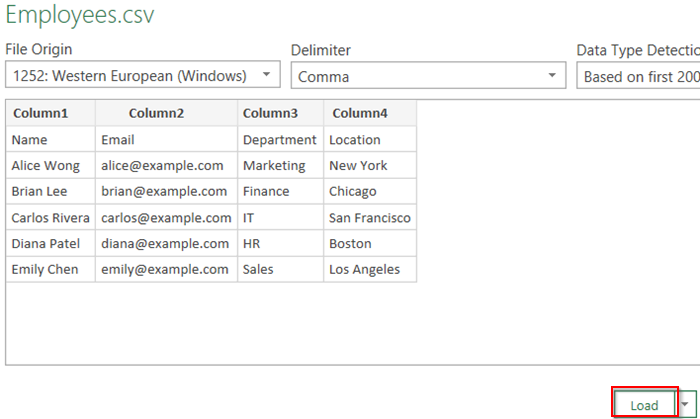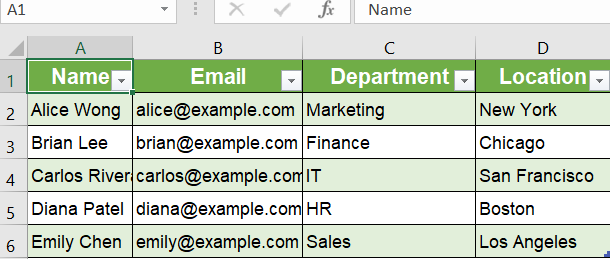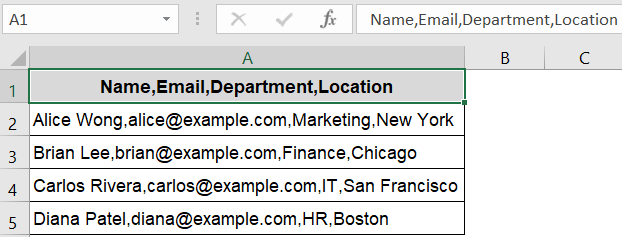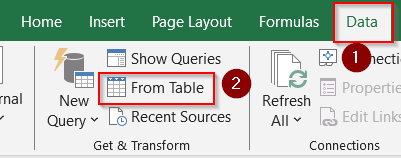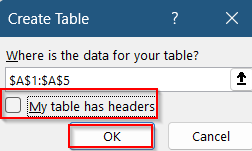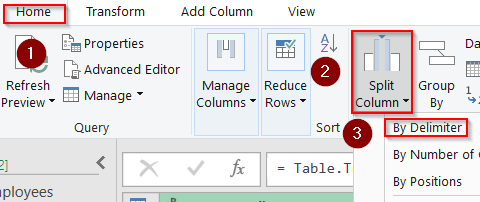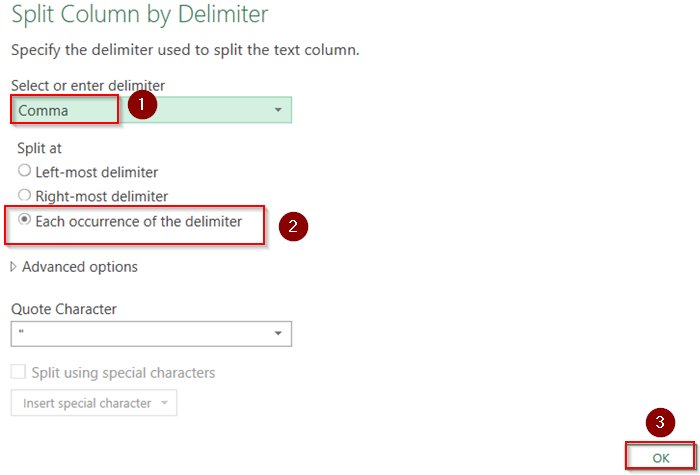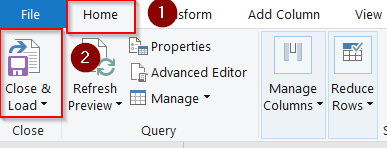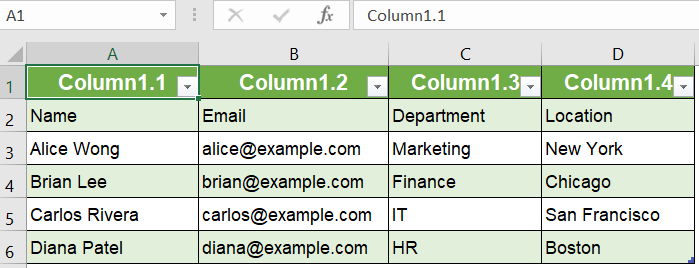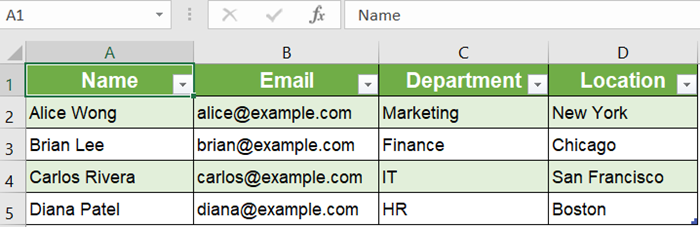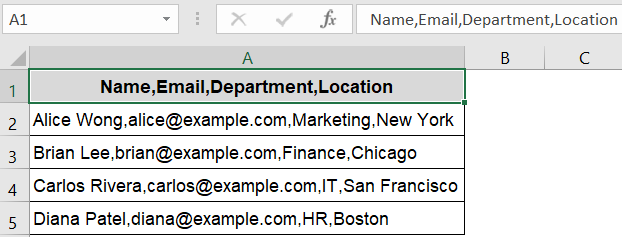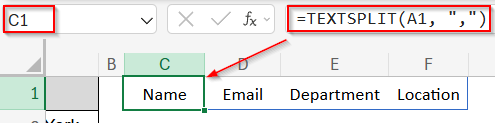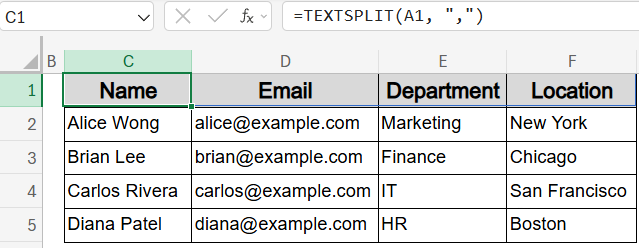If you’ve ever copied data that’s separated by commas like from an email, Notepad, or CSV export and pasted it into Excel only to see everything dumped into a single column, you’re not alone. By default, Excel doesn’t split comma-separated values unless you tell it to. However, there are some easy ways to fix this and properly break each value into its own column.
In this article, you’ll learn the most effective methods to paste comma separated values into Excel whether you’re using built-in tools like Text to Columns, importing CSVs, or working with formulas and Power Query.
Steps to paste comma separated values into Excel:
➤ In a blank cell (like C1), type the following formula:
=TEXTSPLIT(A1, “,”)
➤ Press Enter. The contents of A1 will now be split across columns using commas as the separator.
➤ Drag down the formula to apply it to additional rows if needed and format your data accordingly.
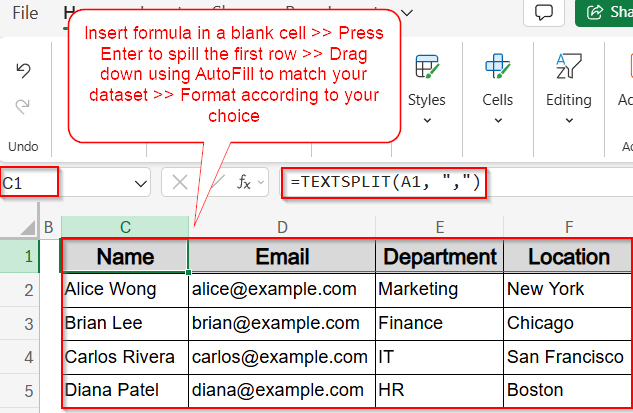
Use Text to Columns to Split Pasted Comma-Separated Data
This method is ideal when you’ve pasted comma-separated values into one column and want to split them cleanly into multiple columns using Excel’s built-in Text to Columns tool.
Steps:
➤ First, paste your comma-separated values into a column in Excel (e.g., into cell A1 downward).
➤ Select the range containing the comma-separated text (e.g., A1:A5).
➤ Go to the Data tab on the ribbon, then click Text to Columns.
➤ In the dialog, choose Delimited, then click Next.
➤ Check the box for Comma (uncheck others) and click Next.
➤ Click Finish.
Excel will now split each cell’s contents into separate columns based on the commas.
Note:
The split data will appear unformatted. You need to apply formatting manually for better presentation.
Import and Split CSV or Text Data Using Data Query Options
This method is perfect when you have a full comma-separated list saved in a .csv or .txt file and want Excel to handle everything automatically.
Steps:
➤ Go to the Data tab and click New Query >> From File >> From CSV/Text.
➤ Browse and select your .csv or .txt file and then click Import.
➤ Excel will preview the data and detect the comma delimiter.
➤ Click Load to insert the data into your worksheet as a proper table.
Now, each value appears in its own column without needing manual cleanup.
Use Power Query for Advanced Control Over CSV Splits
Power Query is great for cleaning, transforming, and importing large or inconsistent comma-separated data, especially if you paste it repeatedly.
Steps:
➤ Paste your comma-separated values into a column in Excel (e.g., column A).
➤ Select the range and go to Data >> Get & Transform group >> From Table/Range.
➤ Uncheck My table has headers and click OK.
➤ In Power Query Editor, go to the Home tab and choose Split Column >> By Delimiter.
➤ Choose Comma as the delimiter and select Each occurrence of the delimiter, then click OK.
➤ Click Close & Load from the Home tab to insert the cleaned table into your worksheet.
➤ Your data will appear as a table on a new sheet.
➤ Optionally, rename the column headers and format according to your preferences to make your data look more clean.
Power Query gives you the flexibility to clean messy data and repeat the process efficiently.
Utilize the TEXTSPLIT Function (Excel 365/2021)
If you’re using Excel 365 or Excel 2021, the TEXTSPLIT function allows you to break comma-separated text dynamically which is perfect for formulas and live updates.
Steps:
➤ First, paste your comma-separated values into a column in Excel (e.g., into cell A1 downward).
➤ In a blank cell (like C1), type the following formula:
=TEXTSPLIT(A1, “,”)
➤ Press Enter. The contents of A1 will now be split across columns using commas as the separator.
➤ Drag down the formula to apply it to additional rows if needed and format your data accordingly.
Each value will occupy a separate column, and any updates to the source cell (A1) will reflect instantly.
Frequently Asked Questions
Why does Excel paste everything into one column?
Excel pastes all content into one column when it doesn’t detect delimiters like commas or tabs. This usually happens if you paste directly without using import or split tools.
Can I split pasted comma-separated values without using formulas?
Yes, Excel offers built-in tools like Text to Columns and Power Query, which let you split comma-separated values across multiple columns easily without requiring formulas or coding.
Does Excel automatically detect commas when opening CSVs?
Yes, if you use the Import From Text/CSV feature, Excel usually detects commas automatically. You can also preview the table layout before inserting it into your worksheet.
Can I split comma-separated values into rows instead of columns?
Yes, but not directly. You can use the SPLIT function to separate values, then wrap it in TRANSPOSE to arrange them vertically in rows, especially in Excel 365.
Wrapping Up
In this tutorial, we learned how to paste comma separated values into Excel and convert them into clean, structured tables. Whether you’re using Text to Columns, the CSV import tool, TEXTSPLIT function, or Power Query, Excel gives you multiple reliable options to break apart your data and work more efficiently. Feel free to download the practice file and share your feedback.