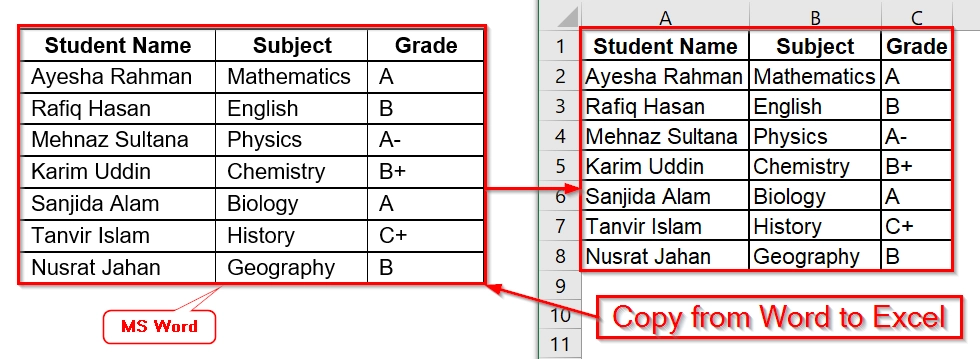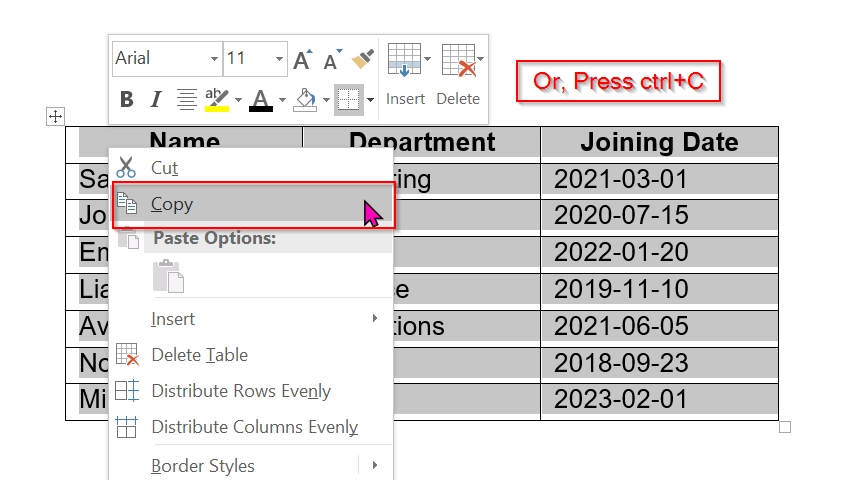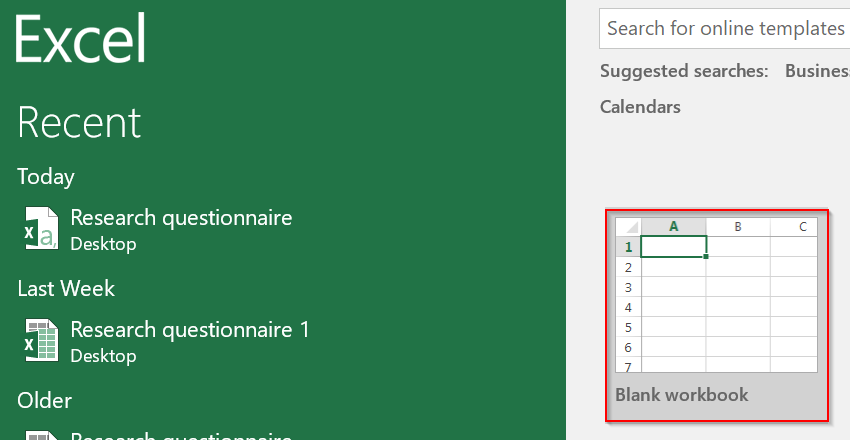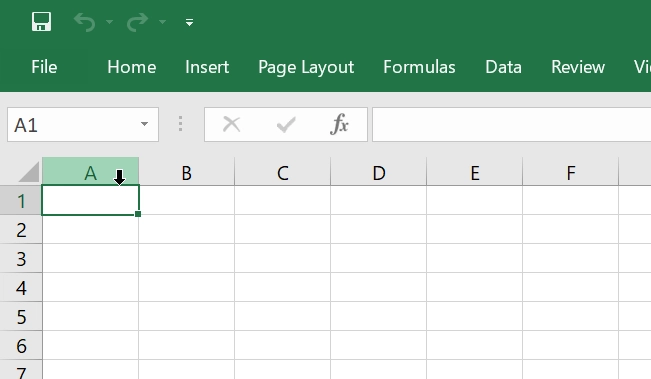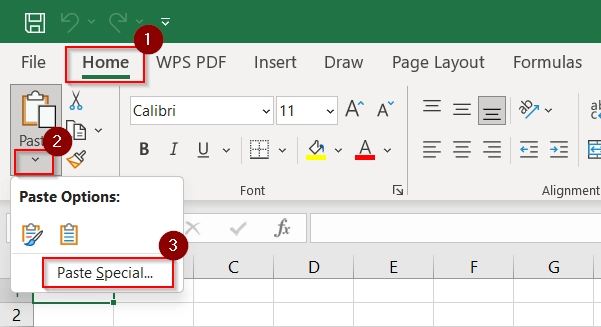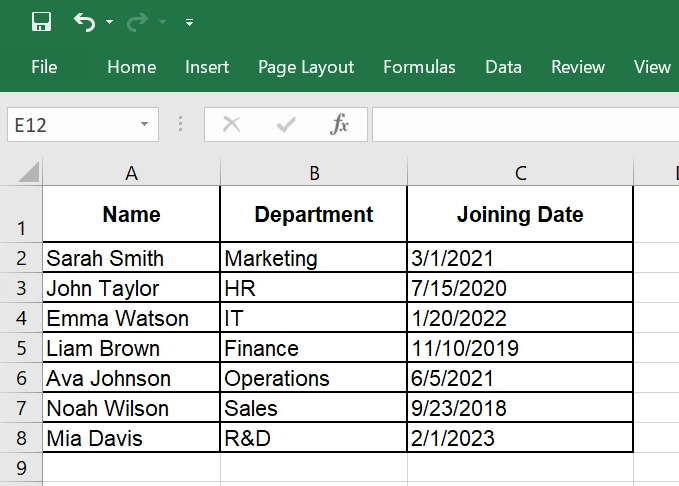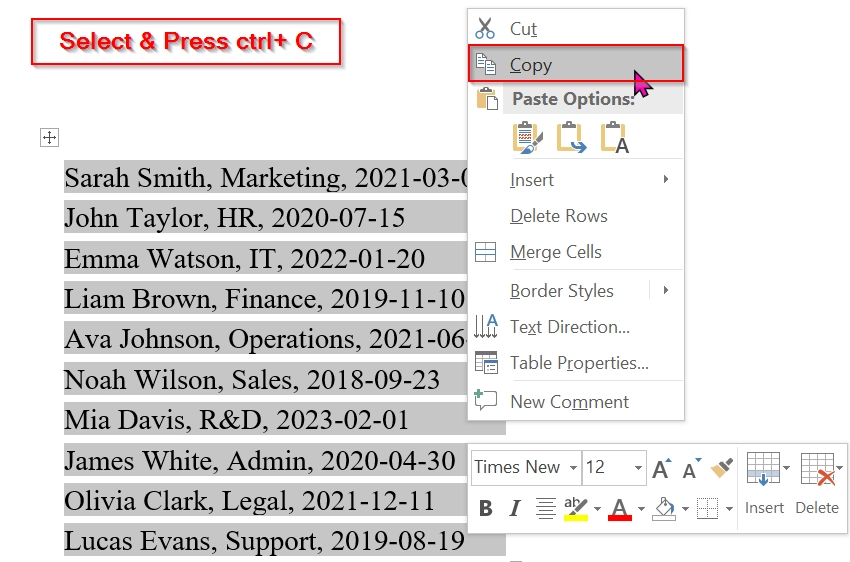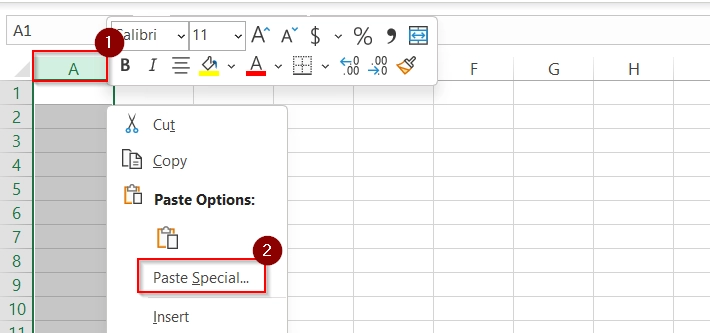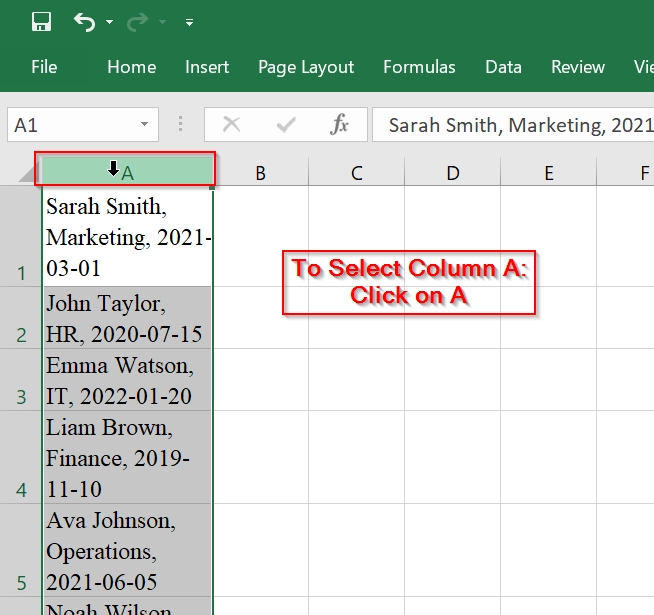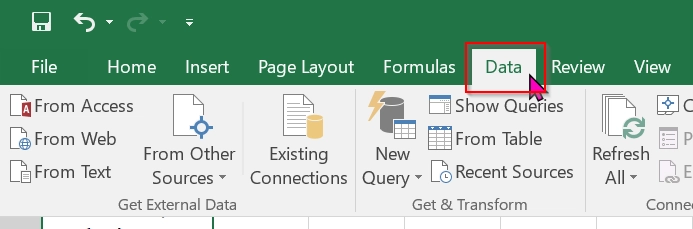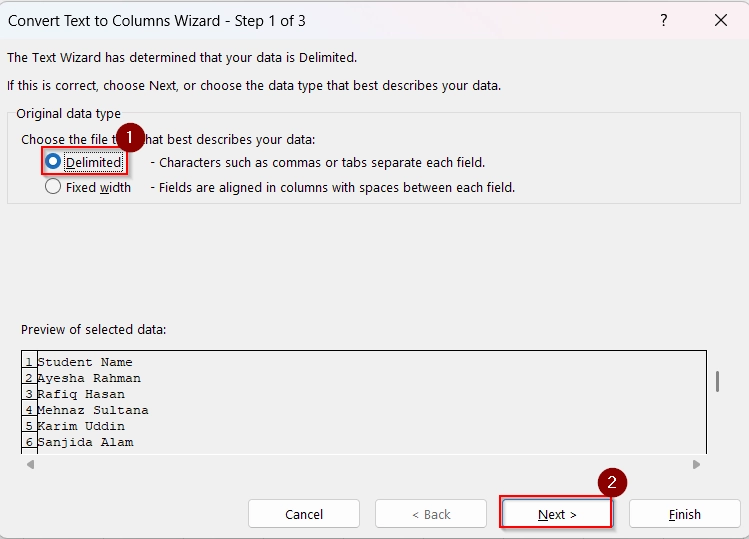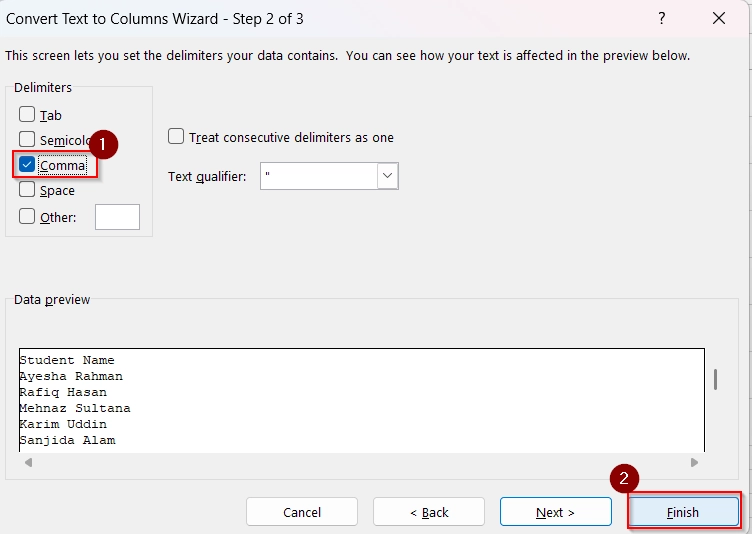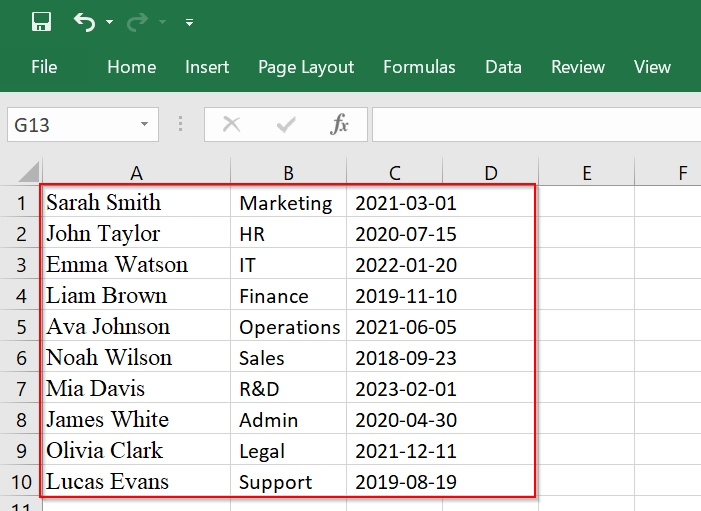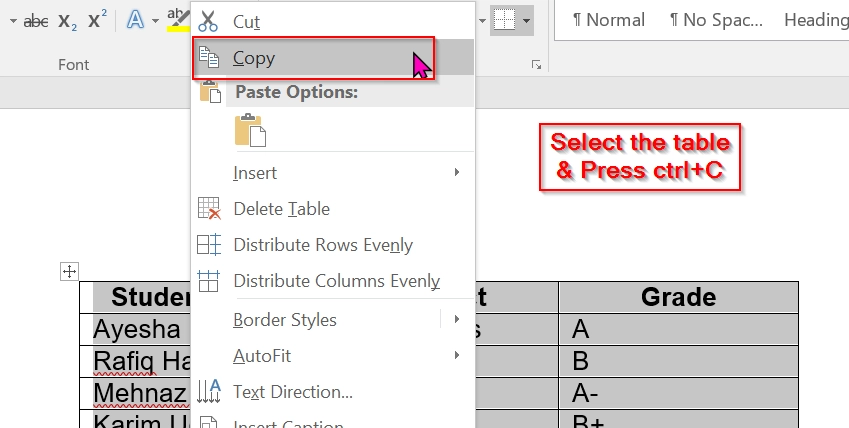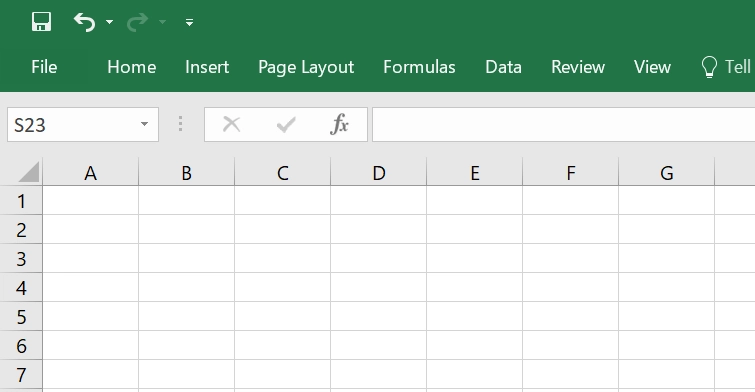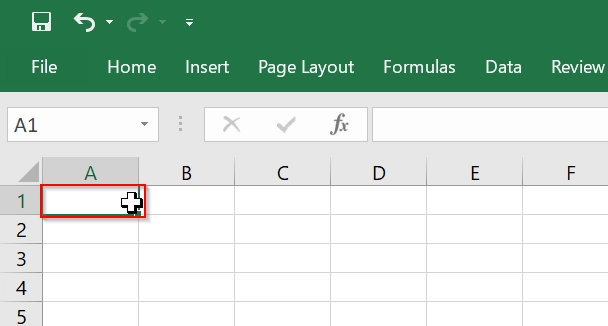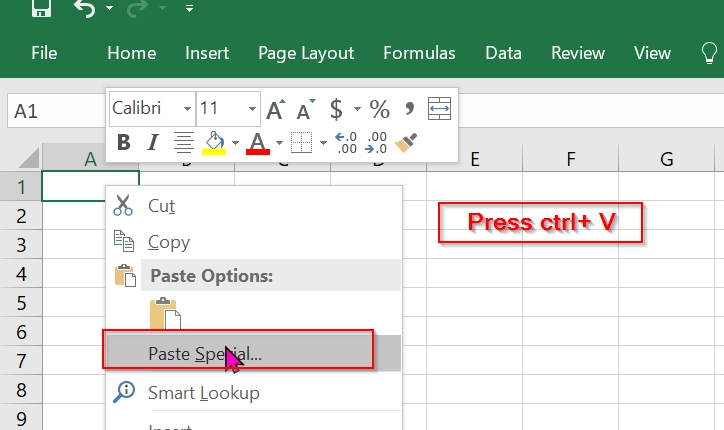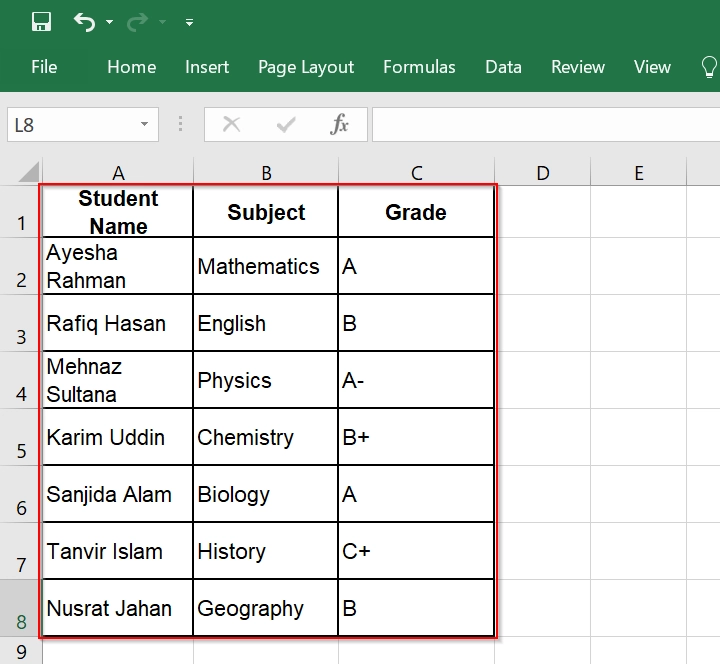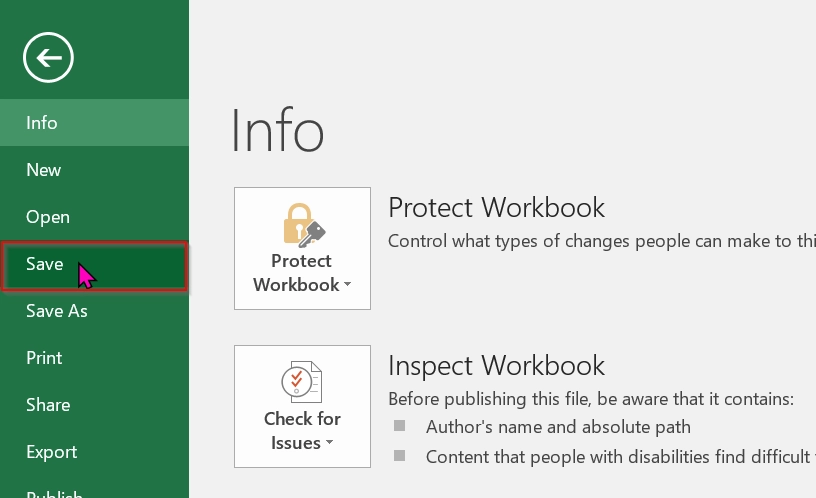Copying from Word to Excel into multiple cells means transferring data in such a way that each piece of information (e.g., name, department, date) goes into its own separate Excel cell, rather than all being pasted into one cell or merged. When we work with reports, tables, or data in Microsoft Word, we may need to transfer the table or text into Excel for further analysis or formatting. Many users struggle with keeping the structure intact when pasting into multiple Excel cells. But this is very easy.
To copy from Word to Excel into multiple cells, follow these steps:
➤ Open your Word file and select the table or tabbed text.
➤ Right-click and select Copy, or press Ctrl + C .
➤ Open Excel and click the cell where you want to paste.
➤ Right-click and select Paste, or press Ctrl + V .
This article explains 3 ways to copy data from Word to Excel while keeping your rows and columns intact like Paste, Paste Special, and Text to Column.
Use the Paste Special Feature to Copy from Word to Excel into Multiple Cells
The Paste Special Feature helps us to transfer structured data such as tables or tab-separated content from Microsoft Word to Excel to maintain correct cell placement. We typically use it when we want to transfer tables or data lists into Excel without manually splitting them.
We have taken a table in the Word document containing employee information. We will use a Paste Special Feature to successfully transfer the table from word to Excel with each item placed in separate cells without manual splitting.
Steps:
➤ Open the Word document that contains the table or tab-separated data. We have taken a table containing Name in Column A, Department in Column B, and Joining Date in column C.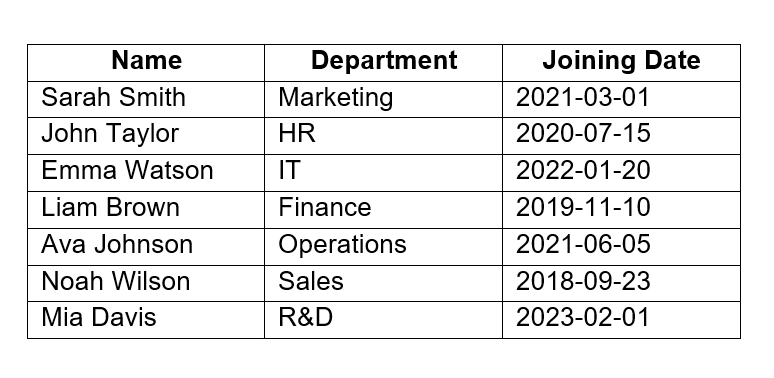
➤ Open a new or existing Excel worksheet
➤ Select the top-left cell where the data you want to keep. (e.g., A1)
➤ Go to the Home tab → click the Paste dropdown → select Paste Special → then click Text. Alternatively, use Ctrl + Alt + V → select “Text”.
➤ Ensure each value appears in its own cell under the correct header.
Note:
➥ If the data is not in a table but uses tab spaces, Excel will still auto-detect and place values into columns.
➥ Do not paste directly without selecting “Paste Special → Text” if the table doesn’t auto-format properly.
Using Text to Columns Tool to Copy Text into Several Cells from Word to Excel
Excel’s Text to Columns feature helps to split data from one column into multiple columns. This method is good when information is separated by a common delimiter such as a comma, tab, or semicolon. This is ideal for employee lists, contact databases, inventory sheets, etc.
We have taken a dataset that contains employee details where all information appeared in a single column separated by commas. We will use the Text to Columns method, to successfully separate the data into individual columns for easier sorting and filtering in Excel.
Steps:
➤ Open your data from Word. Now select the data Select the comma-separated list from the Word file. Then, right click on the mouse and Copy it. We can directly Copy by pressing Ctrl + C .
➤ In Excel, select cell A1. To paste the data, right click on the mouse and Paste Special.
➤ Now, you will see the values in the Cells A1 to A10. Then, just a single click on Column A to select Column A. You can select only A1 to A10 by using drag and drop down.
➤ Click on the Data tab at the top of Excel.
➤ In the “Data Tools” group, click on Text to Columns.
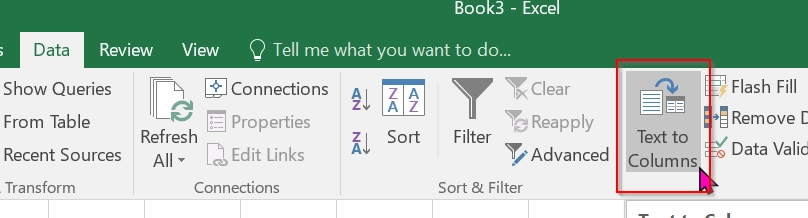
➤ Check the box next to Comma. Uncheck all other boxes. Click Finish.
➤ Now, your data will appear split into separate columns.
Note:
➥ Make sure the delimiter used in the Word file (e.g., comma, tab, semicolon) matches what you select in the wizard.
➥ Always paste the data in a clean area of the Excel sheet to avoid overwriting existing data.
➥ Text to Columns only splits data horizontally. If your data structure is vertical, consider transposing it first.
Apply Copy and Paste Tools for Getting a Table from Word to Excel
We can functionality transfer a table from Microsoft Word directly into Excel using the Copy and Paste tools. This is best when our data is already in a well-formatted table in Word but we need to move into Excel.
We have taken a table in the Word document containing student’s information. We will use the Copy and Paste tools, to transfer the table directly from Word to Excel with each value appearing in its own cell and no additional setup is needed.
Steps:
➤ Open your table in Microsoft Word that contains your data. We have taken a table containing Student Name in Column A, Subject Name in Column B, and Grade in Column C.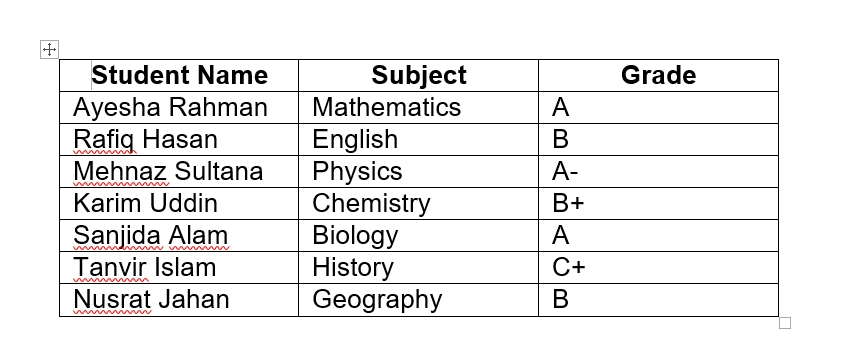
➤ Go to Excel and open a new or existing workbook where you want to paste the table.
➤ Click on the cell in the top-left corner of your table. (e.g: A1).
➤ To paste the table, right-click and choose Paste Special, or press Ctrl + V .
➤ Now the table appears visible to you. If the table looks compressed or misaligned, use “AutoFit Column Width” to fix it.
➤ Save your Excel file to keep your data secure.
Note:
➥ Make sure your Word table is clean (no merged cells or nested tables), or Excel may not paste it correctly.
➥ No delimiter selection is needed, as Excel recognizes Word tables automatically.
Frequently Asked Questions
Why does all my data paste into one Excel cell?
Because the content is not separated by tabs or commas, or Excel did not recognize the format. Use Text to Columns or paste from a table.
Can I copy non-table text into multiple cells?
Yes, if it is tab- or comma-separated. After pasting into Excel, use Text to Columns to split it.
What’s the best method for copying Word tables?
Using Copy + Paste is the best for Word tables. Excel automatically recognizes and separates rows and columns.
Concluding Words
Copying from Word to Excel into multiple cells can be quick and error-free when done using built-in tools like Copy + Paste, Paste Special, and Text to Columns. Choose the method based on how your Word content is structured such as tables, tabbed text, or comma-separated lines.