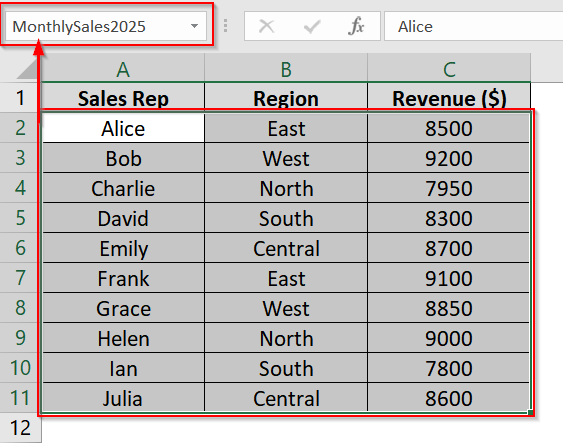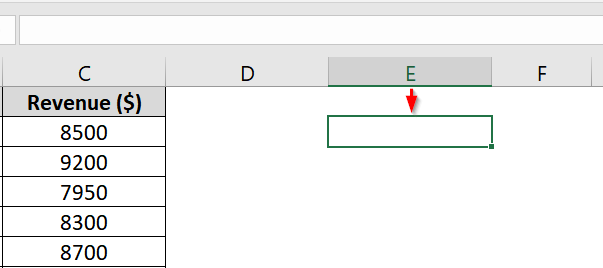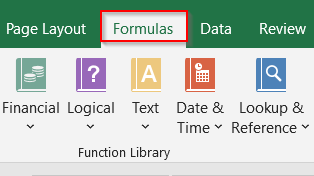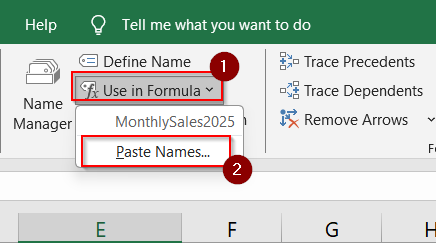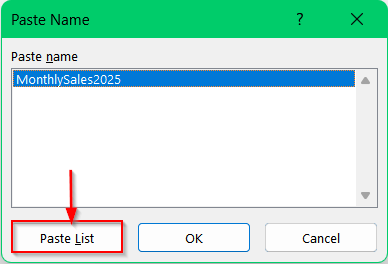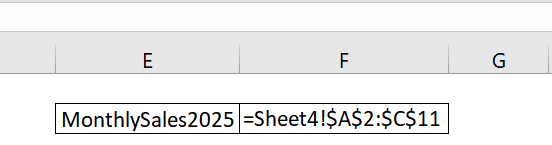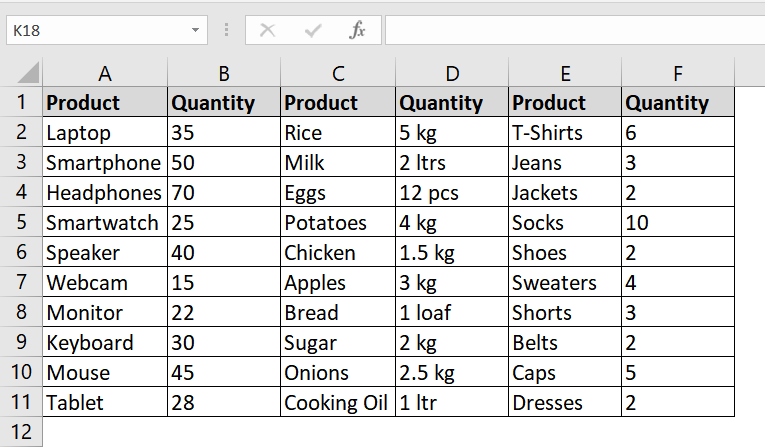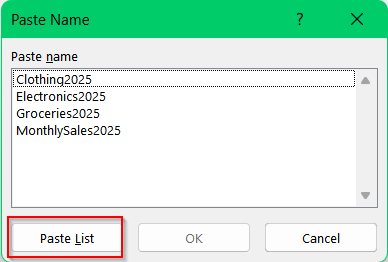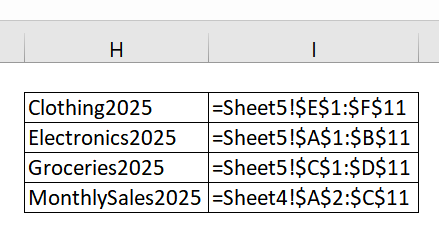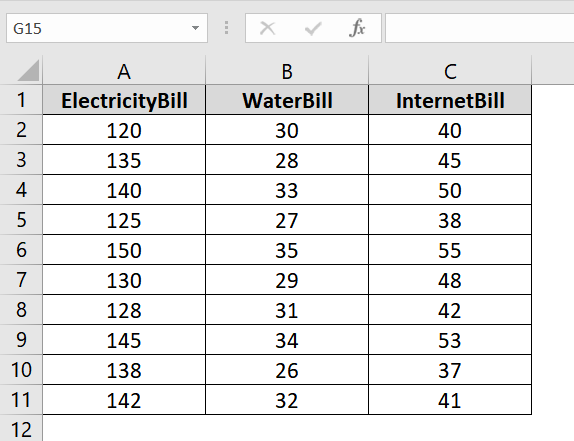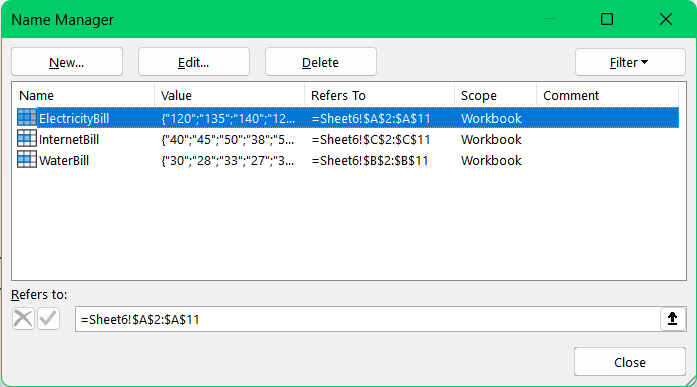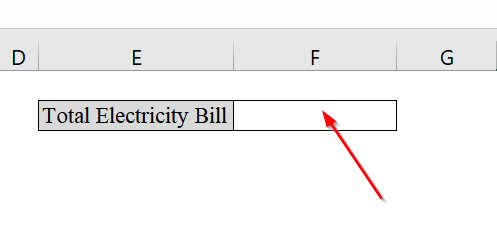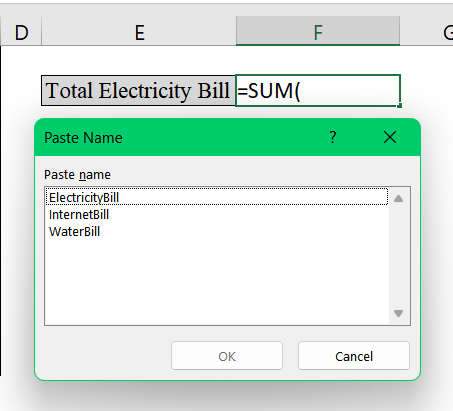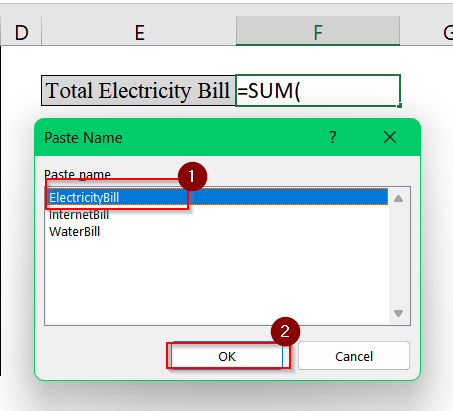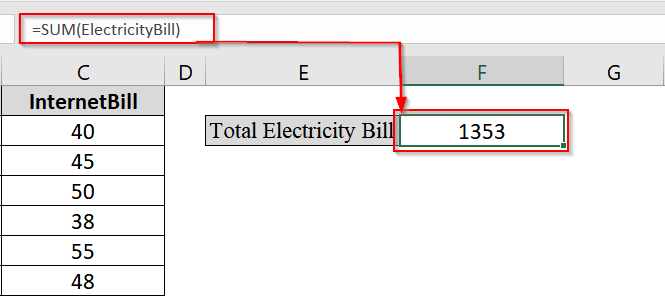When we work in large Excel sheets we use named ranges. It helps us to simplify navigation, formulas, and data referencing. But what if you want to paste or reuse these named ranges elsewhere in your workbook? Maybe in a report, summary, or another sheet? This is where pasting range names becomes extremely useful.
To paste range names in Excel, follow these quick steps:
➤ Press F3 on your keyboard while in a cell or formula.
➤ In the “Paste Name” dialog box, select the name you want.
➤ Click “OK” to paste the range name into the selected cell or formula.

In this article, we will guide you to learn from creating named ranges to paste range names in Excel through F3 Shortcut, Use in Formula option, Name Manager. We will also show you how you can use range names in excel formulas.
What Is a Range Name in Excel?
A range name in Excel is a custom label that we assign to a specific group of cells. Instead of referencing cells by A1:B10, we can name them as Sales_Q1. This makes formulas easier to read and helps avoid errors.
Example: Instead of writing =SUM(A1:A10), you can name that range Total_Sales and simply write =SUM(Total_Sales).
Application of Formulas Tab to Paste Range Names in Excel
We use this method to paste a complete list of all the defined named ranges and their references directly into our worksheet. We use it when we are working with a complex workbook that has many named ranges and we want to document or audit them.
Steps:
➤ Open your Excel workbook that contains defined named ranges. Make sure you have at least one named range created. For example, we have named the range A2:C11 on “Sheet4” as MonthlySales2025.
➤ Click on the cell where you want the list of named ranges to appear. Pick an empty cell, such as E2 or any clean column area to avoid overwriting your existing data.
➤ Go to the top ribbon and click on the Formulas tab.
➤ In the “Defined Names” group, click on Use in Formula. A dropdown will appear.
From that dropdown, click on Paste Names…
➤ A small dialog box titled “Paste Name” will appear. Click the Paste List button. Excel will now paste all the named ranges along with their references into the selected area.
➤ (Optional) Adjust column widths if the names or formulas are getting cut off for better readability.
Note:
This method does not paste the content of the named ranges, only the names and the ranges they refer to.
Using Keyboard Shortcut to Paste Range Names in Excel
The keyboard shortcut with F3 button in Excel is a fast way to bring up all the named ranges in your workbook and paste a list of them into your worksheet. It is good in any scenario where you have already created multiple named ranges such as for departments, inventory, sales, etc.
Steps:
➤ Open the workbook where your named ranges are defined. We have created named ranges like-
- Electronics2025 for A1:B11
- Groceries2025 for C1:D11
- Clothing2025 for E1:F11
➤ Click on the cell where you want to paste the list of named ranges. For example, click on cell H2.
➤ Press the F3 key on your keyboard. This will open the Paste Name dialog box showing all the named ranges defined in the workbook.
➤ Click the Paste List button at the bottom of the dialog box.
➤ Excel will insert a two-column list (Name and Refers To) directly into the selected area of your worksheet.
Note:
The pasted list is static, meaning it won’t update automatically if you modify the named ranges later.
How to Paste Range Name in Excel Formula
We can insert a named range directly into a formula through the F3 key. It’s useful when you are working with multiple datasets and you want to avoid typing complex or long range references. Instead of manually entering a name, you can pull it from a list.
Steps:
➤ Open your excel dataset.
➤ Ensure you have created named ranges already. For example, we have named A2:A11 as ElectricityBill, B2:B11 as WaterBill, and C2:C11 as InternetBill.
➤ Click on the cell where you want to enter a formula. For instance, select cell F2 to calculate Total Electricity Bill.
➤ Type the beginning of a formula such as =SUM(
-but do not complete it yet.
➤ Now press F3 on your keyboard. This will bring up the Paste Name dialog box listing all defined names in your workbook.
➤ Select the named range you want to use. For example, select ElectricityBill and click OK.
➤ Excel will insert the name into your formula. Now, close the bracket and press Enter. Final formula would be:
=SUM(ElectricityBill)
➤ Repeat the process for other cells if needed. You can also use it in other formulas like =AVERAGE(WaterBill) or =MAX(InternetBill) etc.
Note:
➥ This method works only during formula entry; F3 won’t do anything unless you’re mid-formula.
➥ Named ranges should be properly defined beforehand; otherwise, the F3 dialog will be empty.
Frequently Asked Questions (FAQs)
How do I paste a list of names into Excel?
You can press F3 → click Paste List, and Excel will paste all the named ranges with their references into your selected cell.
How to create a name range in Excel?
Select your desired range → go to the Name Box (next to formula bar) → type a name and press Enter. Or use Formulas > Name Manager > New.
Concluding Words
We use paste range names in Excel. That’s because it can save time and improve formula clarity. I have shown you how to create range names, how to paste range names in cells and also how to paste range names in excel formulas. Hope you have got it clear. Let me know if you have any queries.