When printing large Excel sheets, your data may spill over to the next page in unpredictable ways. That’s where page breaks come in handy. By inserting manual page breaks between specific rows, you control exactly how your data is divided across printed pages. This is especially useful for reports, invoices, or forms that must print cleanly on separate sheets.
In this article, you’ll learn how to insert, move, and remove page breaks between rows using different built-in features and VBA in Excel. Each method helps you format printed output clearly, depending on your dataset and workflow.
Steps to insert a page break in Excel:
➤ Select row.
➤ Go to Page Layout >> Breaks.
➤ Click Insert Page Break from the drop-down.
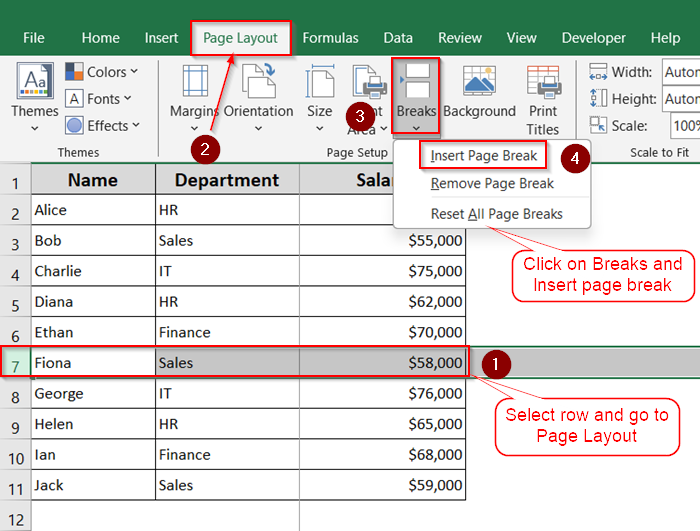
What Is a Page Break in Excel?
A page break is a divider that tells Excel where to stop printing on one page and begin on the next. Excel inserts automatic page breaks based on paper size, margins, and scaling, but you can add page breaks manually to control it with more precision.
Insert Page Break Manually Between Rows
This is the simplest and most common method. It works best when you know exactly where you want each page to end.
Steps:
➤ Select the row below where you want the page to break (e.g., row 7 to break after row 6)
➤ Go to the “Page Layout” tab.
➤ Click on “Breaks” in the Page Setup group.
➤ Choose Insert Page Break from the dropdown.

➤ Go to View >> Page Break Preview to check output.
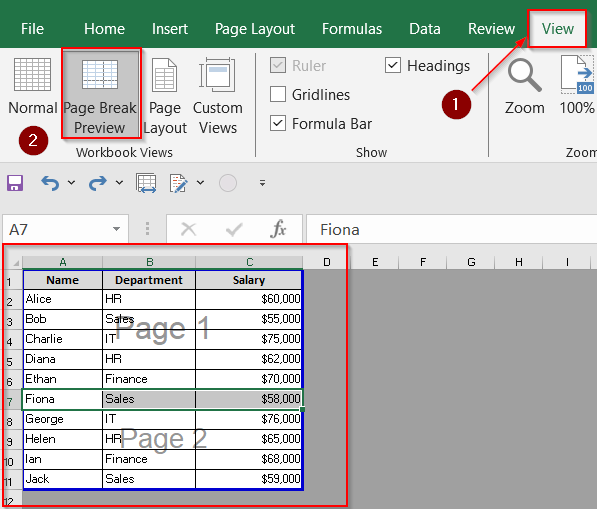
Now you’ll find a solid blue line indicating the manual page break.
Use Page Break Preview Mode
Page Break Preview lets you view and adjust both automatic and manual page breaks in a visual layout. This method is helpful when you’re working with long sheets and want to see how Excel splits the data across pages.
Steps:
➤ Click the “View” tab on the Ribbon.
➤ Select Page Break Preview.
➤ Your sheet will show dashed (automatic) and solid (manual) blue lines.
➤ Right-click the row number where you want the page break.
➤ Click Insert Page Break.
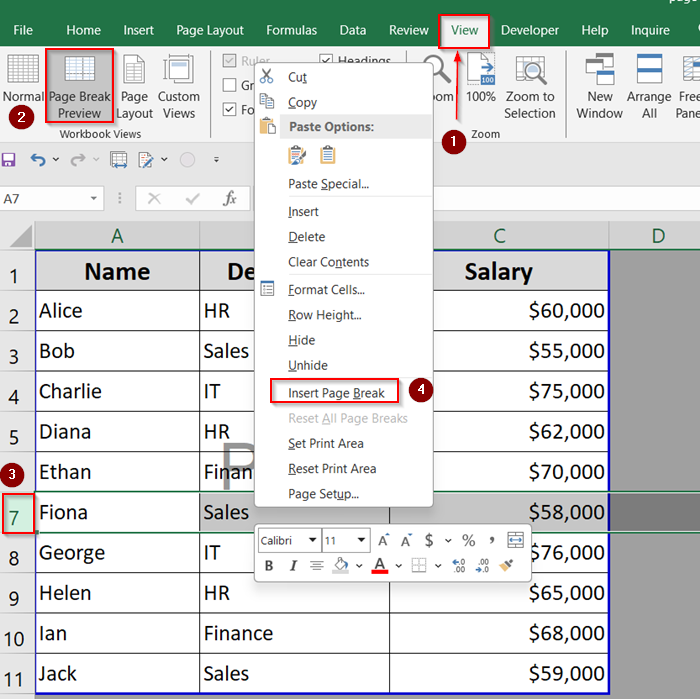
You can also drag the blue lines to reposition the breaks easily.
Use Print Titles to Repeat Rows and Set Breaks Together
If your data includes header rows, this feature lets you repeat them at the top of every printed page. Combine this with manually added page breaks for clean, readable pages with consistent headings.
Steps:
➤ Go to the “Page Layout” tab.
➤ Click Print Titles in the Page Setup group.
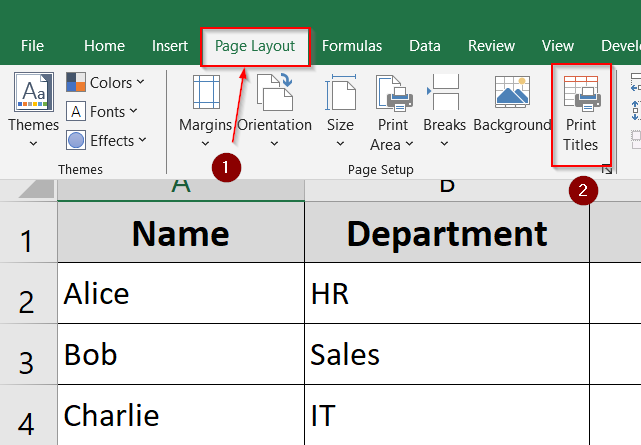
➤ In the dialog box, under “Rows to repeat at top,” select the header row or type $1:$1.
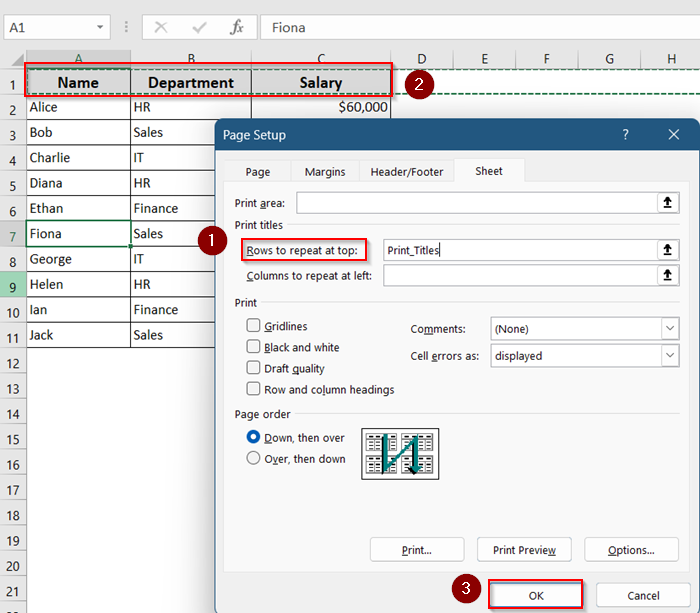
➤ Then go to the View tab and insert page breaks in Preview mode.
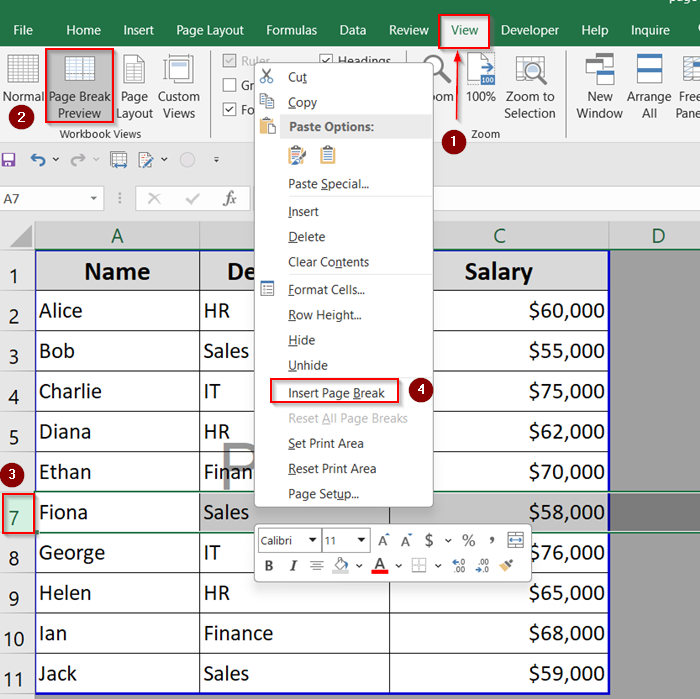
➤ Drag the blue line to move break position.
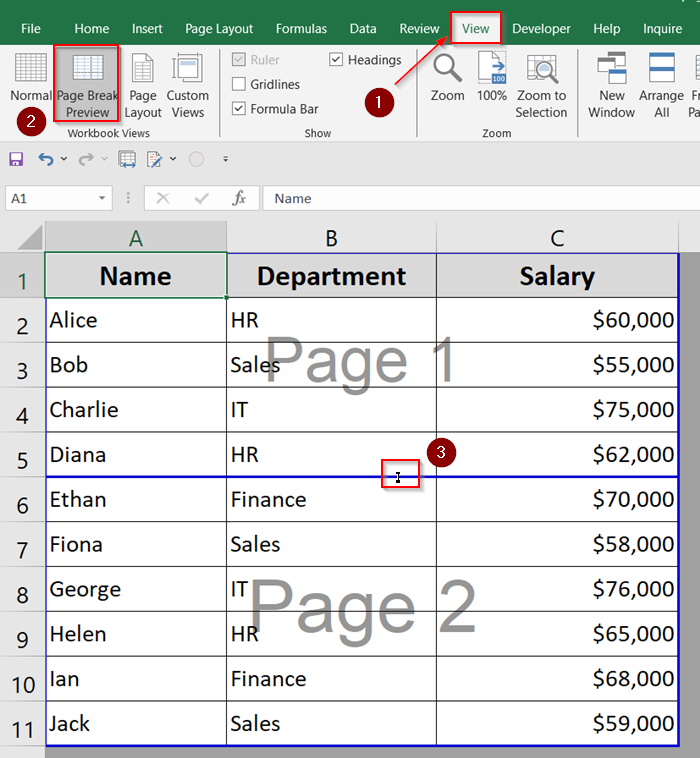
➤ Go to File >> Print >> Choose Fit All Columns on One Page from the drop-down.
➤ Use the arrow button to move through your print preview.
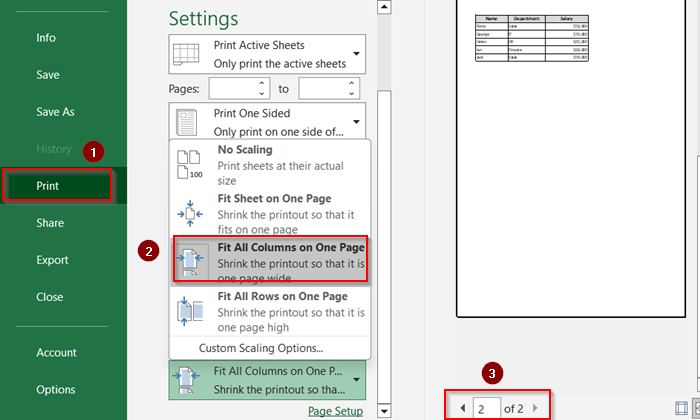
This way, each printed page will start with the headers and follow your custom breaks.
Use VBA to Insert Page Breaks After Every N Rows
For large datasets, manually inserting page breaks can be tedious. You can automate this process using a simple VBA macro.
Steps:
➤ Press Alt + F11 to open the VBA Editor.
➤ Insert new Module >> Paste comparison macro script:
Sub InsertPageBreaksEveryNRows()
Dim iRow As Integer
Dim N As Integer
N = 5 'Set the number of rows after which to insert a page break
For iRow = N + 1 To ActiveSheet.UsedRange.Rows.Count Step N
ActiveSheet.HPageBreaks.Add Before:=Rows(iRow)
Next iRow
End Sub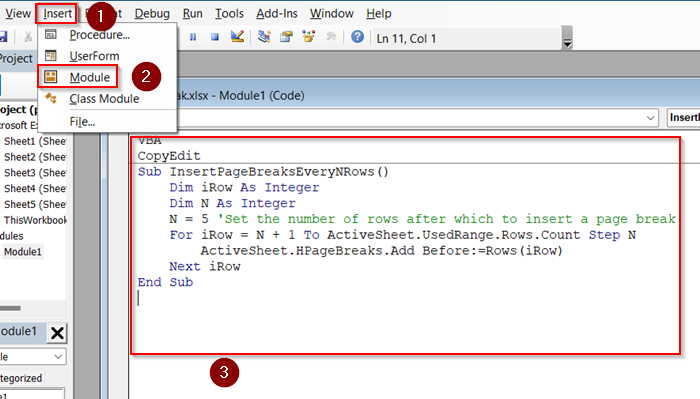
➤Click Run >> Run Sub/Userform to highlight differences.
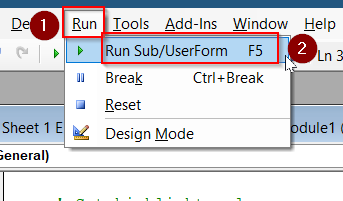
This macro inserts a horizontal page break after every 5 rows. You can adjust the value of N to suit your needs.

Insert Page Breaks Using Subtotals
If your data is grouped (like by region or category), Excel’s Subtotal feature lets you insert page breaks automatically between each group. This is perfect for grouped reports where each section needs to print separately.
Steps:
➤ Sort your data by the column you want to group.
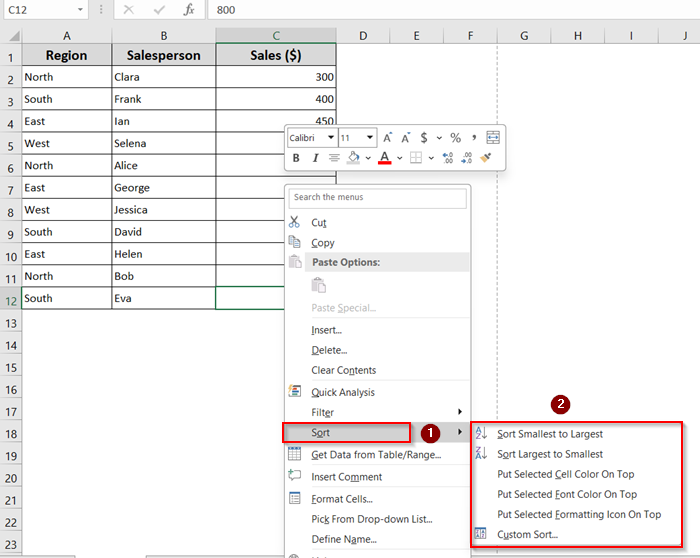
➤ Go to the Data tab >> Click Subtotal.
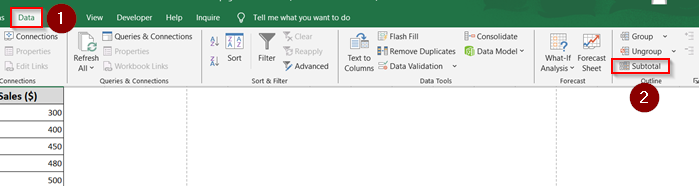
➤ In the dialog box, choose At each change in: Region and Add subtotal to: Sales
➤ Use function (like SUM) and Check “Page break between groups”.
➤ Click OK.
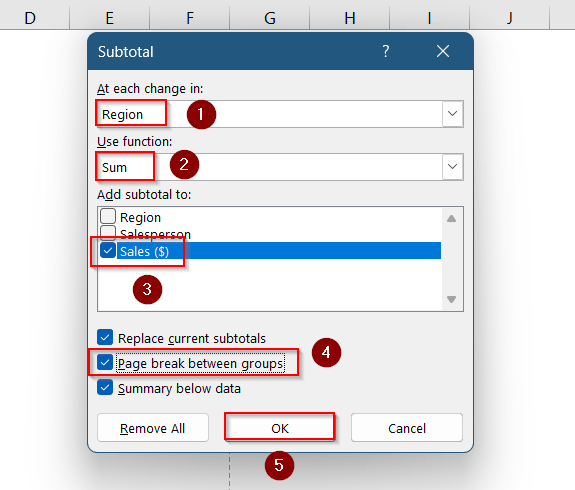
Each group will now start on a new printed page.
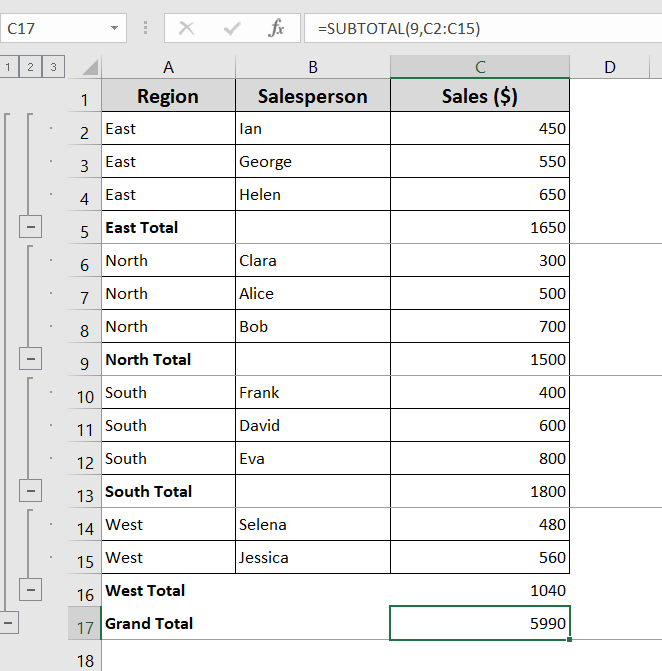
How to Remove Page Breaks in Excel
When you no longer need the manual breaks, you can remove them individually or all at once. This keeps your print layout clean and easy to manage.
Steps:
➤ Select the row below the manual page break.
➤ Go to “Page Layout” > “Breaks”.
➤ Click Remove Page Break.
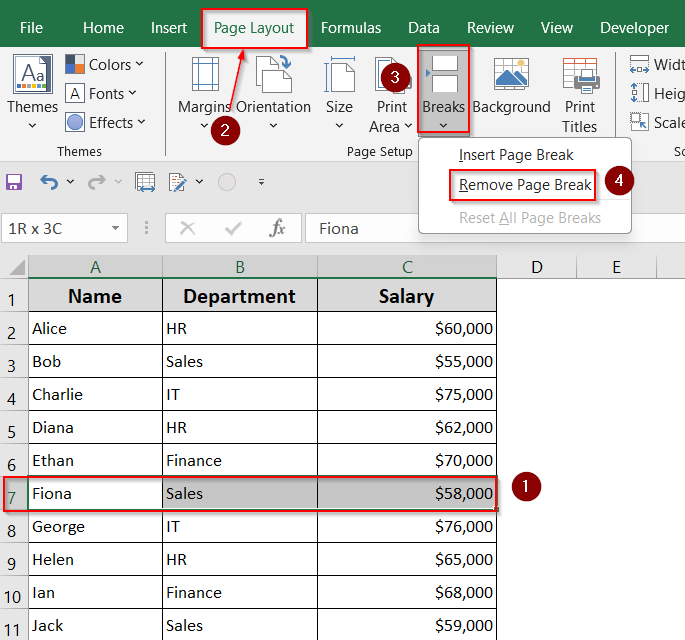
➤ Click Reset All Page Breaks to remove all page breaks at once.
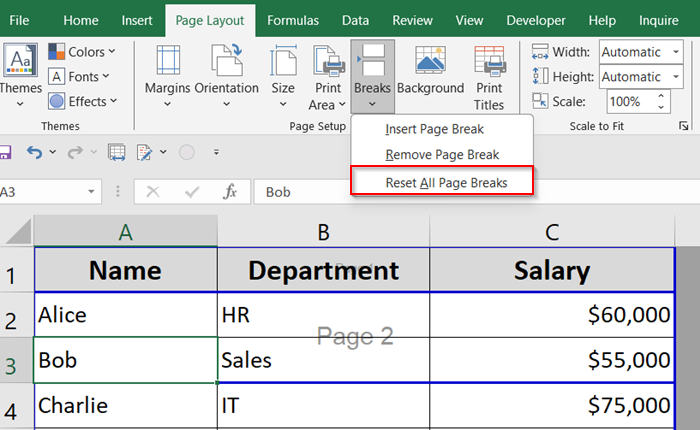
Return to Normal View
After working in Page Break Preview, you can easily switch back to Excel’s regular editing view to continue working on your sheet.
Steps:
➤ Click the Normal View button at the bottom right of the page.
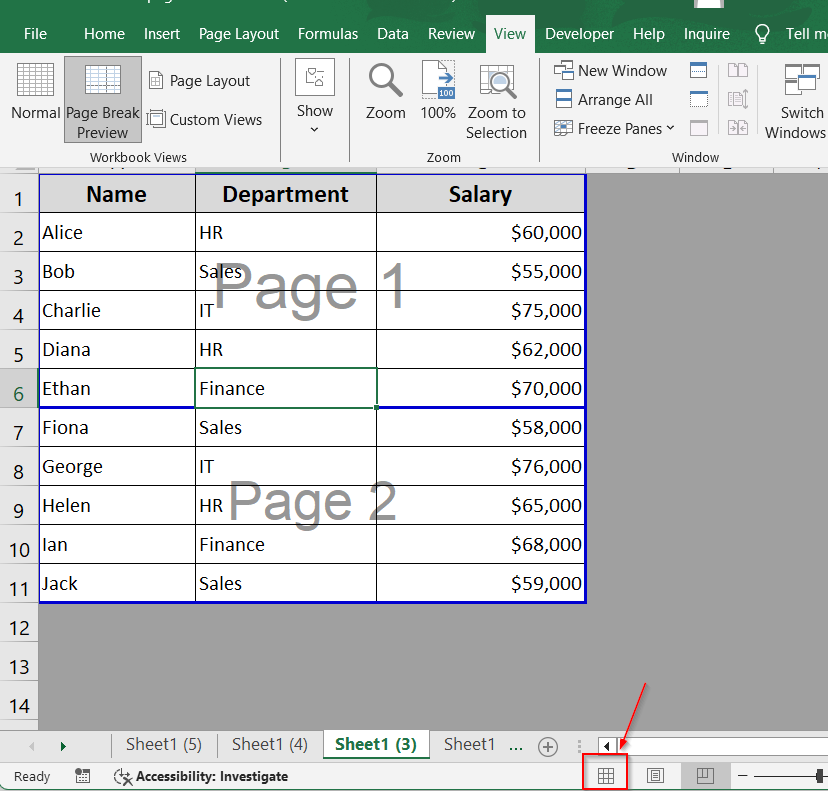
➤ Alternatively, you can go to View >> Normal.
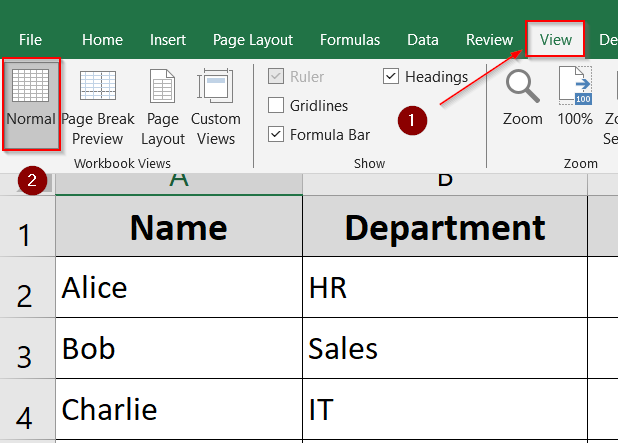
Now your sheet is back to default view.
Frequently Asked Questions
Why is my page break not showing?
Page breaks won’t appear in the normal worksheet view. To see them, you must switch to Page Break Preview mode. Go to the View tab and select Page Break Preview. Alternatively, you can go to File > Print to check how your sheet will be paginated.
Can I insert multiple page breaks at once?
Excel doesn’t support inserting multiple page breaks at once manually. If you want to break your worksheet after every specific number of rows (e.g., every 10 or 20), you’ll need to use a VBA macro. Otherwise, you’ll have to place each page break one by one.
Does inserting a page break affect the worksheet layout?
No, inserting a page break does not change how your worksheet looks while editing. It only impacts how the content is divided when printed or viewed in Print Preview mode. Your data stays intact and is unaffected on-screen.
Can I insert a page break between every N rows automatically?
Yes, this is possible using a VBA macro. For example, you can write a short script to insert a page break after every 10 rows. This method is useful when you’re preparing reports or forms and need consistent pagination throughout the sheet.
Wrapping Up
In this tutorial, we learned different ways to insert page breaks between rows in Microsoft Excel. Whether you’re inserting manual breaks, using Page Break Preview, setting Print Titles, running a VBA macro, or applying Subtotals, Excel gives you flexible tools to control how your data prints.
You can also reset or remove breaks easily and return to Normal View after adjusting your layout. Feel free to download the practice file and share your thoughts and suggestions.


