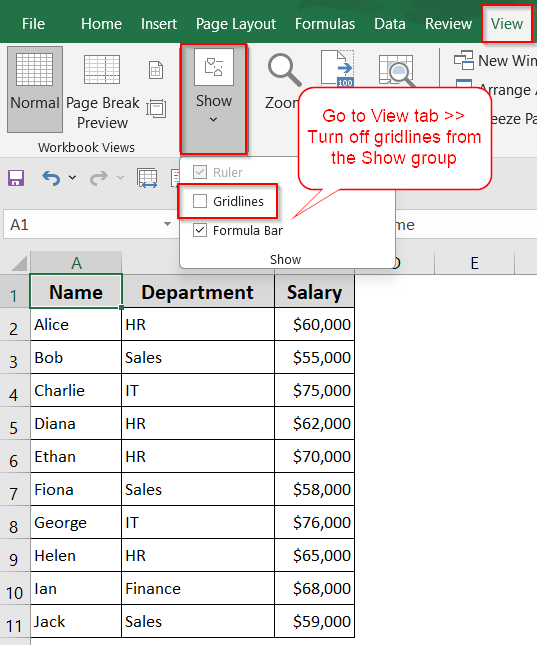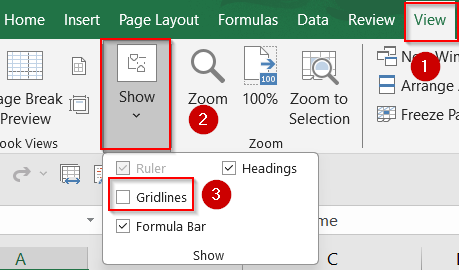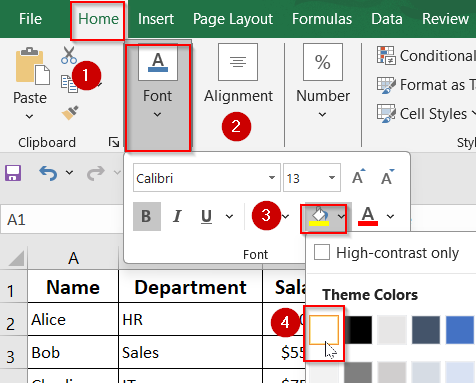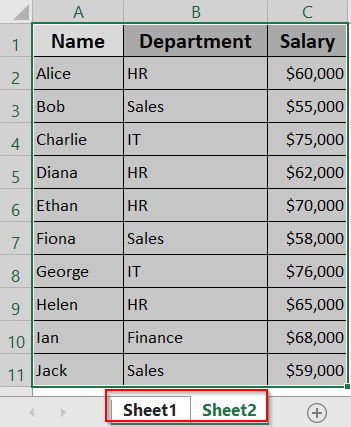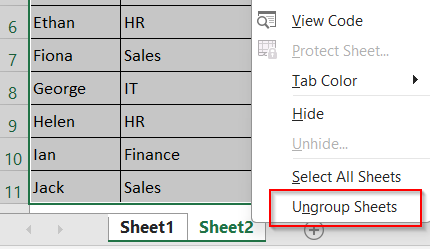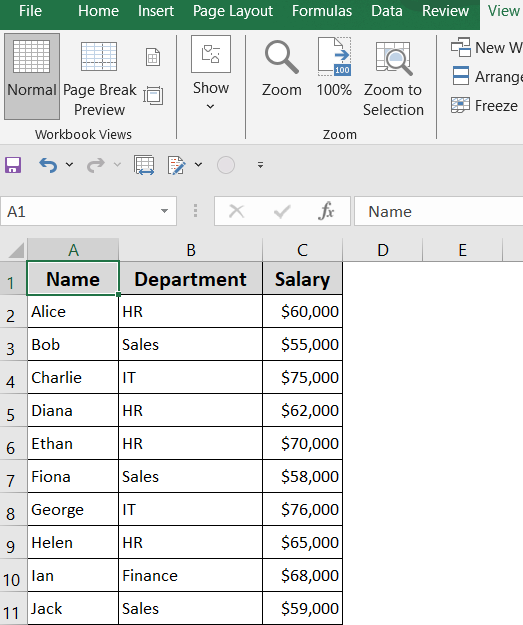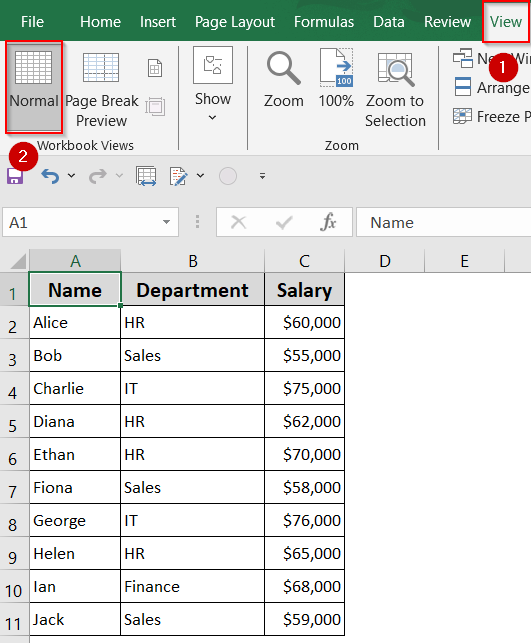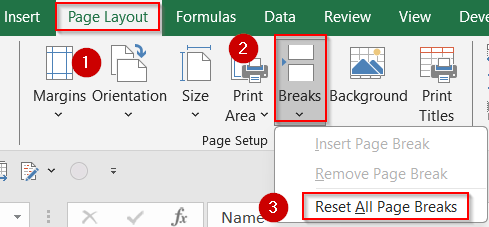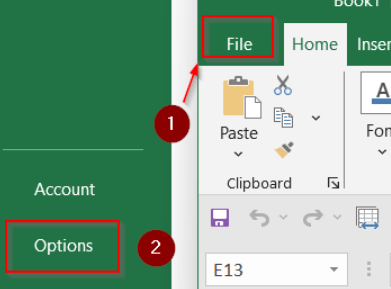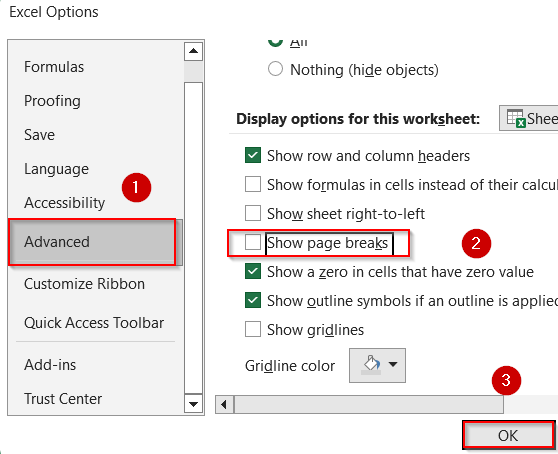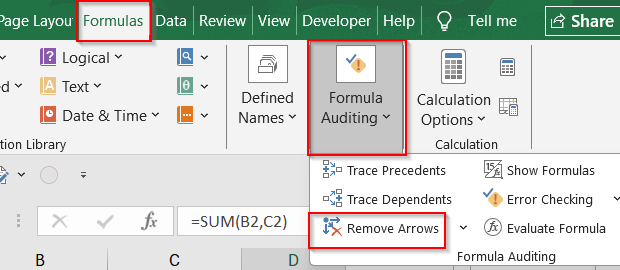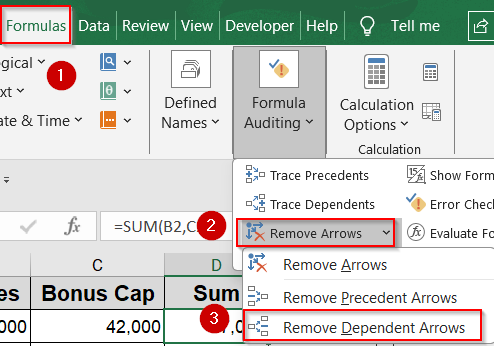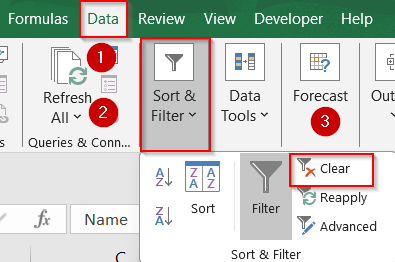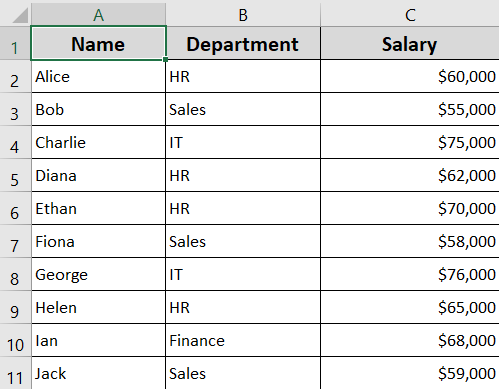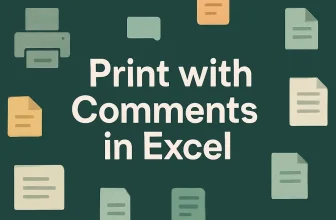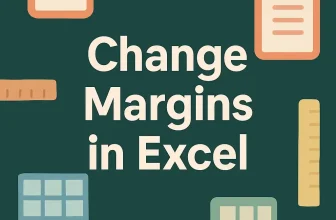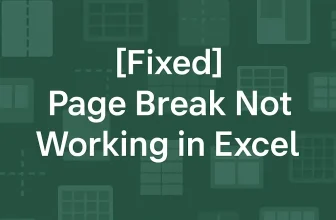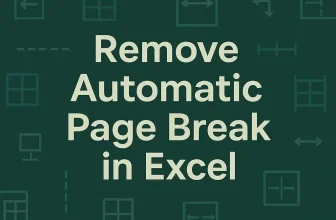If you’re seeing unusual blue lines across your Excel worksheet, you’re not alone. These lines can appear in various forms such as faint outlines around cells, arrows between cells, solid or dashed lines across the page, or even blue-highlighted row numbers. While they might seem like random glitches, these blue lines actually serve different purposes depending on the context. They could be gridlines, manual or automatic page breaks, trace dependent arrows, or indicators of filtered data.
In this article, we’ll explain what each type of blue line represents and show you exactly how to remove them. Whether you’re cleaning up a printed report, decluttering your screen, or troubleshooting confusing cell behavior, this guide covers every possible cause and fix for blue lines in Excel.
Steps to remove blue lines in Excel:
➤ Go to the View tab on the ribbon.
➤ Go to the Show group.
➤Then, uncheck the box labeled Gridlines to disable the display of gridlines in the current worksheet view.
Remove Gridlines Using View Settings or Fill Color
Gridlines are the faint blue-gray lines that appear by default between cells in Excel. They help with readability and alignment while working in the spreadsheet. However, for presentations, printing, or clean formatting, you may want to remove these lines for a sleeker appearance. Excel offers multiple ways to hide or mask gridlines either through the View tab or by applying a background fill color to cells, depending on the level of customization you need.
Steps:
➤ Go to the View tab on the ribbon.
➤ In the Show group, uncheck the box labeled Gridlines to disable the display of gridlines in the current worksheet view.
➤ If gridlines are still faintly visible or you prefer a formatting-based solution, then press Ctrl + A to select the entire worksheet.
➤ Go to the Home tab >> Font group >> click the Fill Color dropdown.
➤ Choose White (or any desired background color) to override the gridline appearance.
➤ To remove gridlines from several sheets at once, then hold Ctrl and click all the worksheet tabs to select them together.
➤ Use either of the above methods to remove gridlines.
➤ After making changes, right-click any selected tab and choose Ungroup Sheets to return to normal mode.
This approach ensures consistent formatting across your workbook while keeping the interface tidy and print-friendly.
Get Rid of Blue Page Break Lines in Excel
Blue page break lines can appear in your worksheet due to Excel’s print layout logic. Solid blue lines represent manual page breaks that were inserted intentionally, while dotted lines indicate automatic breaks added by Excel. These lines help control how data is paginated for printing but they can clutter your view if you no longer need them.
Let’s see how to fix the issue by changing view settings, resetting breaks and turning off page break visibility from advanced options completely.
Steps:
➤ To remove Manual Page Breaks, switch to Normal View by going to the View tab and selecting Normal.
➤ Alternatively, go to the Page Layout tab >> Breaks >> Reset All Page Breaks.
➤ If you want to hide Automatic Page Breaks, go to File >> Options >> Advanced.
➤ Scroll to Display options for this worksheet.
➤ Uncheck Show Page Breaks and click OK.
These steps let you clean up visual clutter by either removing manual breaks or hiding automatic ones that Excel inserts by default.
Remove Formula Tracer Arrows (Blue Dependency Lines)
Blue arrows in Excel often appear when you’re auditing formulas and these visual indicators help show how cells are connected through dependencies. While helpful during troubleshooting, they can clutter your worksheet and become distracting, especially if left on accidentally. We can remove them using the default Remove Arrows tool in Excel.
Steps:
➤ Go to the Formulas tab on the ribbon.
➤ In the Formula Auditing group, click Remove Arrows to clear all tracer lines.
➤ To remove only outgoing arrows from the selected cell, choose Remove Dependent Arrows instead.
Note:
These arrows are only visible during editing and do not affect printing or calculations.
Remove Blue Row Numbers Caused by Filters
When filters are applied in Excel, the visible rows may display blue row numbers instead of the usual black. This color change signals that a filter is hiding some of the data in your worksheet. If you’re seeing these blue headers and want to bring back the full dataset view, you’ll need to remove the filters that are currently applied.
Steps:
➤ Click anywhere inside your filtered table or data range.
➤ Go to the Data tab in the ribbon.
➤ In the Sort & Filter group, click Clear to remove all active filters.
➤ Excel will instantly show all hidden rows again.
This removes all active filters, making the full dataset visible again and restoring the row numbers to their normal black color.
Frequently Asked Questions
Why are there dotted blue lines in my Excel sheet?
Dotted blue lines are automatic page breaks. Excel inserts these to show where pages will break when printing. You can hide them by disabling “Show Page Breaks” in Excel’s advanced options.
What do solid blue lines in Excel mean?
Solid blue lines represent manual page breaks that were added by the user. You can remove them by selecting the line, going to the “Page Layout” tab, and clicking “Remove Page Break“.
Why are my row numbers showing in blue instead of black?
Blue row numbers usually indicate that a filter is applied to the data. Go to the “Data” tab and click “Clear” in the “Sort & Filter” group to remove all filters.
How do I remove the blue arrows connecting cells?
These blue arrows are part of Excel’s formula auditing tools, showing dependencies. To remove them, go to the “Formulas” tab and click “Remove Arrows” in the “Formula Auditing” group.
Can I remove gridlines from all worksheets at once?
Yes. First, group all the sheets by holding Ctrl and selecting the tabs. Then, uncheck “Gridlines” from the “View” tab or apply white fill to the entire sheet using the Fill Color option.
Wrapping Up
In this tutorial, we covered all the common causes behind blue lines in Excel starting from gridlines and page breaks to formula tracer arrows and filtered row highlights. Whether you’re cleaning up a single worksheet or multiple tabs, these step-by-step fixes should help you restore a clear and distraction-free workspace. Feel free to download the practice file and share your feedback.