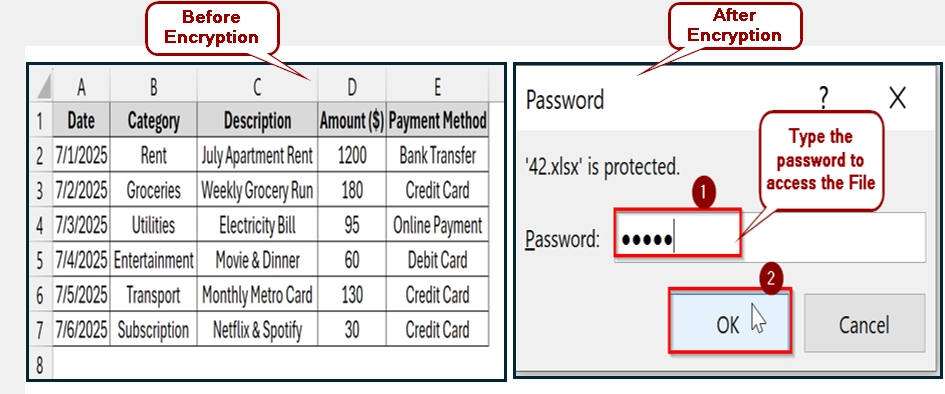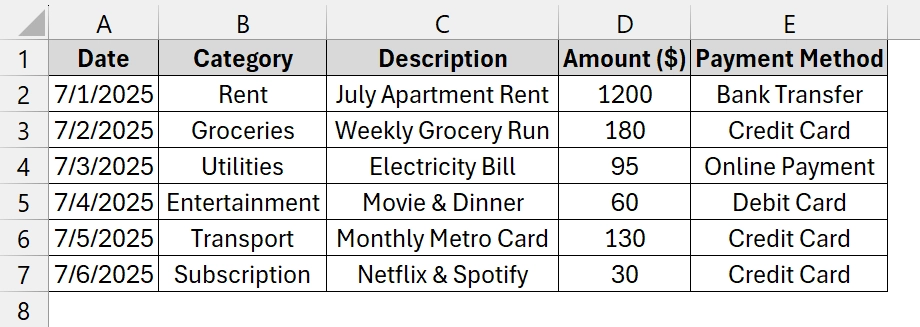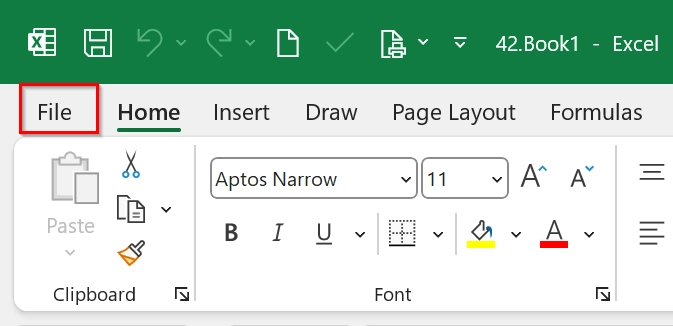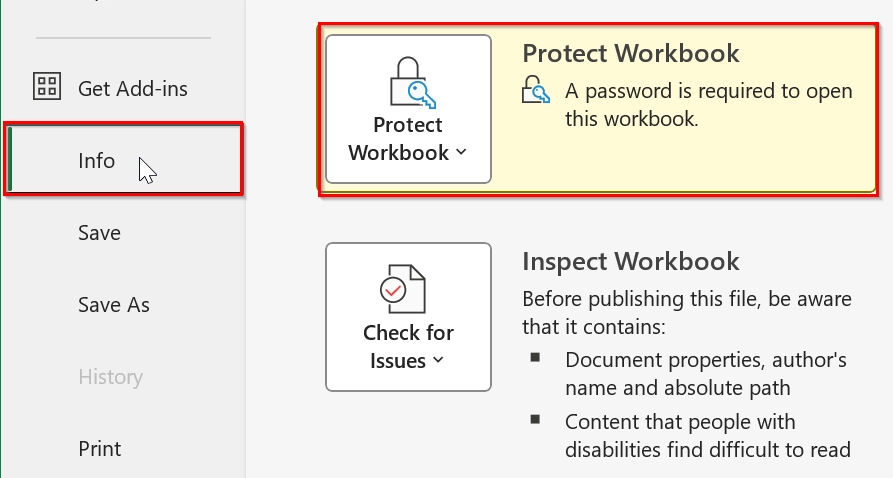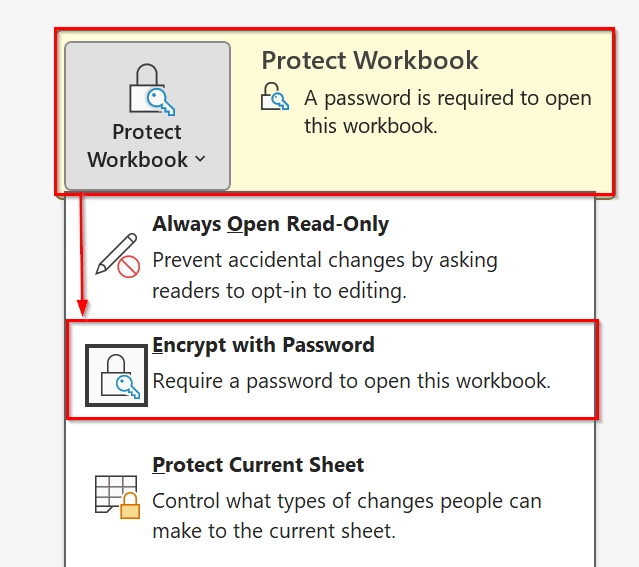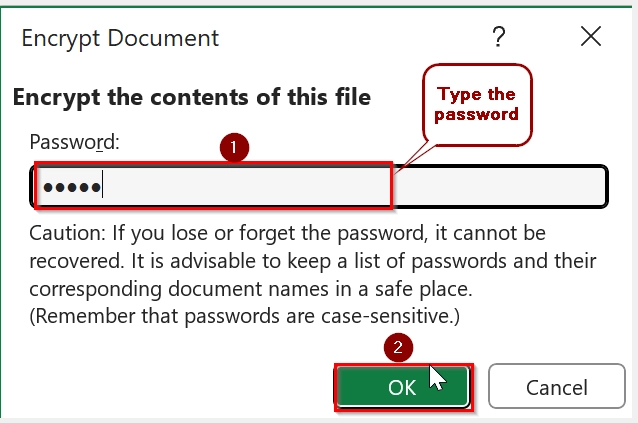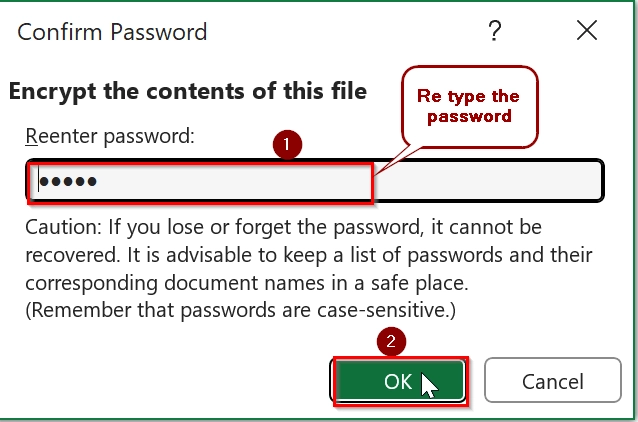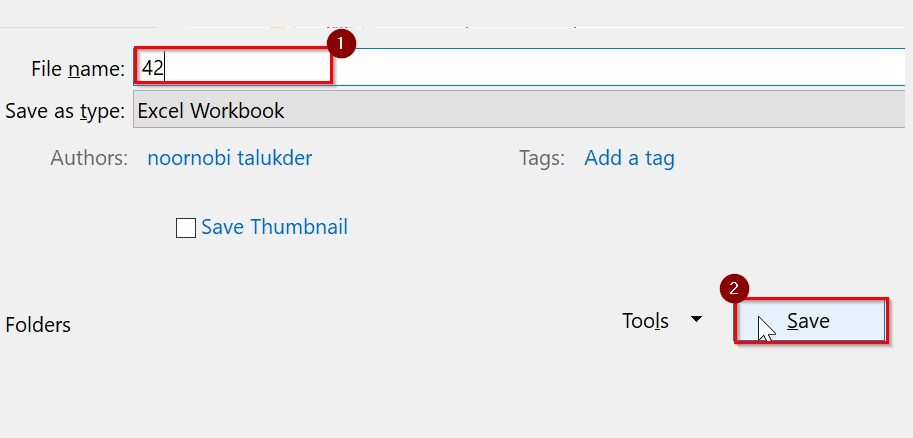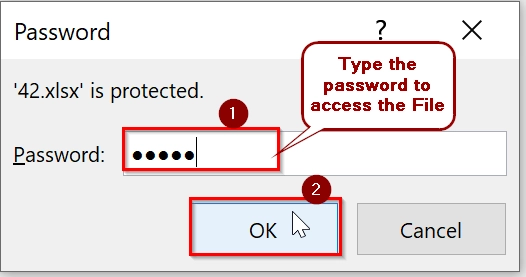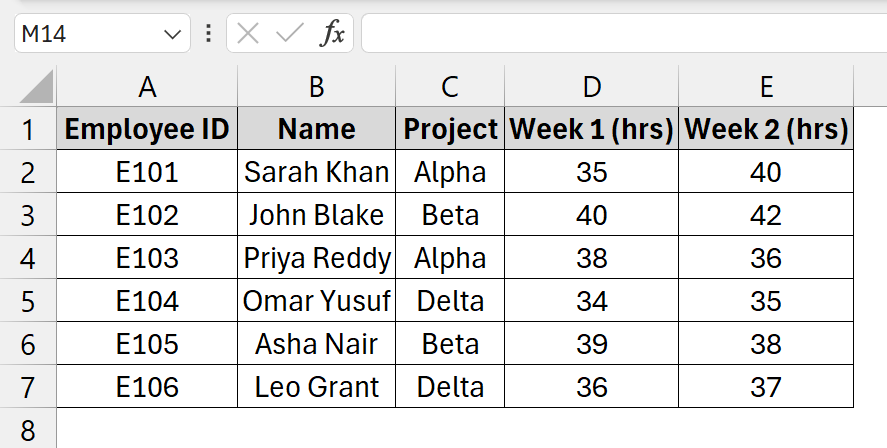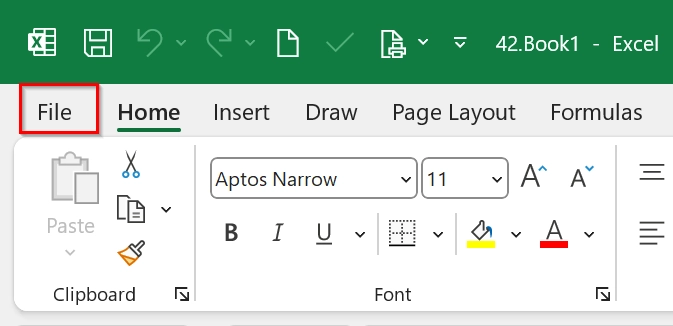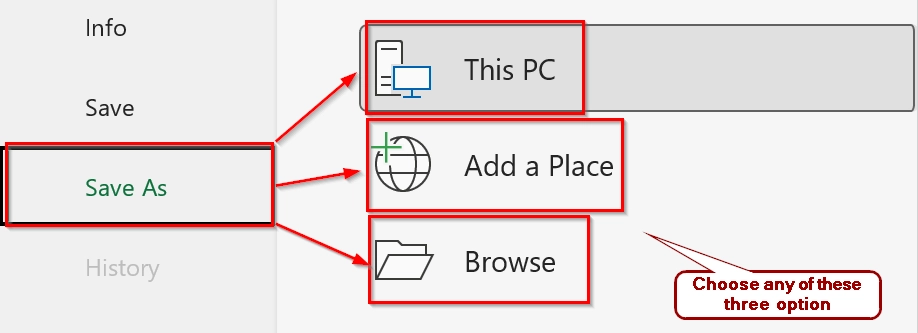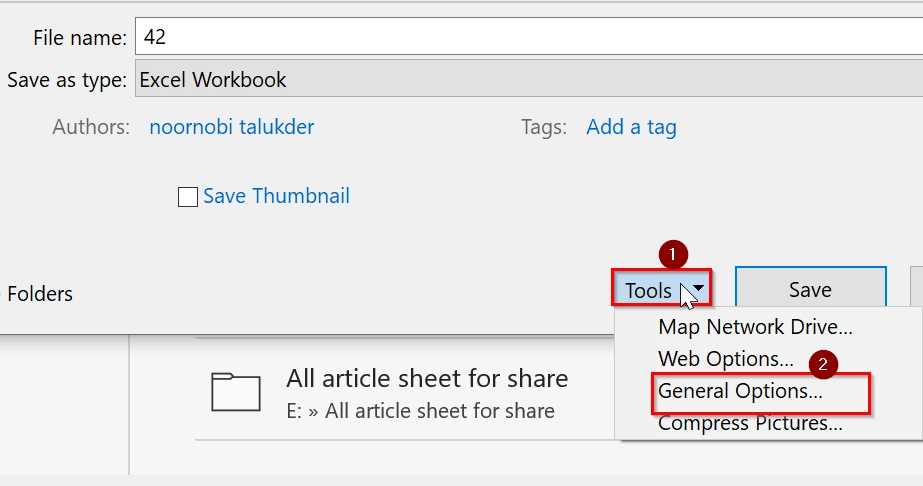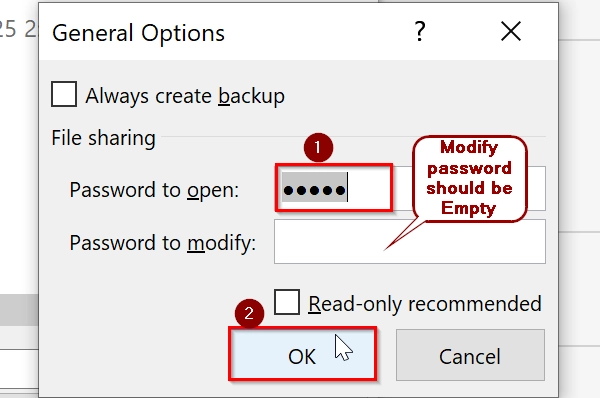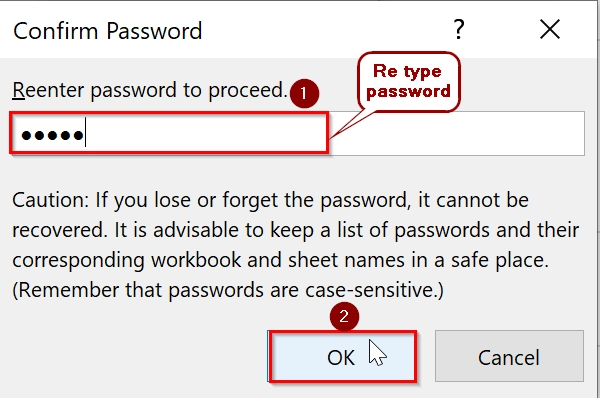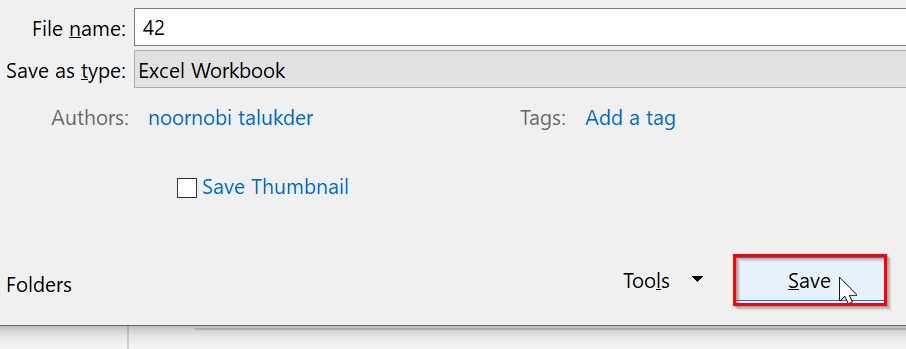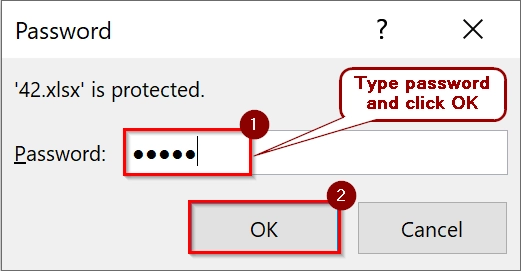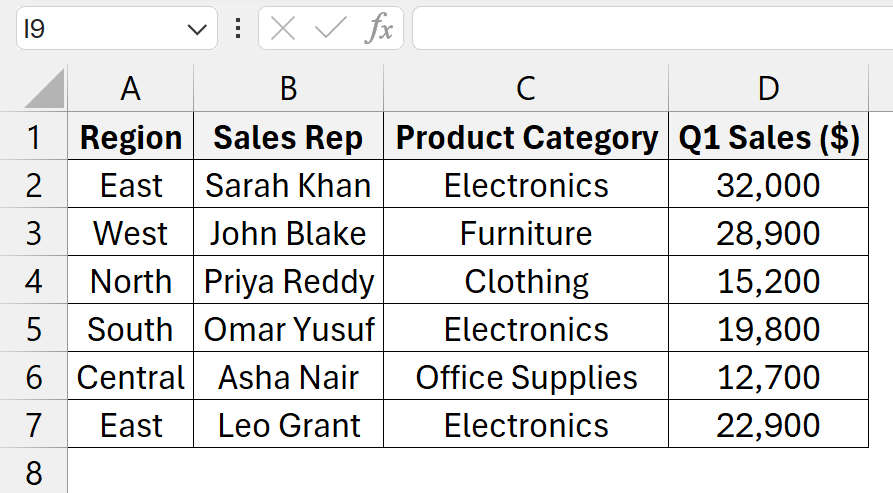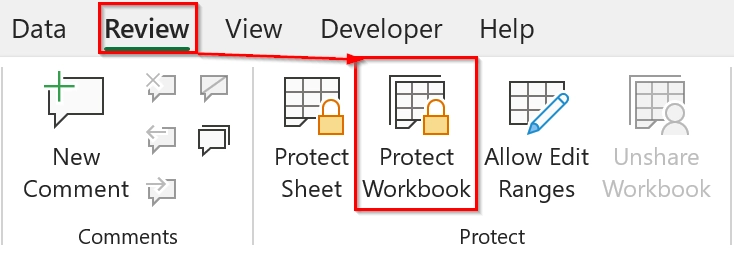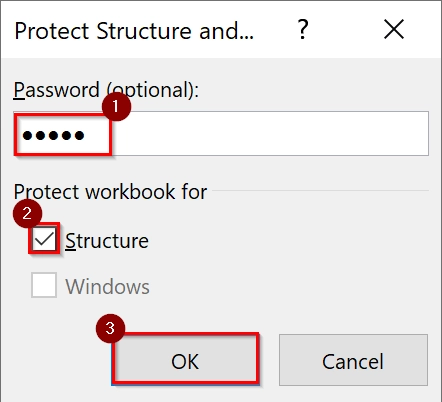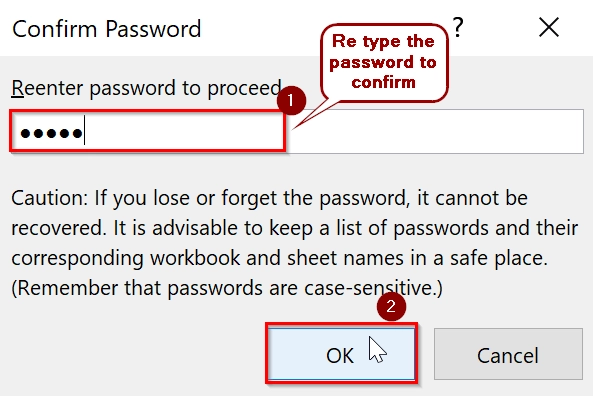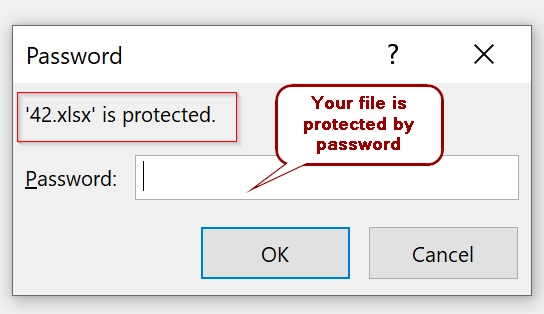Securing sensitive data is very important when it is shared across teams or stored in shared drives. Excel users often manage confidential reports, payroll data, or planning sheets that should not be accessed by unauthorized users. That is where password protection for Excel workbooks comes in. If you are wondering how to password protect Excel workbooks from opening the process is very easy.
To password protect Excel workbook from opening, follow these steps:
➤ Open the workbook you want to secure.
➤Go to File → Info → Protect Workbook → Encrypt with Password.
➤Enter your desired password and save the file.
In this article we will see how to protect excel workbooks using three different ways like from Excel info, while saving, and within excel window.
Enabling Encrypt with Password to Protect Excel Workbook from Opening
This method secures your Excel workbook by encrypting it with a password which makes it inaccessible without the correct password. It is good when we are dealing with sensitive financial, personal, or business-related data that should not be opened by unauthorized users. Particularly useful for files stored on shared drives, emails, or USBs.
We have a table containing sensitive monthly expenses for a professional. To ensure privacy and prevent unauthorized access, we will encrypt it using a password.
Steps:
➤ Launch Microsoft Excel and open the workbook that contains confidential or sensitive information (e.g., expense reports, salary sheets, project budgets) to encrypt with password.
➤ Click on ‘File’ in the top-left corner.
➤ Click on the ‘Info‘ from the left menu and you will see a box named Protect Workbook.
➤ Click on ‘Protect Workbook‘ → ‘Encrypt with Password’. A popup/Prompt window will appear.
➤ Enter a Strong password in the prompt window. Choose a Secure password that you will remember. Then click OK. Another prompt window will appear.
➤ Re-type the same password and click OK
➤ Press Ctrl + S to save the excel file to ensure the encryption settings are applied. While saving, give a proper File name and click Save.
➤ Close and reopen the file to test the password protection. Excel will ask for a password before opening the file. Fill the password box and click Ok. Then the saved file will be opened.
Note:
This method encrypts the entire file, not just the content, so no data is visible or accessible without the password.
Using Save As Dialogue Box to Password Protect Excel Workbook From Opening
This method restricts unauthorized access of an Excel workbook unless they enter a password. While saving the excel file we can apply a password to protect the excel workbook from opening.
A manager wants to share weekly employee project hours with team leads without allowing accidental or unauthorized changes or data breach. We will apply a password protection feature while saving the file.
Steps:
➤ Open your Microsoft Excel file that you want to protect.
➤ Click on ‘File’ in the top-left corner.
➤ Click on Save As. Choose the location where you want to save the protected file.
➤ In the Save As window, click Tools → General Options
➤ In the General Options dialog, enter a password in the “Password to open” field and leave the “Password to modify” field empty. Confirm the password and Click OK.
➤ You will be asked to re-enter the password. Reenter the password and click OK
➤ Click Save to complete the protection process
➤ Close and reopen the file to test it. When reopening, Excel will ask for password before opening the file.
Using Protect Workbook Feature to Password Protect Excel Workbook
The Protect workbook feature is available within the excel window. We can use this feature very easily to password protect excel workbooks from opening. This method also has additional features to lock the workbook structure, preventing users from opening, adding, moving, deleting, hiding, or renaming sheets.
Steps:
➤ Open the worksheet which contains the data that you want to protect.
➤ Go to the Review tab in the Excel ribbon. Click on Protect Workbook in the “Protect” group. A dialog box will appear with options
➤ Ensure the “Structure” checkbox is selected. Enter a password in the Password (Optional) field and click OK.
➤ Reenter the password and Confirm it, then click OK
➤ Close and reopen the file to test the password protection. Excel will need your password before opening the file.
Frequently Asked Questions
Can you password protect an Excel file from opening?
Yes. Use File → Info → Protect Workbook → Encrypt with Password to require a password before opening the file.
How to password protect a whole Excel workbook?
Use the Encrypt with Password feature to lock the entire workbook. Optionally, combine it with Protect Workbook Structure or Password to Modify for added control.
What are the three different ways you protect your workbook?
- Encrypt with Password – blocks file access.
- Password to Modify / Read-Only Mode – restricts editing.
- Protect Workbook Structure – locks layout changes.
Concluding Words
To password protect an Excel workbook from opening, the most reliable method is using “Encrypt with Password”. For broader control, you can also apply Passwords to Modify or Protect Workbook Structure. These layered protections help ensure your Excel workbooks stay safe from both unauthorized access and unwanted changes.