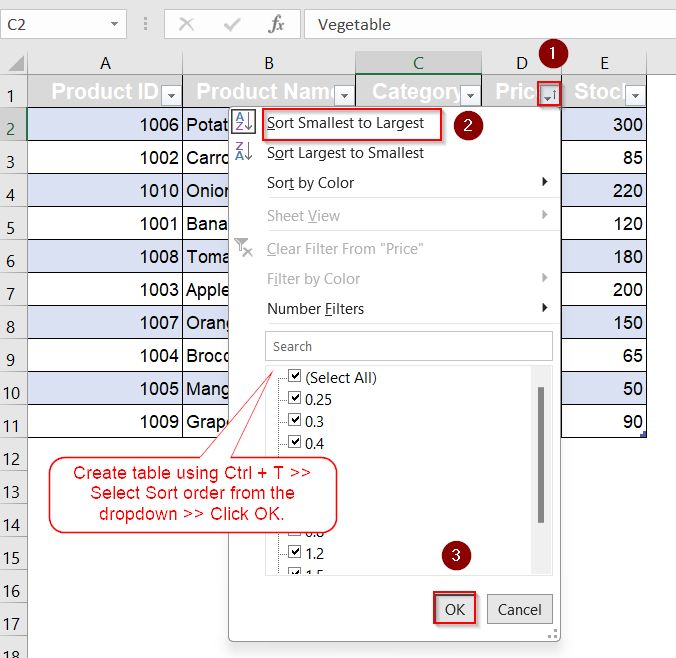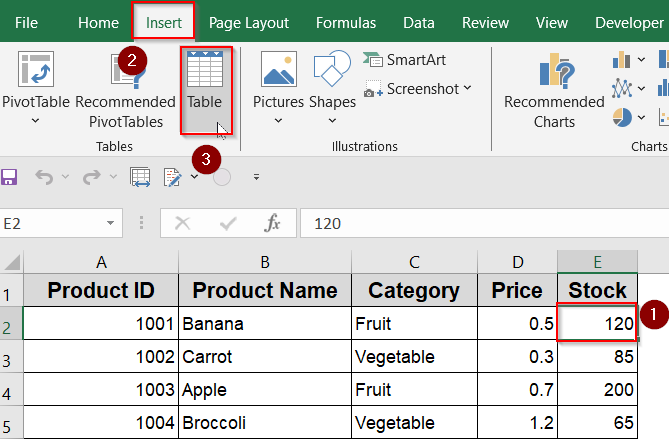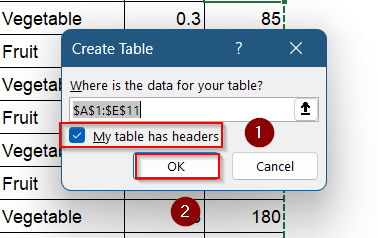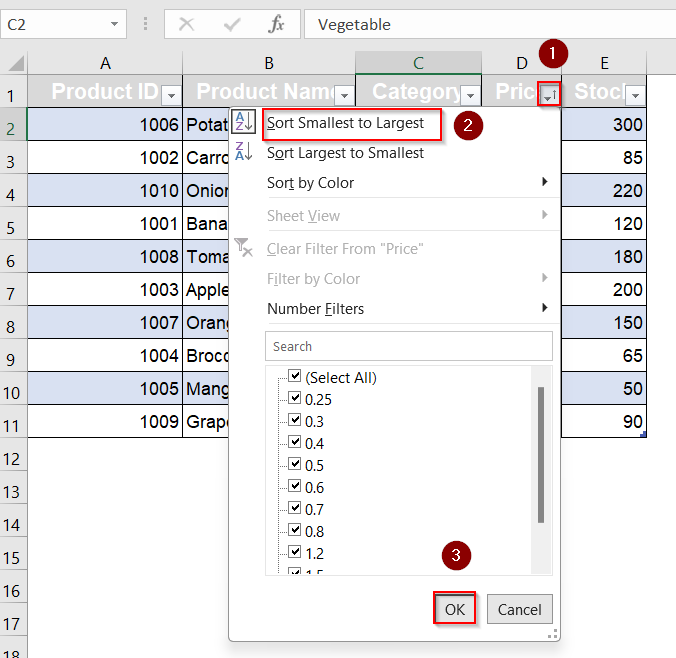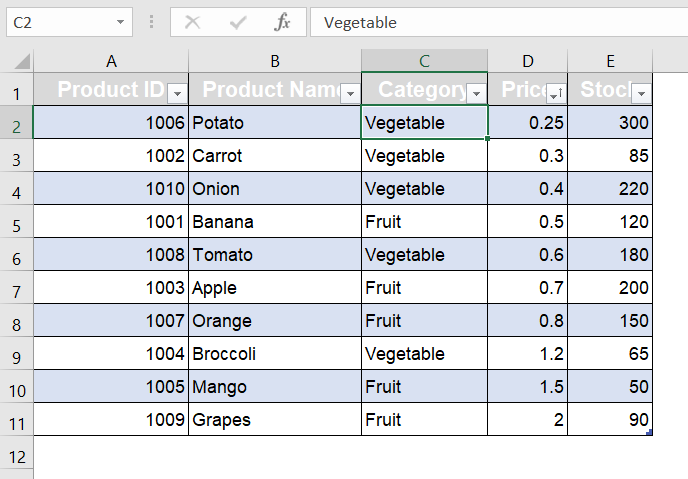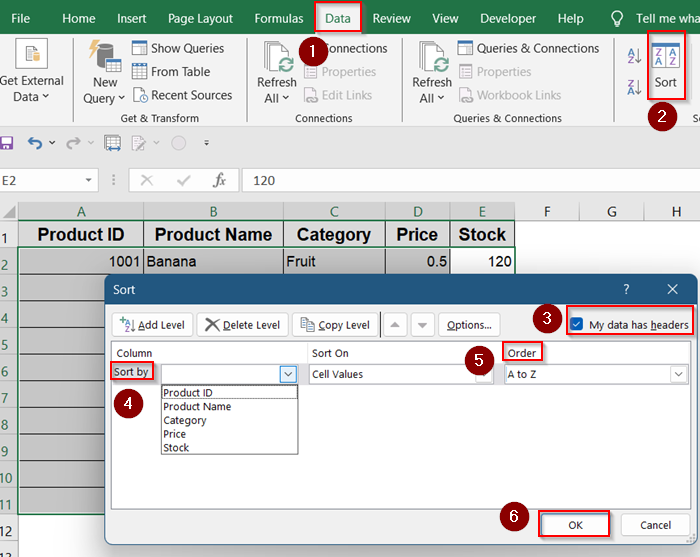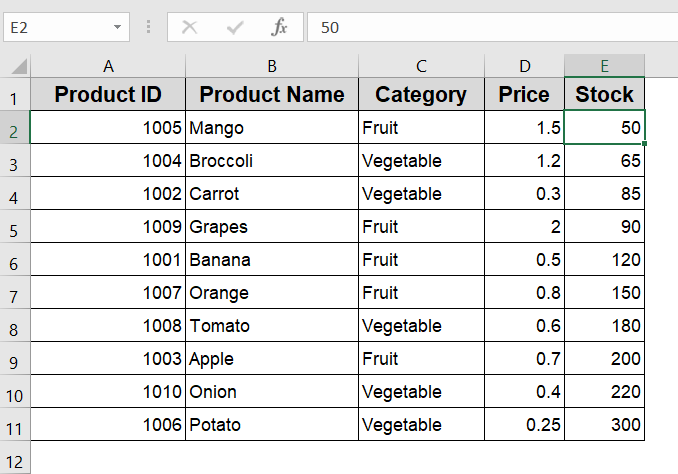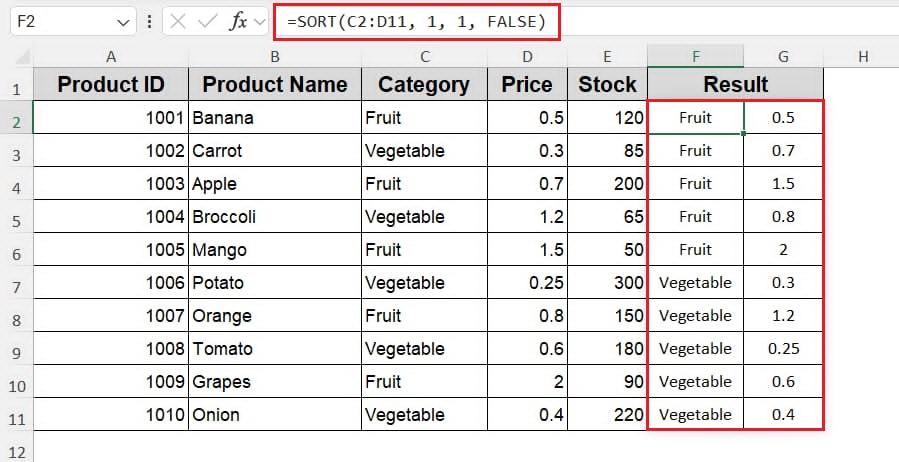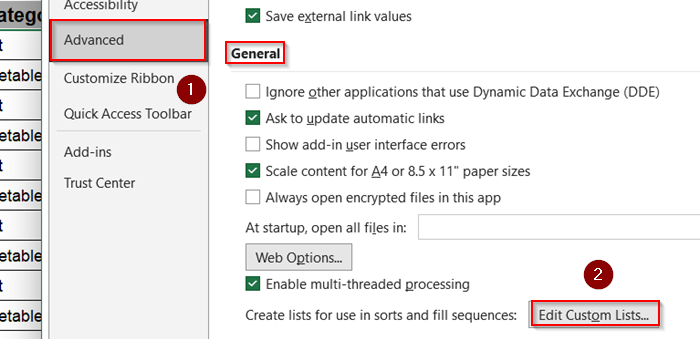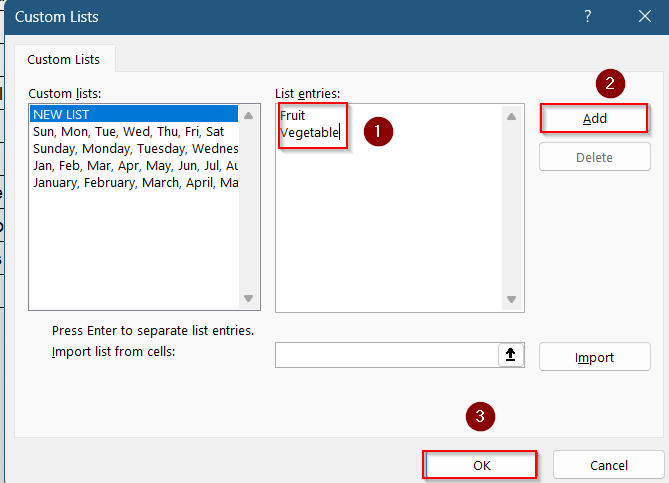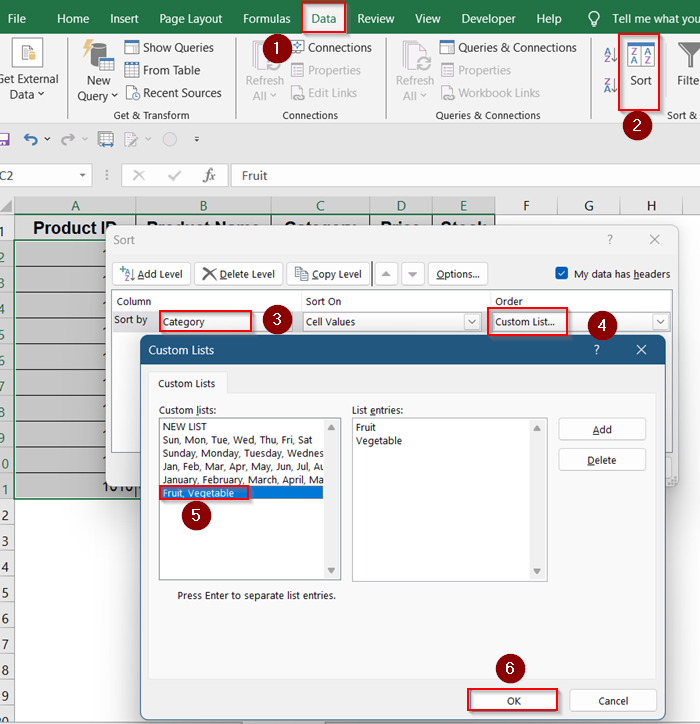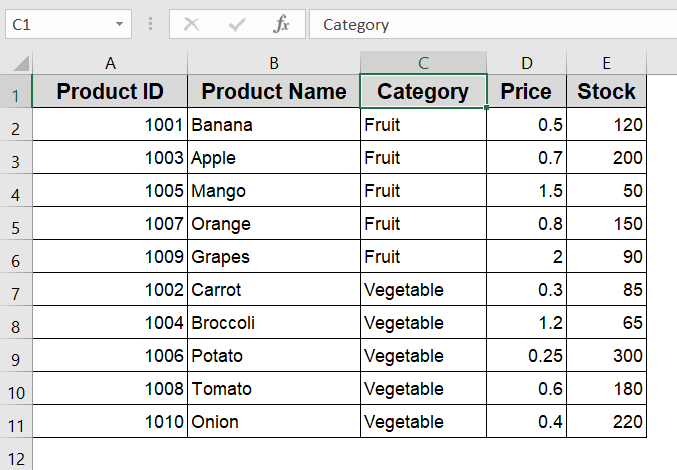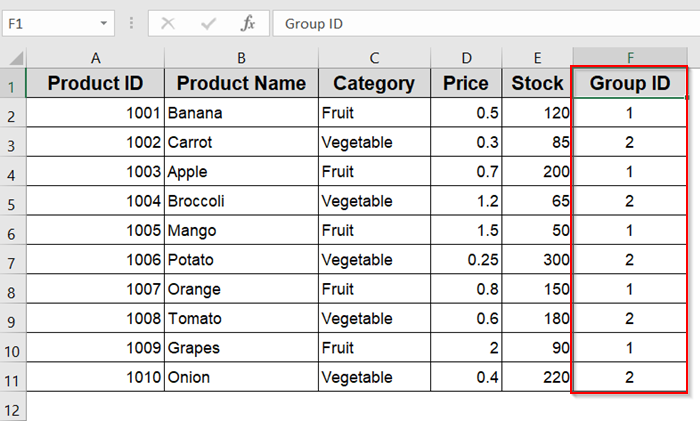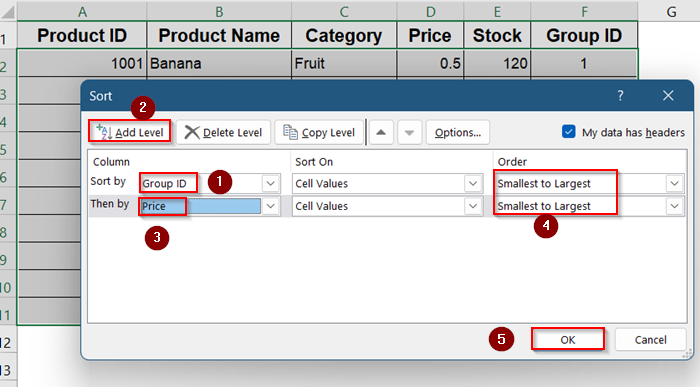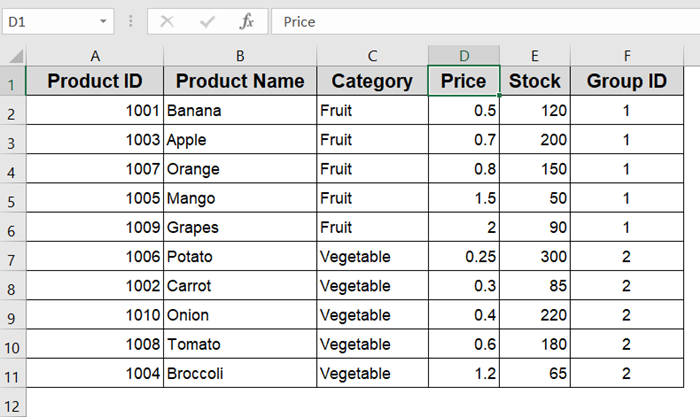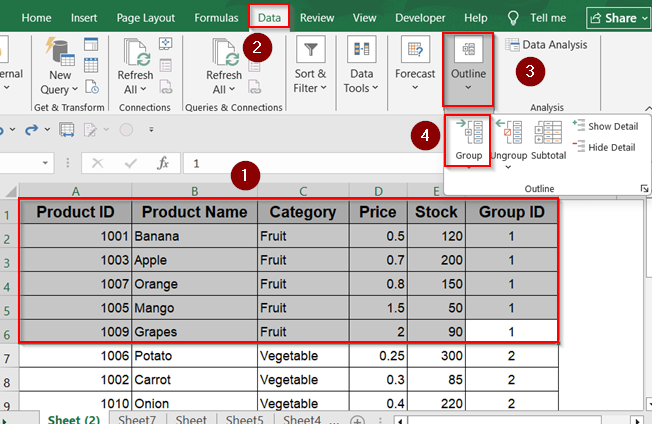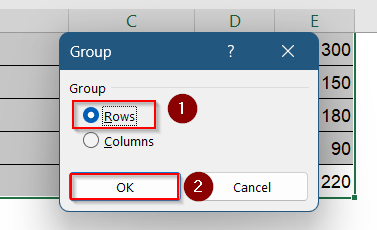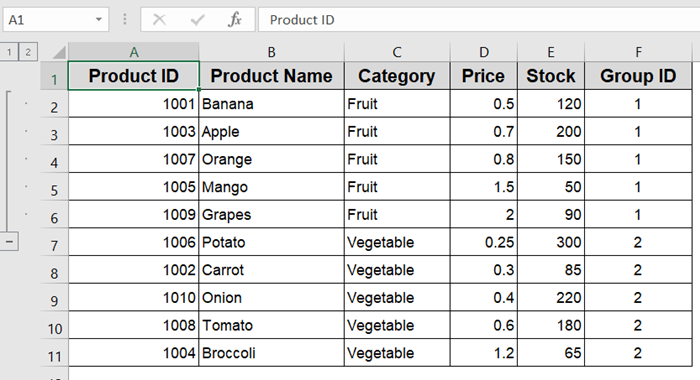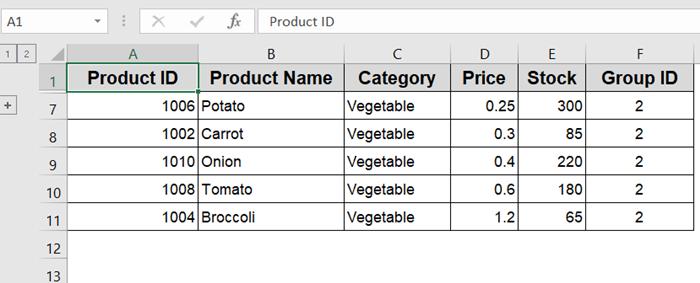When working with Excel, sorting data by a specific column is something we all do but one wrong move, and your rows get scrambled. If your rows contain related information across columns (like names, prices, and dates), you must ensure they stay grouped when sorting.
In this article, you’ll learn several reliable ways to sort by a column without breaking row alignment, using built-in Excel tools and formulas. Whether you’re using Excel 2016 or Microsoft Office 365, these methods will help you maintain clean, organized, and error-free data.
Steps to keep rows together in Excel:
➤ Select any cell and press Ctrl + T to create Table.
➤ From the small dropdown beside columns, choose your Sort order.
➤ Click OK to save changes.
Understanding Sort by Column But Keep Rows Together in Excel
Sorting by a column while keeping rows together in Excel means reordering the data in one column without disrupting the alignment of the entire row. For example, if you sort a “Status” column alphabetically, you want the corresponding “Name,” “Date,” and other related cells in the same row to stay attached. This ensures that your data remains accurate and each row still represents a complete, unbroken record. Excel has built-in tools and smart practices to help you do this correctly, such as using Excel Tables, helper columns, or the full Sort dialog with expanded selection.
Convert Data to an Excel Table
Converting your dataset into an official Excel Table helps ensure all rows remain together during sorting. Excel Tables treat data as a unit, so related rows won’t get separated accidentally. This is especially useful when handling large or dynamic datasets. Let’s walk through how to convert your data into a Table and sort it correctly.
Steps:
➤ Select any cell within your data range such as E2.
➤ Press Ctrl + T or go to the Insert tab and click on Table.
➤ In the “Create Table” dialog box, make sure the range is correct and that “My table has headers” is checked.
➤ Use the filter dropdown in the header to sort by any column (e.g., Price), choose order (e.g.,Sort Smallest to Largest) and Click OK.
Now you can see Excel automatically keeps all rows together
Use the Sort Dialog with Expanded Selection
Sorting a specific column without expanding the selection can cause rows to become mismatched. Using the full Sort dialog ensures that your entire dataset stays aligned during sorting. This method is effective when you want more control over sorting multiple levels or custom settings.
Steps:
➤ Click on any cell in the column you want to sort.
➤ Go to the Data tab and click on the Sort button.
➤ In the Sort dialog box, check the box for “My data has headers” if applicable.
➤ Choose the column you want to sort by, select the order (A to Z or Z to A), and click OK.
➤ If Excel shows a “Sort Warning” after trying to sort only one column, choose “Expand the selection” and then proceed to Sort.
Here, the column Stock has been sorted from Smallest to Largest keeping rows together.
Utilize the SORT Function (Excel 365 and Excel 2019)
The SORT function is a dynamic formula that returns a new array of sorted data. It keeps all related row data intact because it handles entire arrays at once. This method is ideal if you need a live-sorted version of your data elsewhere in your sheet.
Steps:
➤ Click on a blank cell where you want to place the sorted result such as F2.
➤ Enter the formula:
=SORT(C2:D11, 1, 1, FALSE)
➤ This example sorts the range C2:D11 based on the first column in ascending order.
The formula returns a new range without altering the original data.
Create a Custom Sort Order with Custom Lists
Sometimes you may need to sort based on a specific order like “High, Medium, Low.” Custom lists let you sort non-alphabetical values according to your own logic. This is especially helpful when prioritizing tasks or status labels.
Steps:
➤ Go to File >> Options
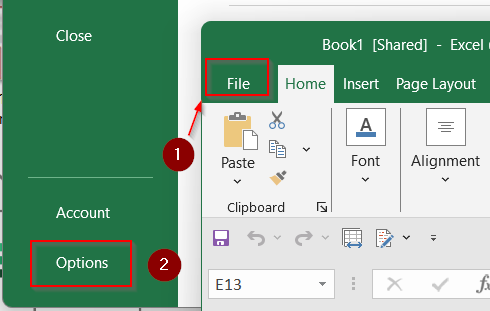
➤ Scroll to the General section and click on Edit Custom Lists.
➤ In the dialog box, enter your desired order (e.g., Fruit, Vegetable) and click Add, then OK.
➤ Select your dataset, go to the Data tab, and click Sort.
➤ Choose the appropriate column, and under Order, select Custom List to apply your defined sort order.
Now the column Category is sorted by Fruit and Vegetable keeping row order intact.
Use Helper Columns for Grouped Data
If your dataset has grouped records (e.g., multiple rows for one item), helper columns help keep those rows together when sorting. Each group is tagged with a shared ID to signal they belong together. This ensures internal group structure remains intact.
Steps:
➤ Insert a new column next to your data and name it something like “Group ID.”
➤Assign the same ID to rows that belong to the same group (e.g., 1 for Fruit, 2 for Vegetable).
➤ Select the entire range including the helper column.
➤ Go to the Data tab and click Sort, choosing the helper column as your primary key.
➤ Add Level for a second level of sorting if you want to order rows within each group.
Now two columns(e.g., Category and Price) are sorted together keeping rows intact.
Group Rows Using the Outline Feature
Excel’s grouping feature visually organizes rows but doesn’t inherently preserve grouping during sorting. It’s useful when you want to collapse or expand sections of your data. Use it together with helper columns to preserve group sorting.
Steps:
➤ Select the rows you wish to group together.
➤ Go to the Data tab and click the Group button in the Outline group.
➤ Choose “Rows” in the dialog box and click OK.
➤ You’ll see a minus (–) symbol appear on the left, allowing you to collapse or expand the group.
➤ Repeat the same for rows 7–11.
This collapsible grouping helps keep your data clean and organized.
Frequently Asked Questions
Can I sort by multiple columns and still keep rows together?
Yes, Excel allows you to sort by multiple columns using the Custom Sort feature. As long as you select the entire data range before sorting, Excel will keep the rows intact even when sorting by two or more columns in a prioritized order.
Why are my rows getting misaligned after sorting?
This usually happens when you select only one column instead of the full data range. Excel will then sort that single column independently, leaving the rest of your data unchanged and misaligned. Always select all related columns before sorting.
Can I still sort while keeping rows together if my table has merged cells?
Sorting doesn’t work properly when merged cells are involved. Excel often throws an error or produces unexpected results. The best solution is to unmerge all cells before sorting, and re-merge them if necessary afterward.
Does sorting affect formulas linked to the data?
Yes, sorting can affect formulas if they’re using relative references. For example, formulas like =A2+B2 may still point to the same cell locations after sorting, but the values may no longer be correct. To avoid issues, use structured references or INDEX-MATCH for dynamic lookups.
Can I sort rows together based on a column in a separate sheet?
No, Excel doesn’t allow sorting across multiple sheets directly. You’ll need to bring the relevant sorting column into the current sheet, either by copying it or using a formula like VLOOKUP or XLOOKUP before performing the sort.
Wrapping Up
In this tutorial, we learned multiple ways to sort data in Excel without breaking row groups. From using the basic Sort dialog and custom lists to adding helper columns and grouping rows with the Outline feature, each method serves a different need depending on your dataset’s structure. Whether you’re handling flat data or nested groupings, these tools help maintain accuracy and clarity in your spreadsheets. Feel free to download the practice file and share your feedback.