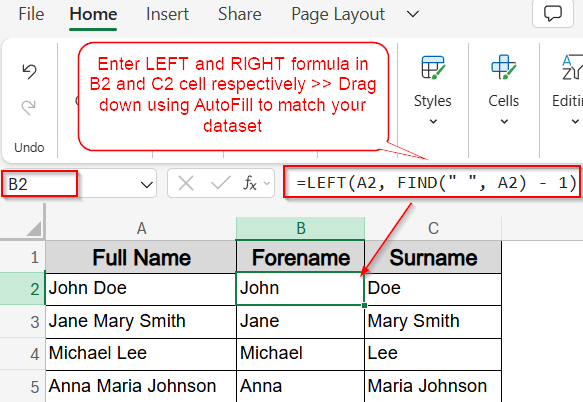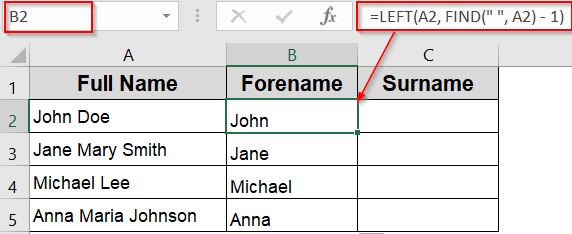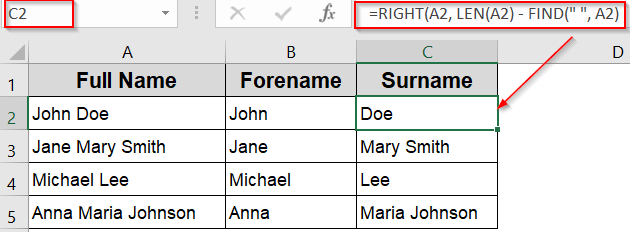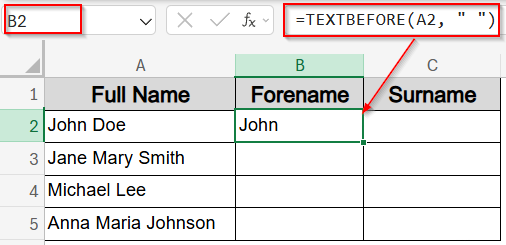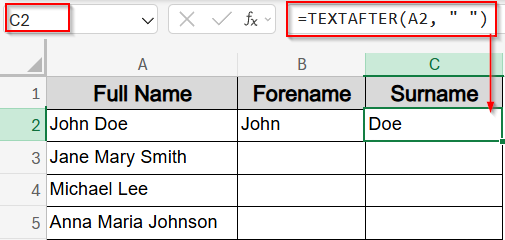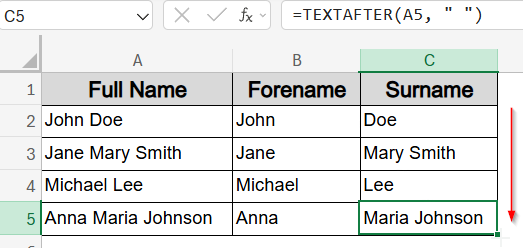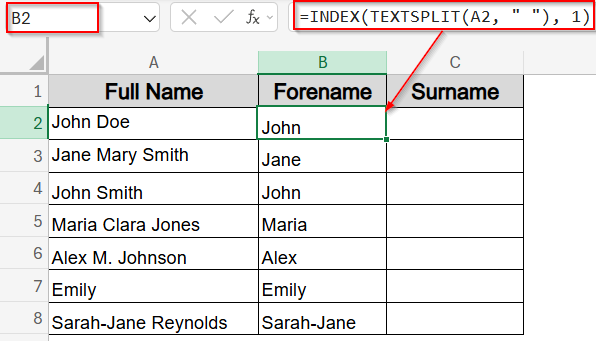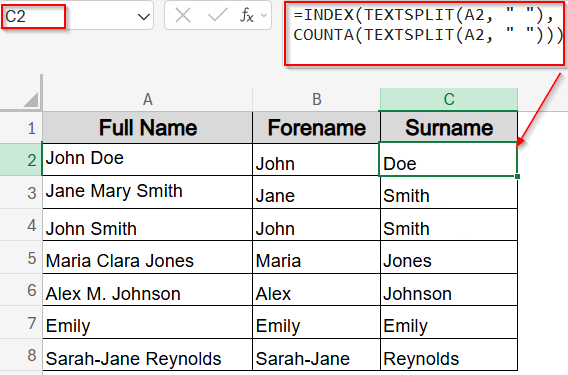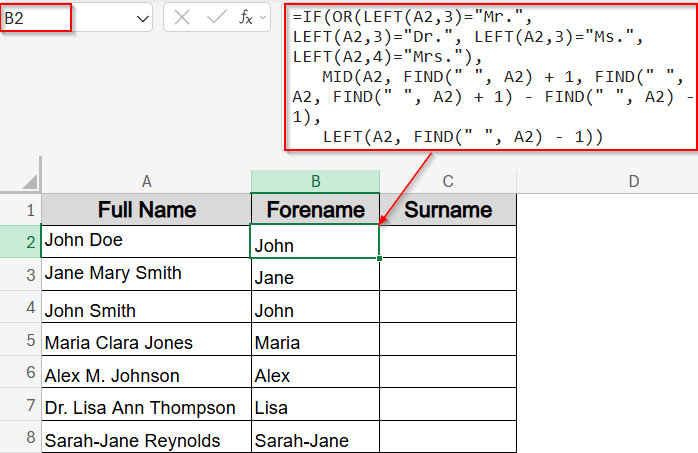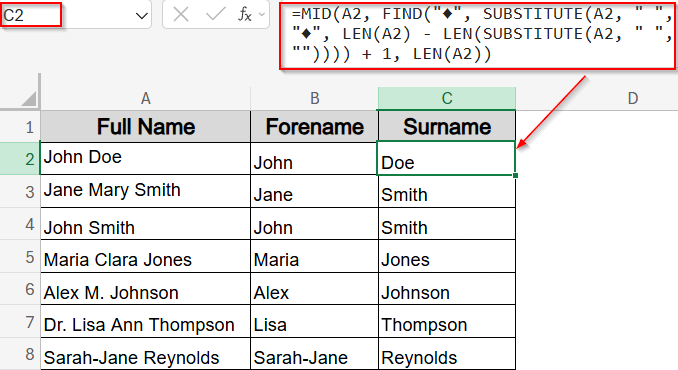Many times when you import or copy data into Excel, you end up with full names combined into a single cell, for example, “John Doe.” If you want to work with first and last names separately, Excel offers multiple formulas and techniques to split them easily. This is especially useful for sorting, filtering, or personalizing data.
In this article, you’ll learn all the best Excel formulas to separate first and last names from a full name in a single cell, using simple text functions and newer dynamic formulas.
Steps to separate first and last name with space using formula in Excel:
➤ Suppose your full name is in cell A2, like “John Doe.”
➤ To extract the first name, use this formula in a blank cell like B2:
=LEFT(A2, FIND(” “, A2) – 1)
➤ Drag down using AutoFill for rest of the cells.
➤ To extract the last name, use this formula in C2 cell:
=RIGHT(A2, LEN(A2) – FIND(” “, A2))
➤ Press Enter and drag the formulas down for other rows.
Use LEFT, RIGHT, and FIND Functions to Separate Names
This is a classic and reliable formula combination for separating the first and last name when the full name has exactly one space.
Steps:
➤ Suppose your full name is in cell A2, like “John Doe.”
➤ To extract the first name, use this formula in a blank cell like B2:
=LEFT(A2, FIND(” “, A2) – 1)
➤ Drag down using AutoFill for rest of the cells.
➤ To extract the last name, use this formula in C2 cell:
=RIGHT(A2, LEN(A2) – FIND(” “, A2))
➤ Press Enter and drag the formulas down for other rows.
Now the formula finds the space position and extracts the text before and after it for first and last names respectively.
Note:
This method assumes only one space separates first and last name.
Use TEXTBEFORE and TEXTAFTER Functions (Excel 365/2021)
If you’re using Excel 365 or Excel 2021, the TEXTBEFORE and TEXTAFTER functions offer one of the cleanest and most intuitive ways to separate a full name into first and last names. These functions are especially useful when the delimiter (like a space) is consistent, and you only want to grab text before or after that point.
Steps:
➤ For the first name, use this formula in B2 cell:
=TEXTBEFORE(A2, ” “)
➤ Press Enter.
➤ For the last name, use this formula in C2 cell:
=TEXTAFTER(A2, ” “)
➤ Press Enter. These functions automatically extract text before or after the first space.
➤ Drag down using AutoFill handle.
This method is cleaner and easier, especially if you’re working with many rows.
Extract First and Last Name Separately Using TEXTSPLIT
If you want to pull the first and last names into separate cells, TEXTSPLIT combined with INDEX function makes this task easy. It’s especially useful when you want to ignore middle names and extract only the outermost name parts for analysis, sorting, or data cleaning.
Steps:
➤ To extract the first name, enter this formula in a blank cell like B2:
=INDEX(TEXTSPLIT(A2, ” “), 1)
➤ Drag down using AutoFill for rest of the cells.
➤ To extract the last name, use this formula in C2 cell:
=INDEX(TEXTSPLIT(A2, ” “), COUNTA(TEXTSPLIT(A2, ” “)))
➤ Press Enter and drag the formulas down for other rows.
Now you have your split data in Forename and Surname column.
Use MID and FIND to Handle Names with Titles and Middle Names
If your names include titles (like Dr. or Mr.) and multiple words, you can still extract clean first and last names using the MID and FIND functions. This method targets the first and last spaces while intelligently skipping honorifics.
Steps:
➤ To extract the first name, enter this formula in a blank cell like B2:
=IF(OR(LEFT(A2,3)=”Mr.”, LEFT(A2,3)=”Dr.”, LEFT(A2,3)=”Ms.”, LEFT(A2,4)=”Mrs.”), MID(A2, FIND(” “, A2) + 1, FIND(” “, A2, FIND(” “, A2) + 1) – FIND(” “, A2) – 1), LEFT(A2, FIND(” “, A2) – 1))
➤ Drag down using AutoFill for rest of the cells.
➤ To extract the last name, use this formula in C2 cell:
=MID(A2, FIND(“♦”, SUBSTITUTE(A2, ” “, “♦”, LEN(A2) – LEN(SUBSTITUTE(A2, ” “, “”)))) + 1, LEN(A2))
➤ Press Enter and drag the formulas down for other rows.
This method ensures you capture clean first and last names even from complex full names with titles or multiple spaces.
Frequently Asked Questions
What if there’s no space in the full name cell?
If there’s no space, formulas like FIND will return an error. You can wrap them in IFERROR function to return blank or a custom message.
Can I split names into more than two parts?
Yes. Use TEXTSPLIT or TEXTSPLIT with INDEX function to extract first, middle, and last names separately if your data includes all three components.
Do these formulas work with names that include titles like Dr. or Mr.?
Only some methods handle titles. The MID+FIND formula skips known titles like “Dr.” or “Mr.” and extracts the actual first and last name.
What Excel versions support TEXTBEFORE, TEXTAFTER, or TEXTSPLIT?
These functions are only available in Excel 365 and Excel 2021. If you’re using an older version, stick to using functions like LEFT, RIGHT, MID, and FIND.
Wrapping Up
In this tutorial, we learned multiple ways to separate first and last names in Excel using formulas ranging from classic functions like LEFT, RIGHT, and FIND, to more modern solutions like TEXTBEFORE, TEXTAFTER, and TEXTSPLIT. We also explored a smart use of MID function to handle names with titles or multiple spaces, ensuring clean and accurate name extraction. Feel free to download the practice file and share your feedback.