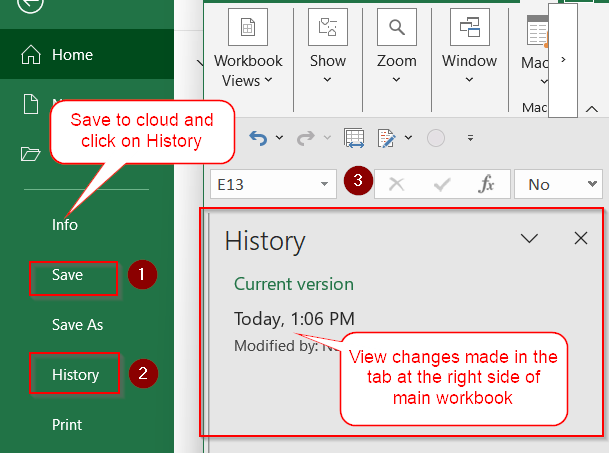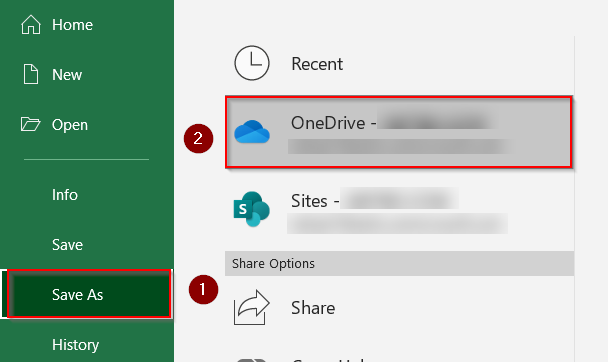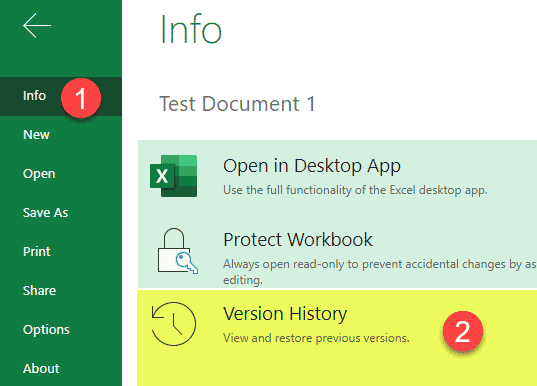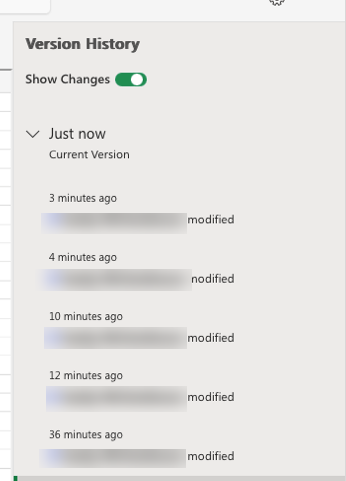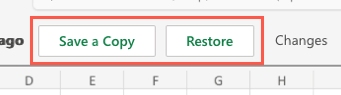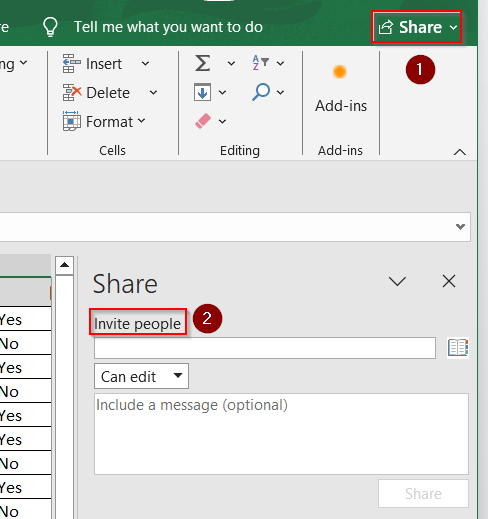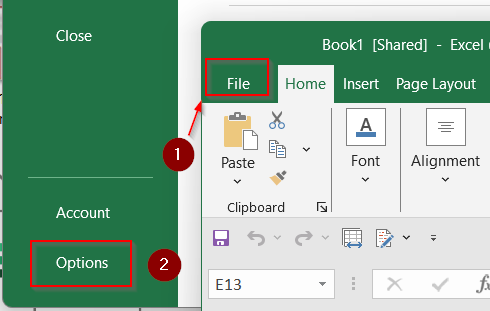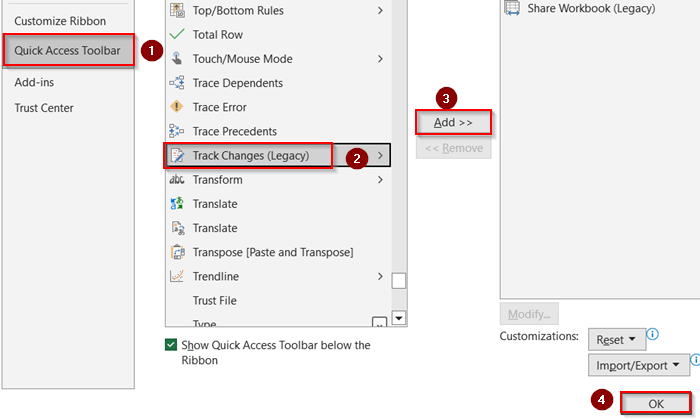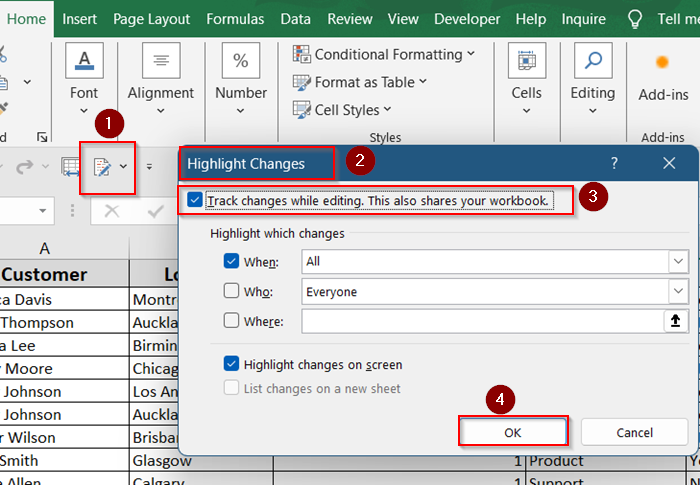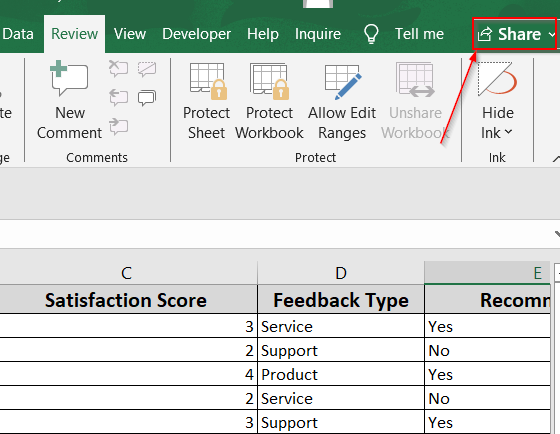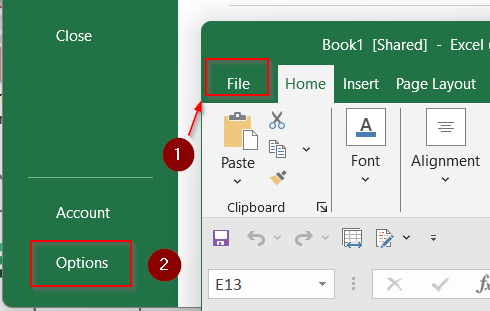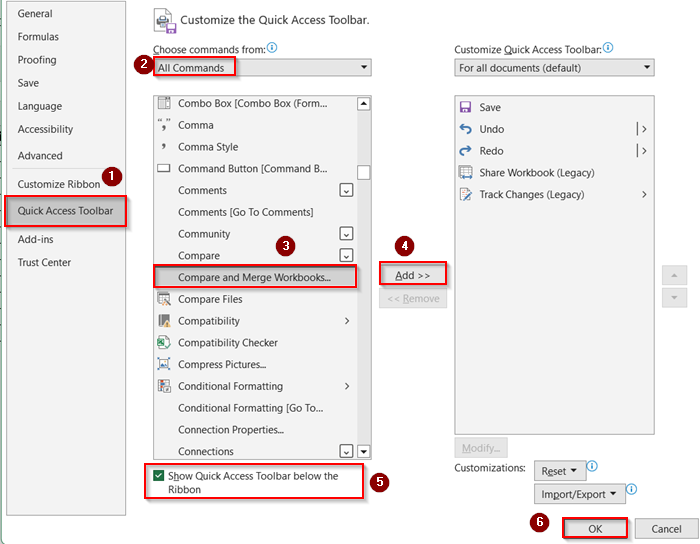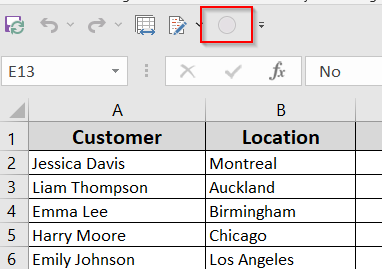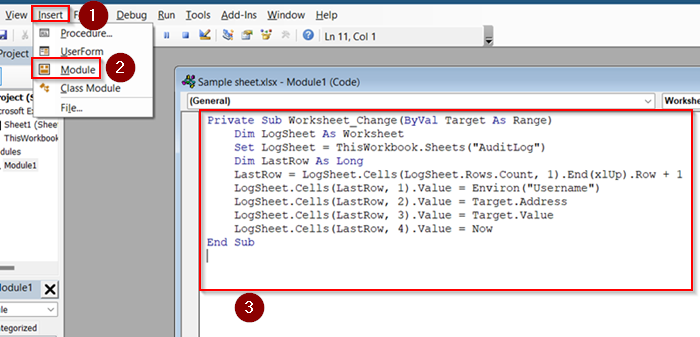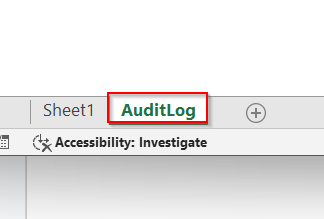When collaborating on spreadsheets, tracking changes is crucial, especially when multiple users are editing a file. Whether you’re managing a shared budget, reviewing team reports, or auditing entries, knowing who changed what and when helps maintain transparency and accuracy.
In this article, you’ll learn all the available methods to see who made changes in Excel, including modern co-authoring with Microsoft Office 365, using Track Changes (Legacy), accessing version history, and enabling audit trails with VBA or third-party tools.
Steps to view changes made in excel:
➤ Save file to cloud.
➤ Go to File >> History.
➤ A tab will open in your main workbook.
What Does “Seeing Who Made Changes” in Excel Mean?
This refers to tracking the activity inside your Excel file, who edited a cell, what value was changed, and when. Depending on how your file is shared (e.g., OneDrive, local drive, shared workbook), Excel provides different ways to track these changes, either automatically or through built-in review features.
Use Version History in Excel (Microsoft Office 365)
Version History lets you view and restore older versions of your Excel workbook. It shows the name of the user who made each change and when it was done. This feature works when your file is stored in OneDrive or SharePoint.
Steps:
➤ Save your Excel workbook to OneDrive or SharePoint.
➤ Click File >> Info.
➤ Choose Version History from the right pane.
➤ A panel opens on the right-click any version to preview.
➤ You’ll see the timestamp and the name of the user who made each change.
➤ Click Restore to revert to an earlier version, if needed. You can Save a Copy as well.
This works only if your file is saved to the cloud.
Use Co-Authoring in Excel 365 to View Live Changes
With Excel 365 and files saved to OneDrive or SharePoint, co-authoring allows multiple users to work on a file at the same time. You can see where others are editing and who is making changes as it happens.
Steps:
➤ Save the file in OneDrive or SharePoint.
➤ Click Share (top-right corner) and invite collaborators.
➤ Once others open the file, Excel shows their names and cell selections.
➤ Hover over edited cells to view who is editing in real time.
It doesn’t log a history, but it’s useful for live collaboration.
Track Changes with Legacy Tools
If you’re not using Excel 365 or cloud sharing, the legacy Track Changes tool can help. It creates a log of edits showing who made each change and when. This is useful for tracking history in older shared workbooks.
Steps:
➤ Go to File >> Options.
➤Add Track changes (Legacy) from Quick Access Toolbar and click OK.
➤ Click on Track changes (Legacy) >> Highlight Changes >> Check Track changes while editing >> Click OK.
➤ Save the file when prompted.
Changes will be outlined in blue and clickable for user details.
Enable Compare and Merge Workbooks (Legacy)
This option helps when different people have worked on separate copies of the same file. You can merge those copies into one workbook and see what each person changed. It only works with shared files saved as .xls or .xlsx.
Steps:
➤ First, Share the workbook.
➤ Go to File >> Options.
➤ Quick Access Toolbar >> Choose All Commands >> Add Compare and Merge Workbooks.
➤ Check Show Quick Access Toolbar below the Ribbon >> Click OK.
➤ Open the original (main) workbook.
➤ Click Compare and Merge Workbooks.
➤ Select other edited copies > Click OK.
Now merged changes will display with usernames.
Use VBA for Custom Change Tracking
If you want to track every change made in your Excel workbook, especially while working offline, you can set up a simple VBA macro. This method logs who edited a cell, what was changed, and when, all within the same file.
Steps:
➤ Press Alt + F11 to open the VBA editor.
➤ Insert a new Module and paste this code:
Private Sub Worksheet_Change(ByVal Target As Range)
Dim LogSheet As Worksheet
Set LogSheet = ThisWorkbook.Sheets("AuditLog")
Dim LastRow As Long
LastRow = LogSheet.Cells(LogSheet.Rows.Count, 1).End(xlUp).Row + 1
LogSheet.Cells(LastRow, 1).Value = Environ("Username")
LogSheet.Cells(LastRow, 2).Value = Target.Address
LogSheet.Cells(LastRow, 3).Value = Target.Value
LogSheet.Cells(LastRow, 4).Value = Now
End Sub➤ Create a new sheet called “AuditLog” to store the logs.
Every change will now log the username, cell address, new value, and timestamp.
Frequently Asked Questions
Why can’t I see who made changes in my Excel file?
You may not be using a shared environment. To view changes by user, your file must be saved in OneDrive or SharePoint and used with Excel 365 or legacy sharing tools like Track Changes.
Can Excel show who edited a specific cell?
Yes. With Track Changes (Legacy) or Version History, you can see exactly who changed which cell and when. Modern co-authoring only shows active users live, not detailed cell history.
What’s the best method for tracking changes offline?
Using VBA to create a manual audit log is the best offline solution. It works without sharing or saving to the cloud, and you can fully customize what gets tracked.
Is there a way to restore deleted data from changes?
Yes. If you use Version History in Excel 365, you can roll back the file to any previous version. For legacy sharing, deleted data can be reviewed using tracked changes before accepting or rejecting edits.
Wrapping Up
In this tutorial, we learned different ways to check who made changes in Microsoft Excel. Whether you’re using Version History, co-authoring with others in real time, or turning on Track Changes, Excel gives you useful tools to stay on top of edits.
You can also create a simple audit log using VBA if you’re working offline. Feel free to download the practice file and share your thoughts and suggestions.