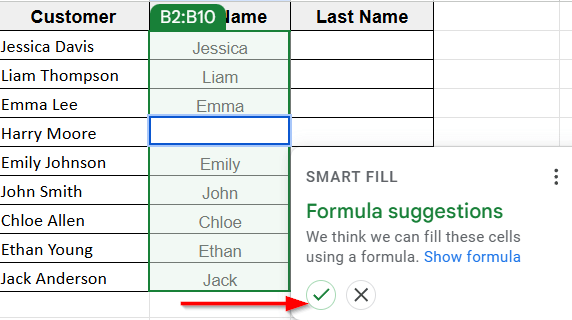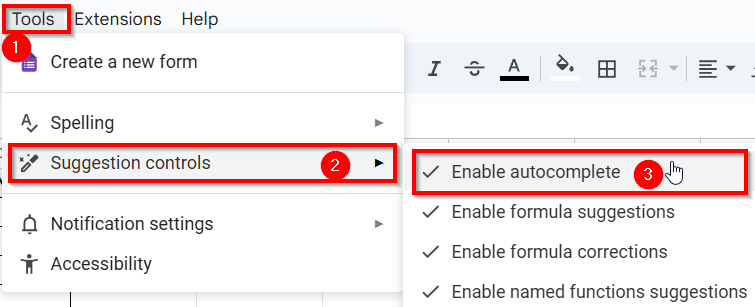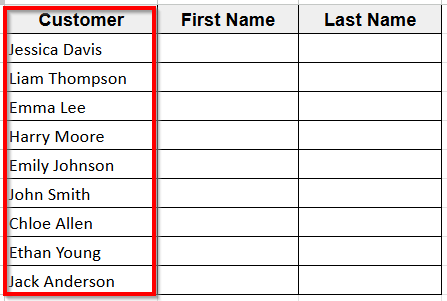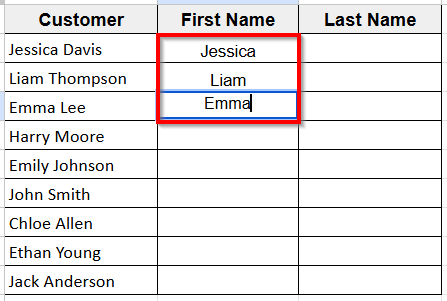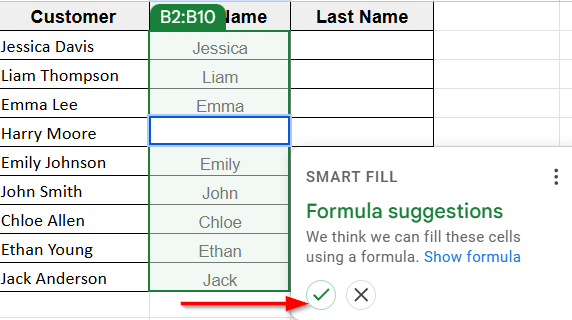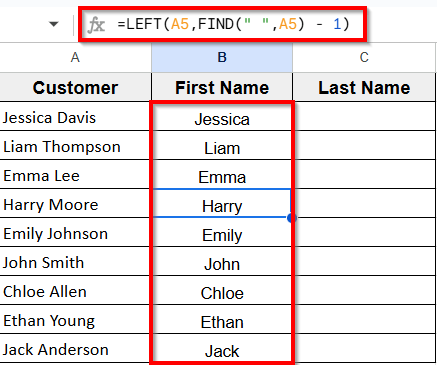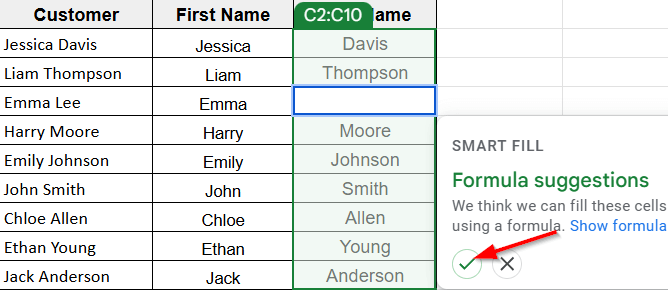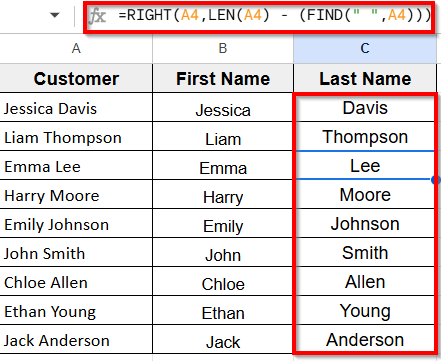Similar to Flash Fill in Excel, Google introduced an AI feature, Smart Fill, to their Google Sheets in 2020. This feature helps users automatically detect patterns in their data and fill in the rest of the column with just a few examples.
Working with spreadsheets can sometimes feel like a lot of repetitive typing such as formatting names, filling in email addresses, or standardizing data. That’s exactly what Smart Fill is designed to simplify.
In this article, we’ll demonstrate how Smart Fill works, when to use it, and how it can make your spreadsheet tasks easier and faster.
Using Smart Fill in Google Sheets is easy and once you try it, you’ll wonder how you ever worked without it.
Here’s a step-by-step guide to using Smart Fill:
➤ Open your Google spreadsheet and prepare your dataset where you want to format information. For example, we have a list of full names and want to generate First name and Last name in two different columns.
➤ Manually enter the first three values in the first three cells of the new column “First Name”.
➤ Press Enter at the fourth cell and watch for Smart Fill suggestions that Google Sheets may automatically show gray preview text in the cells below.
➤ Now, click the Tick Mark ✅ to confirm and apply the Smart Fill suggestion.
➤ Once you do that the rest of the cells of the column fill with first name automatically.
What is Smart Fill in Google Sheets?
Smart Fill is a feature in Google Sheets that helps you save time by filling in data automatically. It looks at what you’re typing and tries to figure out a pattern, then suggests how to complete the rest of the column for you.
For example, if you have a column of full names and you start typing First Name based on those names, Smart Fill will recognize the pattern and suggest the rest of the first names.
Once you accept the suggestion, Smart Fill applies that pattern to the remaining cells, saving you from typing everything manually. It works with text, numbers, and even formulas, making it super useful when you work with a large dataset.
How Does Smart Fill Work in Google Sheets?
Google Sheets Smart Fill suggestions only appear when you activate the feature from the Menu. So, make sure the auto-suggestion setting is turned on first. Once enabled, Smart Fill will automatically detect patterns and suggest values as you type.
Follow the below steps to do it:
➤ Go to the top Menu bar in Google Sheets and click the Tool option.
➤ In the dropdown menu, hover your mouse over Suggestion controls.
➤ From the side menu that appears, check if the Enable autocomplete option is already enabled. If not then click it to enable it.
How to Use Smart Fill in Google Sheets?
Using Smart Fill in Google Sheets is easy and once you try it, you’ll wonder how you ever worked without it. It’s designed to detect patterns based on a few sample entries. Then provide you Smart Fill Formula Suggestion to auto-fill the remaining cells in a column using either plain text or formulas.
Here’s a step-by-step guide to using Smart Fill:
➤ Open your Google spreadsheet and prepare your dataset where you want to format information. For example, we have a list of full names and want to generate First name and Last name in two different columns.
➤ Manually enter the first three values in the first three cells of the new column “First Name”.
➤ Press Enter at the fourth cell and watch for Smart Fill suggestions that Google Sheets may automatically show gray preview text in the cells below.
➤ Now, click the Tick Mark ✅ to confirm and apply the Smart Fill suggestion.
➤ Once you do that the rest of the cells of the column fill with first name automatically. You can also see the formula that Google Sheets used for Smart Fill displayed at the top.
Similarly, you can apply Smart Fill to the next column to automatically fill in last names for the entire list. You can see it in the image below.
And here’s the final output as shown below:
Note:
Make sure that there are no blank columns between these three columns, or the Smart Fill feature might not work properly. Smart Fill relies on recognizing patterns in nearby data, so keeping the columns side by side helps it detect those patterns more accurately.
Frequently Asked Questions
How to use smart fill in Google Sheets using Keyboard?
After typing a few example entries, Ctrl + Enter + Y for Windows/Chromebook (or Press ⌘ + Shift + Y on Mac) to apply the Smart Fill to the rest of the column.
What is the smart fill function?
Smart Fill is a feature in Google Sheets that uses AI to recognize patterns in your data and automatically fills in the rest of a column based on those patterns.
How to autofill in Google Sheets based on another field?
Here’s how you can do it:
➤ Click on the cell that has the value or formula you want to copy.
➤ You’ll see a small blue square in the bottom-right corner of the selected cell, that’s called the fill handle.
➤ Click and drag that square down (or across) to the cells you want to fill.
➤ Google Sheets will automatically fill those cells based on the original pattern.
How do you autofill formulas in Google Sheets?
Select the starting cell with the formula you want to autofill. Then hold Shift, press the arrow key to highlight the range, and then press Ctrl + Enter (or Cmd + Enter on Mac) to apply the formula across all selected cells at once.
Wrapping Up
Smart Fill in Google Sheets is a small feature with a big impact. Instead of copying and pasting or writing formulas for every row, Smart Fill does the heavy lifting for you by spotting patterns and filling in the rest automatically. It helps you save time, reduce manual work, and keep your data consistent.
It’s perfect for creating email addresses, breaking up full names, formatting phone numbers, or combining values from different columns. You don’t need to be a spreadsheet expert to use it.