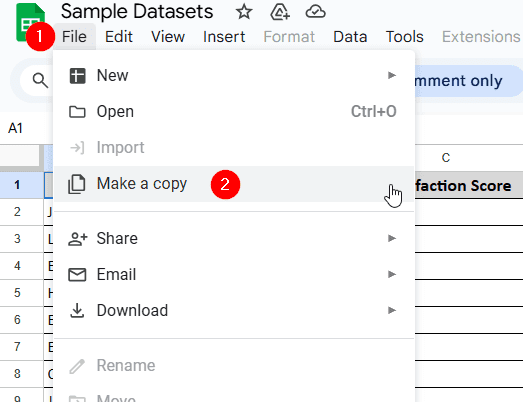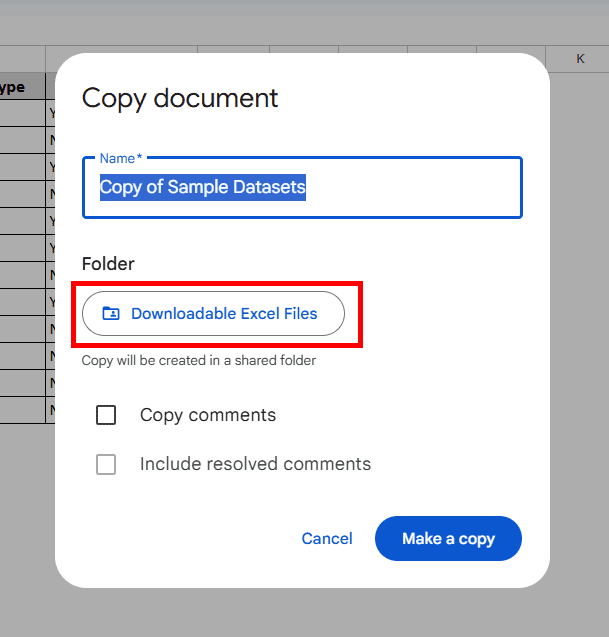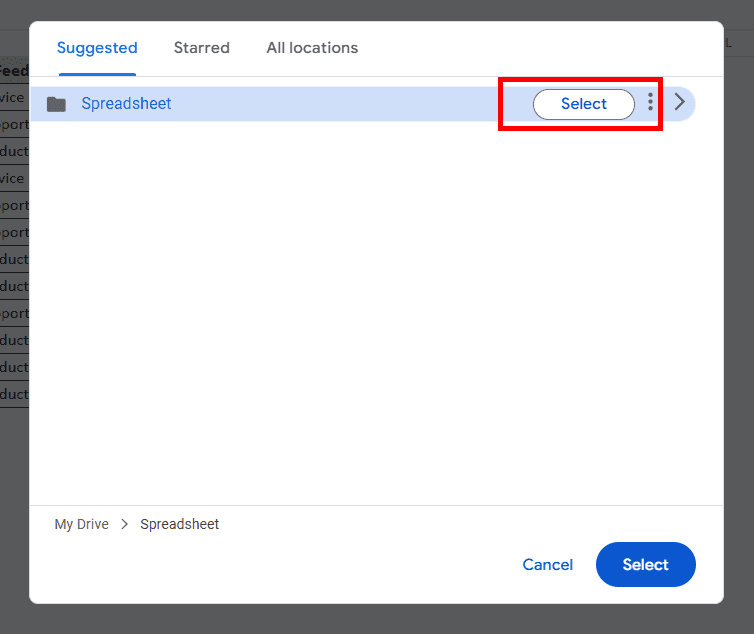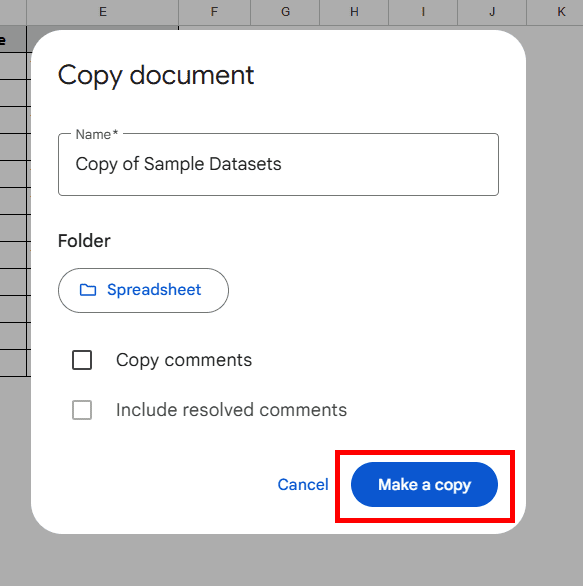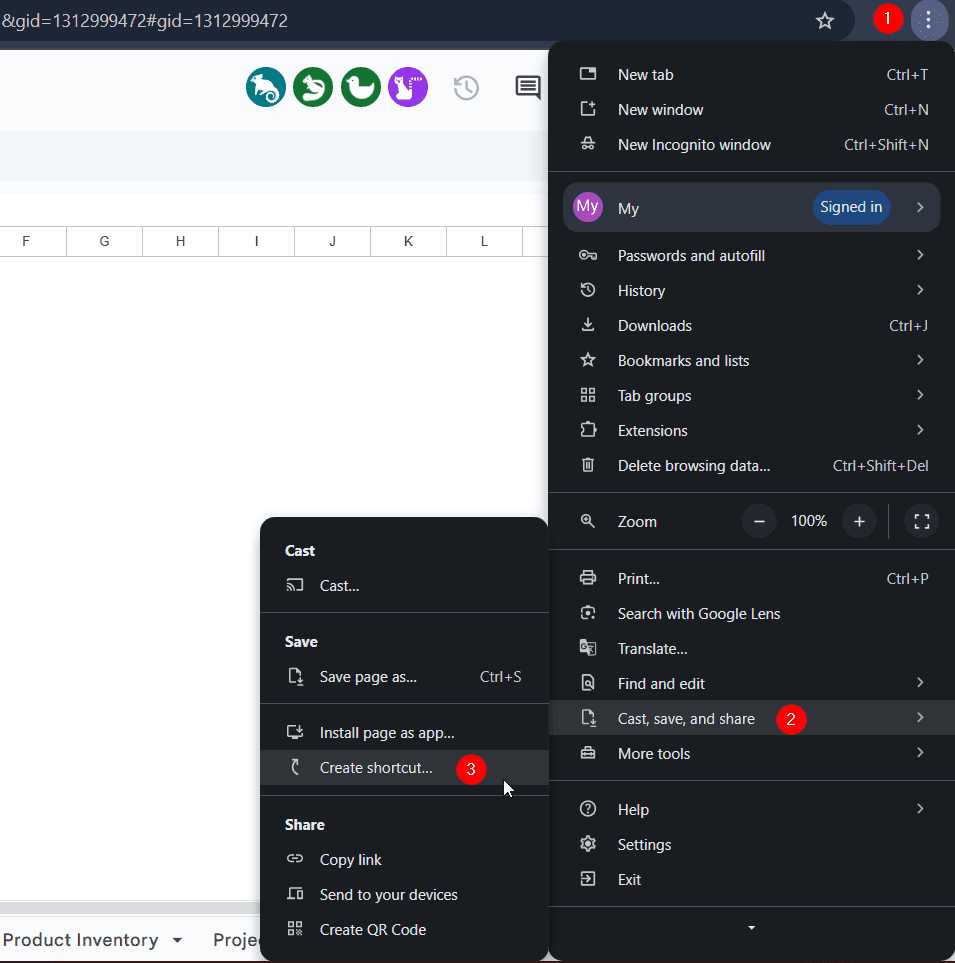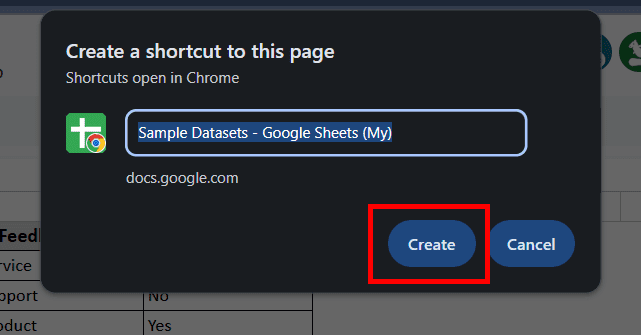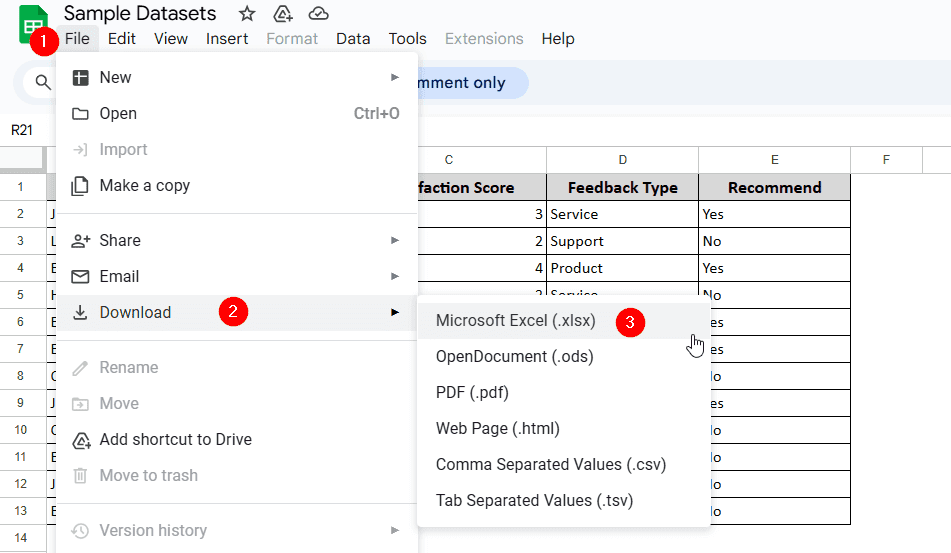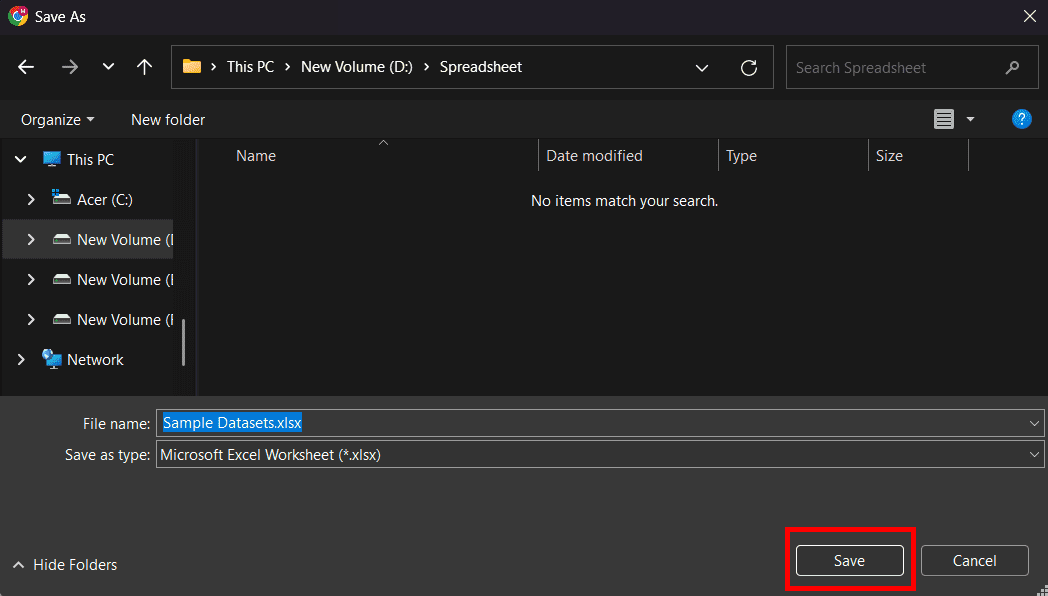Saving Google Sheets files on your desktop is often necessary for offline access or sharing. Google Sheets does not have a direct “Save to Desktop” option, but there are several methods by which you can easily save your Google Sheets file to your desktop.
To save Google Sheets on your desktop, follow the steps shown below:
➤ Open your Google Sheets file.
➤ Then, go to File >> Download >> Microsoft Excel (.xlsx).
➤ Choose the location where you want to save the file and hit Save.
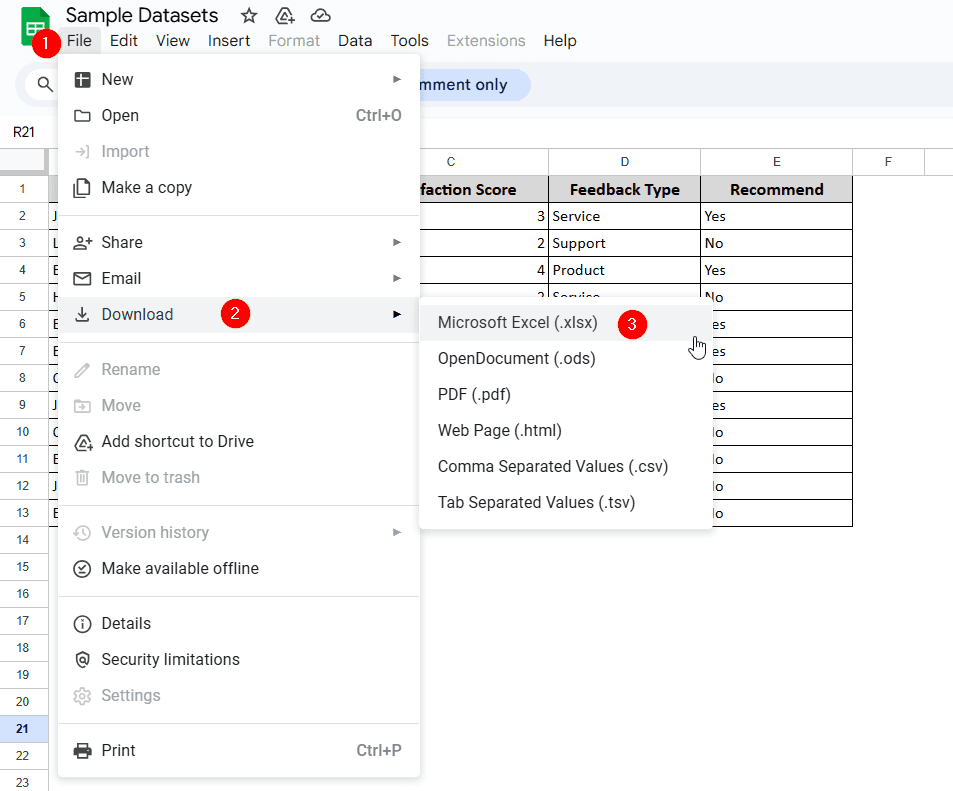
In this article, you are going to learn 3 easy methods of saving Google Sheets file on your desktop.
Save Google Sheets on Google Drive
Google Sheets saves your progress automatically to Google Drive as you work, ensuring no data is lost in case of power or internet disruption. However, if you want to keep a backup of your work, and to better organise your files follow these Steps.
Steps:
➤ Open your Google Sheets file.
➤ Head to File >> Make a Copy
➤ From there, click below the Folder option.
➤ Now, choose the location where you want to save your file on Google Drive and click Select.
➤ Finally, click on Make a Copy. Your file should now be available on your desired Google Drive location.
Note:
You can also add a shortcut to your file directly to Google Drive. Head to File >> Add shortcut to Drive >> Add
Save Google Sheets as a Desktop Shortcut
Follow this method if you want to directly access your Google Sheets file from your desktop.
Steps:
➤ Go to your Google Sheets file.
➤ Click on the 3 dots located in the top right-hand corner of the browser.
➤ From there, head to Cast, save, and share >> Create Shortcut.
➤ From the pop-up menu, click on Create. You should now have a direct shortcut to Google Sheets on your desktop.
Note:
The steps shown in this method only work for Google Chrome browser. Creating a shortcut in other browsers may require additional steps.
Save Google Sheets Locally on Desktop
You might need to save Google Sheets locally on your desktop for quick offline access and storage. Follow the steps below.
Steps:
➤ Open your Google Sheets file.
➤ Head to File >> Download >> Microsoft Excel (.xlsx).
➤ Navigate to the location where you want to save the file and press Save.
Note:
You can also save your Google Sheets file in different formats such as PDF, HTML, OCS, etc. To do so, go to File >> Download and choose to download in your preferred format.
Frequently Asked Questions
Which is the best format for saving Google Sheets on Desktop?
If you intend to make changes, download in .xlsx format. Doing so will enable you to edit your file after you have saved it on your desktop.
Will I lose my formulas if I save the file as a PDF?
You will lose access to your formulas if you save as PDF format. PDF format only preserves the layout and appearance, not formulas. Save the file in .xlsx format to retain access to formulas.
Concluding Words
If you work with Google Sheets but need to share it frequently or access it without an internet connection, saving the file on your desktop is necessary. In this article, we have talked about 3 easy methods of saving your Google Sheets file on your desktop, including saving the file using Google Drive, saving it by creating a desktop shortcut and lastly, saving the file locally on your desktop. Choose the method that best fits your requirements and workflow.