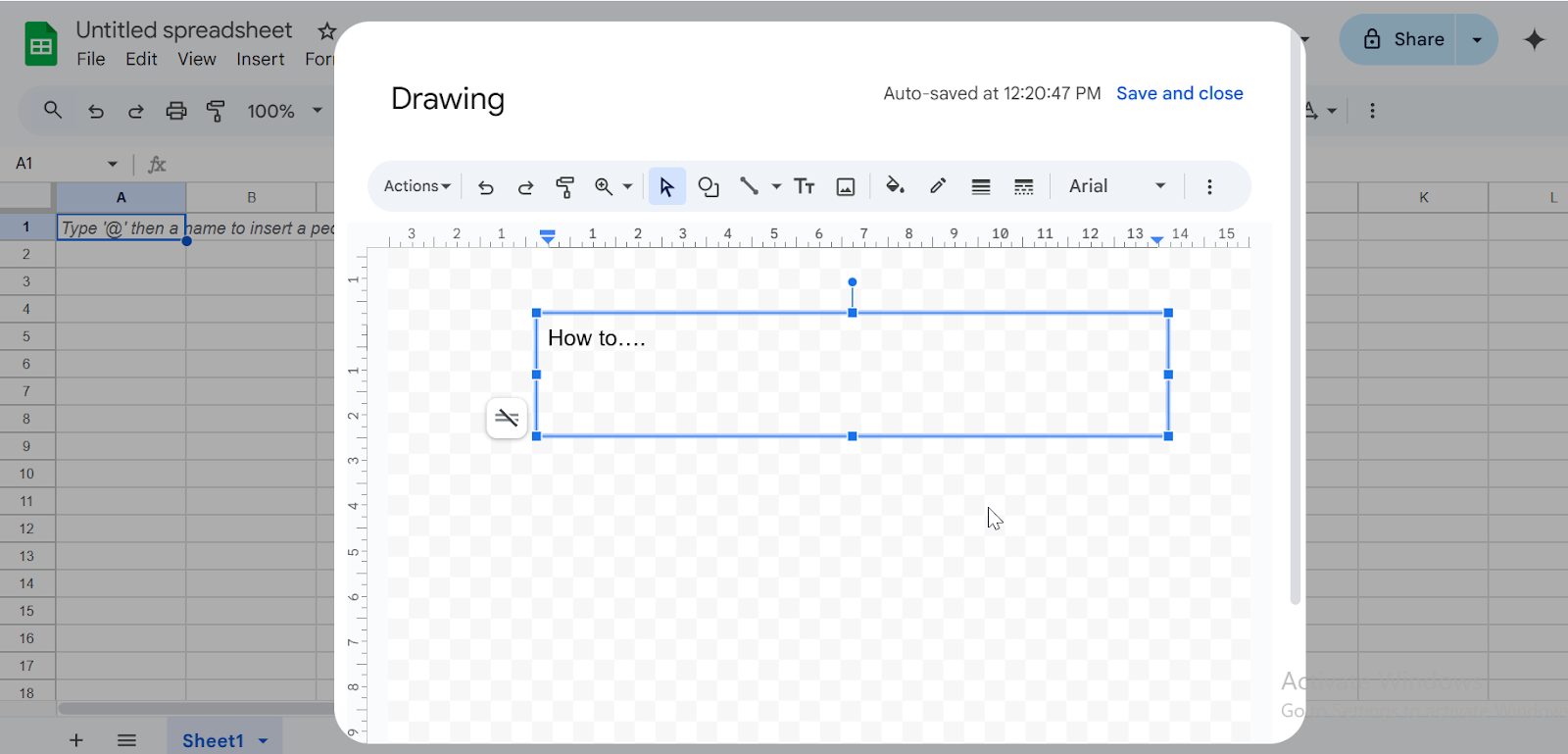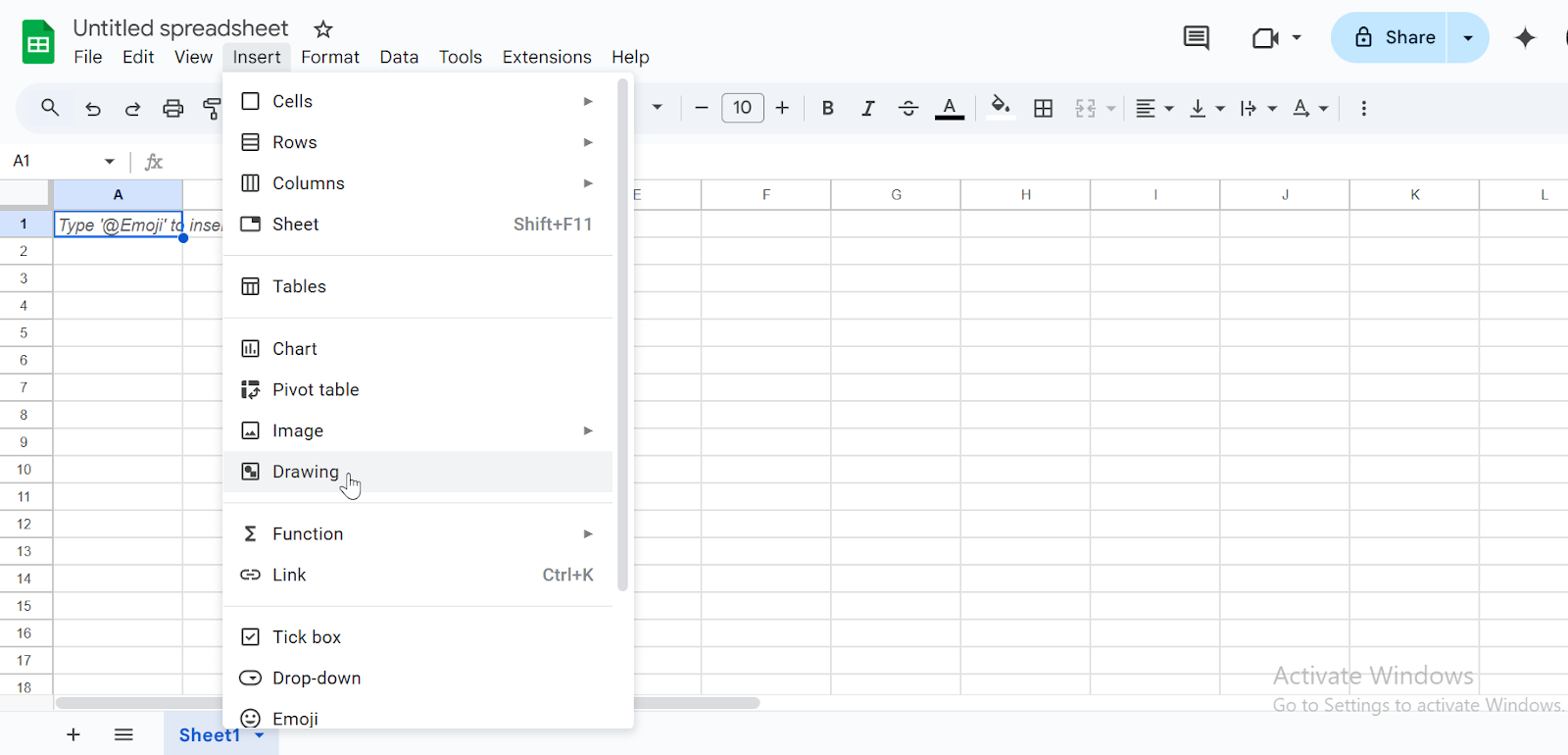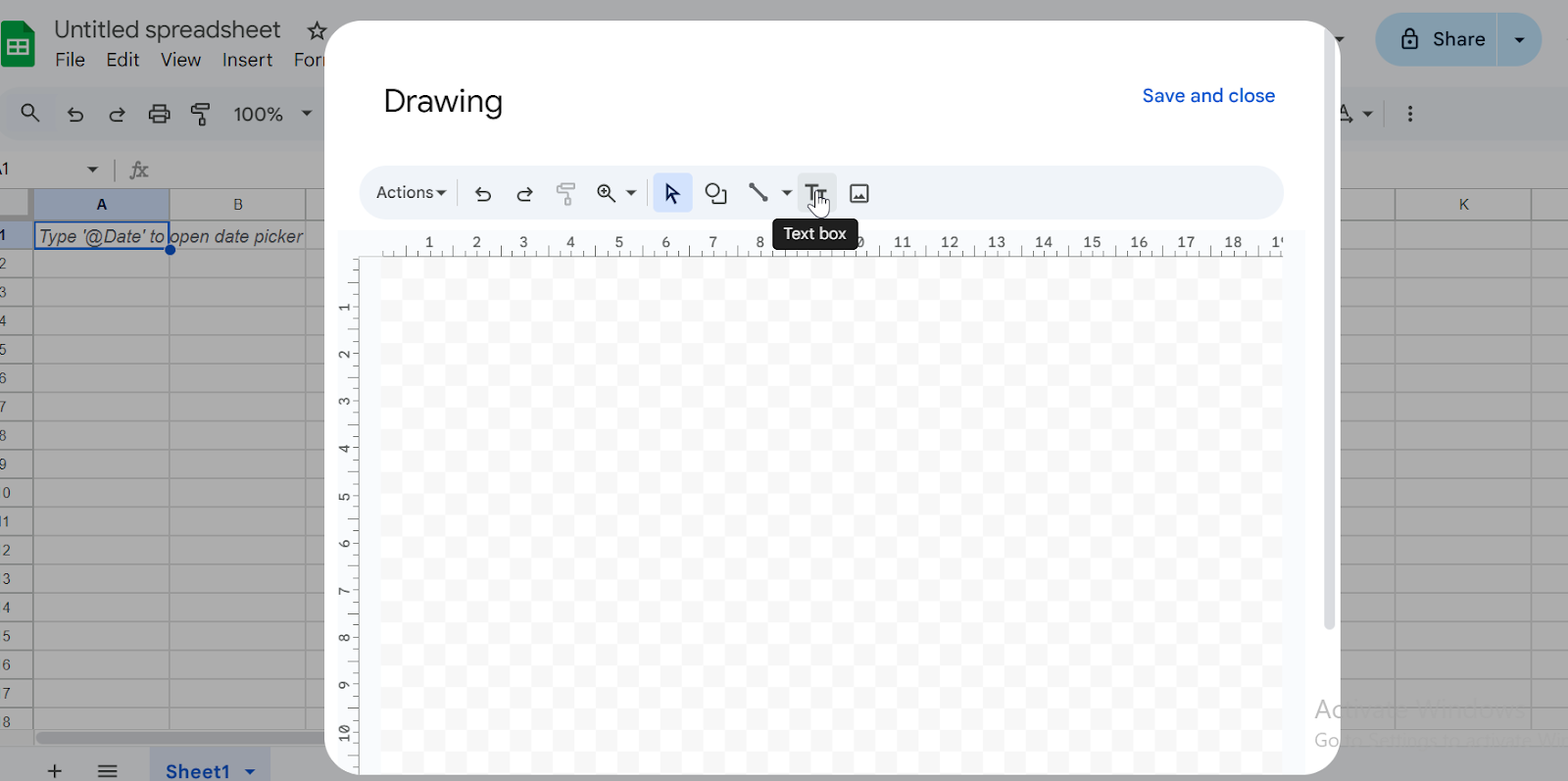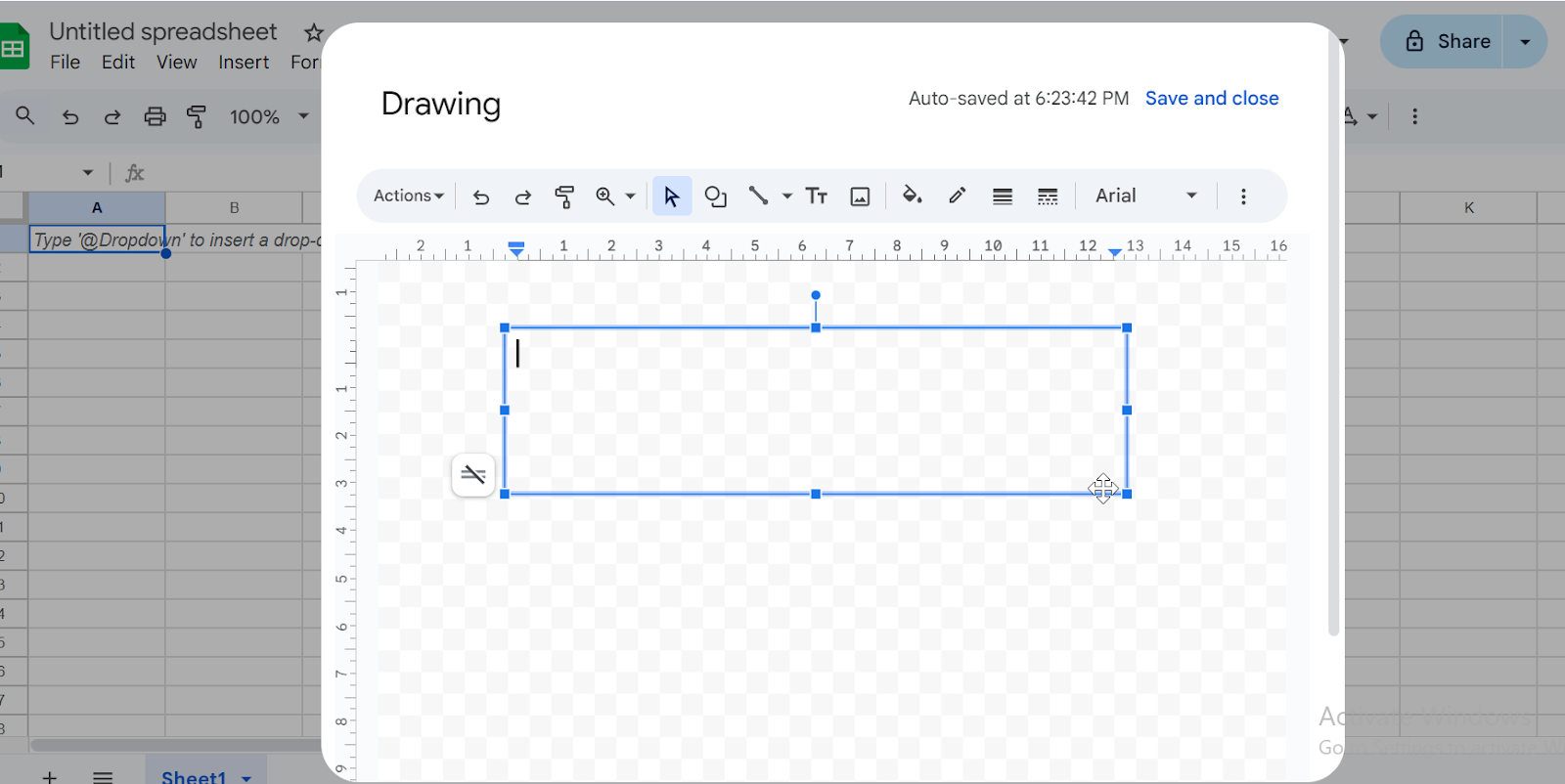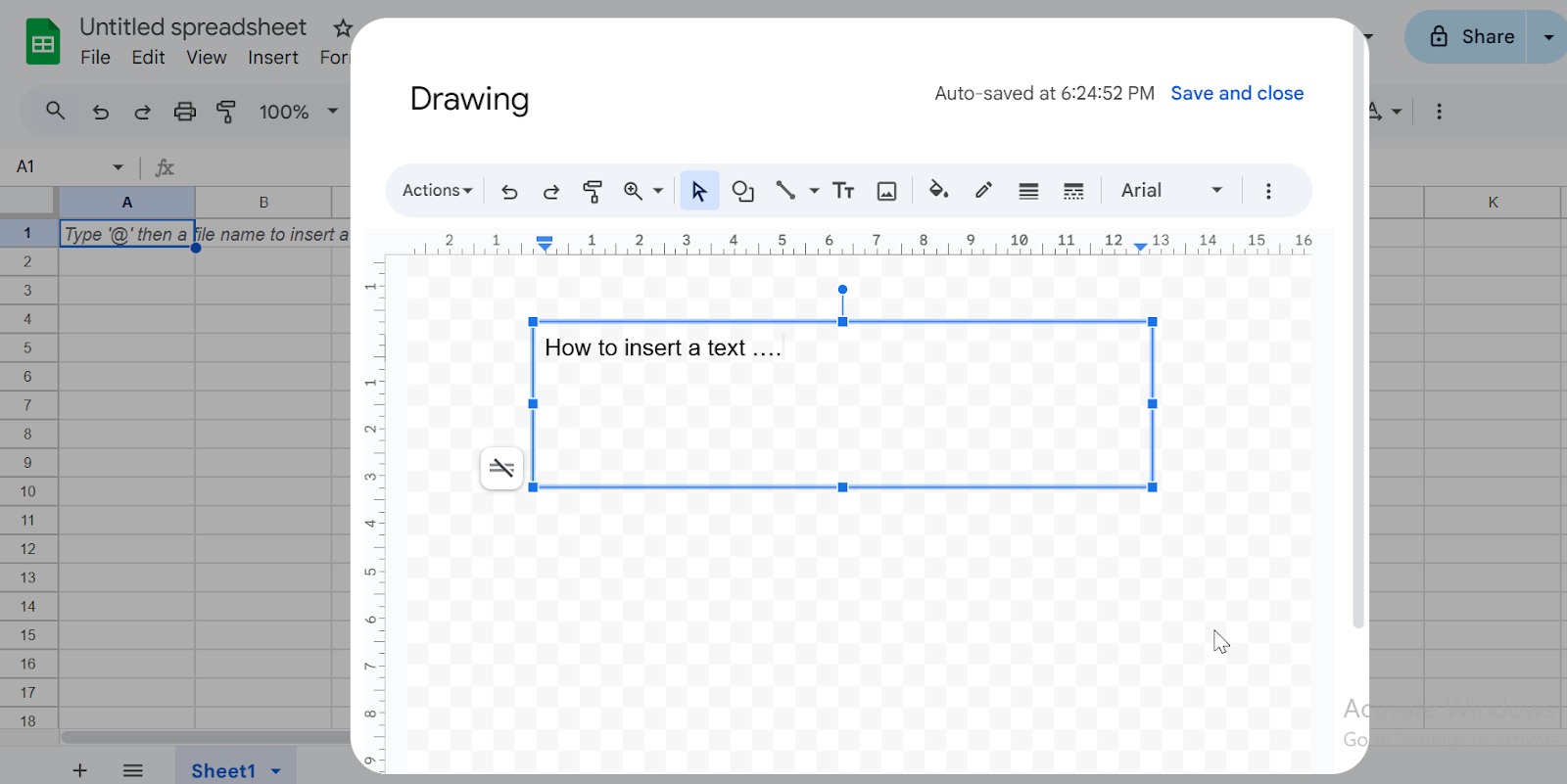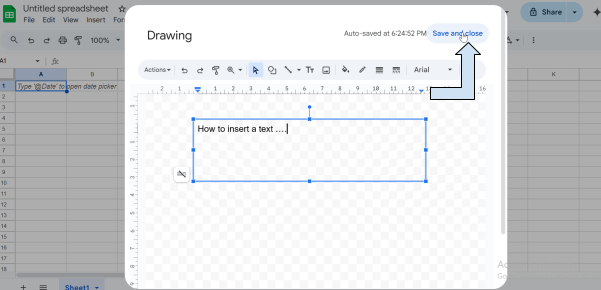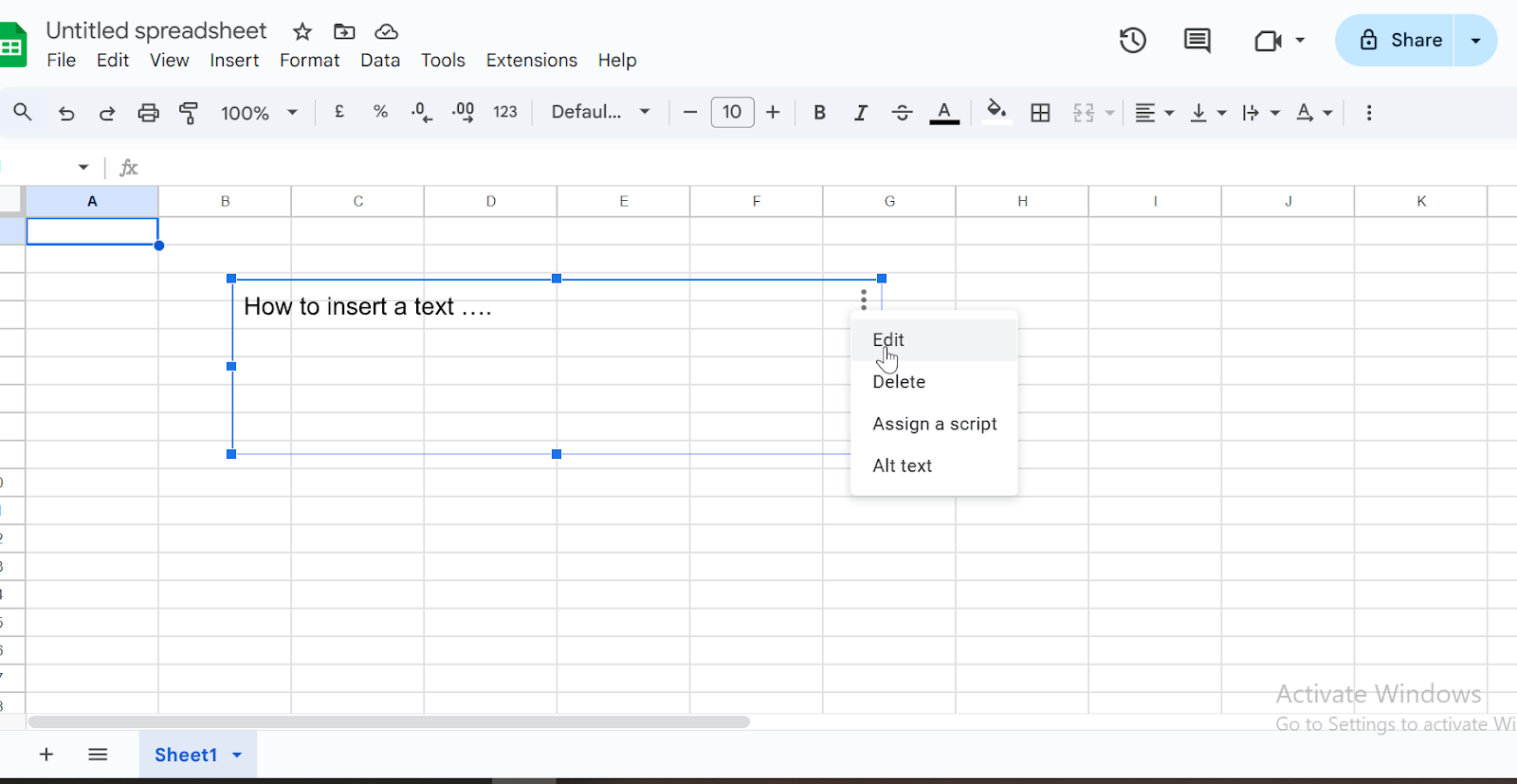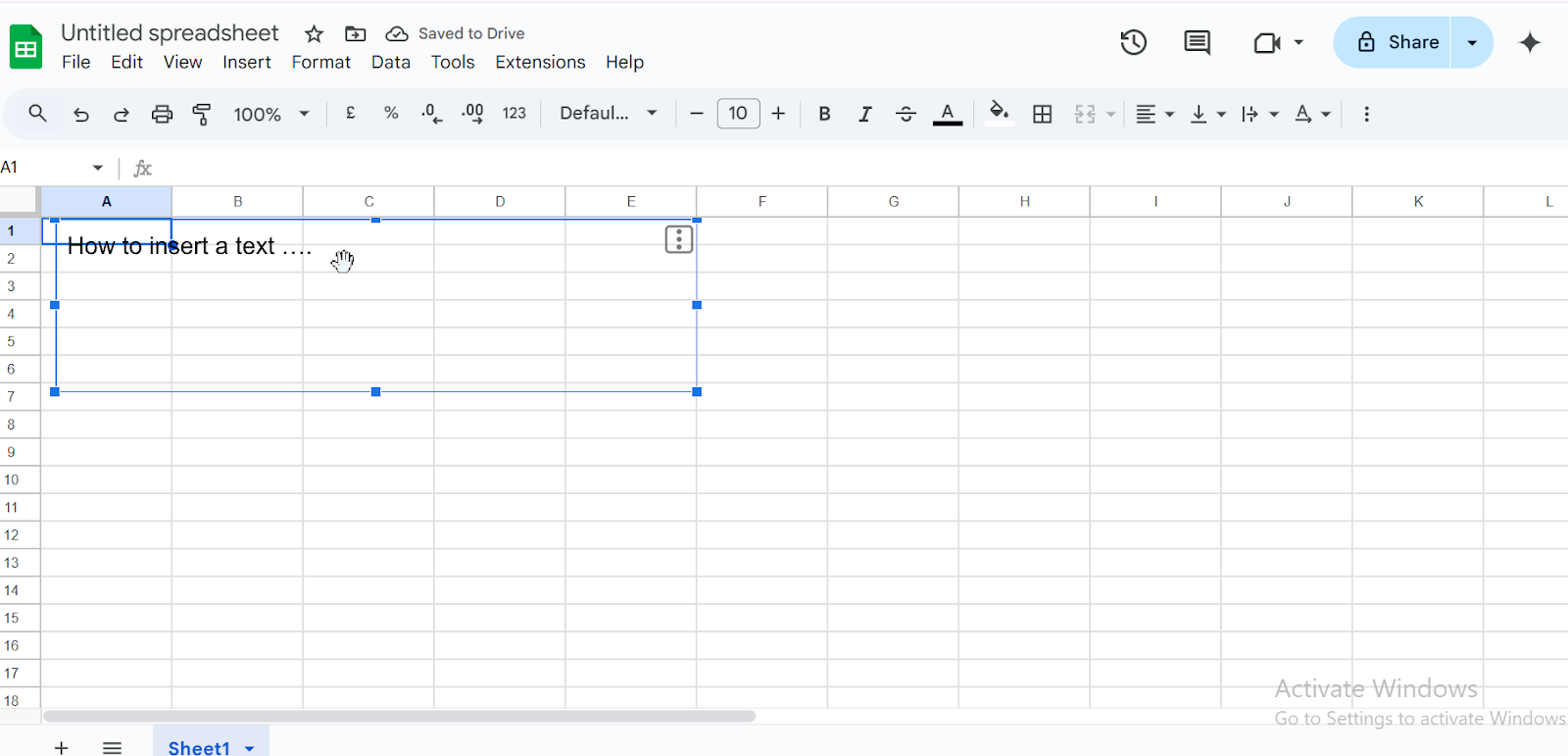Text boxes in Google Sheets are versatile tools that allow you to add notes, explanations, labels, or any textual information that you want to make stand apart from the data within your spreadsheet cells. This article will guide you through the simple steps to insert and work with text boxes in Google Sheets.
Steps to insert a text box in Google Sheets:
➤ Go to Insert > Drawing to open drawing tool
➤ Click the text box icon, then click and drag to draw box
➤ Type and format your text inside the box
➤ Click save and close to insert it into the sheet
In this article, we are going to explore different suitable methods for inserting a text box in Google Sheets. These include using the drawing tools, formatting and editing text boxes, and repositioning or resizing them as needed. We will also learn how to stimulate text without interfering with cell data.
Using the Drawing Tool to Insert a Text Box in Google Sheets
We will use a drawing tool for showing the text box in Google Sheets and after that show how to customize and edit the box after placing it. Using a drawing tool to insert a text box.
In this example, we will insert a simple text box in a blank area on a spreadsheet using a drawing tool.
Steps:
➤ Go to the Insert menu and choose Drawing.
➤ Click on the Text box icon (T) in the toolbar
➤ Click and drag inside the canvas to create the box.
➤ Type your text inside the box and format it using the tool bar.
➤ Once ready, click Save and Close to place it on your sheet.
Edit or Move the Text Box
Text boxes are useful for adding annotations, titles, or notes to your spreadsheet. You can easily edit or move them to better fit your layout.
Steps:
➤ Click the text box and use the dropdown arrow to select edit.
If you want to change anything, click edit.
➤ Drag the box to reposition it
Frequently Asked Questions
Can I move the text box after placing it?
Yes. Once the text box is inserted into the sheet, you can click and drag the box anywhere you want.
Can I copy the same text box across multiple sheets?
Yes, right-click on the text box and click copy, then go to another sheet and paste.
Can I insert multiple text boxes in one sheet?
Yes, use the same method to insert a text box. Insert > Drawing
Can I insert a text box directly, like in Google Docs?
No, Google Sheets does not offer a direct text box feature like Google Docs. You can insert a text box using the drawing tool.
Wrapping up
In this article we have explored how to insert, edit, and move a text box in Google Sheets using the Drawing tool. This method is simple and effective for adding notes, labels, or visual elements without affecting your data. Feel free to try it in your own spreadsheet and let us know if you have any feedback or suggestions.