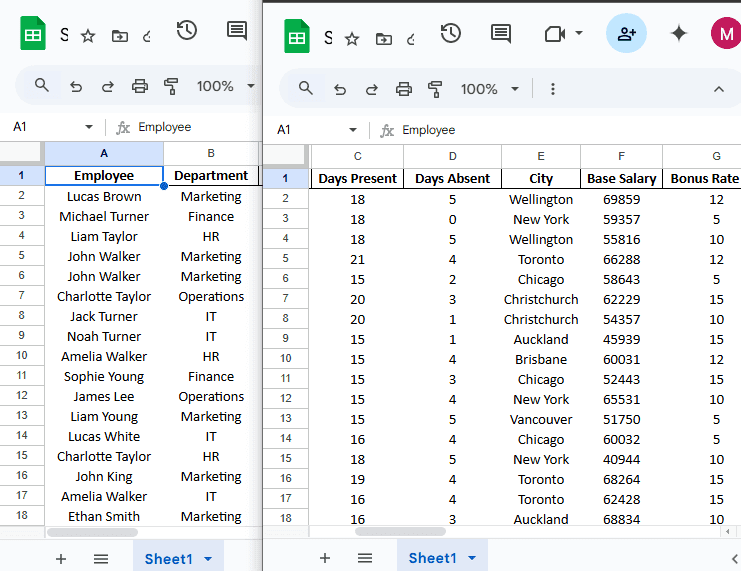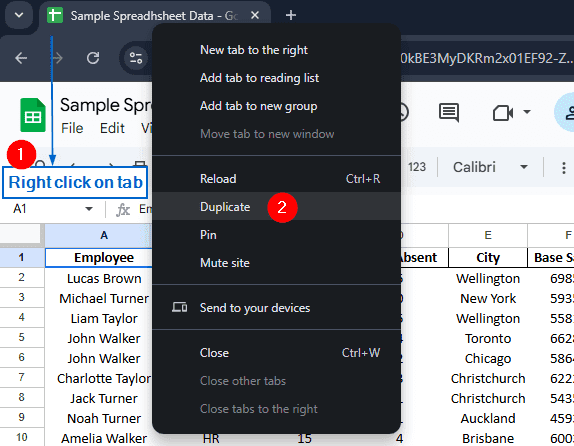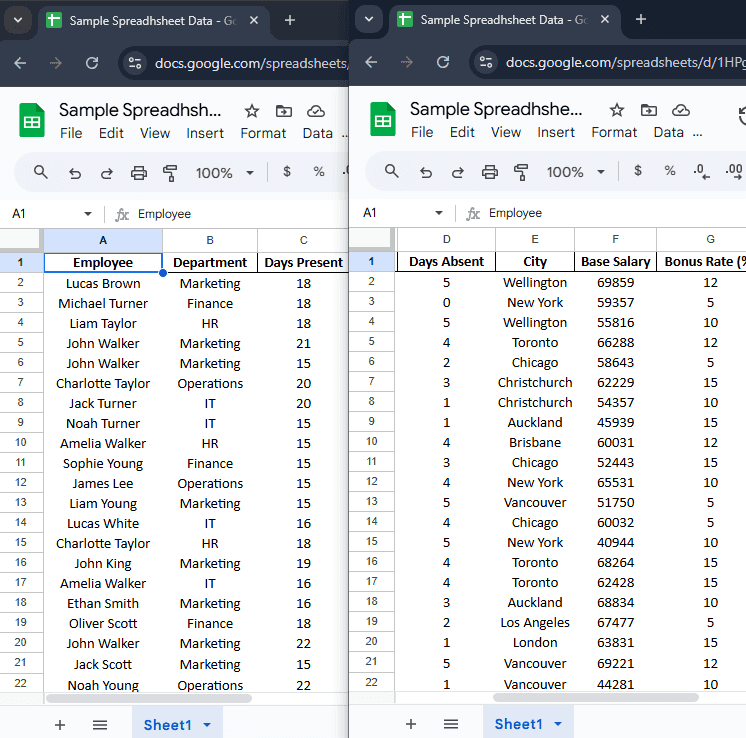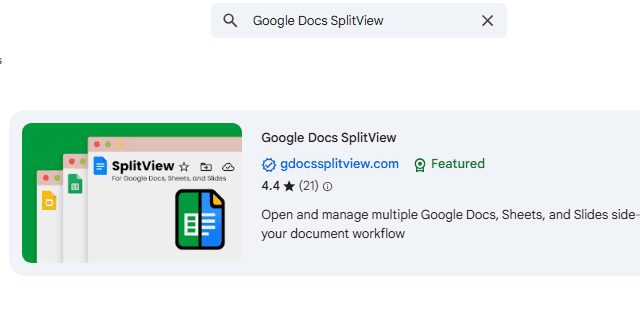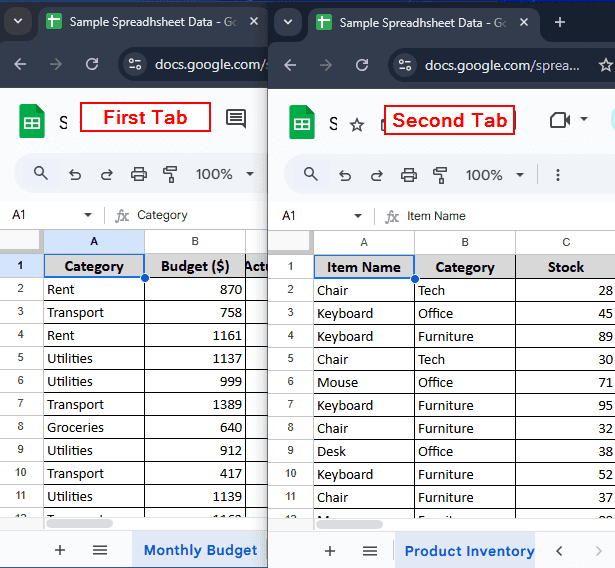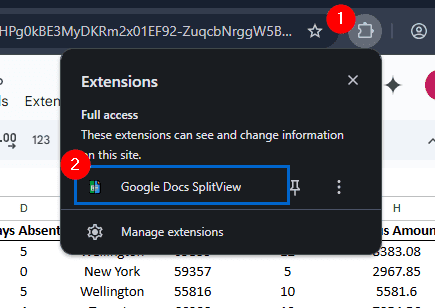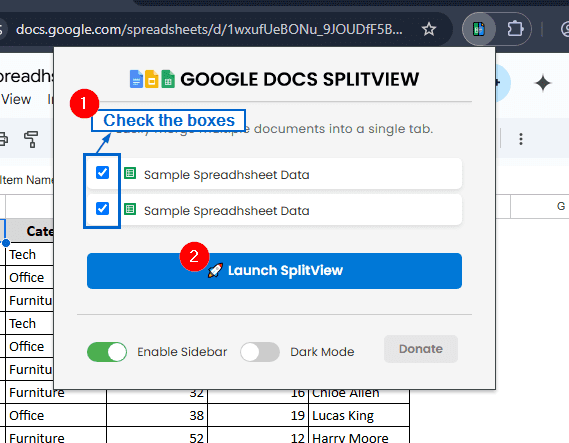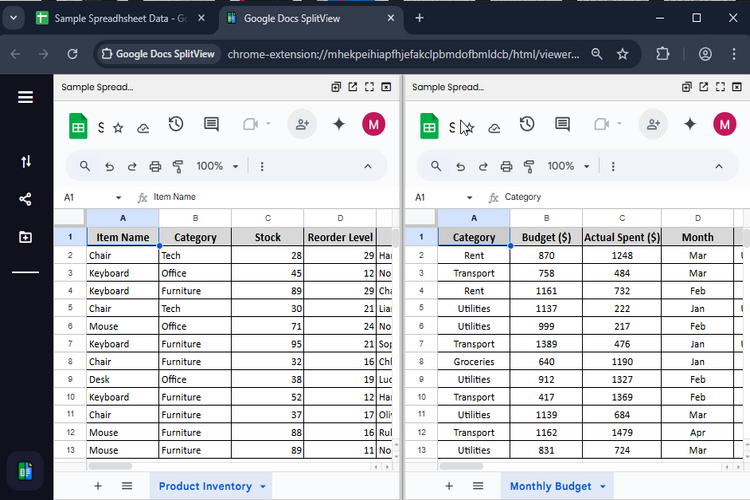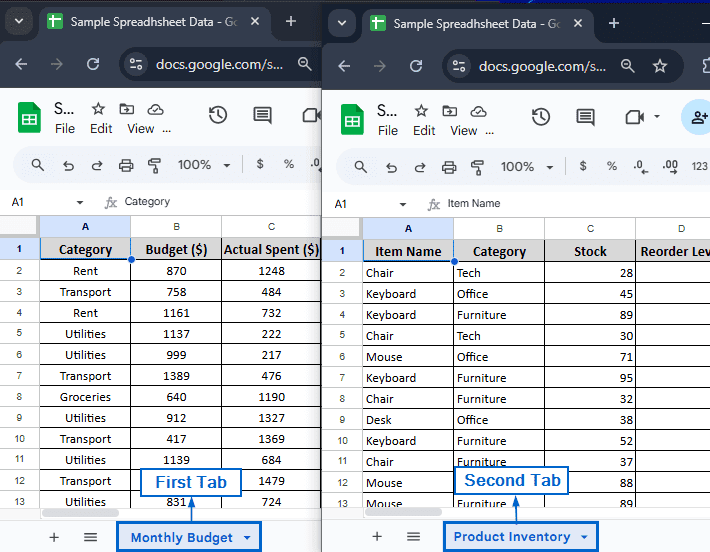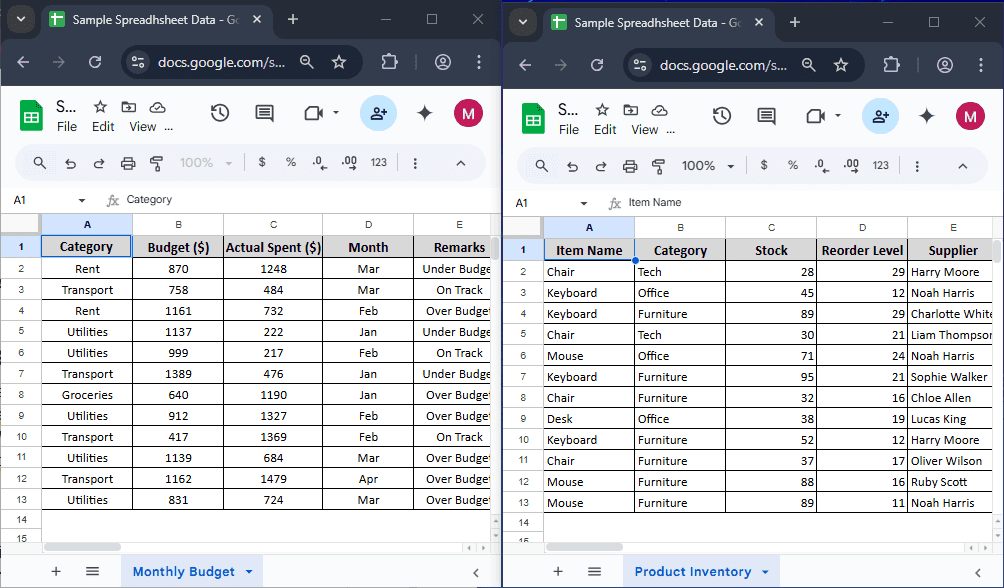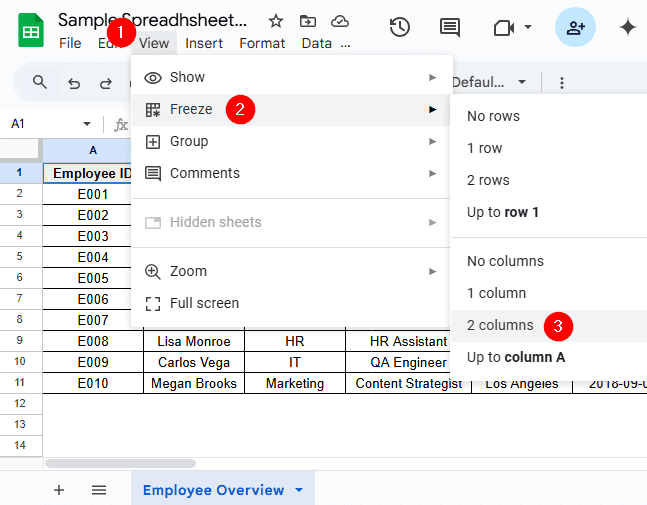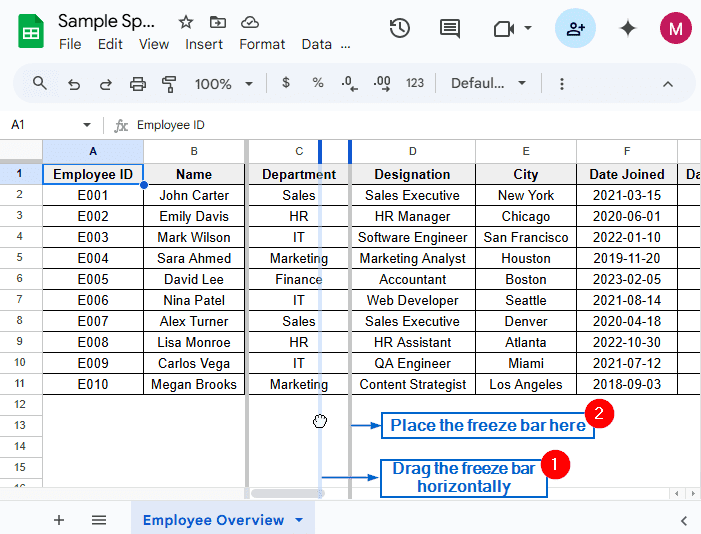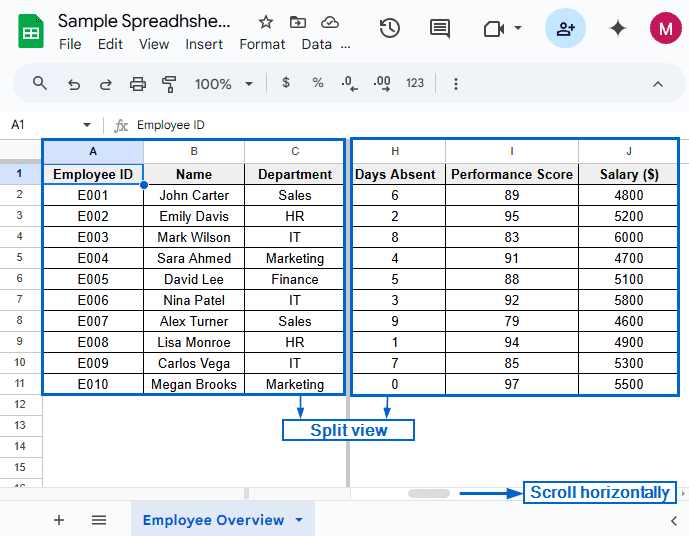Google Sheets is a very powerful tool used for data management and organization. However, it can be a challenge to work with when dealing with large datasets. Using split-screen feature can significantly improve your workflow by allowing you to access and edit multiple sections of the same spreadsheet simultaneously. Although there are no built-in tools in Google Sheets that allow users to split the screen, there are many workarounds.
To use the split-screen feature in Google Sheets, follow the steps below:
➤ Open the spreadsheet file in your preferred browser.
➤ Right-click on the browser tab and select “Duplicate”.
➤ Now, resize both windows according to your choice to create a side-by-side view.
In this article, we will learn 4 effective methods of using the split-screen feature in Google Sheets.
Split Screen Using Multiple Browser Windows
This is a simple yet effective method of using the split screen feature to access different parts of the spreadsheet simultaneously. This method allows users to open the same spreadsheet file in multiple browser windows, making it easier to view and work on the same dataset.
The sample dataset that we have taken is quite large, consisting of 10 columns and 31 rows. By using multiple browser windows, we will display the dataset in split screen for better visibility and multitasking.
Steps:
➤ Open the spreadsheet file in a browser of your choice. Then, right-click on the browser tab and navigate to the “Duplicate” button. You should now have the same dataset across two different browser windows.
➤ Next, resize the browser windows by dragging the edges or corners of each window so that they sit side by side on your screen.
Note:
Instead of manually resizing the windows, you can also press Windows+Left Arrow key or Windows+Right Arrow Key to use the windows’ built-in snapping feature for splitting the screen.
Split Screen Different Sheets Using Extensions
Using third-party extensions to split-screen saves time and improves efficiency by eliminating the need to manually duplicate and resize browser windows. Split-screen extensions like Google Docs SplitView are specifically designed to automatically split your browser windows into two halves. Unlike the first method, this method focuses on working with sheets from different spreadsheet files.
We will work with a new dataset for this method. In the new sample dataset, we have two different spreadsheet files, one containing information about “Monthly Budget” and the other about “Product Inventory”.By using the Google Docs SplitView extension, we’ll display both sheets side by side.
Steps:
➤ Head to the Chrome Web Store and download the Google Docs SplitView extension.
Note:
All chromium-based browsers, including Microsoft Edge, Brave, and Opera, can directly install and use Chrome extensions. So, if you’re using any of these browsers, you can easily download and install split-screen extensions from the Chrome Web Store.
➤ Then, in the first tab, open the “Monthly Budget” spreadsheet. And in the second tab, open the “Product Inventory” one.
➤ Next, open Google Docs SplitView from the Extensions tab of your browser.
➤From the Google Docs SplitView menu, check the two boxes labelled “Sample Spreadsheet Data” and click on Launch SplitView button.
➤You should now have two separate panels arranged side by side, each displaying sheets from the different spreadsheet files.
Split Screen Different Sheets Using Multiple Browser Windows
This method focuses on working with different spreadsheet files. By manually dragging and resizing browser windows, you can arrange the sheets into two separate halves and work on them simultaneously.
We will use the same dataset used in the second method, and by using multiple browser windows, we’ll display both sheets side by side.
Steps:
➤ Open the spreadsheet in your preferred browser. In the first tab, keep the “Monthly Budget” spreadsheet open, and in the second tab, open the “Product Inventory” spreadsheet.
➤ Finally, manually resize both tabs or drag them into separate windows to arrange them side by side on your screen.
Split Screen by Freezing Rows or Columns
Freezing rows or columns is another ingenious method for creating a simple split-view effect within a spreadsheet file. Freezing panes allows users to keep the headers or key dataset visible while scrolling through large datasets. Unlike other methods, this method utilzies Google Sheets’ built-in Freeze tool to achieve split screen view.
We will again work with a new dataset. In the new sample dataset, we have a worksheet called “Employee Overview” containing 11 rows and 10 columns. By using the Freeze tool, we will freeze columns A, B and C and then scroll horizontally to display columns H, I, and J side by side.
Steps:
➤ Open the Employee Overview worksheet. From the main menu, go to View >> Freeze >> 2 columns. Columns A and B of your worksheet should be frozen now.
➤ Next, drag the Freeze bar horizontally and place it after column C. You have now successfully frozen all elements of columns A, B and C.
➤ Finally, scroll horizontally and display columns H, I and J. You will notice that columns A, B and C are fixed in place, allowing you to view both sections of the dataset side by side.
Frequently Asked Questions
Will Edits Made In One Screen Sync With the Other?
Yes, if we are working on the same spreadsheet file, any changes made to one screen will automatically sync with the other one. Just make sure you have a stable internet connection to ensure uninterrupted syncing.
Which Method Should I Use For Working With Large Datasets?
Using the split-screen extension will be the best method if you are working with large datasets. Unlike the manual method, a split-screen extension can instantly arrange your tabs side by side, allowing you to work on them simultaneously.
Concluding Words
Splitting screen in Google Sheets is crucial if you are managing large datasets. It saves time and drastically improves workflows. In this article, we have discussed 4 effective methods of splitting screen in Google Sheets by using Multiple browser windows, Split-screen different sheets using extensions, Split-screen different sheets using browser windows and Freezing rows or columns. Feel free to try out all methods and choose one that best suits your demands.