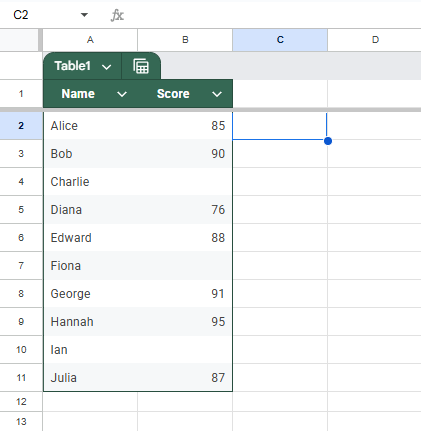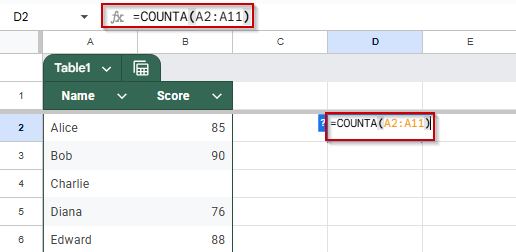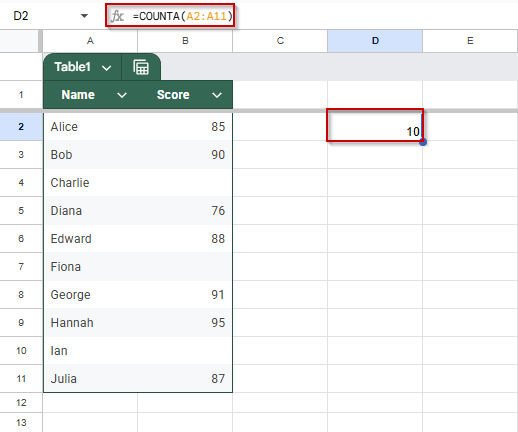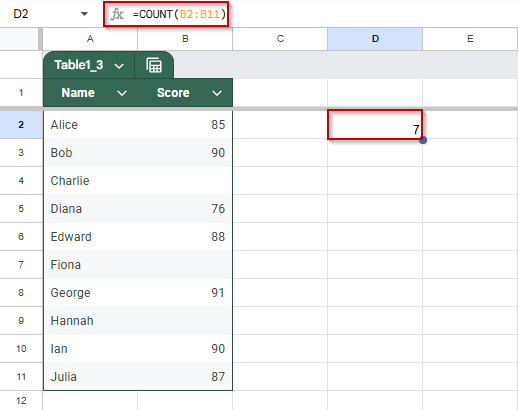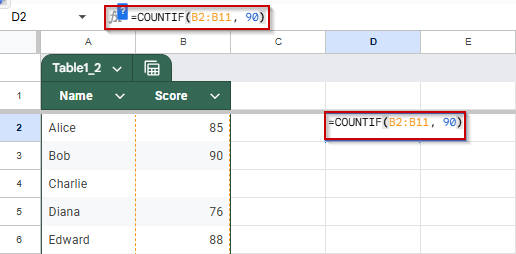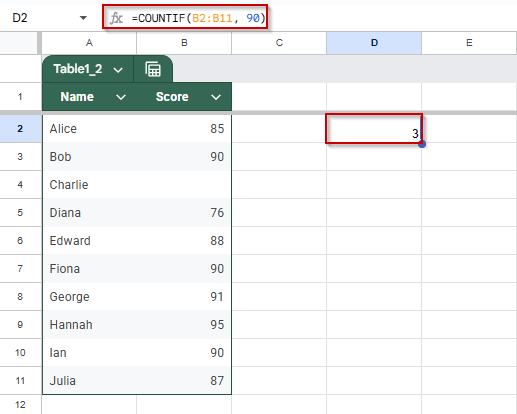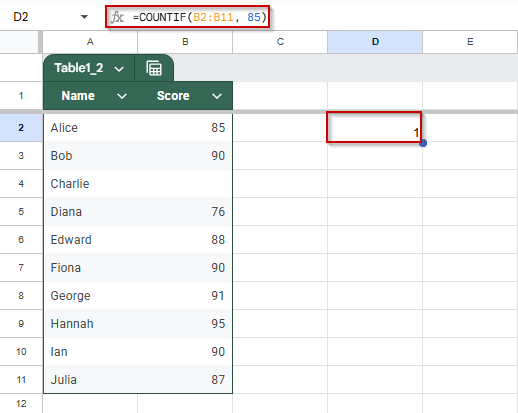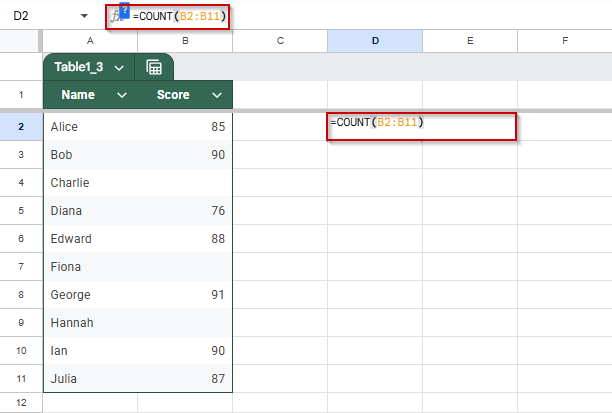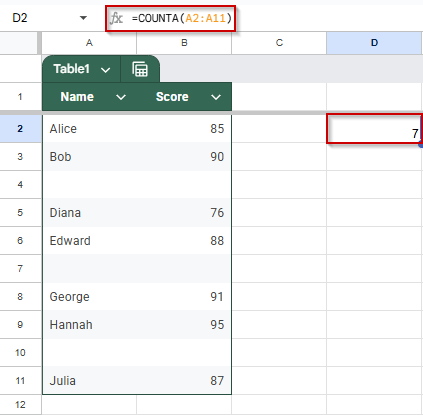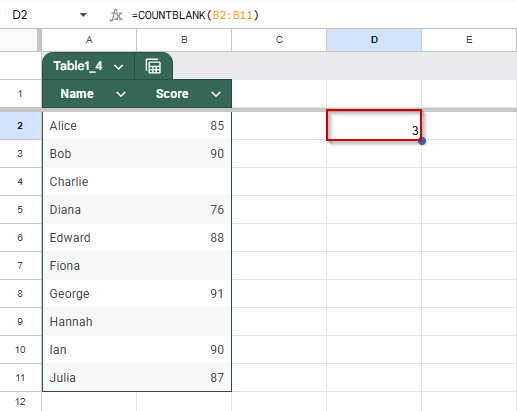Whether you’re tracking submissions, monitoring progress, or analyzing results, counting cells with values is a common task in Google Sheets. Depending on what you want to count, any filled cell, specific values, numbers only, or conditions across multiple columns, there’s a simple formula for it.
In this article, we’ll walk through different methods to count cells with values using built-in functions like COUNTA, COUNTIF, and COUNTIFS, complete with step-by-step instructions.
Steps to count cells with values using the COUNTA function:
➤ Click on a blank cell, such as D2, where you want the result to appear.
➤ Enter this formula: =COUNTA(A2:B11)
➤ Press Enter.
➤ The result shows how many cells in the range A2:B11 contain values. Blank cells will not be counted.
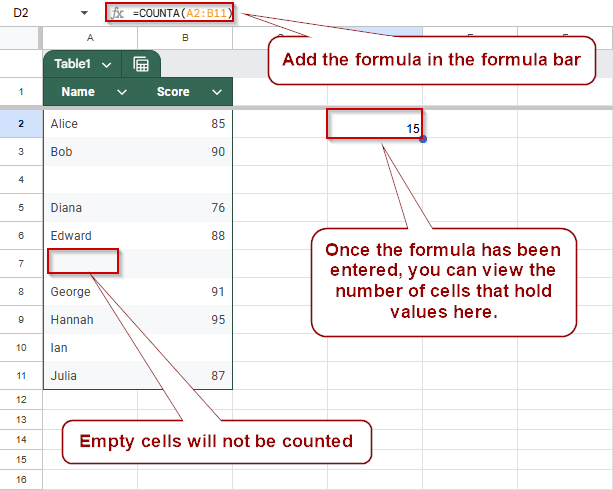
Count Non-Empty Cells in a Range Using the COUNTA Function in Google Sheets
If you’re working with a list of entries, like names, submissions, or dates, and want to count how many cells are filled (regardless of the type of data), the COUNTA function is your go-to function. It’s simple, doesn’t require conditions, and works for text, numbers, or formulas that return a value.
We’ll use the following dataset for this and all upcoming methods in this article:
Steps:
➤ Click on a blank cell where you want the result to appear, such as D2.
➤ Type the formula:
=COUNTA(A2:A11)
➤ Press Enter.
This counts all cells in A2:A11 that are not blank, regardless of whether they contain text (like names) or numbers (like scores).
As you add or remove data in the range, the result updates automatically.
Track Specific Entries in a Column Using COUNTIF in Google Sheets
When working with categorical data such as approval statuses, grade levels, or names, you should know how many times a particular value appears in a range. The COUNTIF function is perfect for this, allowing you to exactly count cells that match a specific condition. It works well for text and numbers alike.
We’ll use the same sample dataset for this example. Let’s say we want to count the number of students with the score “90.”
Steps:
➤ Click on a new cell, such as E2, where you want to display the result.
➤ Type this formula:
=COUNTIF(B2:B11, 90)
➤ Press Enter.
The result will show how many times the value 90 appears in the range B2:B11.
➤ You can replace 90 with any other number or text string.
Use the COUNT Function to Count Numeric Cells Only in Google Sheets
When working with mixed data that includes both numbers and text, such as a column with scores and comments, you may only want to count the numeric entries. The COUNT function is designed exactly for this. It ignores blank cells and cells with text, counting only the ones that contain valid numbers.
Steps:
➤ Click on a blank cell, such as D2, where you want the result to appear.
➤ Enter this formula:
=COUNT(B2:B11)
➤ Press Enter.
➤ The result shows how many cells in the range B2:B11 contain numeric values. Blank cells or those with text will not be counted.
Counting Empty Cells in a Range Using COUNTBLANK in Google Sheets
If you’re tracking form responses, task completions, or attendance, it’s often just as important to know which entries are missing as which ones are filled. The COUNTBLANK function helps you quickly count the number of empty cells in a given range, making it easy to identify gaps or incomplete data.
Steps:
➤ Click on a blank cell, such as E2, where you want the count to appear.
➤ Enter this formula:
=COUNTBLANK(B2:B11)
➤ Press Enter.
The result will show the number of empty cells in the Score column (B2:B11). In this example, the output would be 3, since three students have no recorded scores.
Frequently Asked Questions
How do I count non-empty cells in Google Sheets?
Use the COUNTA(range) function. It counts all cells with any value, text, numbers, or formulas, excluding truly empty cells within the specified range.
What’s the difference between COUNT and COUNTA in Google Sheets?
COUNT only includes numeric values. COUNTA includes all non-empty cells, whether they contain text, numbers, or other data like formulas or dates.
How do I count blank cells in Google Sheets?
Use the COUNTBLANK(range) function. It counts the number of empty cells in a given range, helping you spot missing or incomplete entries.
Can I count cells based on specific text or number values?
Yes, use COUNTIF(range, criterion). For example, =COUNTIF(B2:B20, “Approved”) counts how many cells contain the word “Approved” in that range.
Wrapping Up
Counting cells based on value type in Google Sheets is straightforward once you understand which function to use. Whether you’re tallying all filled cells with COUNTA, isolating numeric entries with COUNT, filtering for specific values using COUNTIF, or spotting empty cells with COUNTBLANK, these functions help you quickly summarize data..