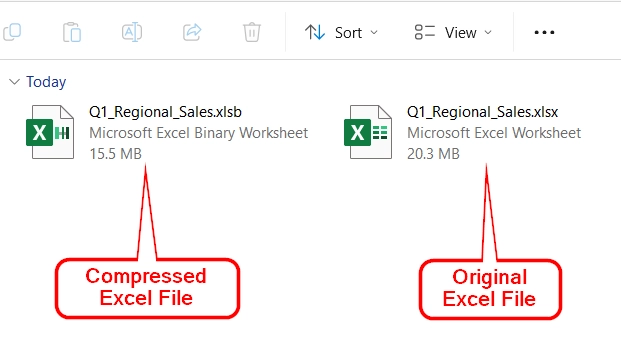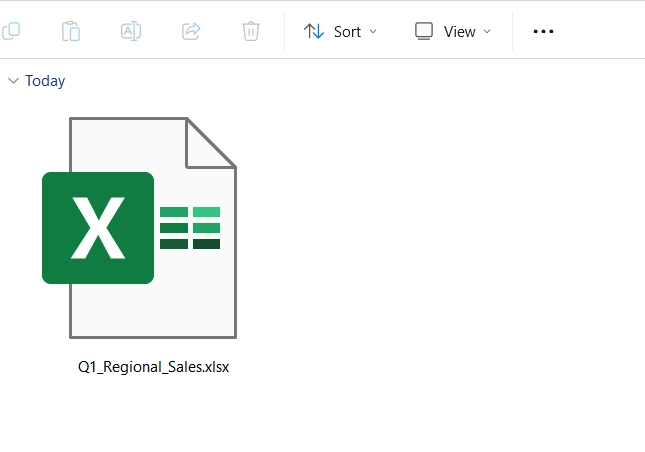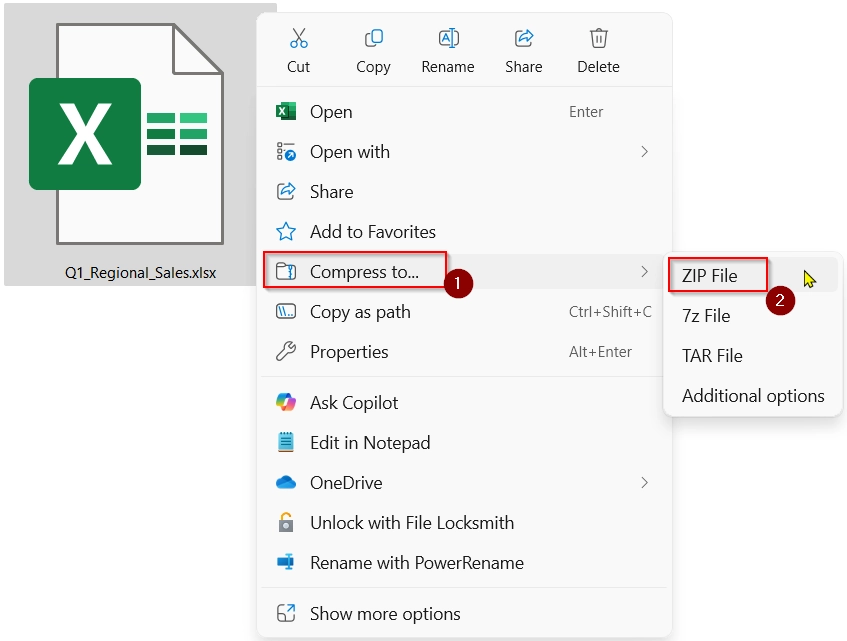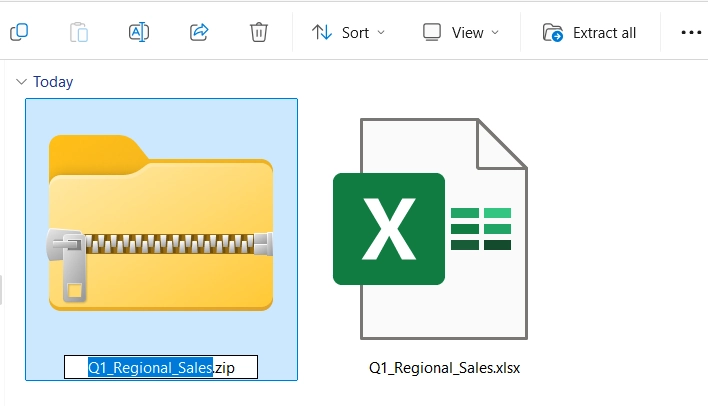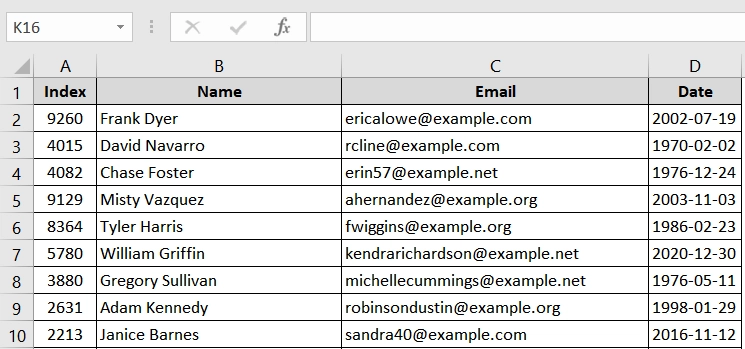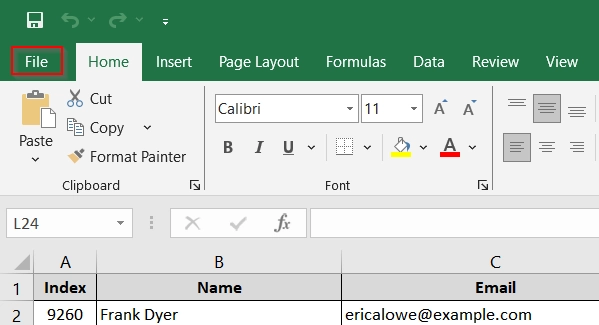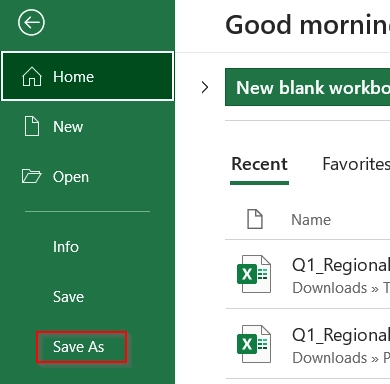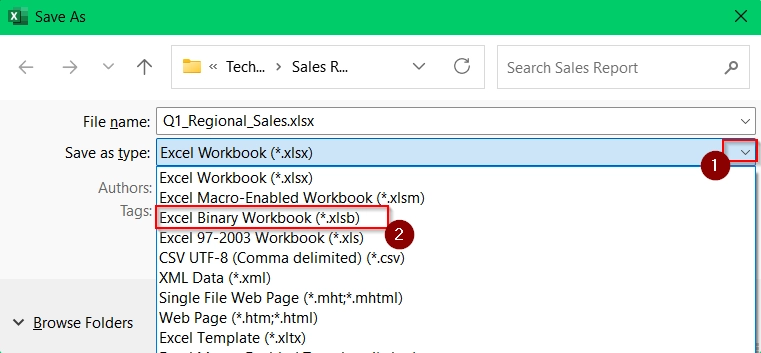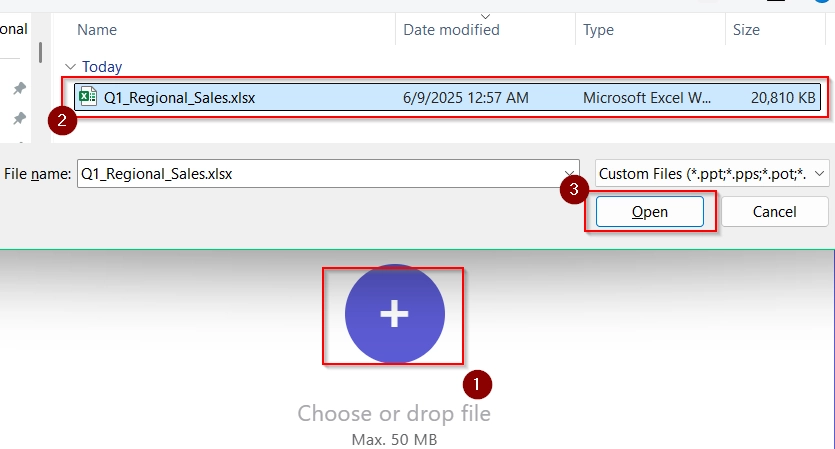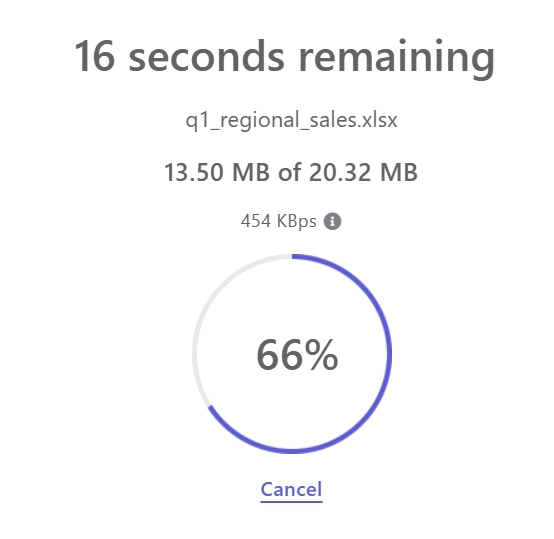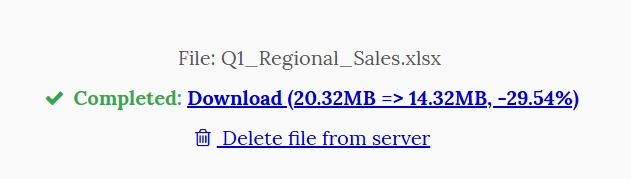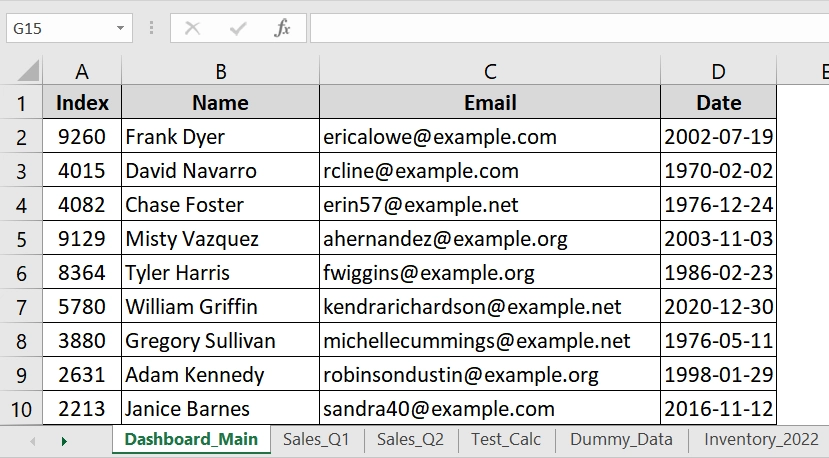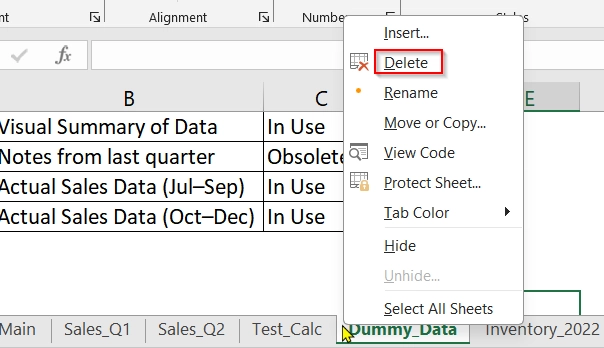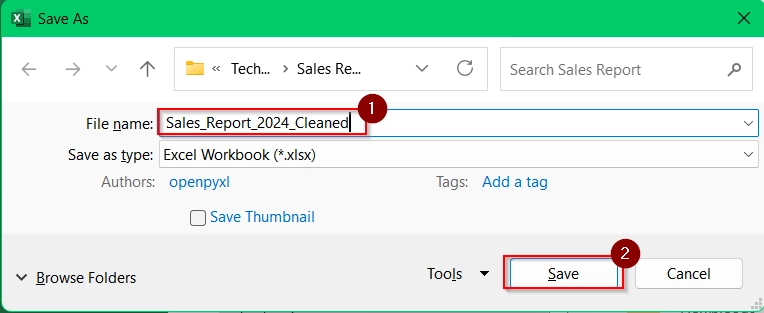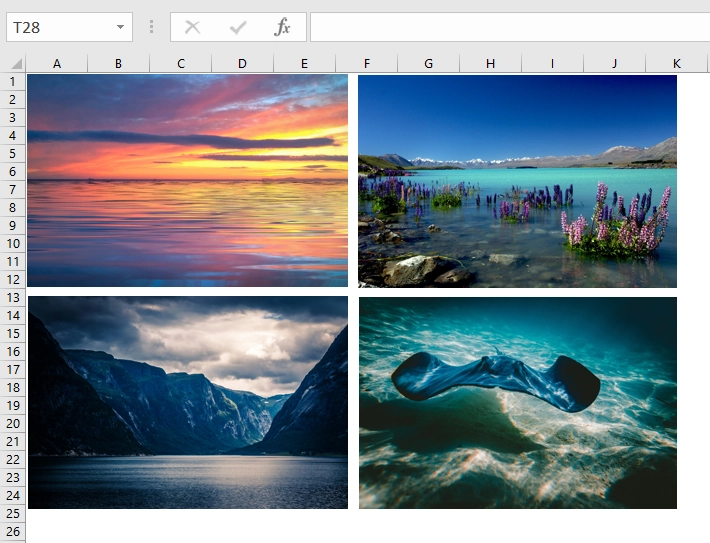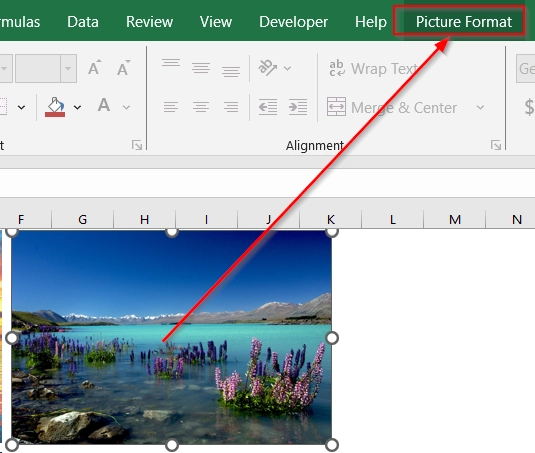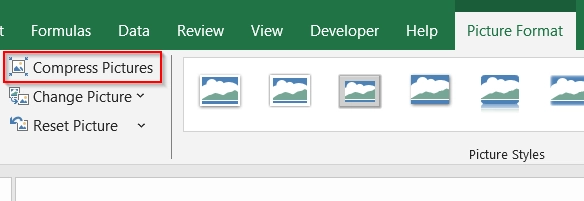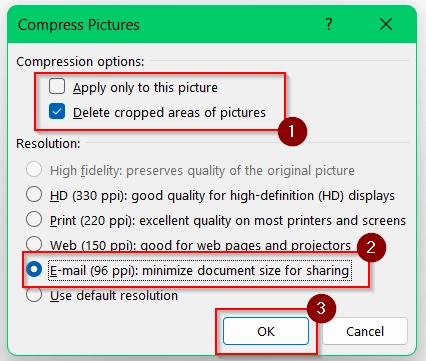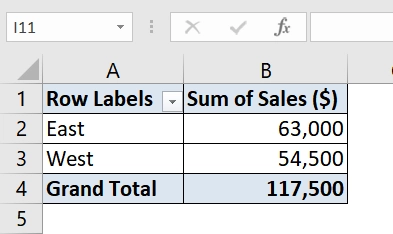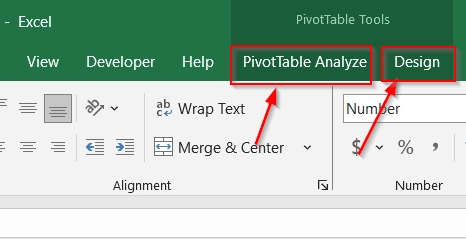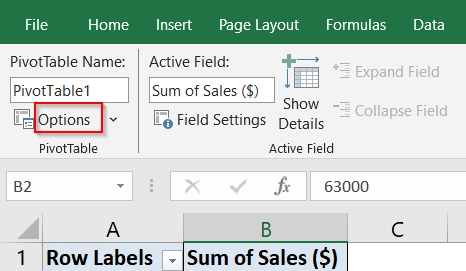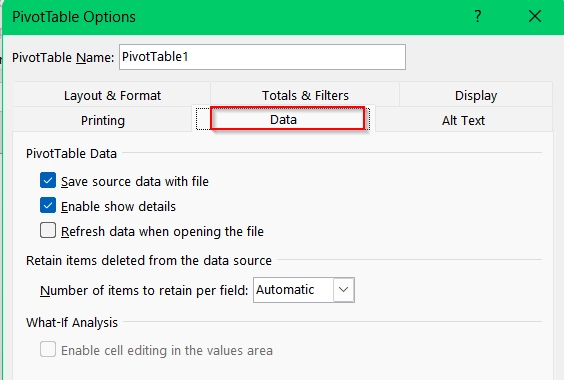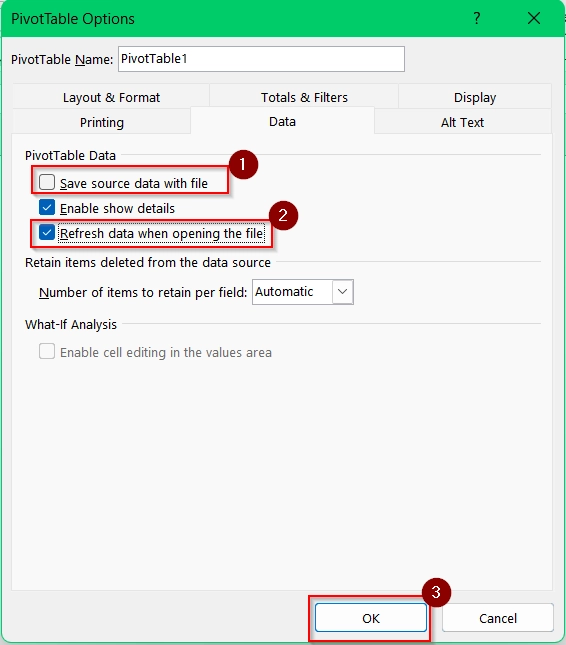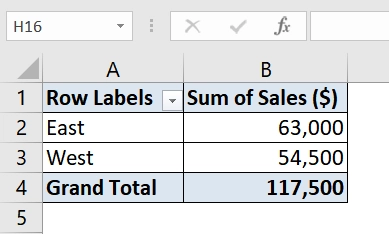It falls into our daily routine to send email along with some attachments. However, sending Excel files via email can be a challenge when the file size is too large. Most email management software doesn’t allow sharing large files. Gmail even limited this to 25 MB. If we are sending excel files and it seems a bit larger to send, then we can take some basic steps that will greatly reduce the file size without losing the quality and data.
To compress an Excel file for email, follow these steps:
➤ Save the file as .xlsb to reduce workbook size.
➤ Delete unused sheets and remove blank rows or columns.
➤ Compress any inserted images using the “Compress Pictures” option.
In this guide, we’ll cover multiple methods such as saving as binary format, deleting unused content, compressing images, online compressor tool and pivot cache removal.
Using ZIP Compression Feature To Compress Excel File For Email
ZIP compression is one of the most common and simplest ways to reduce the size of an Excel file for emailing. This method uses our computer’s built in compression utility software to package the file in a .zip archive. You should use it when you don’t want to modify the content of your Excel workbook but need to reduce the file size for email attachment limits (commonly 10–25MB). This works with reports, dashboards, and data summaries stored in .xlsx, .xlsm, or .xlsb formats.
We have an excel file that contains Index, Name, Email and Date columns for half a million customers. We want to email this file, but it’s too large to attach. Compressing the file using the ZIP method will reduce its size.
Steps:
➤ Navigate to the folder on your computer where the Excel file is saved. For example, if your file is named Q1_Regional_Sales.xlsx, go to that folder.
➤ Use your mouse to right-click on the file to open a context menu.
➤ Choose “Compress to” and then click on “Zip File”
This will create a new ZIP file with the same name in the same folder.
➤ A new folder appears named Q1_Regional_Sales.zip. You can rename it for clarity before sending it by email (optional).
➤ Open your email client (Outlook, Gmail, etc.), and attach the newly created .zip file to your message. Send as usual.
Note:
➥ This method doesn’t change the Excel file content at all. It just compresses the overall file size.
➥Modern Excel formats like .xlsx and .xlsm are already ZIP-based, so additional compression is limited (usually 5–15%).
Save as Excel Binary Workbook (.xlsb) to Compress Excel File For Email
Saving your Excel workbook as a binary file (.xlsb) is a highly efficient method that reduces file size. It particularly works well when we are handling large datasets or complex formulas.
Steps:
➤ Open the workbook you want to compress.
➤ Click on “File” in the top menu. This opens the Backstage view with file-related options like Save, Print, and Export.
➤ Choose “Save As” from the left-hand menu. Select where you’d like to save the file.
➤ In the Save As dialog, click the “Save as type” dropdown. A list of file formats will appear. Scroll down and select “Excel Binary Workbook (*.xlsb)”.
➤ Rename the file if needed and Save it. The file will now be saved as a .xlsb file in the selected folder, with reduced file size.
Note:
➥ .xlsb format compresses better than .xlsx for large and formula-heavy workbooks.
➥ File content and functionality are preserved, including formulas and VBA code.
Use Online Compression Tools to Reduce Excel File Size
Online compression tools are free or paid websites. This allows you to upload an Excel file, compress it, and then download the optimized version. This method is good when you need to send a file via email but don’t want to manually change its structure or format. It’s also best for non technical users.
Steps:
➤ Open your web browser and go to a trusted Excel file compression website by searching with “File Compressor Online”.
➤ Click on “Choose File” or “Upload File” button. Navigate to the location of your Excel file (e.g., Q1_Regional_Sales.xlsx) and Open it.
➤ Wait for the upload.
➤ The site will upload and automatically compress the file. This will take a few seconds to a minute, depending on your internet speed and file size.
➤ Once completed, click the “Download” button. The compressed file will retain the same name but with a smaller size.
Note:
➥ Avoid uploading sensitive files to unknown platforms unless they guarantee data privacy and use encryption.
Delete Unused Content to Reduce Excel File Size
Deleting unused content includes identifying and removing unnecessary sheets, empty rows/columns, or outdated data from your Excel file. It’s useful when your workbook has evolved over time and accumulated excess content not needed for the email recipient.
Steps:
➤ Locate and open the Excel file you want to compress.
➤ Review each worksheet. Go through each sheet (e.g., Sales_Q1, Dummy_Data, Inventory_2022 etc) and decide if it’s still needed. Check if it contains relevant or recent data. Sheets with outdated charts, backup lists, or testing data can be removed.
➤ Right-click on the sheet tab you want to delete (e.g., Dummy_Data) and select “Delete.” Confirm the deletion. Repeat this process for all sheets that are not needed.
➤ Save your file with a new name. Go to File > Save As, and save the cleaned version under a new name (e.g., Sales_Report_2024_Cleaned.xlsx) to avoid overwriting the original file.
Note:
➥ Don’t delete sheets unless you are sure they are not needed.
➥ Clear formatting too, as excessive formatting on empty cells increase file size.
Implementing Built In Compress Pictures Feature to Reduce Excel File Size
Compressing pictures in Excel is a method we use to reduce the size of images that are embedded in a workbook. This is very useful when you’re Excel and needs to be emailed. This method helps shrink file size significantly without deleting any visual content.
Steps:
➤ Open the Excel file with pictures
➤ Click once on any picture in the file to select it. A new tab named Picture Format will appear in the toolbar ribbon.
➤ Inside the Picture Format tab, click on the Compress Pictures icon (usually in the “Adjust” group).
➤ In the Compress Pictures window Uncheck “Apply only to this picture” to compress all images. Choose “Email (96 ppi)” for maximum compression. Make sure “Delete cropped areas of pictures” is checked to remove hidden image data. Click OK to apply.
➤ Save your workbook and upload to email others.
Note:
➥ This method reduces image quality, so avoid using it for printing or high-resolution displays.
➥ Apply only once, as repeated compression may degrade quality further.
➥ Does not compress Charts or Excel objects, only imported images like JPEG or PNG.
Applying Pivot Cache Removing Method to Reduce Excel File Size
This method helps to reduce file size by preventing Excel from saving the pivot table’s source data inside the file. It’s useful when your Excel workbook contains one or more pivot tables and you want to compress the file before emailing it. This method keeps the pivot table’s structure. After Removing Pivot Cache, the pivot table still works, but source data is no longer stored inside the Excel file. This reduces file size, particularly with large datasets.
Steps:
➤ Open the Excel workbook containing the pivot table.
➤ Click on any cell inside the pivot table. This activates the PivotTable Tools in the ribbon. You will now see the “Analyze” and “Design” tabs.
➤ Click on the “PivotTable Analyze” tab (or “Options” in older versions). Locate and click on the “Options” icon (sometimes named “PivotTable Options”) in the toolbar.
➤ Once the dialog box opens, click on the “Data” tab to see settings related to cache and data storage.
➤ Uncheck “Save source data with file”. Also, ensure the option “Refresh data when opening the file” is checked if you want automatic updates from the external source later.
➤ Click OK to apply the changes.
➤ After clicking OK, the pivot table will still be visible and functional, but Excel will no longer store the source data inside the file.
➤ Save your workbook and use it in email attachment to share with others.
Note:
After removing the pivot cache, you can’t refresh the pivot table unless the original data source is accessible.
Frequently Asked Questions (FAQs)
How to reduce Excel file size for email?
Use methods like saving as .xlsb, deleting unused sheets, compressing images, and removing pivot caches to make the file smaller to send via email.
How do I send a large Excel file by email?
If the compressed file is still too large, upload it to cloud storage (e.g., Google Drive, OneDrive) and share the download link via email.
How do I copy an Excel file to an email without losing formatting?
Attach the Excel file using your email client’s attachment feature. Avoid copying and pasting content directly into the email body, as formatting will be lost.
Concluding Words
Compressing Excel files for email is quick and effective when you apply the right methods. I have discussed 6 methods in this article. Saving as a binary workbook, removing unused data, and compressing images, you can reduce file size without losing the quality and functionality. If you know any other methods, let us know in the comment section.