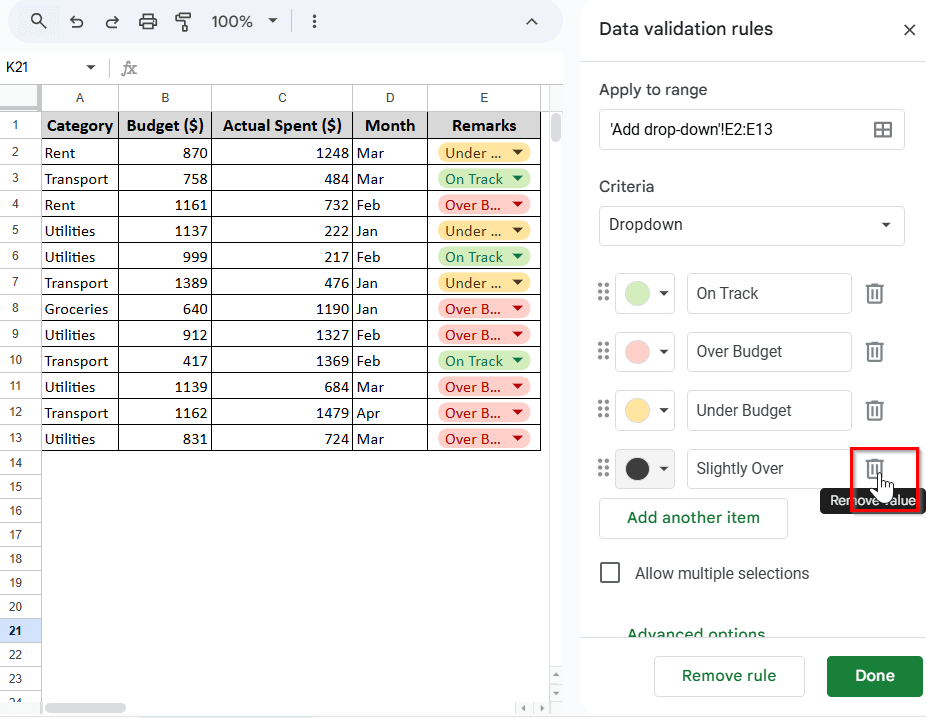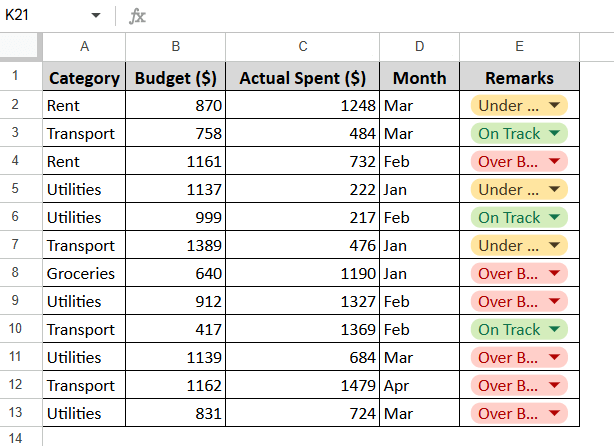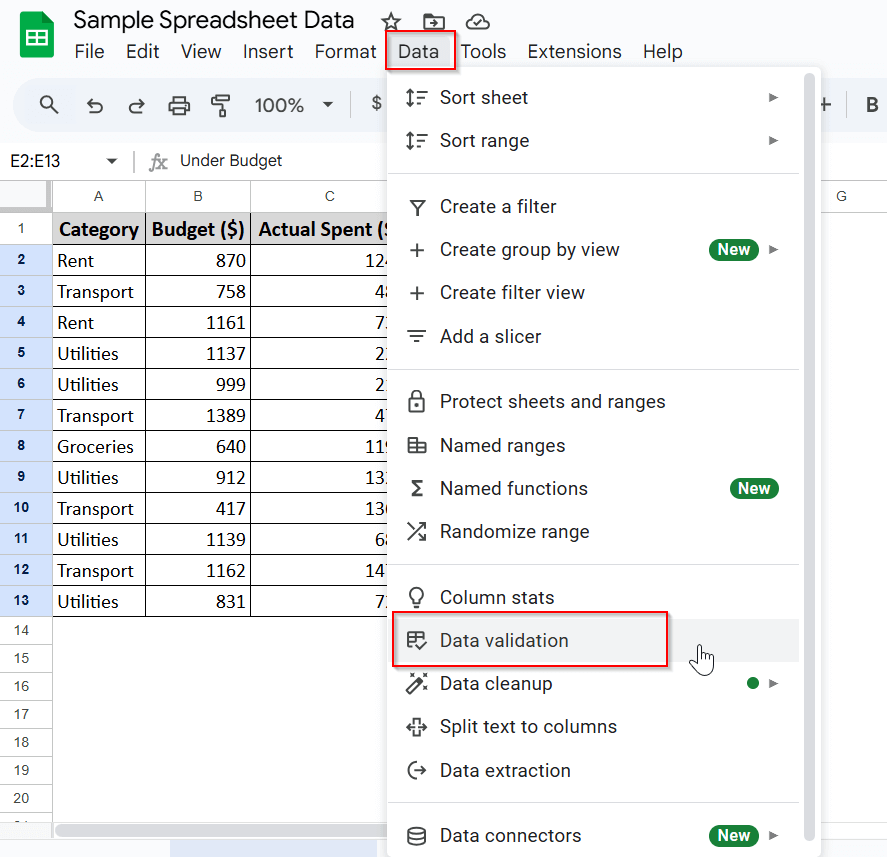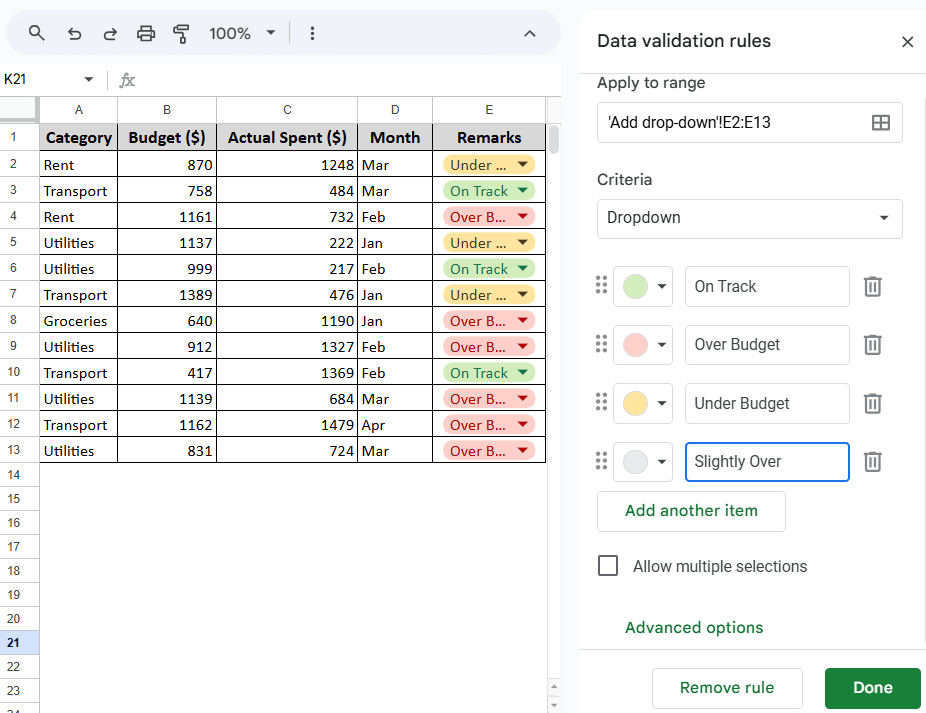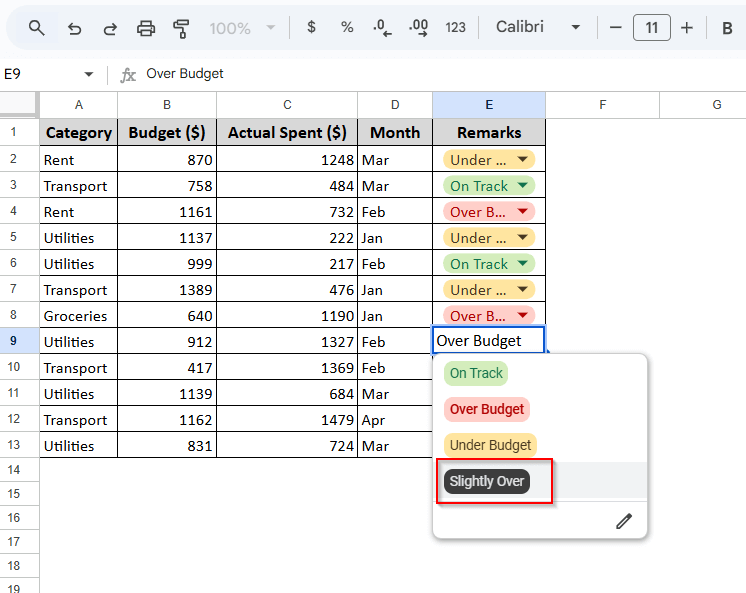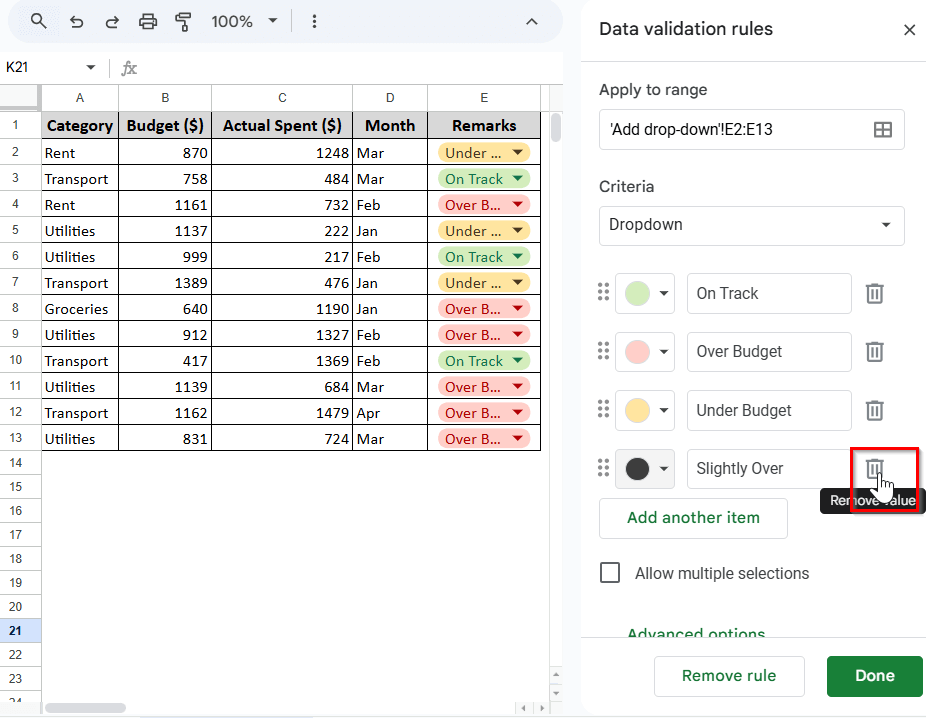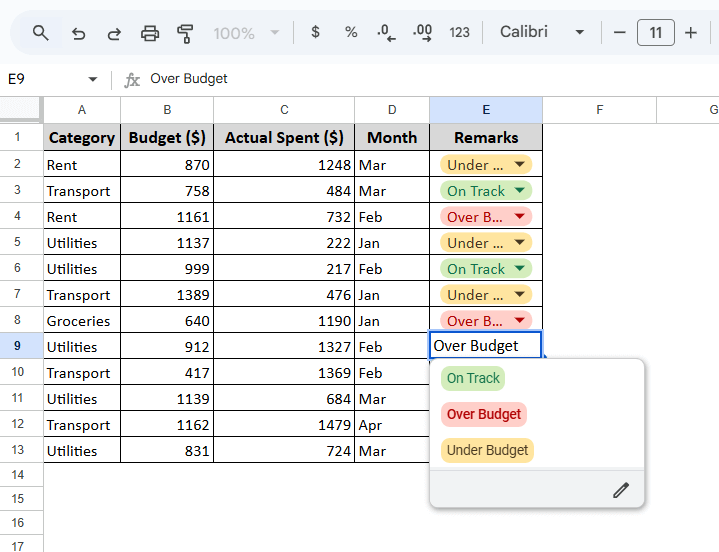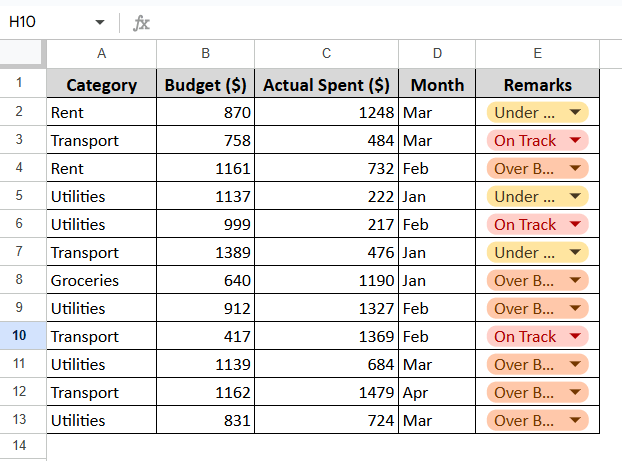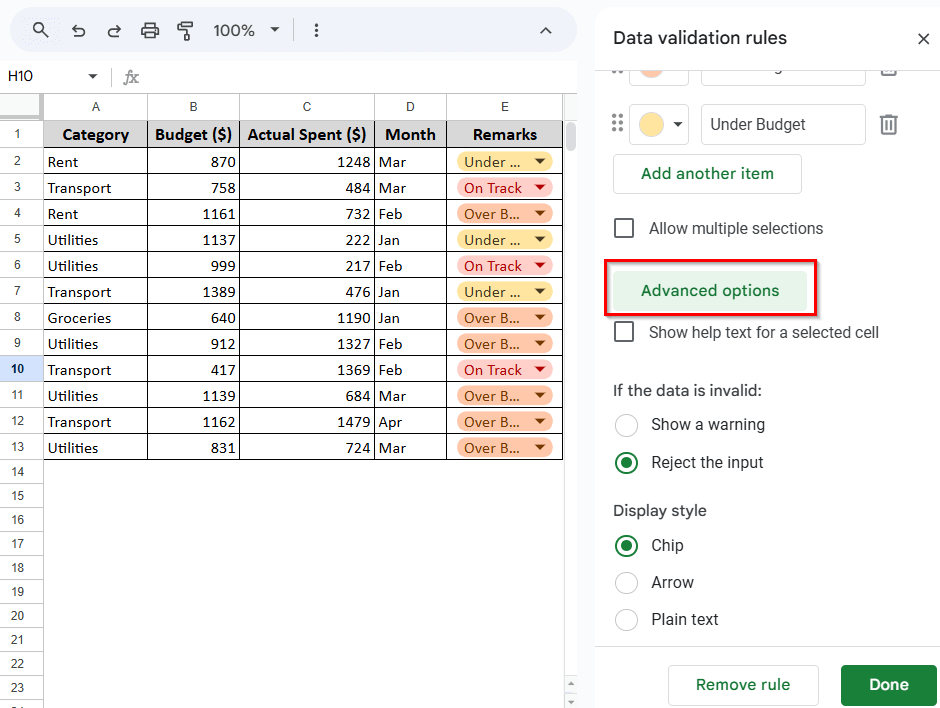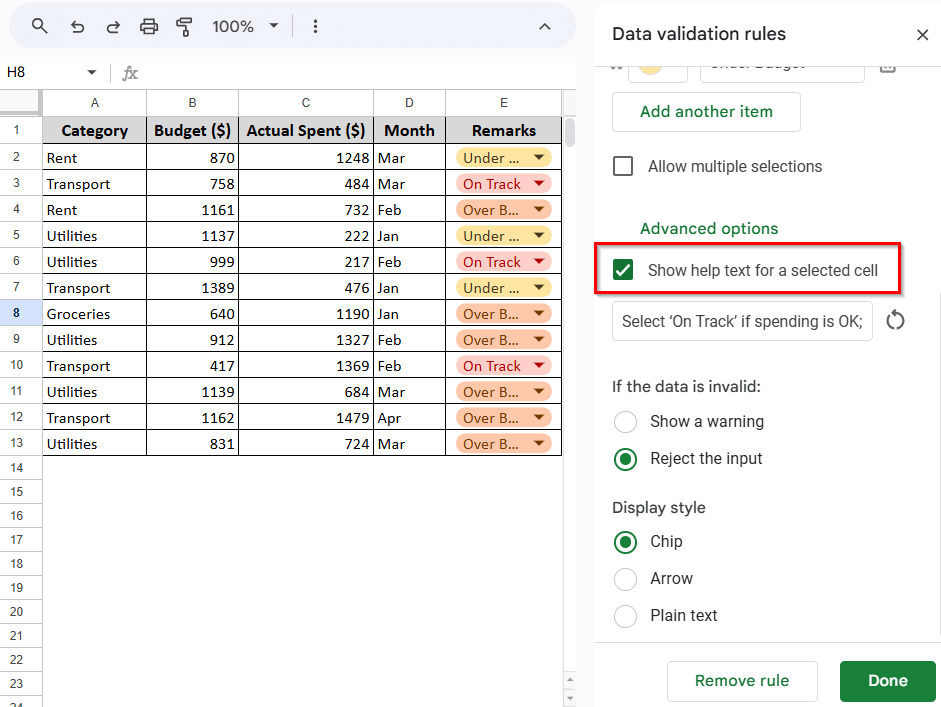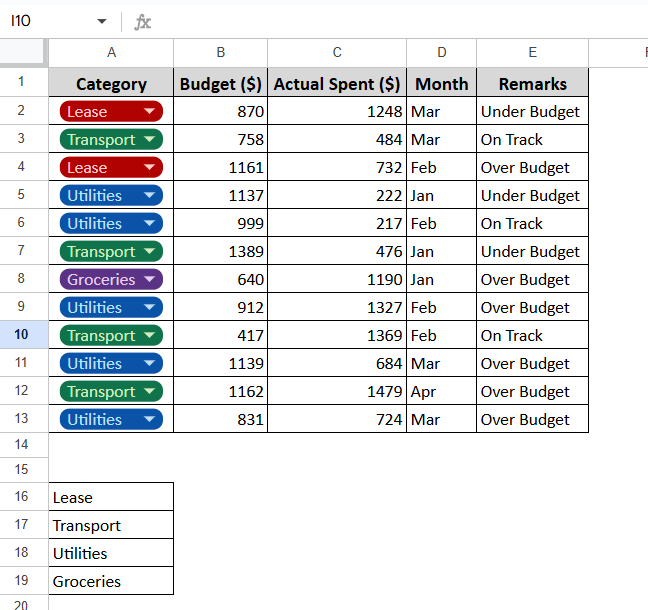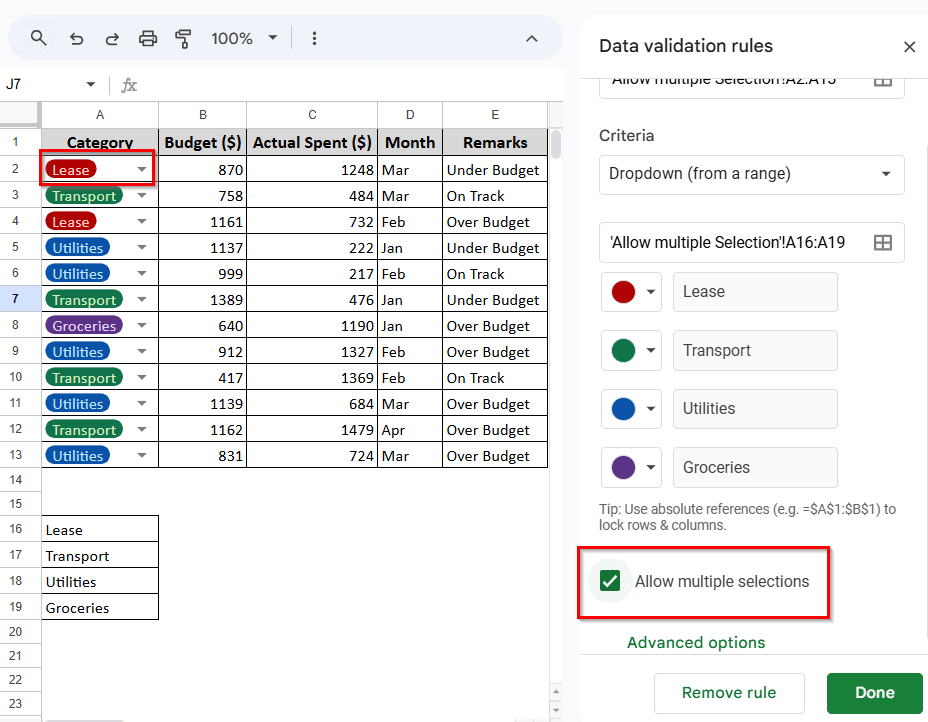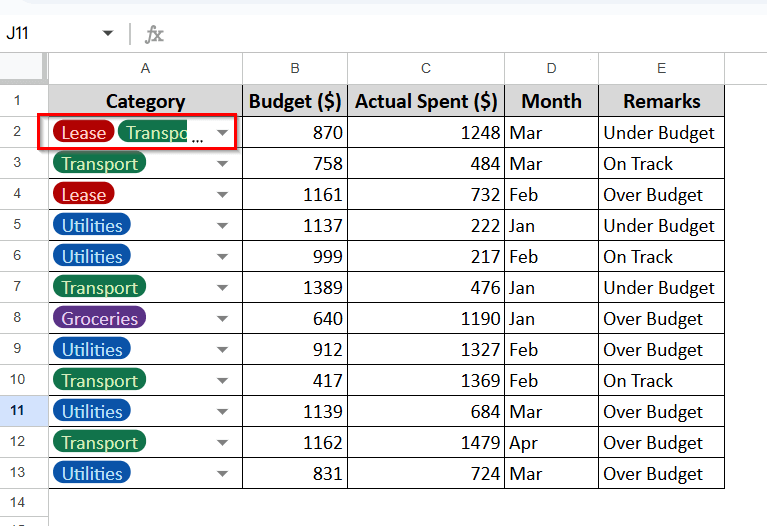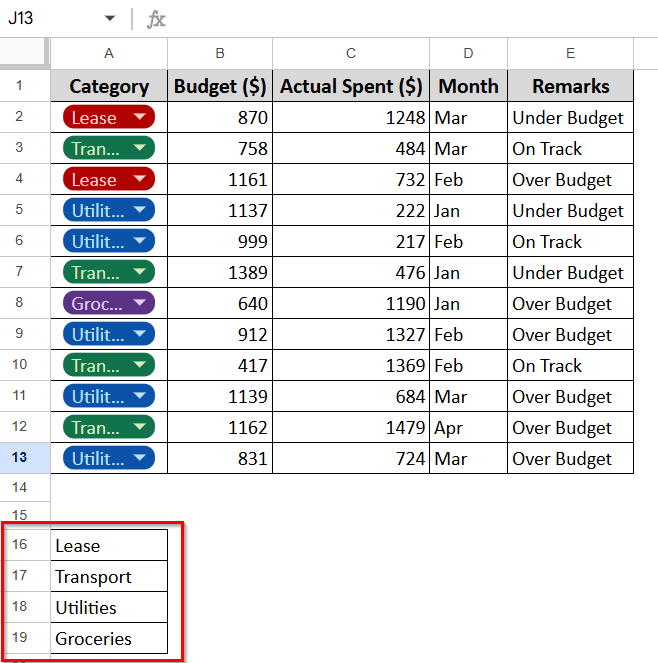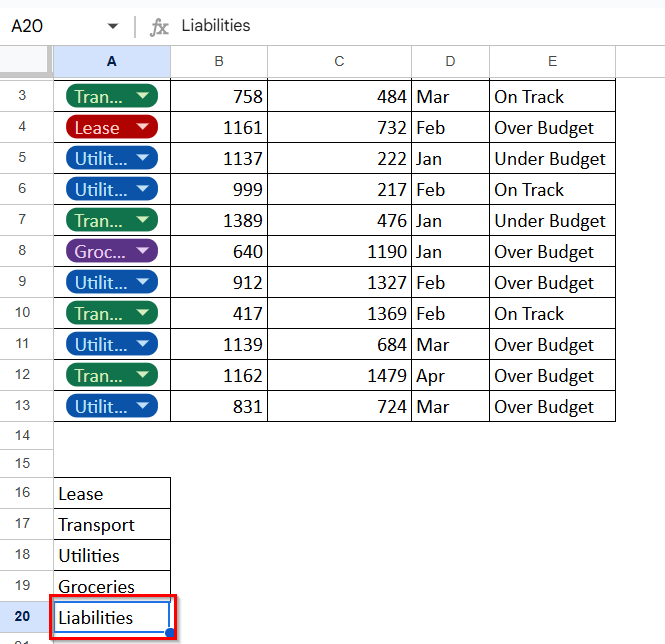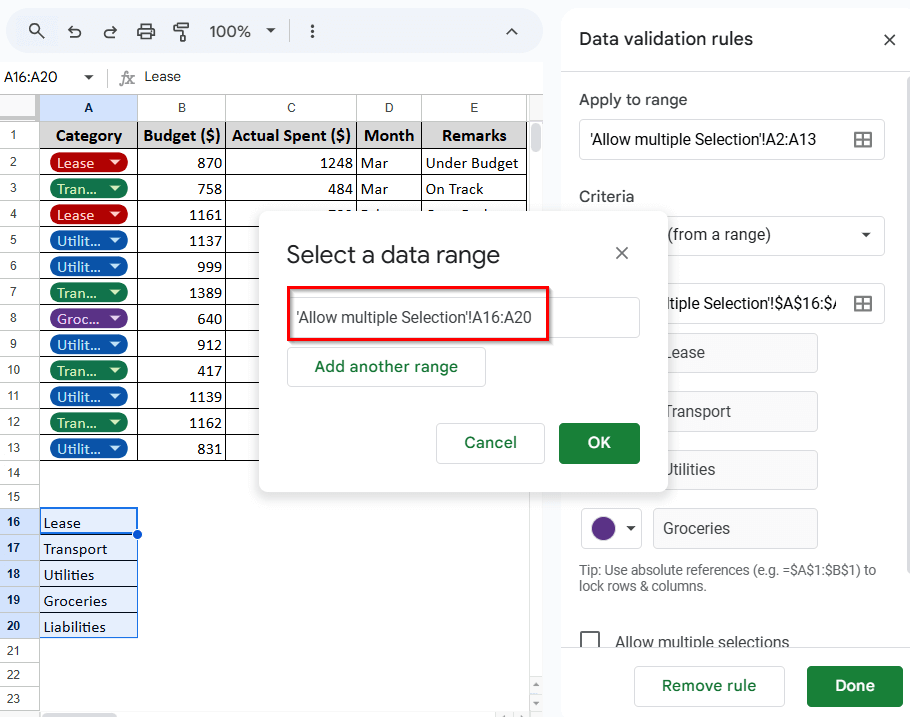Wanna keep your drop-down list updated without the hassle of creating a new one every time? Editing the drop-down list in Google Sheets makes it easy to save time and keep your drop-down lists up to date.
Whether you need to add a new option, remove old ones, or change how the drop-down appears, Google Sheets has it all covered. You can manage your drop-down list smoothly and keep it fresh simply by mastering the editing process.
In this article, you will learn to edit a drop-down list in the simplest way, so let’s get into it!
➤ Editing drop-downs is easy by updating the list items or source cells.
➤ Change the appearance or the color of the drop-down from the data validation to make it tidier.
➤ You can easily edit the drop-down from a source range.
➤ Help text can guide users on what to select from drop-downs.
Editing the Drop-down List in Data Validation
Using the data validation option to edit the drop-down list is the quickest way. This method allows you to edit the entire drop-down list under a single setting.
Let’s say we have a spreadsheet containing the monthly budget data. In this datasheet, the Remarks section features a drop-down menu from which we can enter remarks for each month to determine if we are under budget or over it.
Here, we will show you how to modify the appearance of the drop-down, specify what to display when invalid data is entered, change the color and text of the cell, allow multiple selection, and display help text for the drop-down list.
Add or Delete an Item in the Drop-down
Adding or deleting an item in the drop-down list is the easiest. You just need to follow a few easy steps.
Steps:
➤ Go to Data > Data Validation.
➤ Open Data Validation Rules.
➤ To add an Item to the list, simply click on the Add another Item option. I want to add an option called ‘Slightly Over’, so I have written that in the value box.
➤ Click Done, and the value will be added to the drop-down list.
➤ To delete an option from the drop-down list, you just need to click the delete icon beside the value. I want to remove the ‘Slightly Over’ option, so I have clicked the delete icon beside this value.
➤ Click Done, and the value will be removed from the drop-down list.
Editing the Drop-down Display Style
Google Sheets offers multiple display styles for your drop-down list. Using those styles, you can modify the appearance of your drop-down list and make it visually more appealing. In our current drop-down list, it is appearing in a chip style.
We will change the drop-down to an arrow style. Here’s how you can do it:
Steps:
➤ Go to Data > Data Validation
➤ Open the Data Validation Rules.
➤ From the Sidebar, click on Advanced Options, and a range of options will appear.
➤ Under the Display Style, you can see three styles you can choose from. However, only the Chip Style and the Arrow Style are for the drop-down; the plain text will remove the drop-down option. For the Remarks column, we will change the chip style to the Arrow style by simply selecting the option.
➤ Hit Done, and the Style will be changed into the Arrow Style.
Show Help Text for a Cell
Help text in the drop-down list helps users understand the purpose of each option and allows them to select the correct one.
Here, we will add help texts for ‘On Track‘ and ‘Over Budget‘ to specify when to choose these options. Here’s how you can do it:
Steps:
➤ Open Data > Data Validation
➤ Go to the Data Validation Rules.
➤ Open the Advanced Options under the Rules.
➤ Check the Show help text for a selected cell.
➤ Type in the help text you want to display. I have written “Select ‘On Track’ if spending is OK; ‘Over Budget’ if spending is high”, as I want users to give some insight about those two options. You can type in any type of text of your choice.
➤ Click Done, and the help text will be added to the cells.
Allow Multiple Selection in Drop-down List
When working with a big datasheet, allowing multiple selection becomes essential. This is very simple to do and comes in handy all the time. Here, we have a drop-down list in the Category Section, and we will allow multiple selections in this column.
Here’s how you can do it:
Steps:
➤ Open Data > Data Validation
➤ Go to the Data Validation Rules.
➤ Under the criteria, check the ‘Allow Multiple Selection’ option
➤Click Done, and multiple selections will be enabled for the drop-down list.
Editing the Drop-down List from a Range
Instead of repeatedly opening the data validation option to edit the drop-down list, you can create a list of options elsewhere on your sheet and use it as the source. Editing the list on the sheet changes the drop-down automatically.
Let’s say we have created a drop-down list for the category column, where the drop-down criteria source is in the A16:A19 column. Now we will show you how to update the drop-down range and allow multiple selection.
Update the Range
When your drop-down list is pulling data from a range and you need to update it, simply update the range. Here, I have created a drop-down list on the Category using the source cell A16:A19.
Now, I will be updating the drop-down list by adding another item to the range.
Steps:
➤ Find the Source range. Here I am going to find A16:A19.
➤ Add another item in the bottom cell (A20), as you will be adding text normally. I have added Liabilities here.
➤ Now Go to Data > Data Validation.
➤ Under the Criteria, you’ll see an option to select the data range. Click on that and select your updated data range. I have selected A16:A20 because I added a new value in cell A20.
➤ Click OK, and then change the color to your preference. Hit Done, and your range is updated.
Frequently Asked Questions (FAQs)
How do I prevent people from entering data that’s not in the drop-down list?
In Data validation, choose Reject input under the “if invalid data” option. This blocks any value not in your list from being entered.
Will drop-downs still work if I share my sheet with others?
Yes. Drop-downs are fully functional for anyone you share the sheet with, as long as they have edit access. View-only users can see the list but can’t change selections.
How do I remove or recreate a drop-down list in Google Sheets?
To remove a drop-down list, select the cells containing the list, then go to Data > Data Validation and click “Remove Rule.” To create a fresh drop-down, simply remove the old one and then follow the usual steps to create a new list.
Concluding Words
Drop-down lists are a very simple yet powerful way to keep your Google Sheets organized and error-free. Once you can master creating and editing drop-down lists, managing large datasets becomes easier and faster.
We have compiled a few quick methods for creating and editing drop-down lists. Follow the steps, and you’ll be good to go. Feel free to ask any questions in the comments; we are always eager to hear from you.