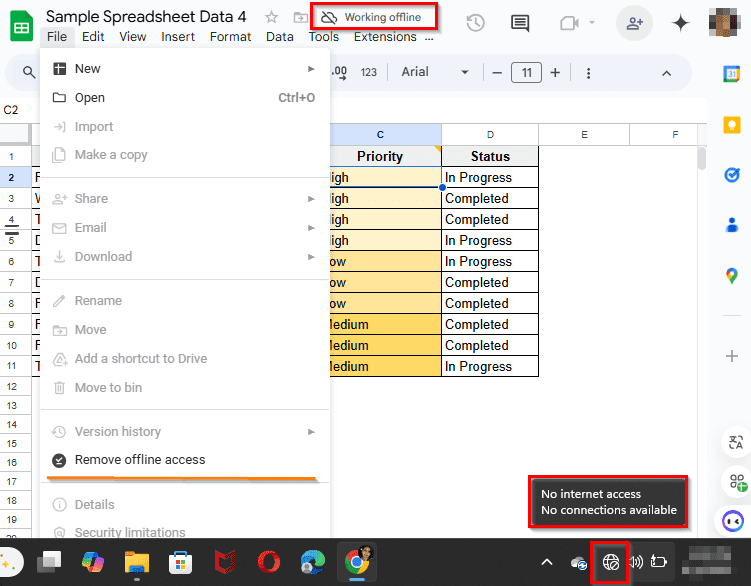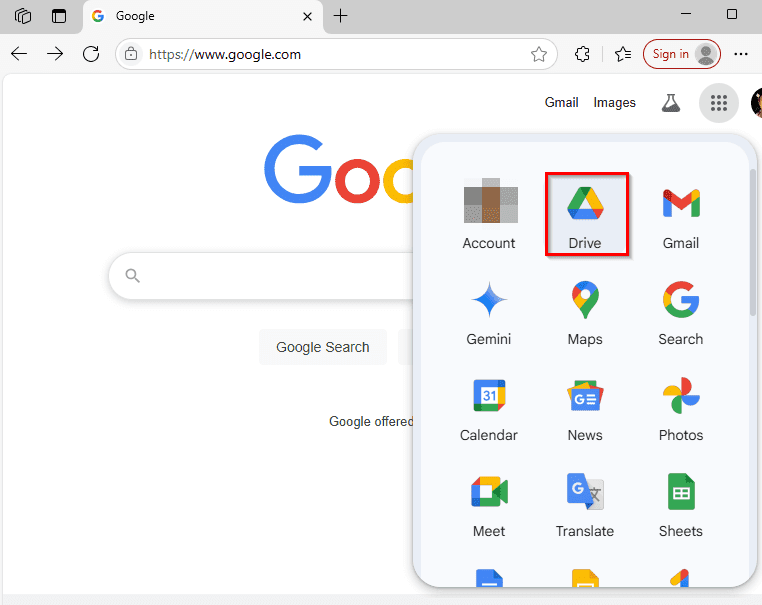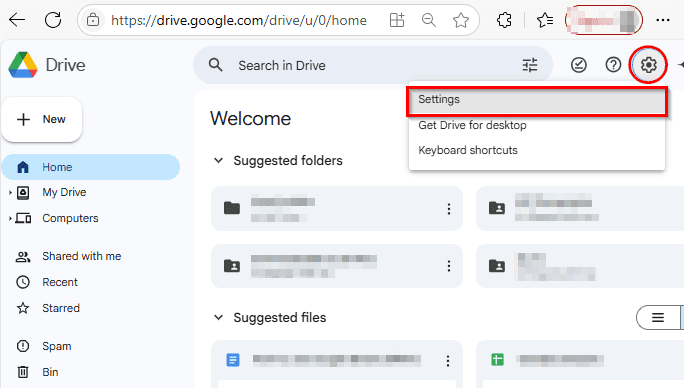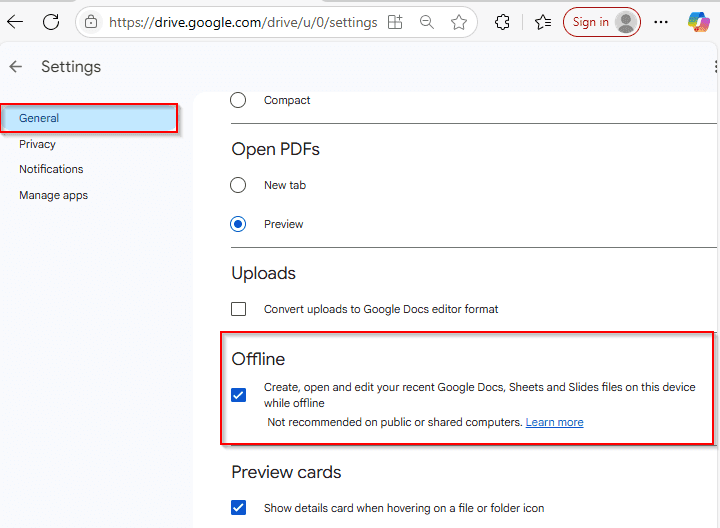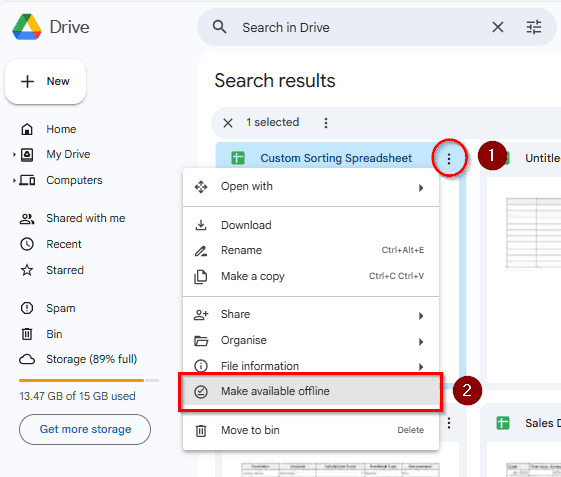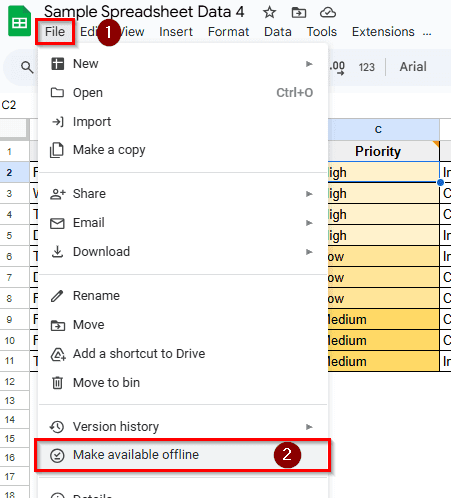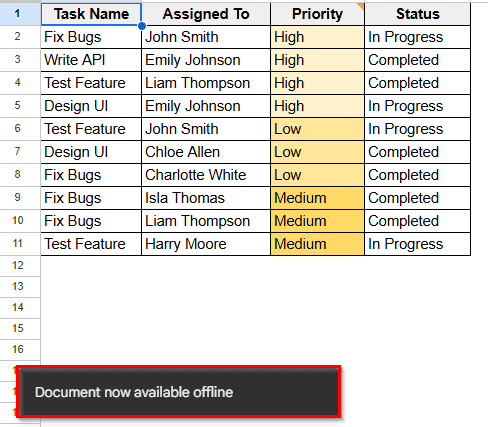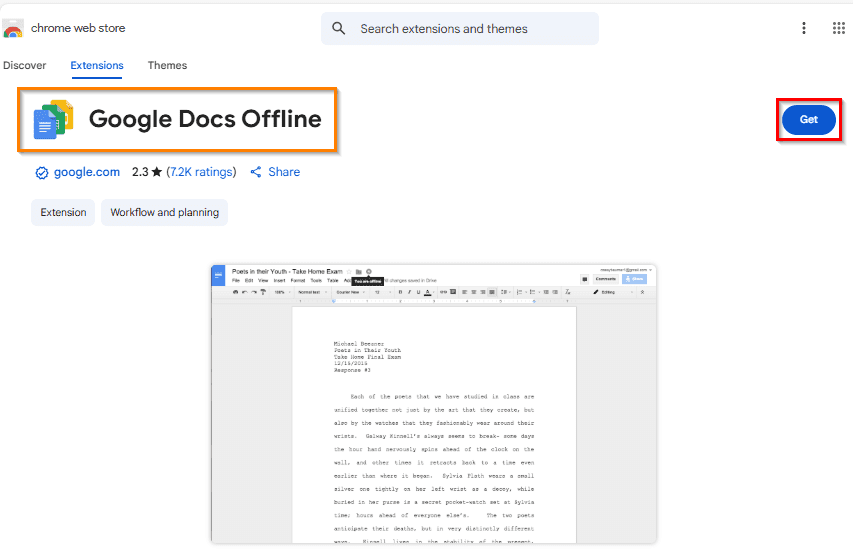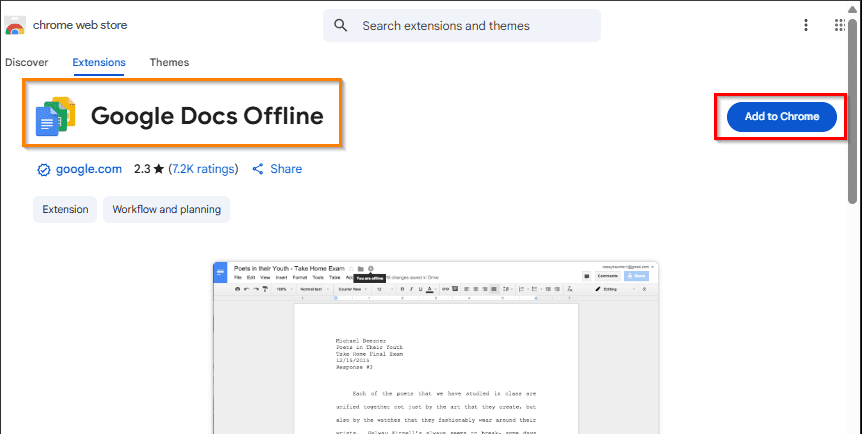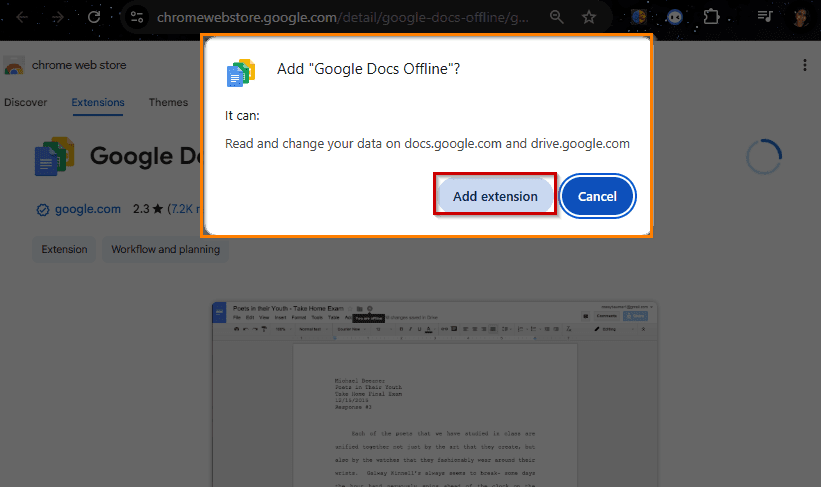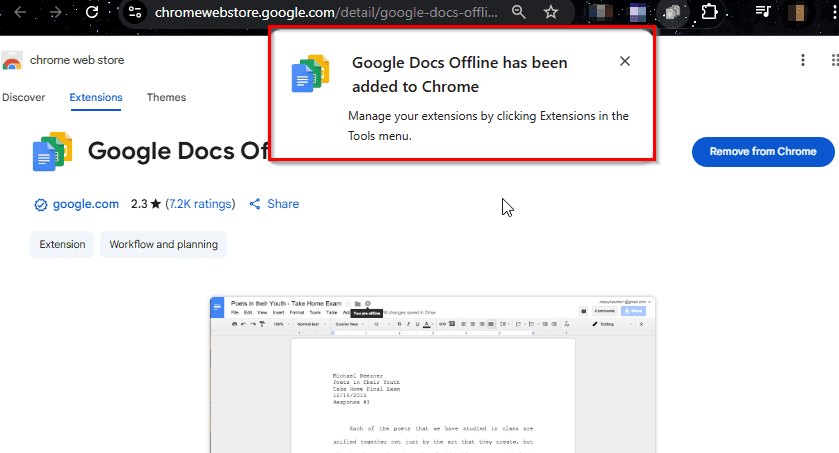Working on spreadsheets while traveling, managing data without constant internet access, or needing to ensure updates even when offline can be hectic at times. But Google Sheets can help you. Viewing and editing sheets offline is easier and all changes synchronize automatically when reconnected.
As you enable offline access, it becomes more flexible and aligned with real-time work demands. It ensures your effortless productivity while working on budgets on a flight or maintaining tasks from a remote area.
This article will show you simple methods to set up and use Google Sheets offline using built- in features and settings.
Steps to use Google Sheets Offline:
➤ Enable offline access in Google Drive & Sheets.
➤ Make specific sheet files available offline.
➤ Install Google Docs Offline Chrome extension.
➤ Work offline in Google Chrome as Your Browser.
Enable Offline Access in Google Sheets
Using offline access in Google Sheets makes it easy to keep working without internet interruptions. It’s discussed here how to enable offline mode so that you can update your spreadsheets anytime, even when you’re not connected.
It helps to ensure smooth syncing of files and continuous productivity.
➤ Open Google Chrome on your device.
➤ Go to Drive and click the GEAR icon at the top right > then select Settings.
➤ Under the ‘Offline’ section, check the box labeled:
“Create, open, and edit your recent Google Docs, Sheets, and Slides files on this device while offline .”
➤ To apply this to specific spreadsheets, go to Google Drive > Right-click on ‘:’ of a Sheet > Toggle “Available Offline”.
➤ Google Drive will begin syncing your recent files for offline use.
Make Specific Sheets Available Offline
Making individual sheets available offline lets you have the flexibility to choose which documents can be accessed without the Internet. Here you’ll know how to mark specific sheets for offline use so that you only can store what you need.
Save your storage space and keep your most important files ready to go anytime.
➤ Open any spreadsheet in Google Sheets.
➤ Click File from Menu Bar > Click on Make Available Offline.
➤ A notification stating “Document now available offline” will appear.
Installing Chrome Extension
The Google Docs Offline Extension allows you to view, edit, and create documents, spreadsheets, and presentations offline. It’s available as a free download in the Chrome Web Store.
Perks of installing the extension include working anywhere, fast access, and saving mobile data roaming.
➤ Look for Google Docs Offline Extension in the Chrome Web Store.
➤ Click ‘Add to Chrome’.
➤ Now click on “Add extension” from the pop-up.
➤ A notification saying ‘Google Docs Offline has been added to Chrome’.
Frequently Asked Questions
Can I use Google Sheets offline on my phone or tablet?
Yes, the Google Sheets mobile app supports offline editing by default. You have to open a file online and it automatically becomes accessible offline.
Will images or charts load in offline mode?
Yes, if the file was opened online once or marked as “Available Offline” your images or charts are good to go.
Can I enable offline mode on shared or public computers?
It’s not recommended for shared computers. Offline files may be stored locally and accessible to others.
Wrapping Up
Preparing reports during flight or train journeys, using Google Sheets offline can get your back anytime. Stay productive with a few steps as enabling offline mode, using the right browser, and syncing files, and enjoy the flexibility. Working even when the internet doesn’t cooperate can be an easy job using this article. It’s simple, practical, and a must-know for all. Feel free to try this out anytime, anywhere and share your valuable thoughts.