Have you ever faced the frustrating “Data source reference is not valid” error when trying to use a PivotTable in Excel? It typically happens when Excel can’t find or access the data source that the PivotTable is linked to. In this article, we will explore the main reasons behind this error and provide you with simple solutions to get your Pivot Table working again.
To solve the error “Data source reference is not valid”, here is one simple solution by refreshing the Pivot Table.
➤ Go to the PivotTable Analyze tab.
➤ Click Data > Refresh.
➤ Select Refresh to get rid of this “Data source reference is not valid” error.
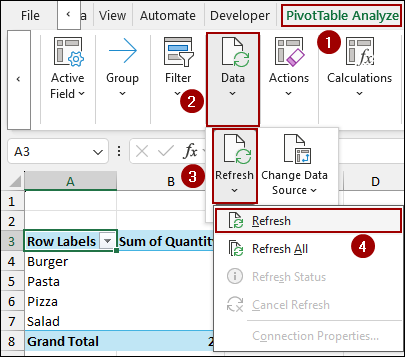
Removing Invalid Characters from File Name
This error can occur if your file name contains special characters that Excel does not recognize as valid, such as []. While this may seem simple, it’s a very common cause of the problem.
Imagine we have an Excel file with some sales data.
Suppose the file name is saved as “Pivot Table [file]”.
➤ Now, we will create a Pivot Table by selecting the data and clicking Insert > Pivot Table.
➤ From the PivotTable from table or range window, choose New Worksheet and click OK.
➤ As a result, you will get the “Data source reference is not valid” error due to the invalid characters in your file name.
➤ To fix this, simply remove any special characters from the file name.
In our example, we have renamed the file from “Pivot Table [file]” to “Pivot Table file.”
➤ Open the Excel file, select the range, and press Alt + N + V + T to open the PivotTable from table or range window.
➤ Now choose New Worksheet and click OK.
Finally, we have successfully created our Pivot Table, ignoring the “Data source reference is not valid” error.
Saving the Workbook to Local Disk
If your Excel file is saved on a shared network drive or an online location like OneDrive, you might get this error. The solution is to save the workbook in your Local Disk. For this,
➤ Go to File and click on Save As > Browse.
➤ Choose a local drive on your computer, such as Local Disk (C:), and click Save.
Thus, the workbook will be saved in the local drive. Now, if we create the Pivot Table, we will not get the error anymore.
Refreshing PivotTable
Sometimes, a simple refresh can fix the problem. If the data source is temporarily unavailable, refreshing the PivotTable will force Excel to re-establish the connection and avoid errors.
➤ Go to the PivotTable Analyze tab.
➤ In the Data group, click the dropdown menu for Refresh and select Refresh.
This way, if you were getting the “Data source reference is not valid” error might get solved.
Checking Named Range Reference Is Valid
If your PivotTable uses a named range as its data source, the error can occur if the named range is invalid or corrupted.
Below here, the named range “Sales” table has a value “1” and refers to “1”, which is not valid. Thus, if we create a Pivot Table with the named range, we will get the “Data source reference is not valid” error.
To fix this,
➤ Go to the Formulas tab.
➤ In the Defined Names group, click on Name Manager.
➤ Change the refers to section with a valid range of data and hit Close.
Once fixed, when you create the PivotTable, you will not get the error anymore.
Verifying the Data Range Exists
If you have deleted the data range, your PivotTable will no longer have a source to reference. This will result in a “Data source reference is not valid” error.
➤ Let’s create a Pivot Table by clicking the Insert > Pivot Table.
➤ Now, in the Table/Range field, if you type a corrupt or non-existent data range and click OK.
You will see the “Data source reference is not valid” error.
➤ To fix this, select a valid data range for your PivotTable and click OK.
Finally, our Pivot Table will be created without any errors.
Repairing the File Using Open and Repair Tool
Still, you are getting the error, and none of the above methods work; then your Excel file might be corrupt. Excel has a built-in tool to repair corrupt files. Here, we will use the Open and Repair tool to get rid of this error.
➤ Go to File and click on Open.
➤ Click Browse and navigate to your file.
➤ Choose the file, click the dropdown arrow next to the Open button, and select Open and Repair.
➤ A new dialog box will appear. Click Repair to let Excel fix the file.
➤ Excel will attempt to fix the file, and a confirmation message will appear once the process is complete.
➤ Click Close.
This way, you can restore your data and remove the error in the Pivot Table.
Updating Trust Center Settings
In some cases, your Trust Center settings might be too restrictive, preventing the PivotTable from connecting to its data source. This reason might be an issue for the “Data source reference is not valid” error. To fix this,
➤ Go to the File tab.
➤ Click on Options.
➤ In the Excel Options window, select Trust Center, then click Trust Center Settings.
➤ In the Trust Center window, click External Content.
➤ Under “Security settings for Data Connections, select Enable all Data Connections (not recommended).
➤ Under “Security settings for Workbook Links”, select Enable automatic update for all Workbook Links (not recommended).
➤ Under “Security settings for Linked Data Types”, select Enable all Linked Data Types (not recommended).
➤ Click OK to save the changes.
This will allow the Pivot Table to connect to its data source, ignoring the “Data source reference is not valid” error.
Frequently Asked Questions
Why do I get this error when I copy a Pivot Table to a new workbook?
If you copy only the Pivot Table without the source data, the new workbook won’t recognize the reference. You must copy both the data and the Pivot Table or reconnect the Pivot Table to a valid source.
Can blank rows or columns cause this error?
Yes. Blank column headers or empty rows in the source range can make Excel unable to define a valid reference. Always make sure your dataset is structured properly.
Why does the error appear after renaming or deleting a worksheet?
If you rename or delete the worksheet containing the source data, the Pivot Table loses its reference. You must reassign the data source manually.
Concluding Words
The “Data source reference is not valid” error can be a problem, but it’s easily fixable. By checking for simple issues like invalid file names, refreshing the PivotTable, verifying named ranges, and even using Excel’s built-in repair tool, you can resolve the problem and get back to your data analysis. If you have any further questions or need assistance with other Excel errors, feel free to share them below.

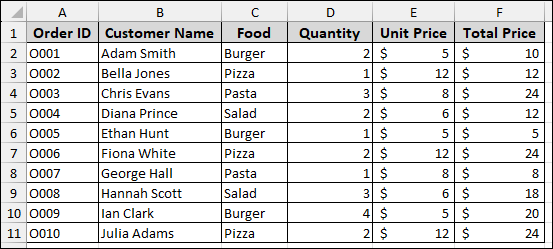
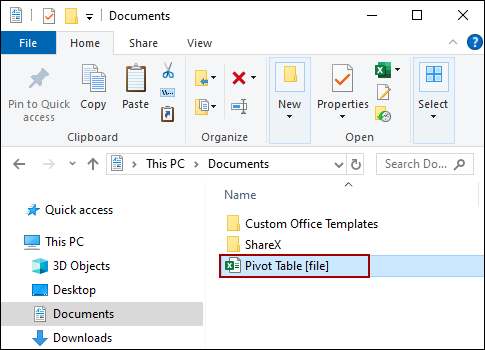
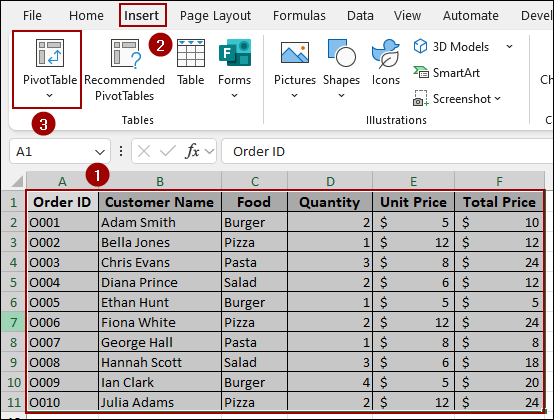
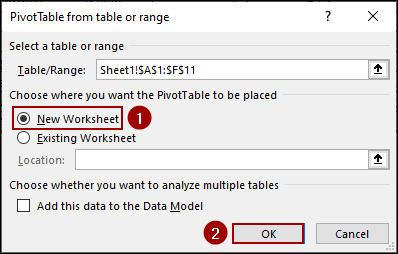
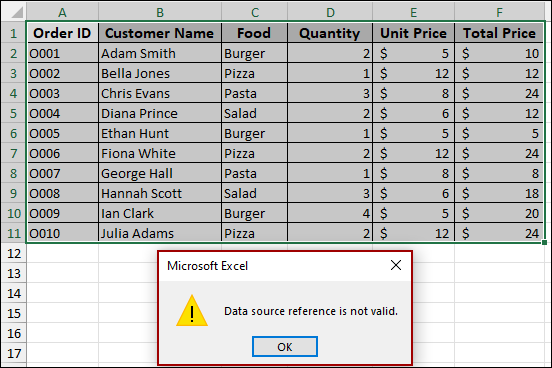
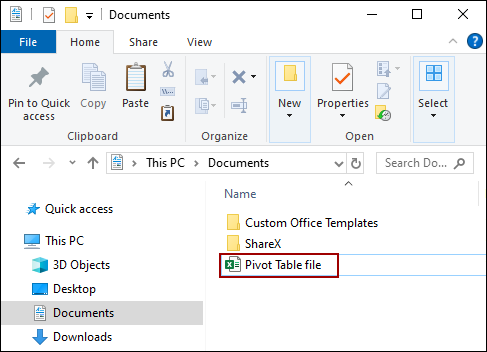
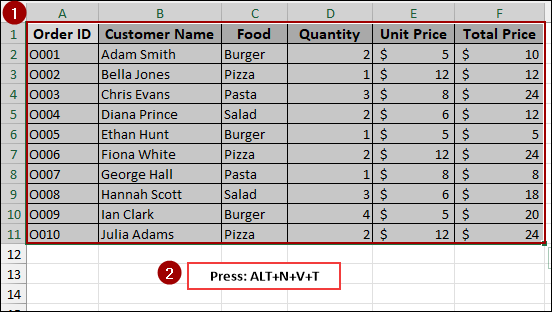
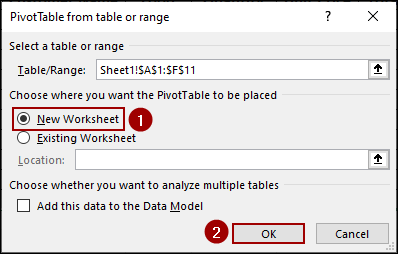
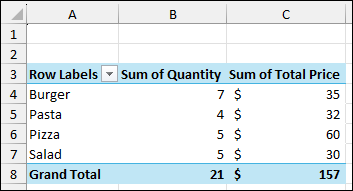
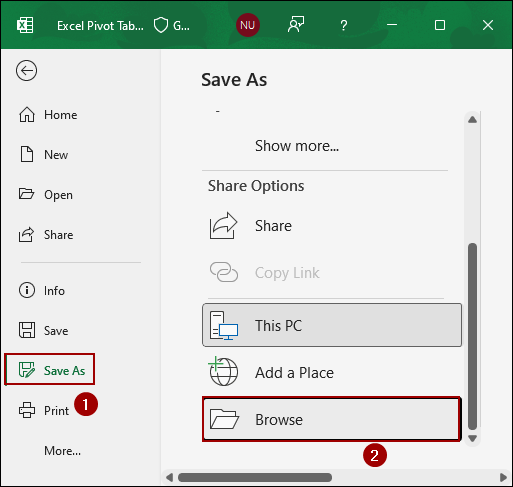
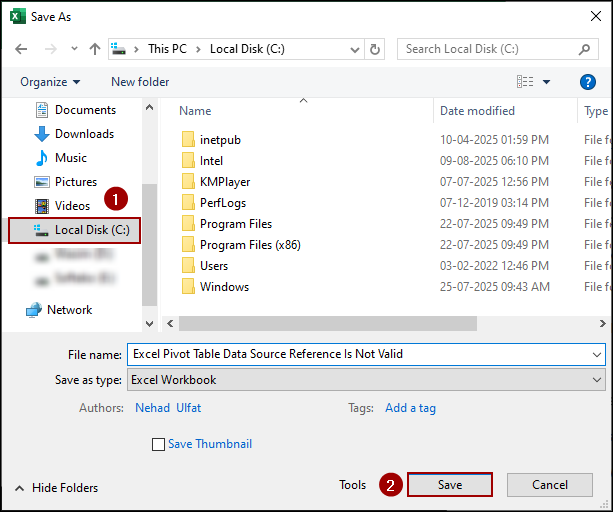
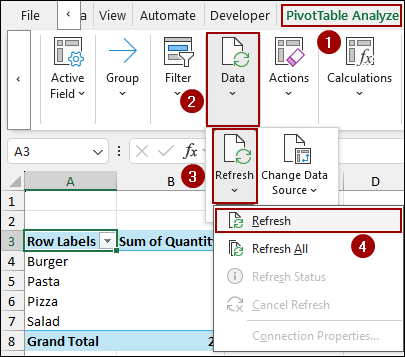
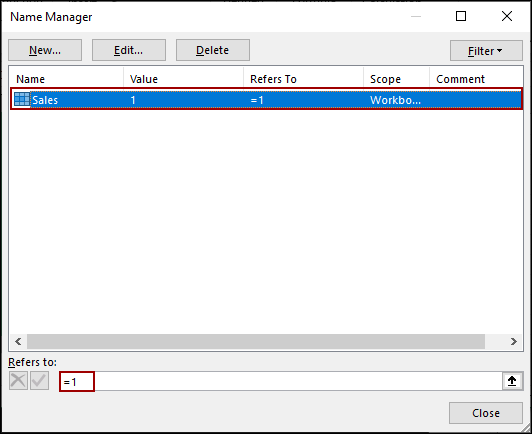
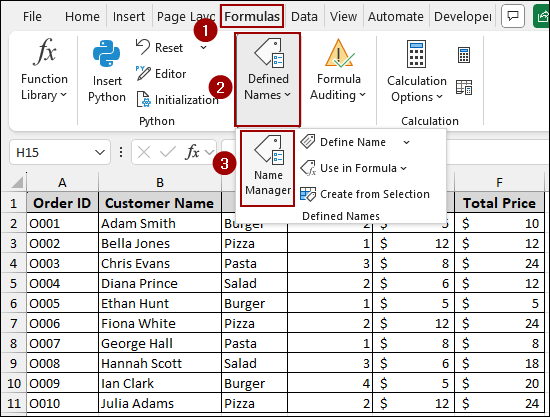
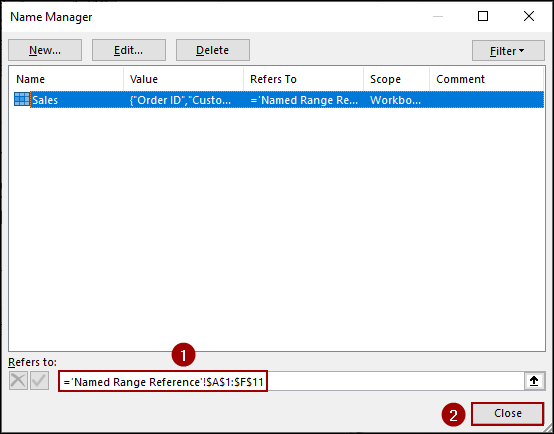
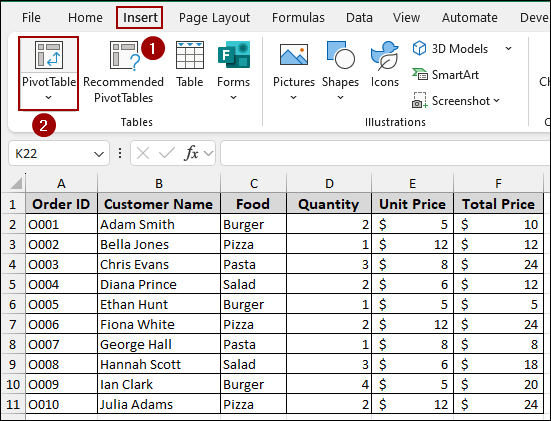
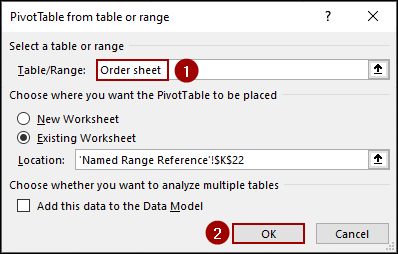
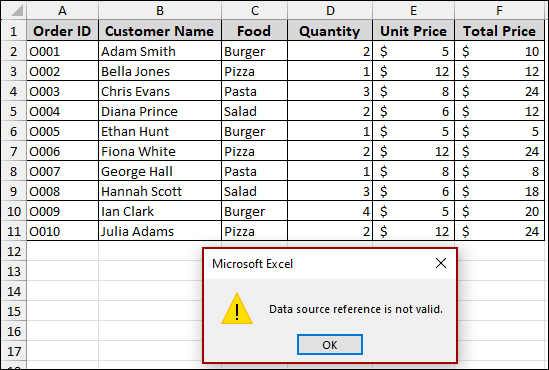
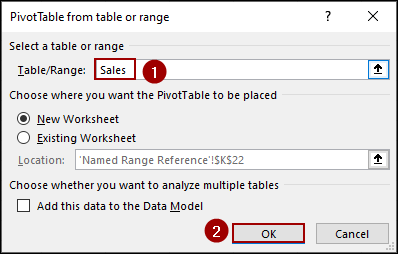
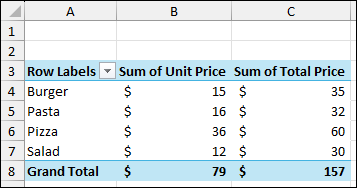
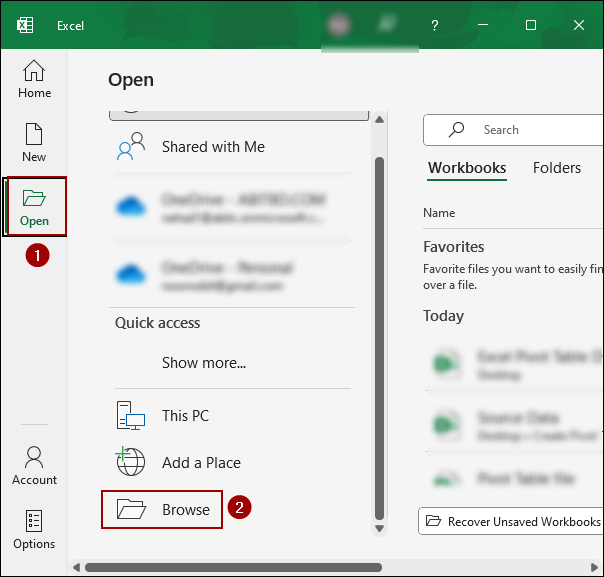
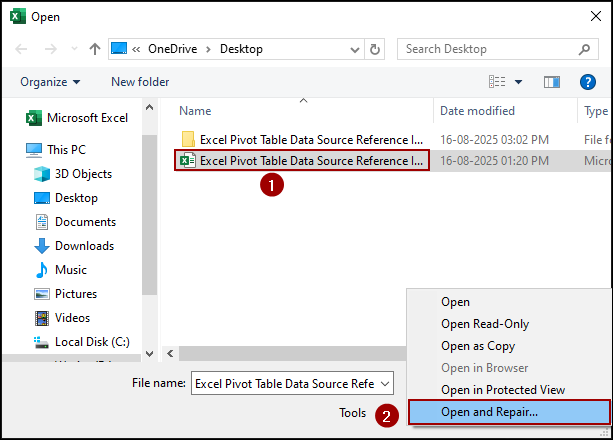

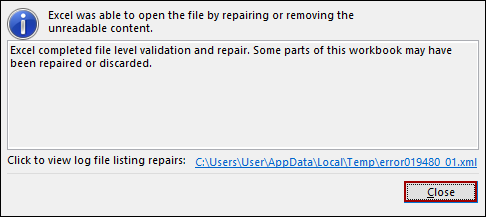
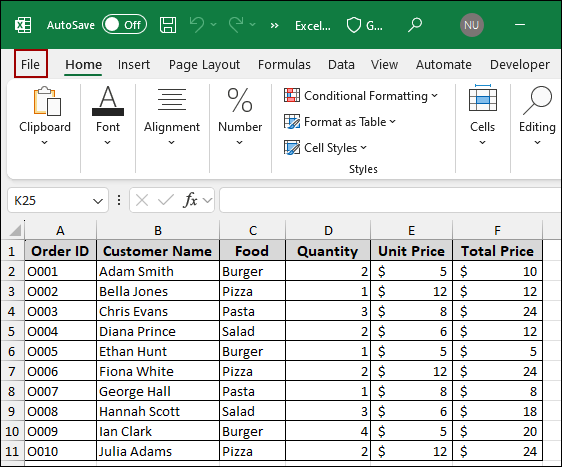
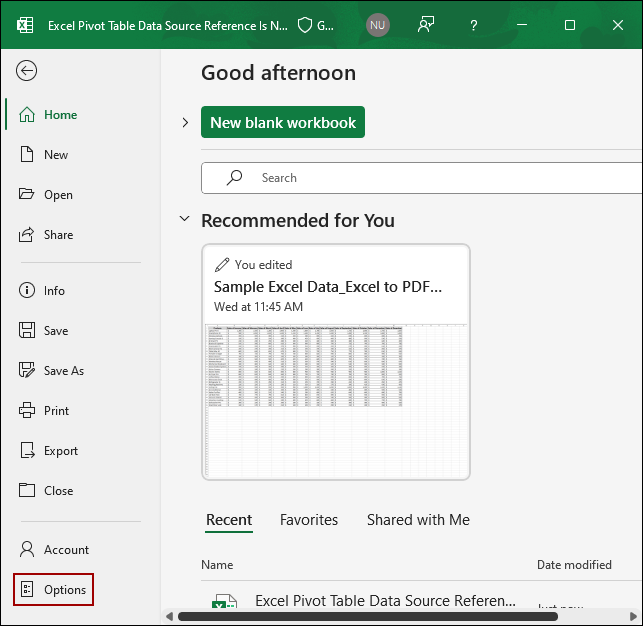
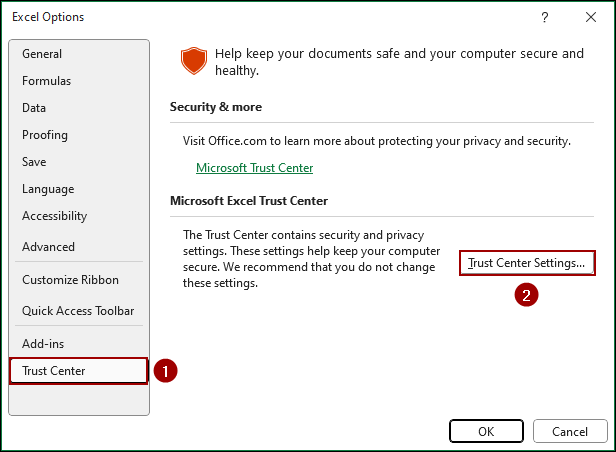
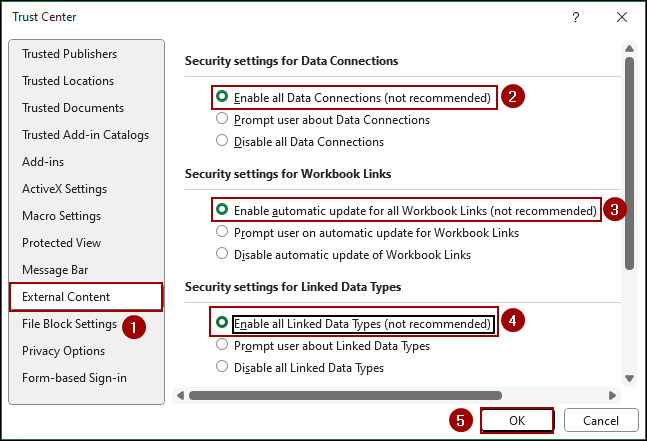
![[Solved] Excel Pivot Table Data Source Reference Is Not Valid](https://excelinsider.com/wp-content/uploads/thumbs_dir/featured-image-vba-create-pivot-table-rd2lw7gnbmwpobt5qf7y79yf6izjmnf4rsw9i8xpoc.webp)
![[Solved] Excel Pivot Table Data Source Reference Is Not Valid](https://excelinsider.com/wp-content/uploads/thumbs_dir/featured-image-pivot-table-not-picking-up-data-rd2mcbf2geymnqeqnvwrfpltp9l0jwdinjeulz1t18.webp)