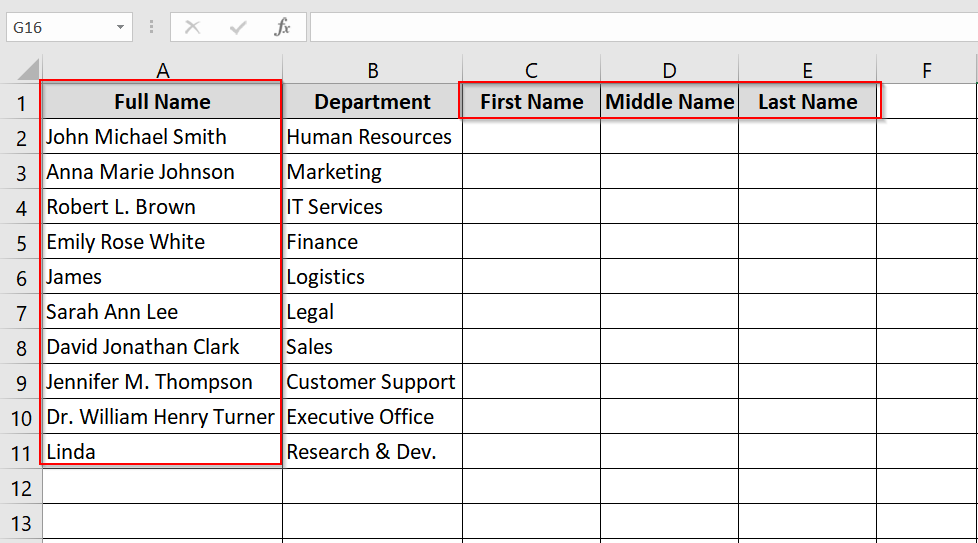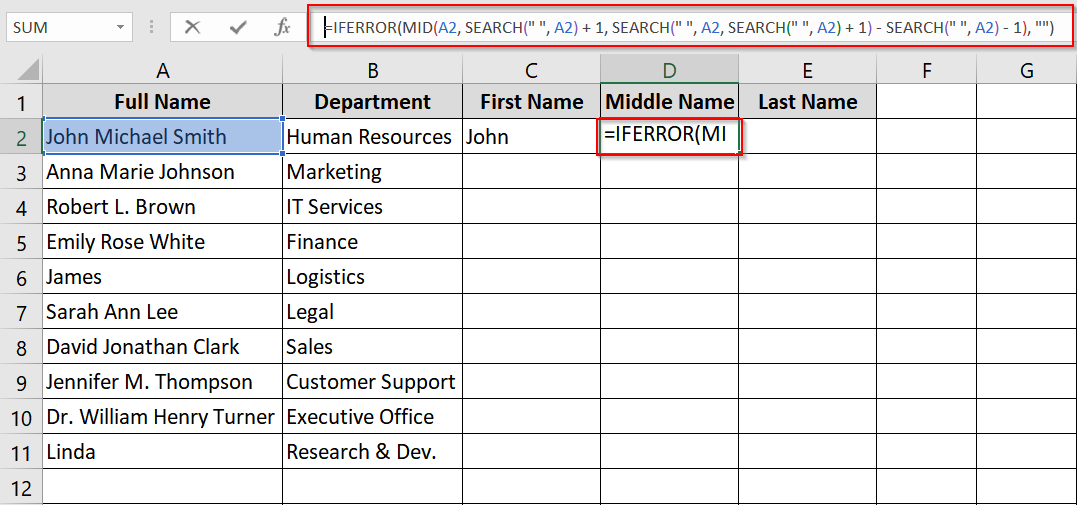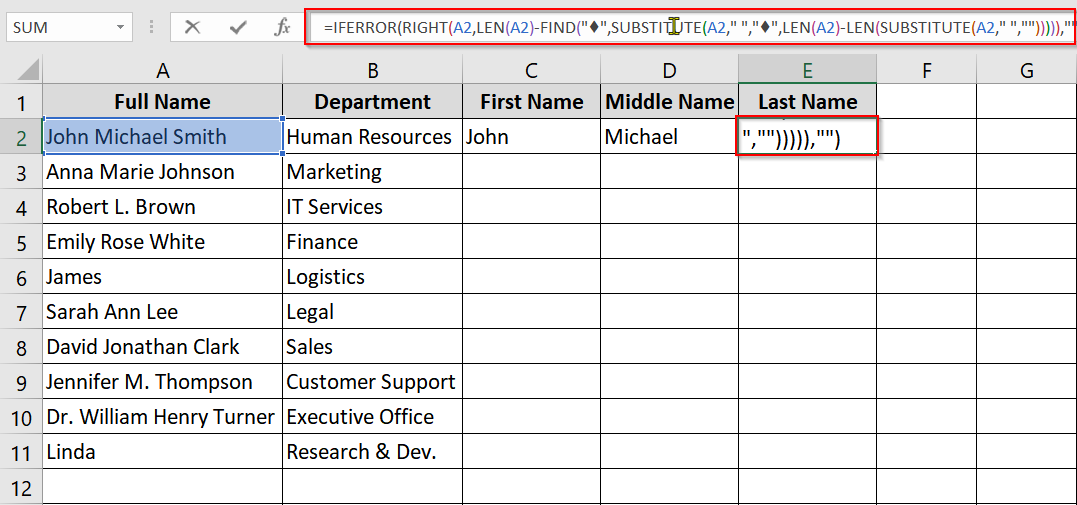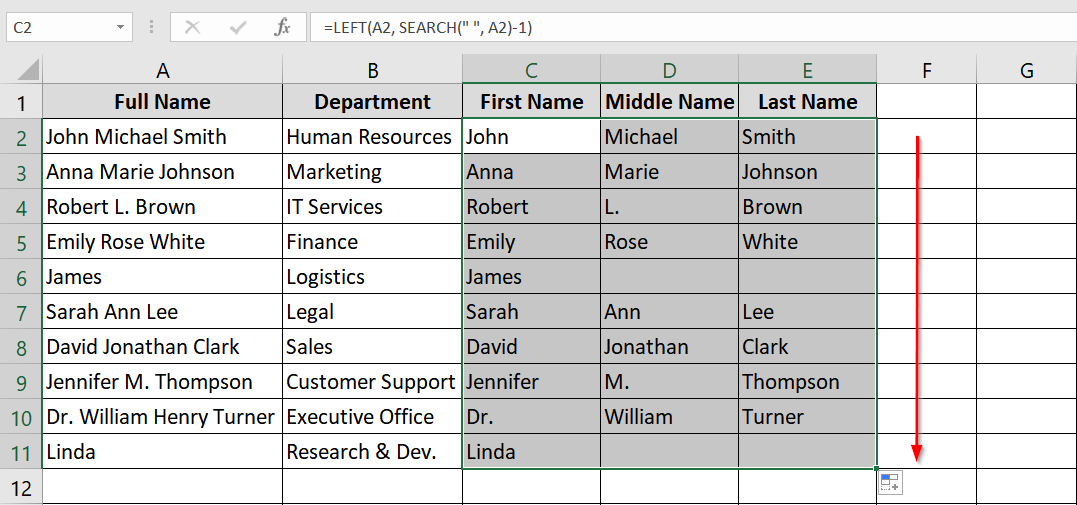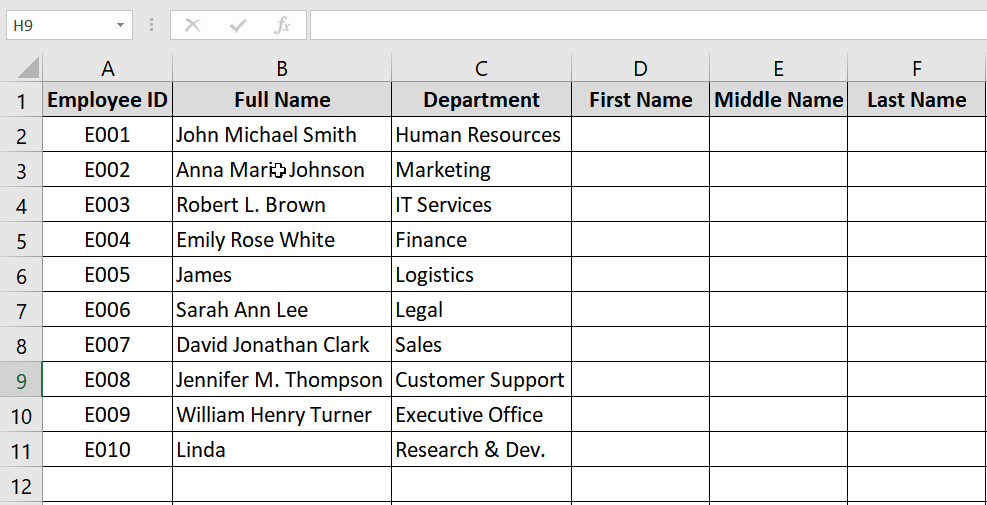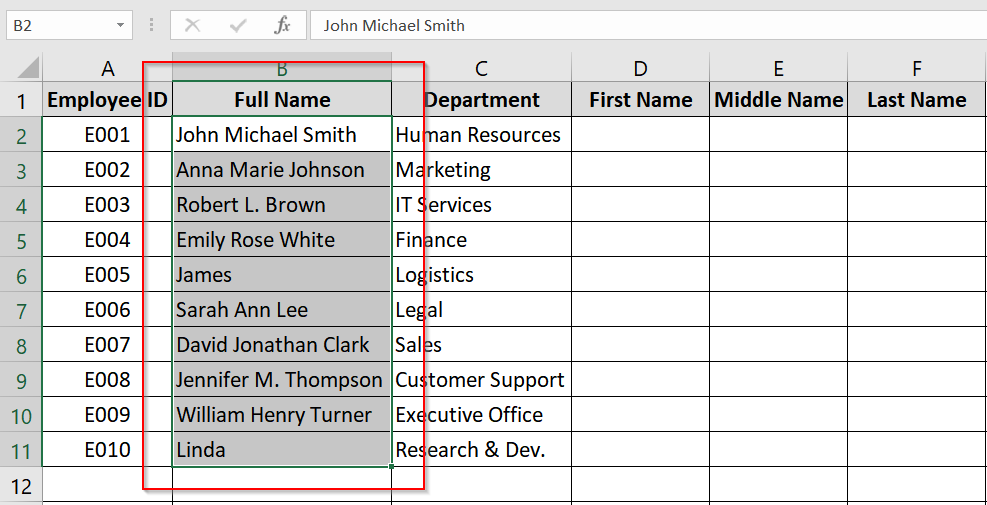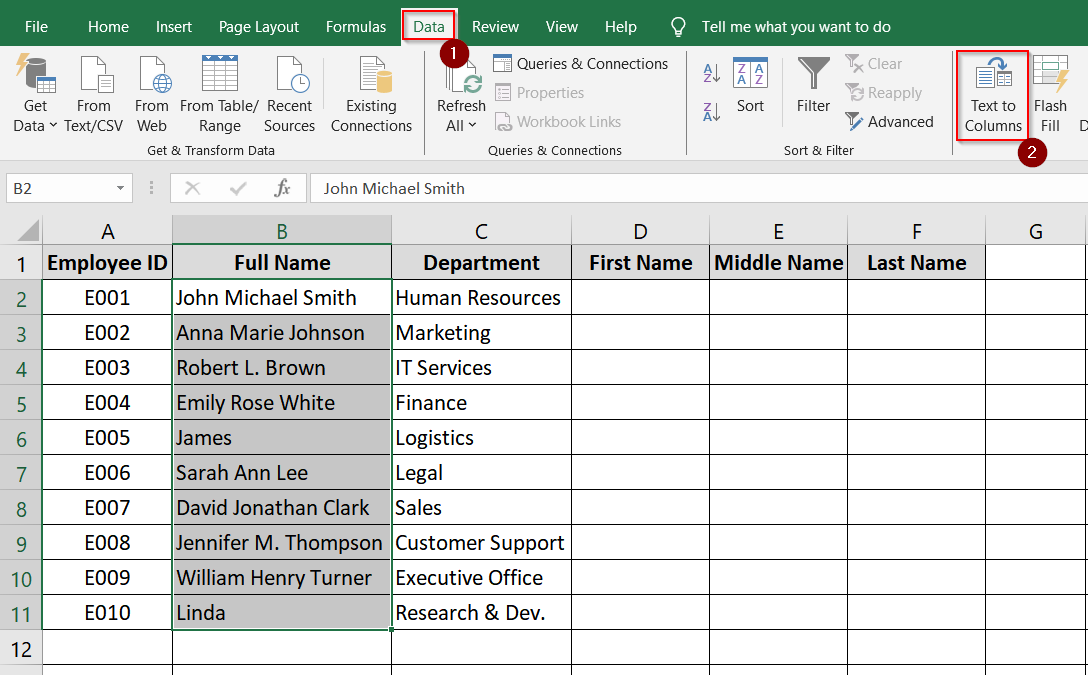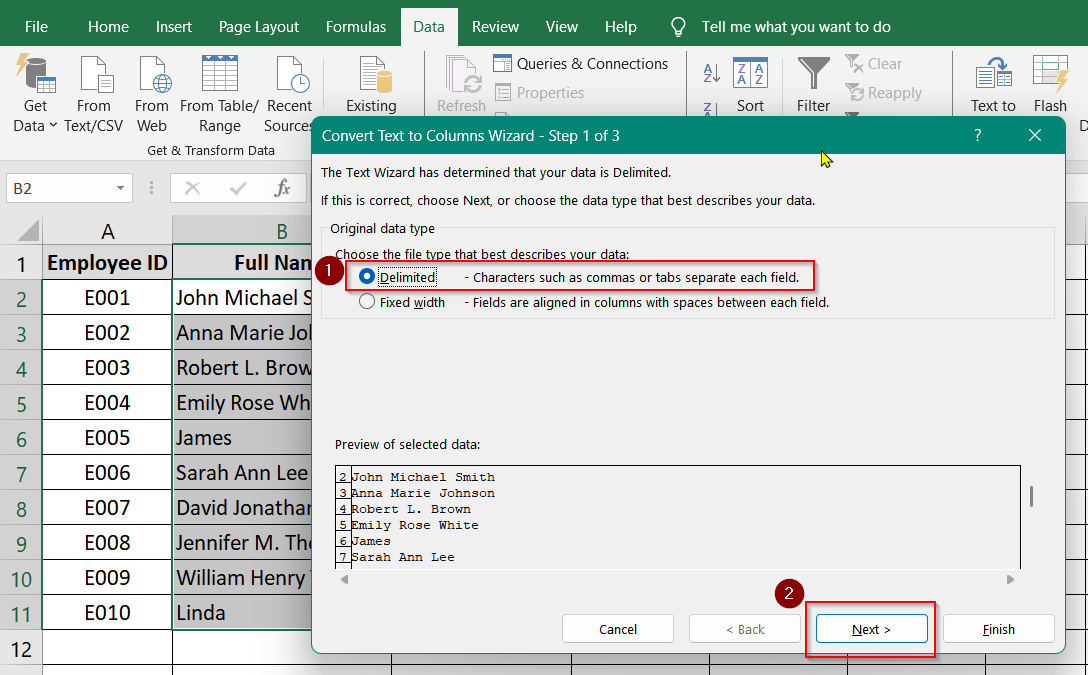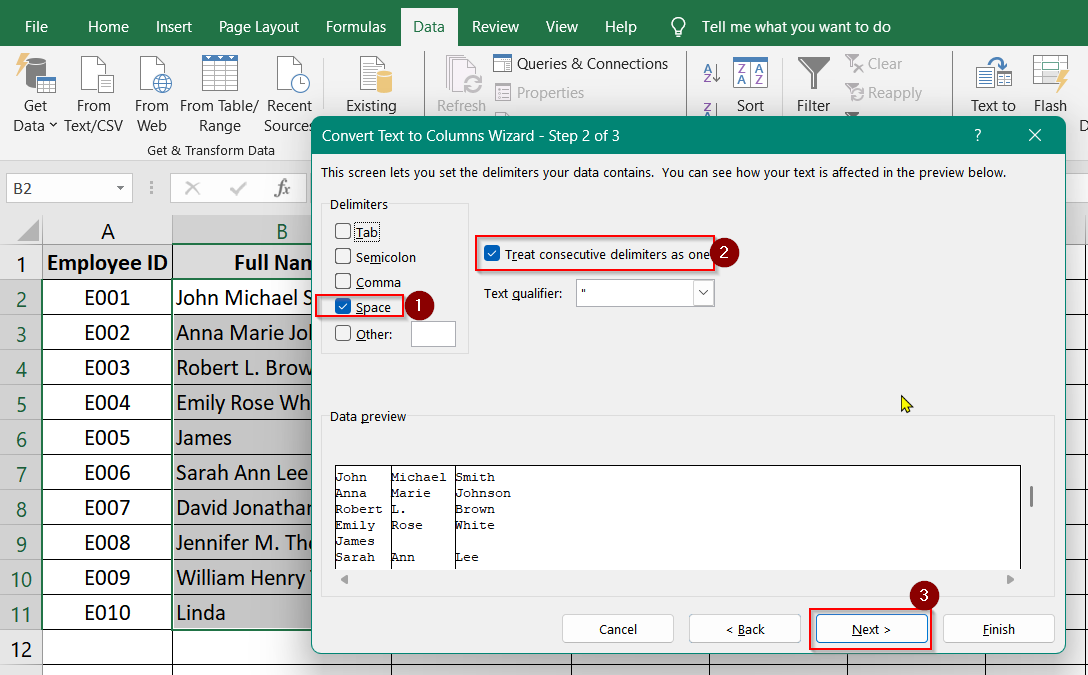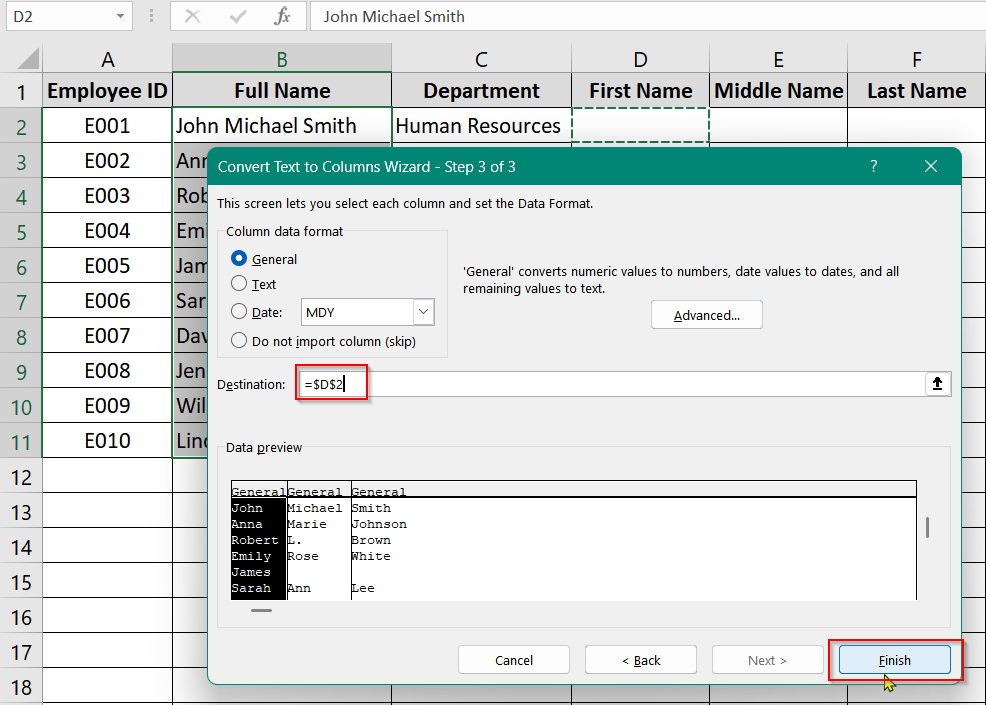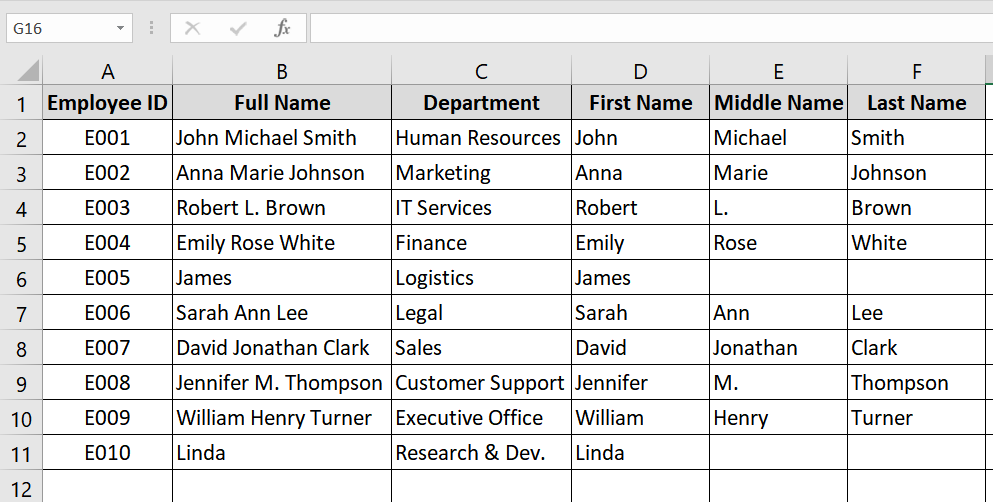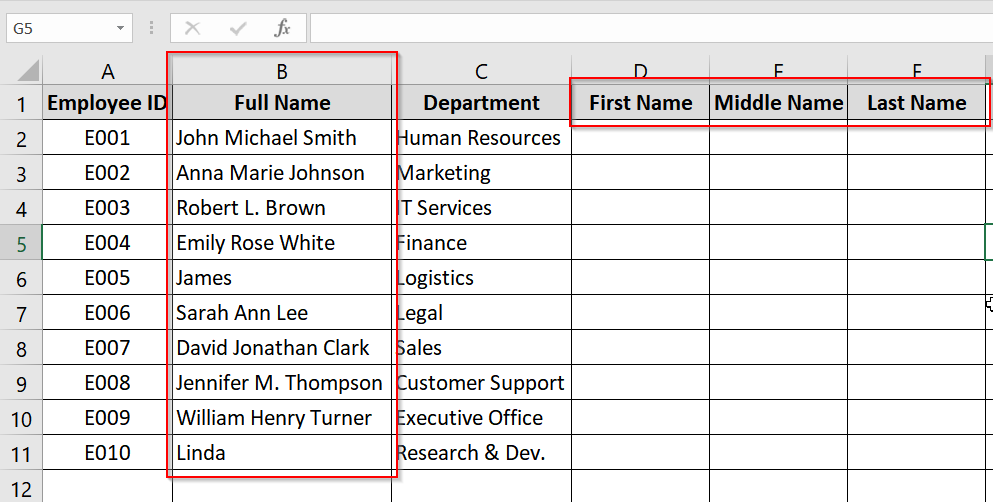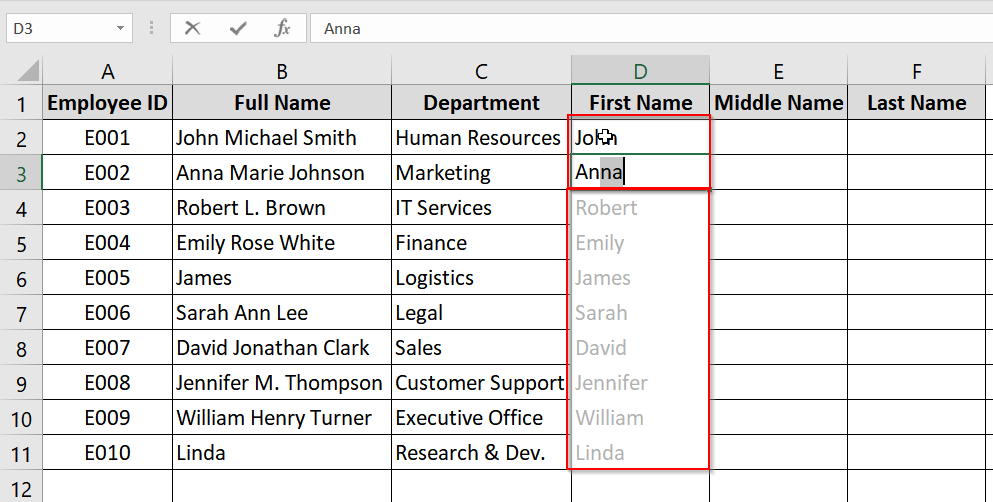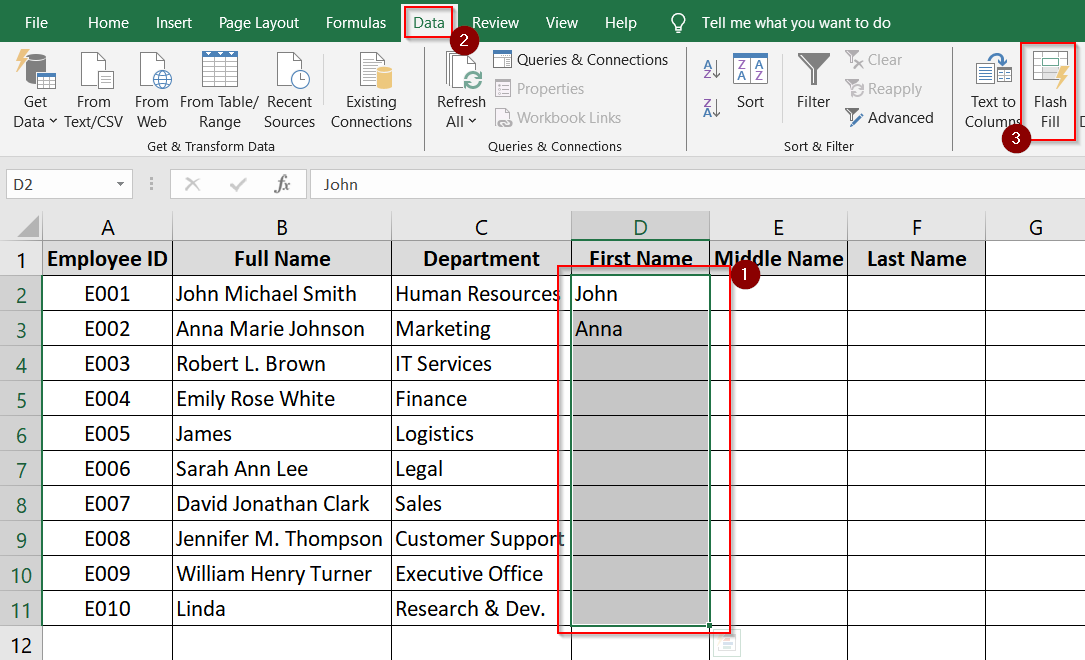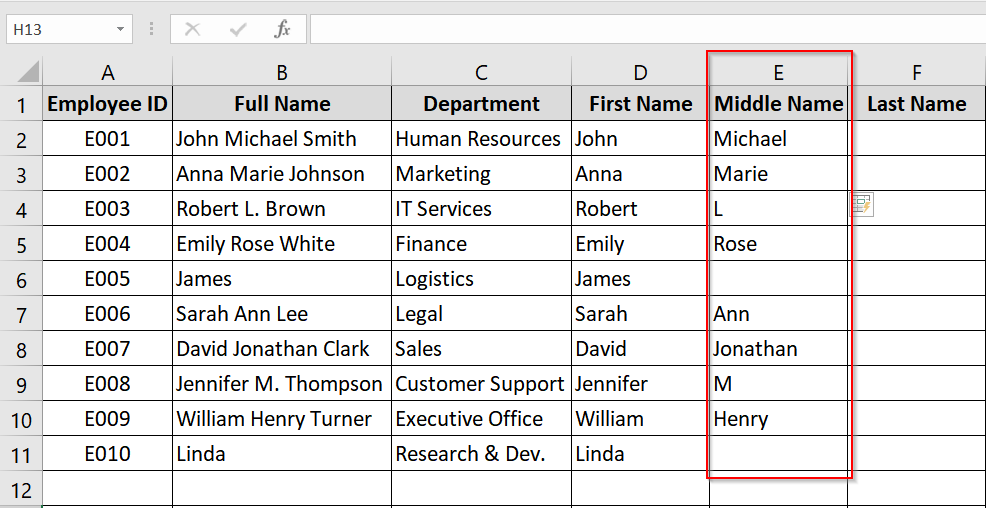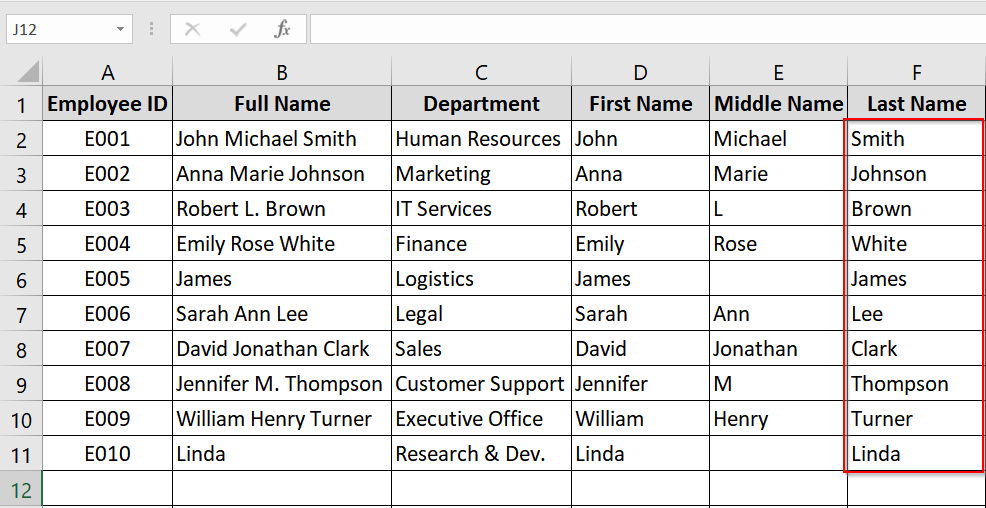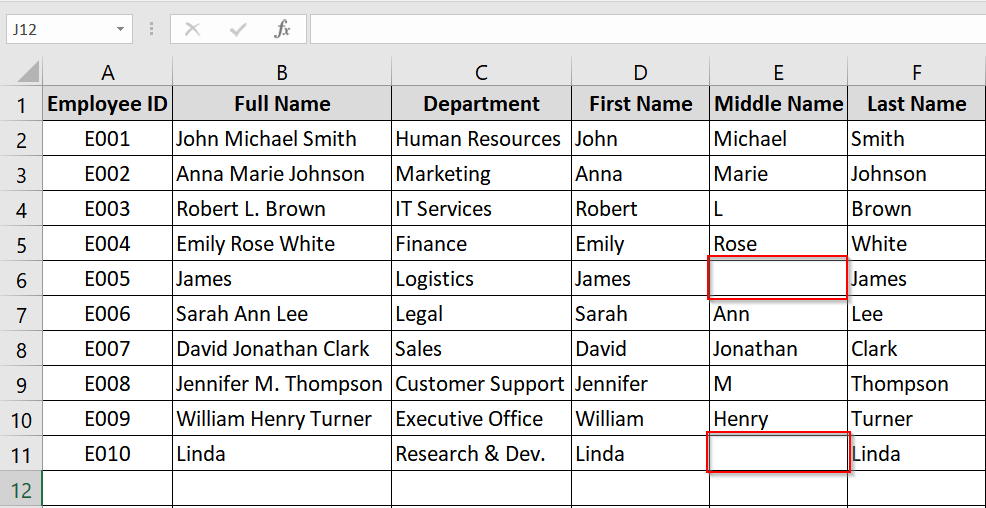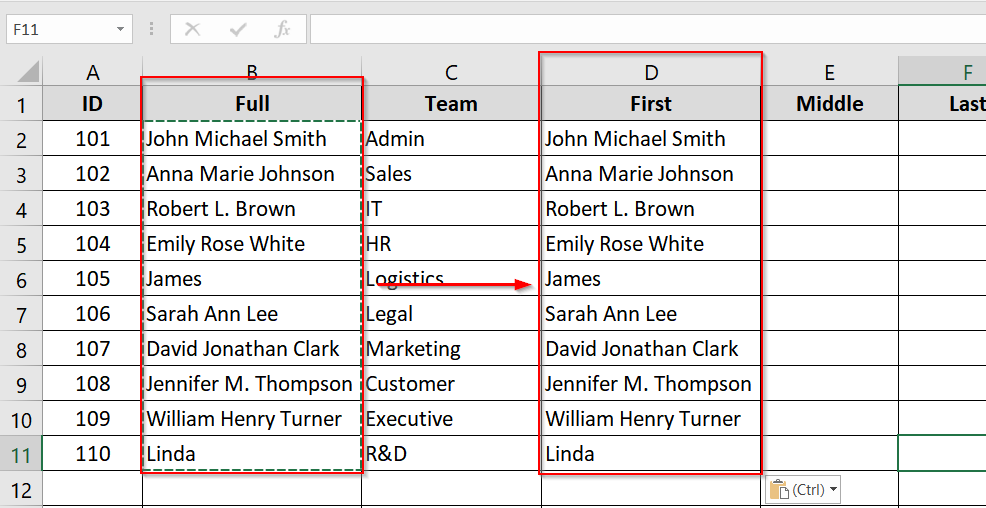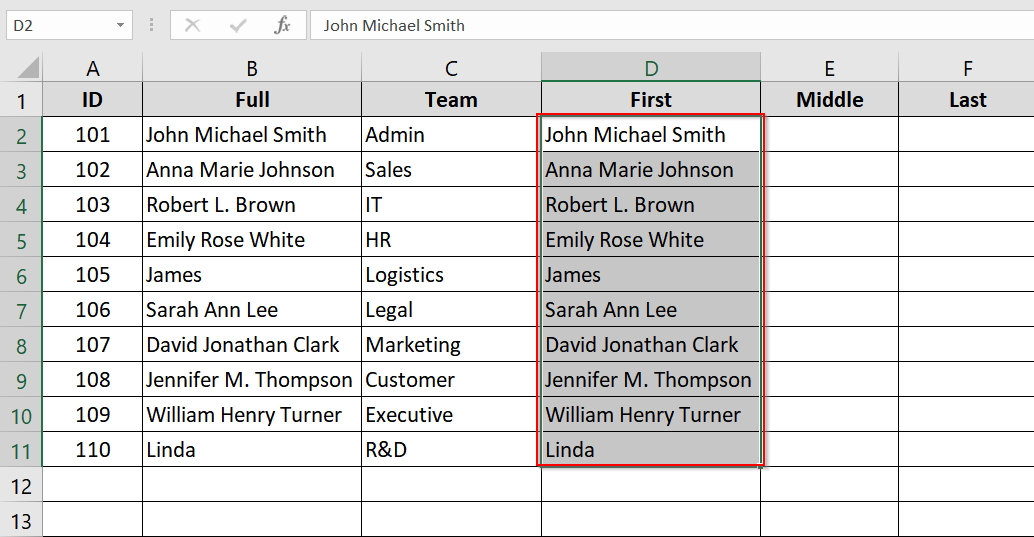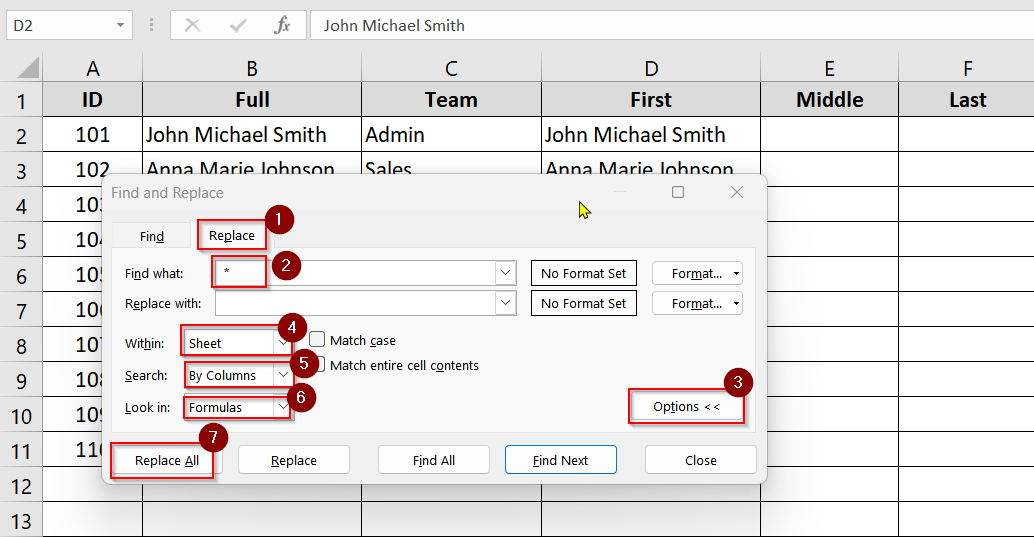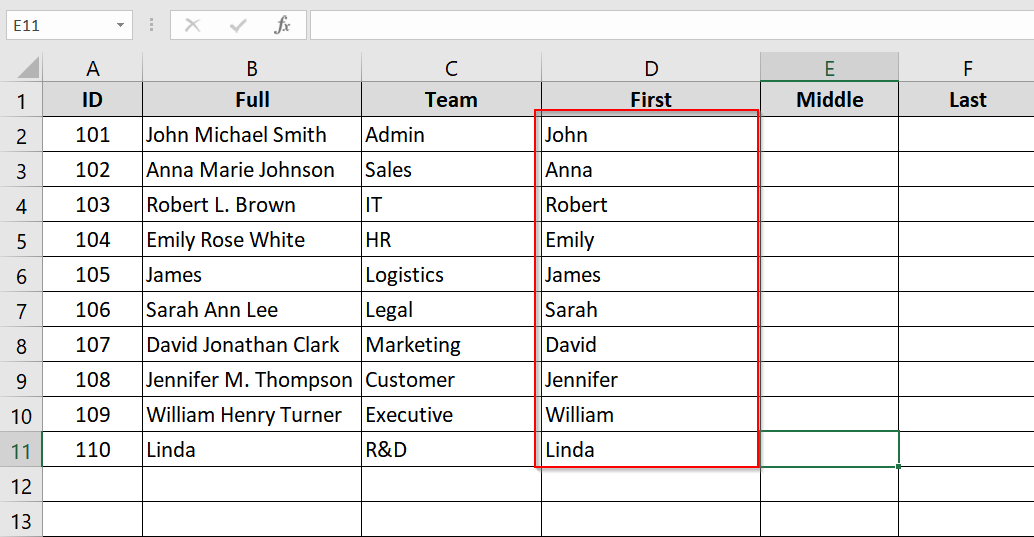In Excel, managing name data becomes crucial when dealing with employee lists, student records, customer databases, or contact sheets. One common task is separating a full name into first name, middle name, and last name, especially when performing sorting, filtering, or mail merges. This often happens when data is imported from a single column or copied from external sources where names are not properly split.
Steps to separate first name, middle name and last name in Excel:
➤ Use the LEFT, MID, and RIGHT functions to extract parts of the name.
➤ Use IFERROR to prevent errors when middle names are missing.
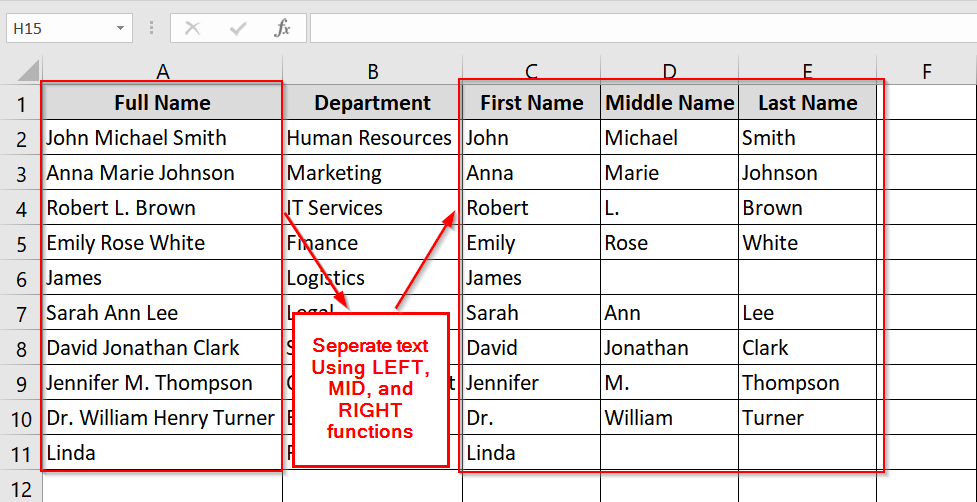
In this article, we’ll see 4 methods to split names like Flash Fill and Text to Columns etc. So without further ado, let’s get started-
Apply Built In Excel Formulas
Excel formulas let you dynamically extract the first, middle, and last names from a full name string. We will use Excel built in functions like LEFT, MID, RIGHT, SEARCH, LEN. We usually use this method when working with a full name column in datasets and we need a formula based, automatic split that updates with changes in the original data.
Steps:
➤ Place your full names in a column (e.g., A2:A11) in Excel and add three empty adjacent columns for First Name, Middle Name, and Last Name.
➤ Extract the First Name first. In the First Name column (B2), enter the formula:
=LEFT(A2, SEARCH(” “, A2)-1)
This formula finds the first space and takes all characters before it.
➤ Now extract the middle name (if present). In the Middle Name column (C2), use:
=IFERROR(MID(A2, SEARCH(” “, A2) + 1, SEARCH(” “, A2, SEARCH(” “, A2) + 1) – SEARCH(” “, A2) – 1), “”)
This will extract text between the first and second space. And here, IFERROR prevents errors if the middle name is missing.
➤ Extract the last name by typing the following formula In the Last Name column (D2), use:
=IFERROR(RIGHT(A2, LEN(A2) – SEARCH(“@”, SUBSTITUTE(A2, ” “, “@”, LEN(A2) – LEN(SUBSTITUTE(A2, ” “, “”))))), “”)
This formula locates the last space and extracts everything after it.
➤ Drag the formula from cells C2:E2 down to apply them to all rows in your dataset.
Notes:
➧ This method works best when names follow a standard format: “First Middle Last”. Irregular formats (e.g., suffixes, titles) will need adjusted logic.
➧ For Excel 365 users, the best option will be using TEXTSPLIT() for simpler array based extraction.
Using Text to Columns Method
Text to Columns is a built-in Excel feature. It lets you split text from a single column into multiple columns. It works based on a delimiter (like space, comma, etc.). This method is good for quick and manual separation of full names into individual parts. It requires a relatively clean and consistently formatted dataset.
Steps:
➤ Open your dataset in Excel and Ensure the column with full names (e.g., B2:B11) is properly filled.
➤ Click and drag to select all the full names (e.g., B2:B11).
➤ Navigate to the Data tab on the Ribbon and click on Text to Columns in the Data Tools group.
➤ In the Convert Text to Columns Wizard, choose Delimited since spaces separate the name parts.
➤ In the delimiter options, check the box for Space.
➤ You may also want to check “Treat consecutive delimiters as one” to handle double spaces.
➤ Then Click Next.
➤ Set where you want the split data to go (e.g., C2 for First Name, D2 for Middle, and E2 for Last Name).
➤ Choose a blank range to avoid overwriting existing data.
➤ Now click Finish to apply.
➤ The names will now be split into separate columns.
Notes:
➧ This method assumes that names are well formatted with spaces between each part. If names vary in length or include prefixes/suffixes, some manual cleanup will be needed.
➧ Text to Columns is a static method. If the original data changes, the split values will not auto-update.
Let The Flash Fill Work For You
Flash Fill is an intelligent Excel feature that automatically detects patterns in data and fills the remaining rows accordingly. It’s good for extracting first, middle, or last names from a full name column when working with structured datasets. This method works well when names follow relatively consistent patterns.
Steps:
➤ Open your dataset in Excel and make sure your full names are in one column, e.g., B2:B11. Insert three adjacent columns labeled First Name, Middle Name, and Last Name.
➤ In the First Name column (C2), type John (assuming the full name is John Michael Smith in B2).
➤ In C3, type Anna if the full name in B3 is Anna Marie Johnson. The rest of the first name will appear automatically. Just click Enter.
➤ Alternatively After entering a few examples, you can select the rest of the column, press Ctrl + E, or go to Data → Flash Fill. Excel will auto-fill the remaining first names based on the pattern.
➤ In the Middle Name column (D2), type Michael, then in D3, type Marie, and press Ctrl + E. Flash Fill will detect the middle name pattern and apply it to the rest.
➤ In the Last Name column (E2), type Smith, then Johnson, and press Ctrl + E again. Flash Fill extracts the last names similarly.
➤ Review rows with single-word names (like “James” or “Linda”) — these may have blank cells.
Notes:
➧ Flash Fill is available in Excel 2013 and later. Make sure that it’s enabled under File → Options → Advanced → Enable Flash Fill.
➧ Flash Fill is not dynamic . It won’t update results if the original full name is changed later.
Implementing Find and Replace Option
Find and Replace is a simple but effective Excel feature. It can manipulate text strings based on consistent patterns. It is best used for cleaning up full names. For example, removing middle names or isolating first names when the name structure is predictable.
Steps:
➤ Open your Excel file and identify the column containing full names (e.g., B2:B11). It’s best to work on a copy of your original column to prevent data loss.
➤ Click the column or the specific cells you want to modify.
➤ Press Ctrl + H or go to Home → Find & Select → Replace.
➤ To extract only the first name:
- In Find what, enter: * (space followed by asterisk)
- In Replace with, enter nothing (leave blank).
- Click Options
- Select Sheet, By Columns, Formulas and then click Replace All.
This will remove everything from the first space onwards, leaving only the first name.
Repeat the process to get the middle and last name. For middle name use (Space, Asterisk, Space) and For Last name, use (Asterisk, Space).
Notes:
➧ This method works only when the names follow a consistent structure. e.g., First Middle Last.
➧ Find and Replace is not dynamic. You will need to repeat the process if data changes.
Frequently Asked Questions (FAQs)
How do I split two names in Excel?
You can use the TEXTSPLIT function (for Excel 365):
=TEXTSPLIT(A2, ” “)
Or, use Text to Columns under the Data tab.
How to separate middle words in Excel using formula?
You can isolate middle names using this formula-
=MID(A2,FIND(” “,A2)+1,FIND(” “,A2,FIND(” “,A2)+1)-FIND(” “,A2)-1)
How to split full names into first name and last name?
If names only contain two parts use these two formula-
=LEFT(A2, FIND(” “, A2)-1) for First Name and
=RIGHT(A2, LEN(A2) – FIND(” “, A2)) for Last Name
How to separate words in Excel using formula concatenate?
Use TEXTSPLIT to split and TEXTJOIN to re concatenate parts as needed:
=TEXTJOIN(” “, TRUE, INDEX(TEXTSPLIT(A2,” “), {1,2}))
How to separate last words in Excel?
To extract just the last word use this formula-
=TRIM(RIGHT(SUBSTITUTE(A2,” “,REPT(” “,100)),100))
Concluding Words
I have discussed 4 most used methods on how to separate first name middle name and last name in excel using formula. If you face any issues or have any queries, let me know in the comment section below.