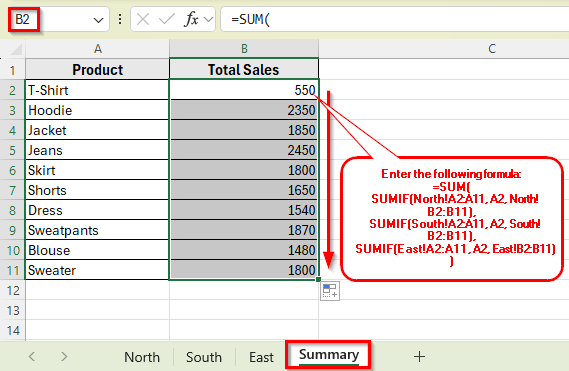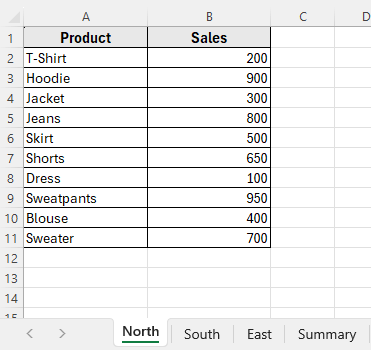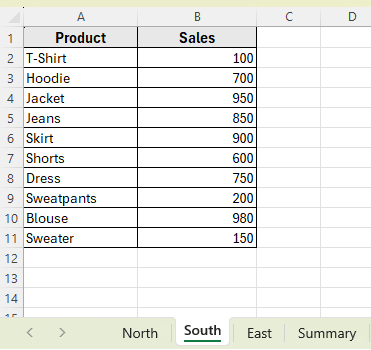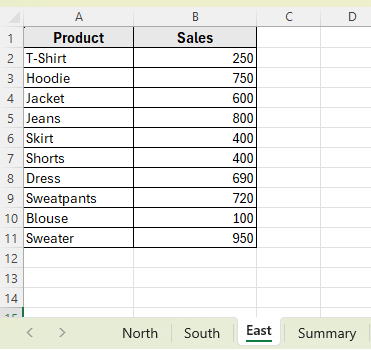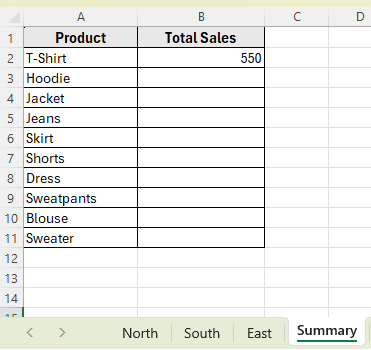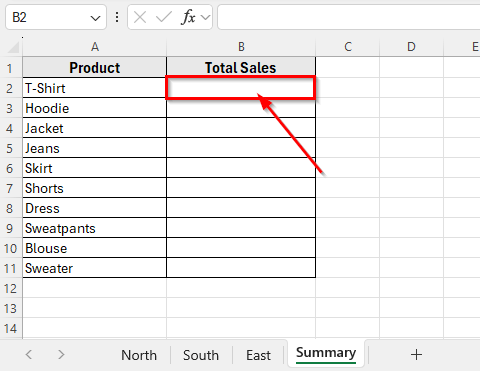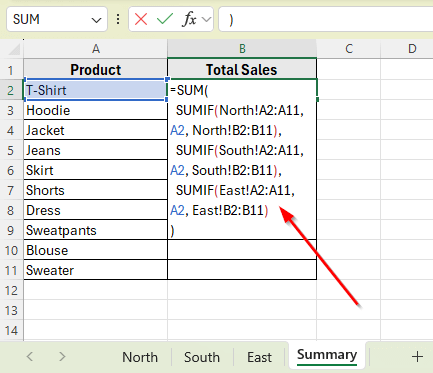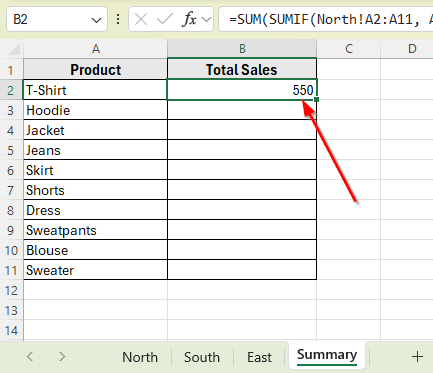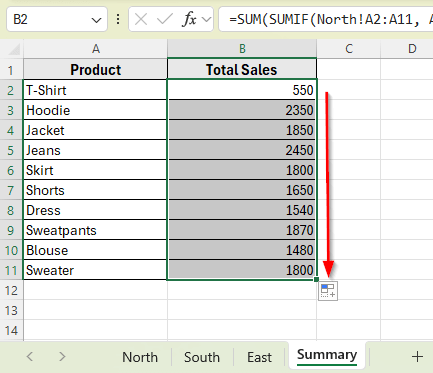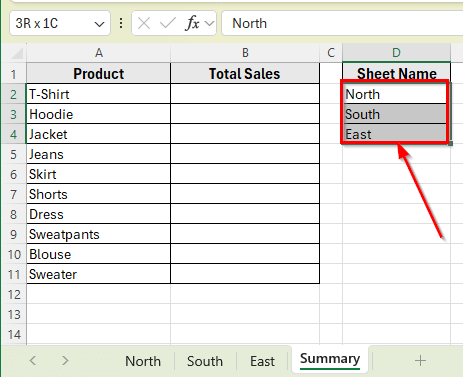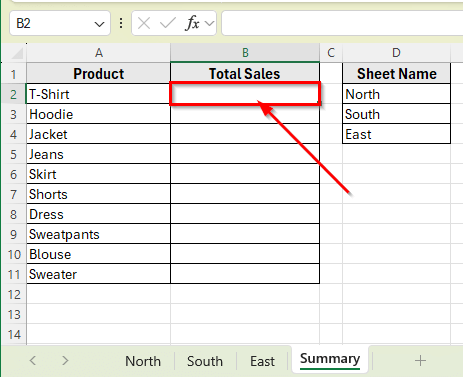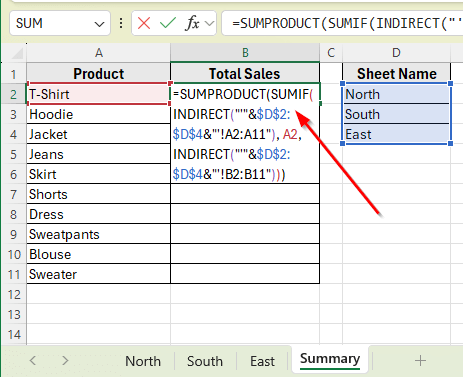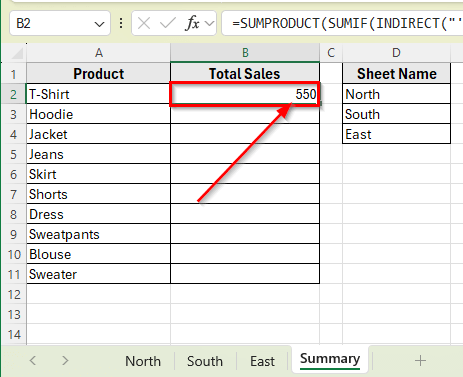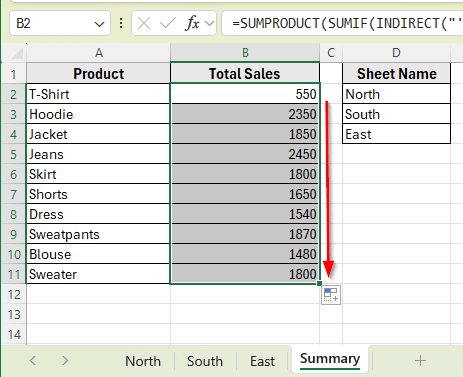When you’re working with large workbooks that have data spread across several tabs, it can be difficult to keep track of totals based on specific conditions. For example, you might have sales data for different regions in separate sheets and want to calculate the total sales of a single product.
The SUMIF function helps you add up values that meet a condition, like summing all sales where the product is T-Shirt. Along with SUMIF, there are other functions like SUM, SUMPRODUCT and INDIRECT that can also help you total values from multiple sheets.
In this article, we’ll learn how to use these functions across multiple sheets in Excel using some simple formula.
Here’s a simple step-by step guide how to apply SUMIF function to sum values across multiple sheets in Excel:
➤ Open your Excel file and go to the Summary sheet where you want to display the total sales for each product.
➤ Select cell B2 to calculate the total sales for the first product, T-Shirt.
➤ Enter the following formula
=SUM(SUMIF(North!A2:A11, A2, North!B2:B11),SUMIF(South!A2:A11, A2, South!B2:B11),SUMIF(East!A2:A11, A2, East!B2:B11))
➤ Press Enter. You’ll now see the total sales for T-Shirt from all three sheets appear in cell B2.
➤ Now click and drag the fill handle from cell B2 down to B11. Excel will automatically adjust the condition to match each product name in column A.
Apply SUMIF Function with SUM to Add Values from Each Sheet
In the following dataset, we’re working with four sheets labeled North, South, East, and Summary. Each regional sheet contains a list of products and their sales numbers. The Summary sheet is where we’ll calculate the total sales of each product across all three regions.
Sheet: North
The North sheet includes 10 random product names with their individual sales values.
Sheet: South
The South sheet has a similar layout with the same products and different sales figures.
Sheet: East
The East sheet also contains the same product list with its own set of sales data.
Sheet: Summary
In the Summary sheet, we’ve listed all products in the first column. The second column is where we’ll calculate the Total Sales for each item by pulling data from the North, South, and East sheets.
The easiest way to apply SUMIF across multiple sheets is by using it separately for each sheet and then combining the results with the SUM function. This method works well when your product list is the same across all sheets and each sheet is structured the same way.
Here’s a simple step-by step guide how to apply this method:
➤ Open your Excel file and go to the Summary sheet where you want to display the total sales for each product.
➤ Select cell B2 to calculate the total sales for the first product, T-Shirt.
➤ Enter the following formula
=SUM(SUMIF(North!A2:A11, A2, North!B2:B11),SUMIF(South!A2:A11, A2, South!B2:B11),SUMIF(East!A2:A11, A2, East!B2:B11))
➤ Press Enter. You’ll now see the total sales for T-Shirt from all three sheets appear in cell B2.
➤ Now click and drag the fill handle from cell B2 down to B11. Excel will automatically adjust the condition to match each product name in column A.
Combine SUMPRODUCT, SUMIF, and INDIRECT Functions to Sum Across Sheets
If you want a flexible way to calculate totals from multiple sheets, combining SUMIF with SUMPRODUCT, and INDIRECT function is a smart option.
The INDIRECT function turns text into a real cell reference. So if you have the word North in cell D2, then INDIRECT(“‘”&D2&”‘!A2:A11”) becomes North!A2:A11. This allows you to pull data from sheet names listed in a range.
The SUMIF function then checks each sheet for a matching product name and returns the sales values.
The SUMPRODUCT function adds up the results from all the SUMIF calculations. Since you’re using it with a list of sheets, it runs the same logic across all of them and combines the totals into one final result.
Here’s how to apply this method:
➤ Open your Excel file and go to the Summary sheet.
➤ In the Summary sheet, we’ve already listed all product names in column A, from cell A2 to A11.
➤ In column D, enter the names of the regional sheets.
For example:
- D2: North
- D3: South
- D4: East
➤ Select cell B2 where you want to calculate the total sales for the first product, T-Shirt.
➤ Enter the following formula
=SUMPRODUCT(SUMIF(INDIRECT(“‘”&$D$2:$D$4&”‘!A2:A11”), A2, INDIRECT(“‘”&$D$2:$D$4&”‘!B2:B11”)))
➤ Press Enter. This will calculate the total sales for T-Shirt across the North, South, and East sheets.
➤ Click and drag the fill handle from cell B2 down to B11 to calculate total sale values for all other products listed in column A.
Frequently Asked Questions
Can you use SUMIF across multiple worksheets?
Not directly. The SUMIF function alone works only within a single sheet. But you can combine it with other functions like SUM, INDIRECT, or SUMPRODUCT to total values across multiple sheets.
How to use SUMIF in Excel from another sheet?
To use SUMIF on data from another sheet, enter the sheet name followed by an exclamation mark before the range. For example:
=SUMIF(SheetName!A2:A11, A2, SheetName!C2:C11)
This formula checks the range in the other sheet and sums the values that meet your condition.
Wrapping Up
With these formulas, you can calculate totals across your workbook without entering data from tab to tab. If you’re working with consistent layouts, SUMIF with SUM function offers reliable ways to apply conditions across sheets.
When you need more flexibility, especially with dynamic sheet names, combining the functions SUMPRODUCT, SUMIF, and INDIRECT. These functions make it easier to scale your formulas.
These techniques are especially useful when managing product lists, regional reports, or any setup where your data is spread out. Once set up, your Summary sheet will keep your totals accurate as your data grows.