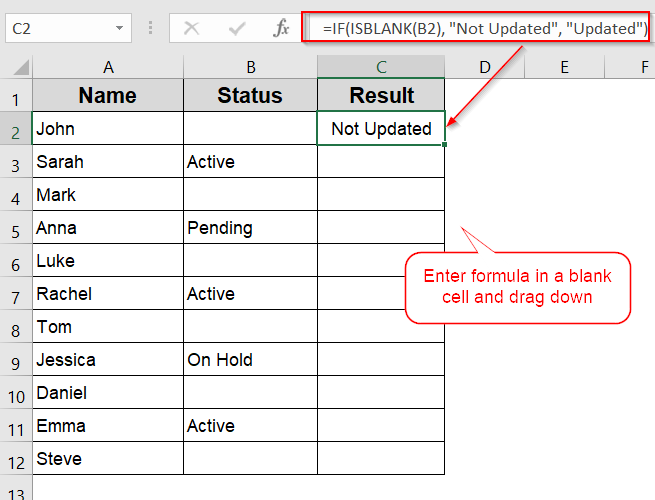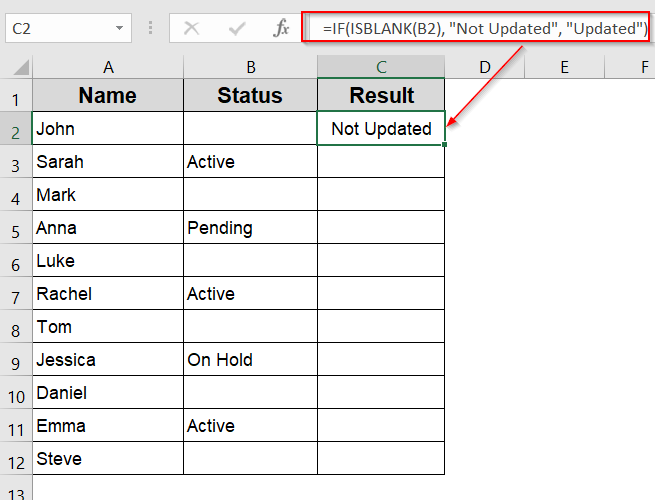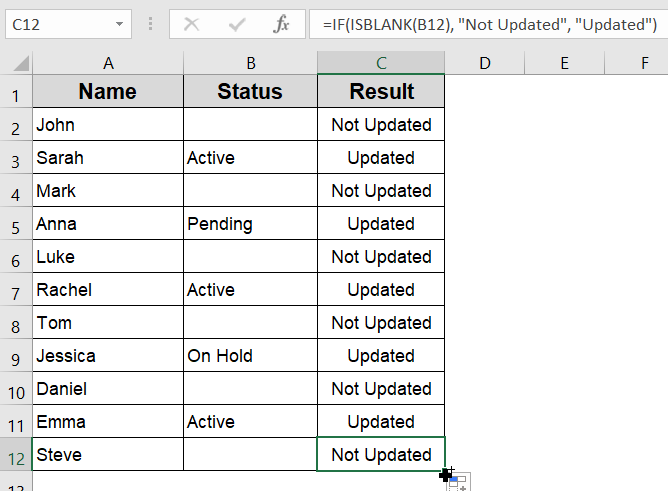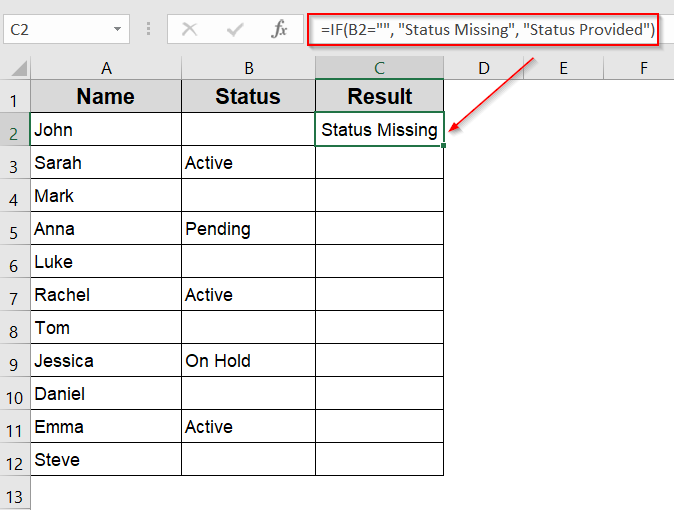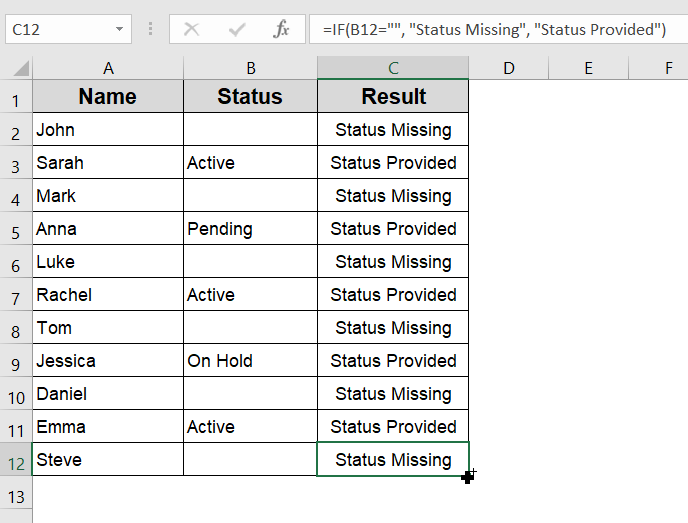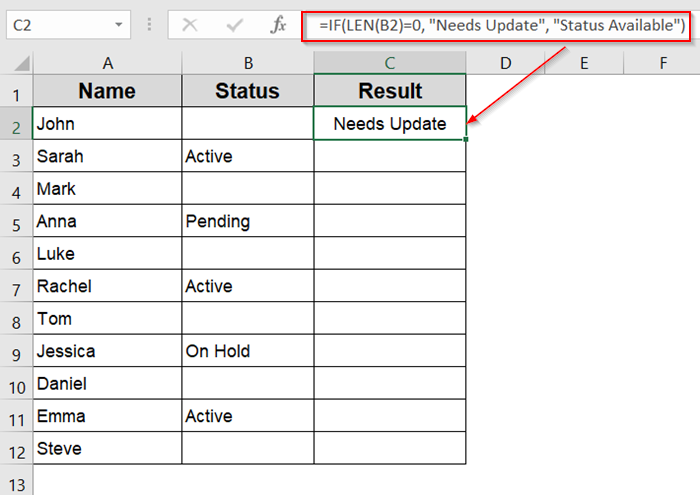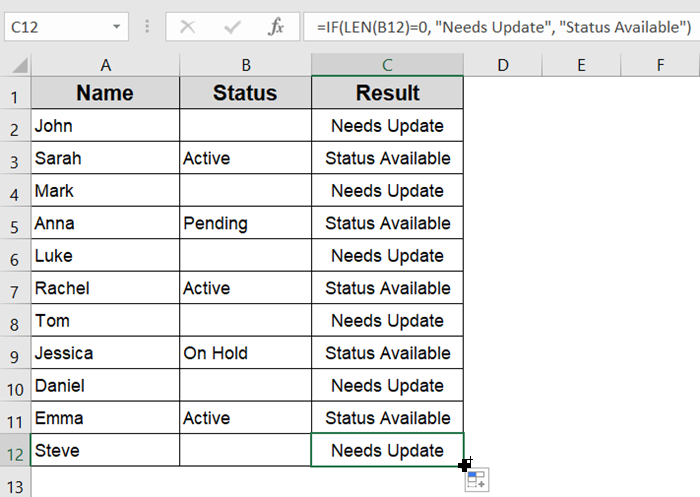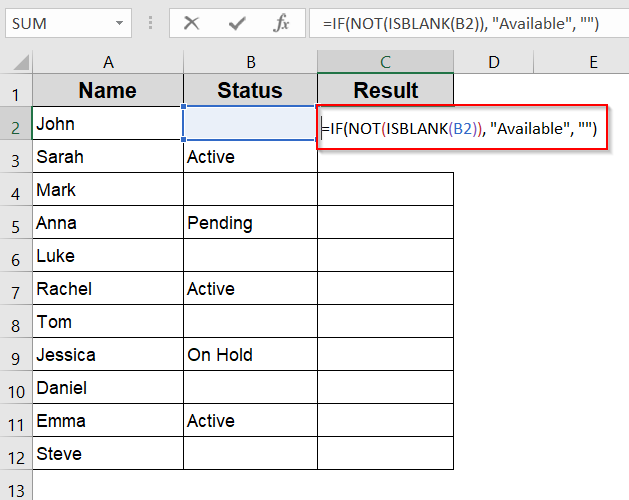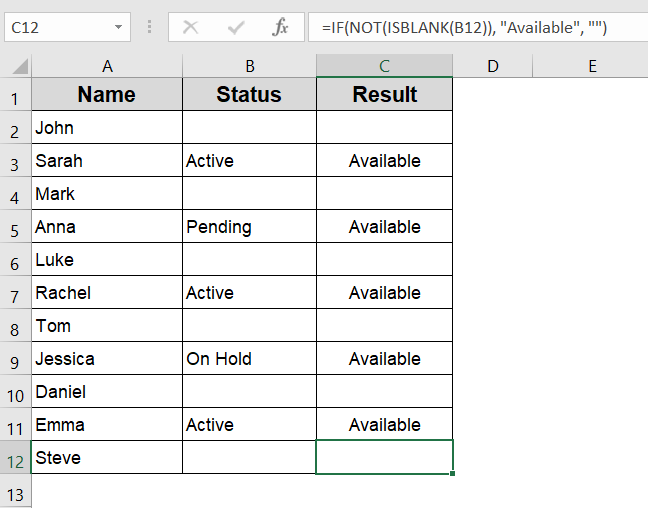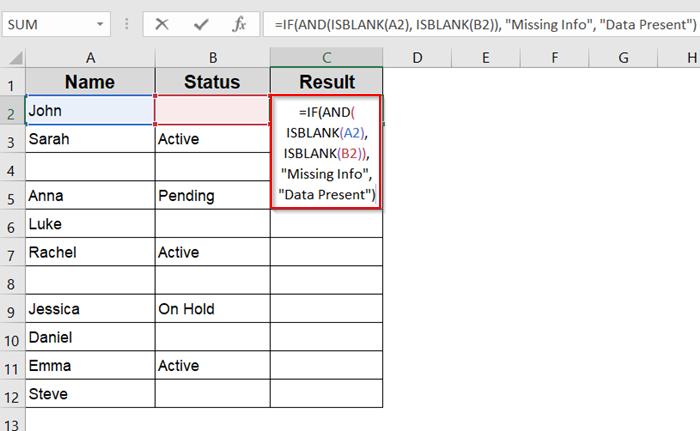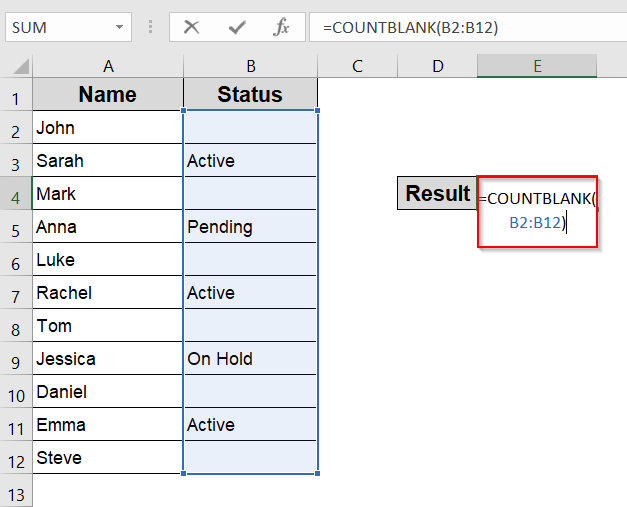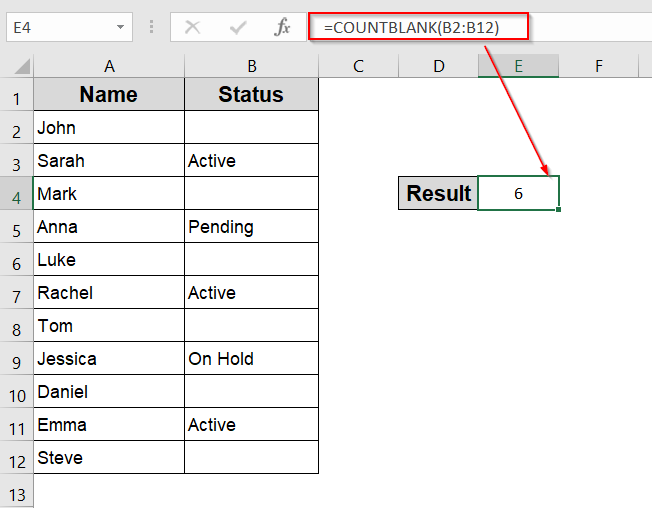When working with Excel spreadsheets, you often need to check if a cell is blank and then return a specific value based on that. This is useful for cleaning data, creating dynamic reports, or controlling formulas so they don’t show errors or unwanted results when cells are empty. In this article, you will learn how to use Excel formulas to check if a cell is blank and return a value accordingly.
Steps to return a value if a cell is blank in Excel:
➤ Select a cell for output.
➤ Enter formula: =IF(ISBLANK(B2), “Not Updated”, “Updated”)
Here, you can replace B2 with your reference cell, “Not Updated” with the value to show if it’s blank, and “Updated” with what to show if it contains data.
➤ Drag down using the AutoFill handle.
Quick Video Tutorial: Return Value If Cell Is Blank in Excel
Using IF with ISBLANK Function
The ISBLANK function in Excel returns TRUE if a cell is empty and FALSE if it contains any data. Combined with the IF function, you can create a formula that returns one value if the cell is blank and another if it is not.
Steps:
➤ Click on the cell where you want the result to appear such as C2.
➤ Type this formula:
=IF(ISBLANK(B2), “Not Updated”, “Updated”)
Here, you can replace B2 with the cell you’re checking, “Not Updated” with the value to show if it’s blank, and “Updated” with what to show if it contains data.
➤ Press Enter to see the result.
➤ Drag down using the AutoFill handle.
Using IF with Direct Comparison to Empty String
You can also check if a cell is blank by comparing it directly to an empty string “”.
Steps:
➤ Select the target cell for the output such as C2.
➤ Enter this formula:
=IF(B2=””, “Status Missing”, “Status Provided”)
Here, you can replace B2 with the cell you’re checking, “Status Missing” with the value to show if it’s blank, and “Status Provided” with what to show if it contains data.
➤ Press Enter.
➤ Drag down using the AutoFill handle.
Using IF and LEN Functions
Another way to check if a cell is blank or empty is by testing the length of the cell’s content. If the length is zero, the cell is blank.
Steps:
➤ Click the output cell such as C2.
➤ Type this formula:
=IF(LEN(B2)=0, “Needs Update”, “Status Available”)
Here, you can replace B2 with the cell you’re checking, “Needs Update” with the value to show if it’s blank, and “Status Available” with what to show if it contains data.
➤ Press Enter.
➤ Drag down using the AutoFill handle.
Combine NOT & ISBLANK Functions to Check for Non-Blank Cells
This method lets you return a value only when the cell is not blank, which is helpful when tracking updated rows. It’s great if you’re focusing on what’s already filled instead of what’s missing.
Steps:
➤ Click the output cell such as C2.
➤ Type this formula:
=IF(NOT(ISBLANK(B2)), “Available”, “”)
➤ Press Enter.
➤ Drag down using the AutoFill handle.
Now you can ignore empty cells and get values for non-blank cells only.
Insert AND with ISBLANK Function to Check if Multiple Cells Are Blank
This method helps when you want to ensure two or more fields are empty before taking action. For example, if both the Name and Status columns are blank, flag the row.
Steps:
➤ Click the output cell such as C2.
➤ Type this formula:
=IF(AND(ISBLANK(A2), ISBLANK(B2)), “Missing Info”, “Data Present”)
Here, A2 and B2 are checked and if both are blank, it shows “Missing Info.”
➤ Press Enter.
➤ Drag down using the AutoFill handle.
Now you can check your output.
Use COUNTBLANK to Count Empty Cells in a Range
When working with large ranges, this method counts how many blank cells exist within a specific range, helping you track overall completeness.
Steps:
➤ Click a output cell like E4.
➤ Type this formula:
=COUNTBLANK(B2:B12)
This counts all blank cells in the Status column from B2 to B12.
➤ Press Enter.
Frequently Asked Questions
What is the difference between ISBLANK and comparing to an empty string?
ISBLANK only returns TRUE if the cell is truly empty with no content. However, if the cell contains a formula that returns an empty string “”, ISBLANK returns FALSE, but comparing to “” catches both truly empty cells and cells showing empty strings.
Can I return a number or another formula result if the cell is blank?
Yes. You can customize the value returned when a cell is blank to be a number, text, or even another formula. For example, you can return zero or perform a calculation only when the cell has data, allowing dynamic and flexible spreadsheet behavior.
How does Excel treat cells with spaces or invisible characters in these formulas?
Cells containing spaces or non-visible characters are not truly blank, so ISBLANK returns FALSE. You might need to use functions like TRIM or CLEAN to remove those characters before applying your blank check formula for more accurate results.
Do these formulas work in Google Sheets as well?
Yes, the IF, ISBLANK, LEN, and direct comparison formulas work the same in Google Sheets. This makes the methods universal for both Excel and Google Sheets users, helping you manage blank cells consistently across platforms.
Wrapping Up
In this tutorial, we learned how to check if a cell is blank in Excel and return different values using the IF function combined with ISBLANK, direct comparison, or LEN. These formulas are simple but powerful tools for managing empty cells and improving your spreadsheet workflows. Feel free to download the practice file and share your thoughts and suggestions.