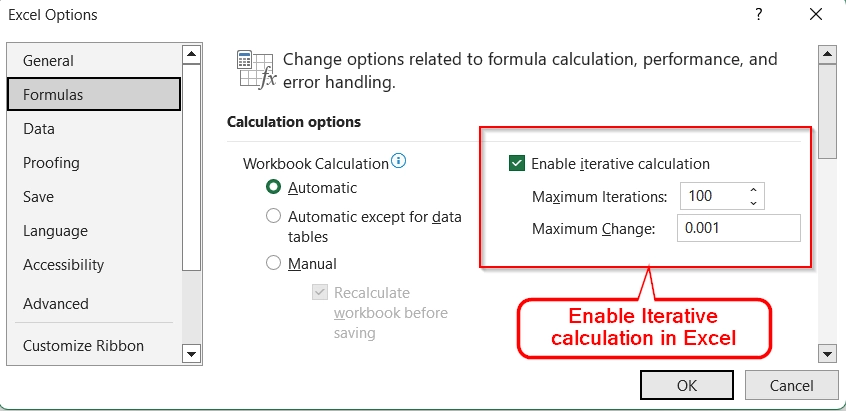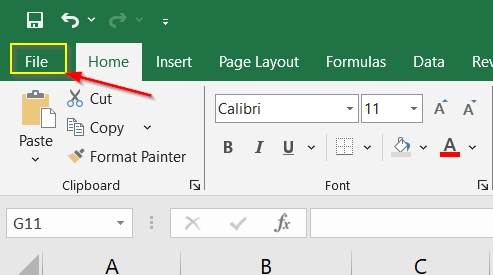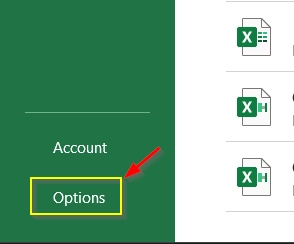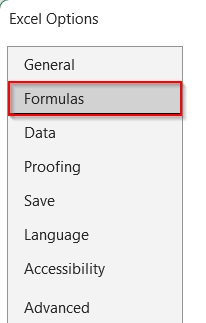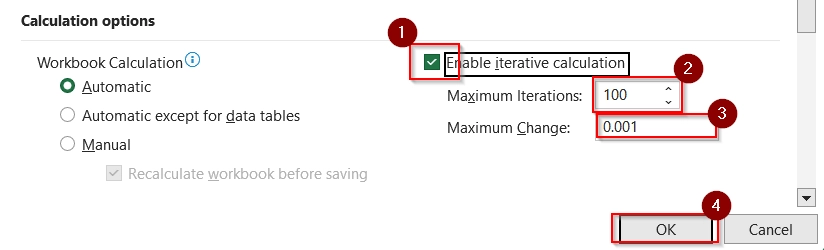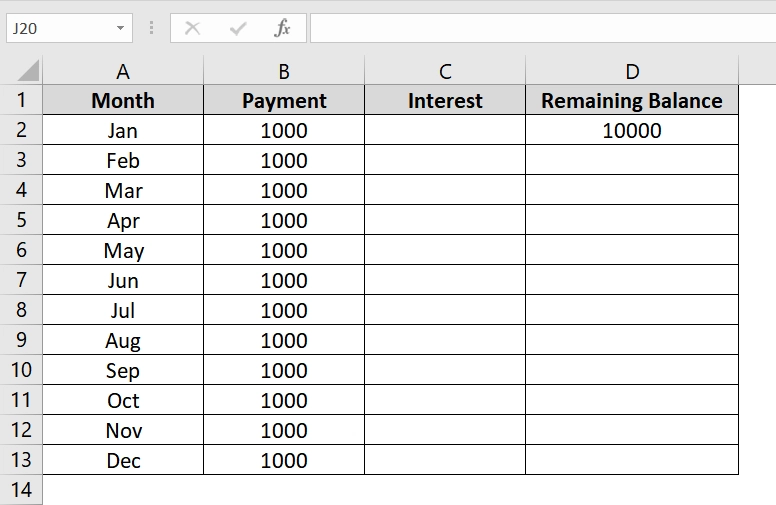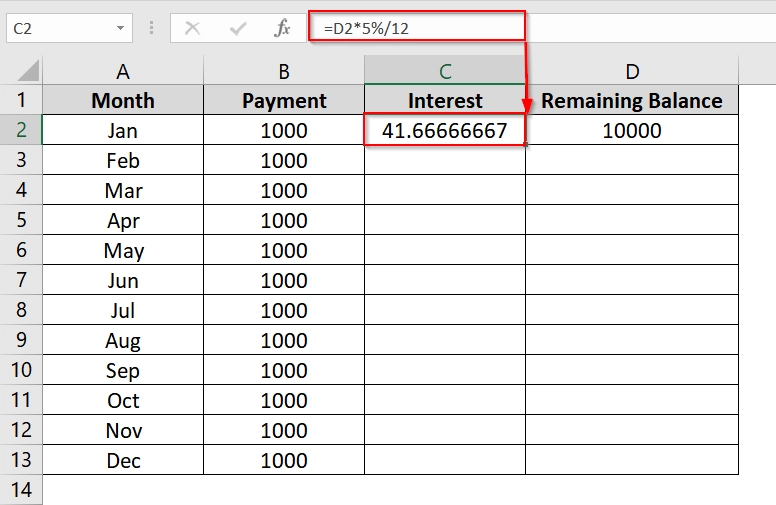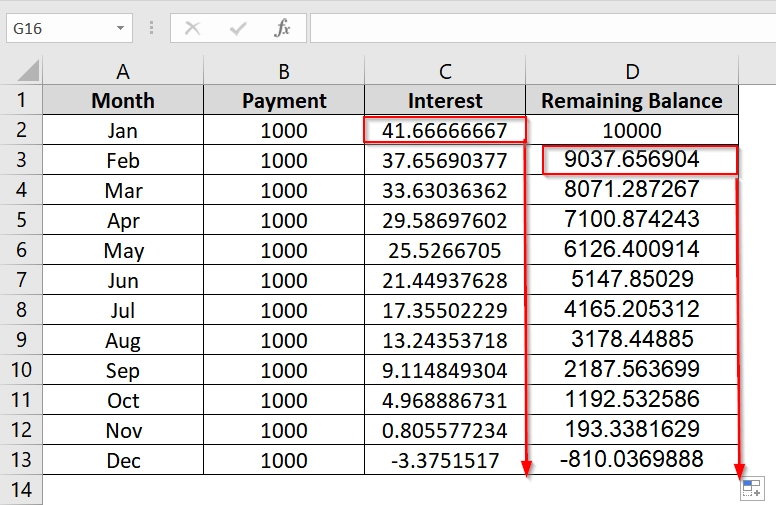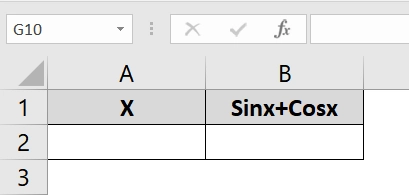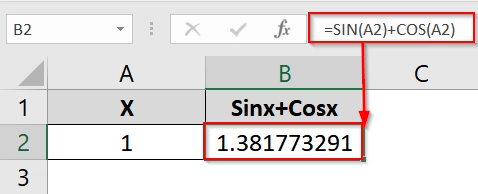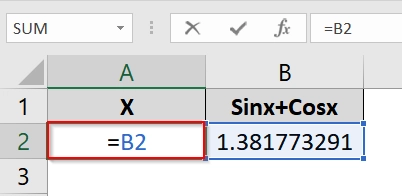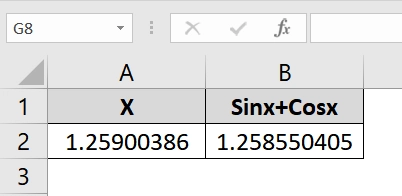Sometimes we run into circular reference errors when we try to perform calculations that refer back to their own cells, such as compound interest or goal seeking formulas. To solve this, we need to enable iterative calculation. This will allow Excel to repeat calculations until a specific condition is met. This feature is very and frequently used in financial models, engineering formulas, or academic projects that particularly rely on recursion.
To enable iterative calculation in Excel, follow these steps:
➤ Open Excel and go to File
➤ Select Options > Formulas
➤ Check the box labeled Enable iterative calculation and set the Maximum Iterations and Maximum Change as desired.
In this article, we will see how to enable iterative calculation in Excel in different versions. We will also explain some real life examples.
What is Iterative Calculation in Excel?
Iterative calculation is a process where Excel repeatedly recalculates a worksheet until it meets a specific numeric conditio. It’s used in circular reference scenarios, like when a cell’s formula depends on its own result. You can control the process by setting the maximum number of iterations and the smallest amount of acceptable change between results.
For Example: If you are calculating a loan with interest that changes based on remaining balance, iterative calculations allow Excel to “loop” through calculations to find the final balance.
How to Enable Iterative Calculation in Excel?
If you’re using a formula like =A1 + B1 in cell A1 (a circular reference), Excel will throw an error unless iterative calculation is enabled. With the setting on, Excel will resolve the loop over multiple rounds.
For Excel 2010, 2013, 2016, 2019, 2021 and Microsoft 365
Steps:
➤ Open Excel, then go to the File tab.
➤ Click on Options.
➤ In the Excel Options window, select the Formulas tab.
➤ Under Calculation options, check the box for Enable iterative calculation.
➤ Set the Maximum Iterations (how many times Excel should recalculate).
➤ Set the Maximum Change (minimum value difference between iterations).
➤ Click OK to apply.
For Excel 2007
➤ Click the Office Button > Excel Options > Formulas > Enable Iterative Calculation.
For Excel 2003 and Earlier
➤ Go to Tools > Options > Calculation tab > Check Iteration box.
For Excel on Mac
➤ Go to Excel menu > Preferences > Calculation > Check Use iterative calculation.
How to Implement Iterative Calculation in Excel Dataset
Using Iterative Calculation For Loan Repayment Estimation
We can use iterative calculation in excel to estimate loan repayments where interest is recalculated each month based on the current remaining balance. It’s also helpful if we need to calculate dynamic loan scenarios in financial datasets where interest and principal interact recursively. Excel’s iterative calculation lets us resolve the circular reference that arises in this kind of model.
We have a dataset where we will dynamically calculate monthly loan repayments with interest on the remaining balance.
Steps:
➤ Enable Iterative Calculation in Excel following the earlier steps and where Maximum Iterations is 100 and Maximum Change to 0.001
➤ Open up the excel dataset where you want to perform the iterative calculation.
➤ In cell C2, enter the formula:
=D2*5%/12
This formula will calculate interest assuming a 5% annual rate divided monthly.
➤ In cell D3, type:
=D2 + C3 – B3
This formula is circular. It refers back to its own series, which Excel resolves using iterative calculation.
➤ Then drag the formula down from D3 to D13 and formula from C2 down to C13 to calculate the iterative values across all rows.
Note:
Here, the final row shows negative balance if overpaid. This confirms that the iterative model worked correctly
Applying Iterative Calculation To solve x = sin(x) + cos(x)
This method uses a circular reference to solve x = SIN(x) + COS(x) iteratively starting from a seed value. It’s ideal when you want a compact, clean solution without creating a full iterative table.
Steps:
➤ Enable Iterative Calculation in Excel following the earlier steps and where Maximum Iterations is 100 and Maximum Change to 0.001
➤ Open up the excel dataset where you want to perform the iterative calculation.
➤ In cell A2, type: 1
➤ In cell B2, enter the formula click Enter.
=SIN(A2)+COS(A2)
This formula calculates the value of Sinx+Cosx where the value of X is 1
➤ In cell A2, Write: =B2
This will refer to the value of x is to the value of the Sinx+Cosx which will activate iterative calculation.
➤ Click Enter to see the result of the iterative calculation.
➤ It continues iterating until the value of X and SIN(X)+COS(X) are nearly the same (difference < 0.00001).
Note:
Initial value matters for convergence and iterative calculation.
Frequently Asked Questions (FAQs)
Why is iterative calculation not working?
Iterative calculation may not work if the feature is not enabled or the circular reference is not properly configured. Also, check your Formula settings and ensure your formulas refer back correctly.
How do I fix iteration in Excel?
Go to File > Options > Formulas, and enable iterative calculation. Set reasonable limits for iteration count and change thresholds to avoid errors or infinite loops.
Why is my Excel calculation not working?
This could be due to iterative calculation being disabled, formula errors, or broken circular references. Make sure that all dependencies are correctly linked and check error messages.
Concluding Words
Iterative calculation is essential for solving circular references and running recursive models. I have discussed how to enable iterative calculation in excel and showed two example calculations using iterative calculation. The first calculation is done with steps while the second one is done instantly. You can choose whichever process fits with your needs.