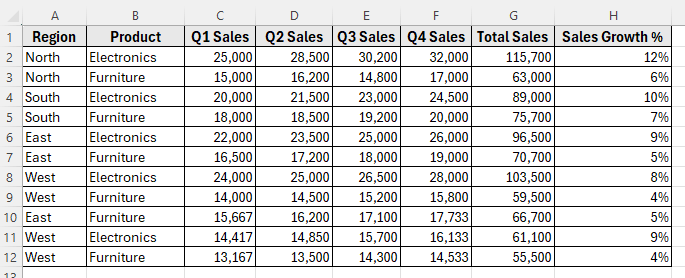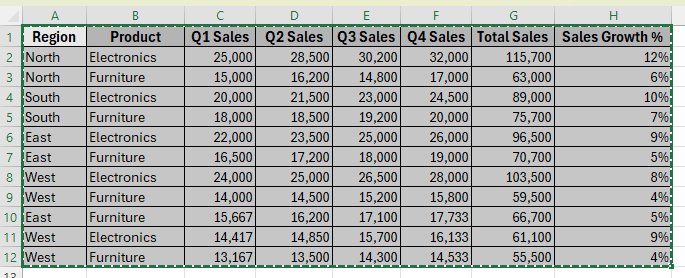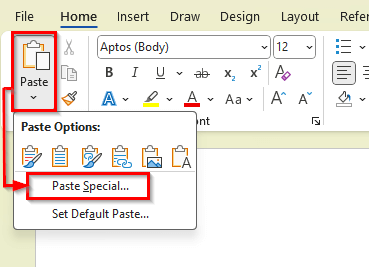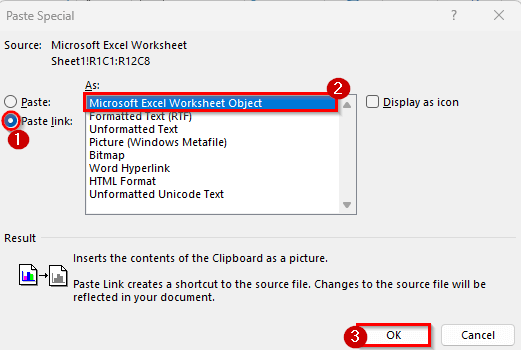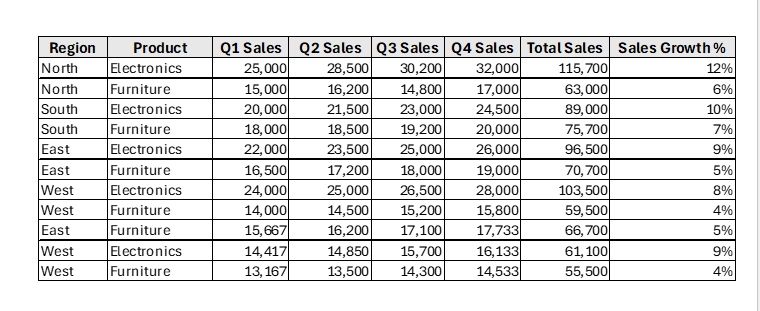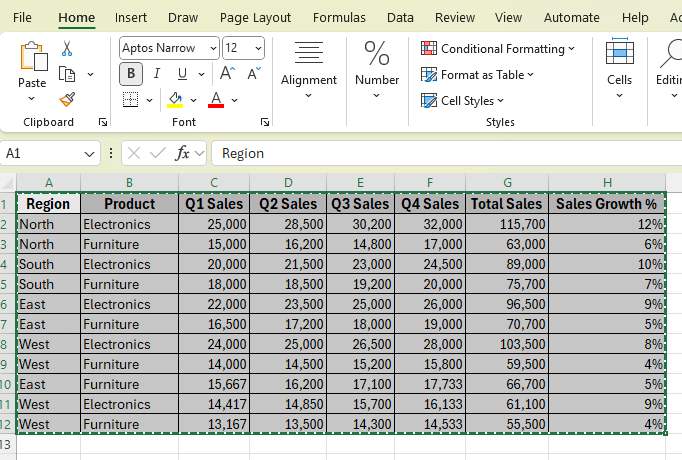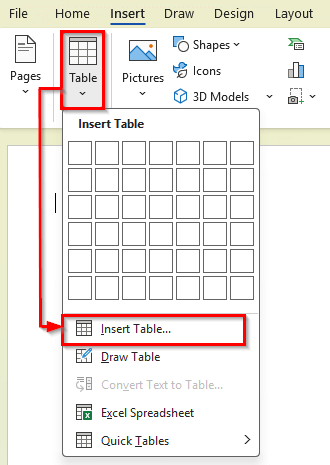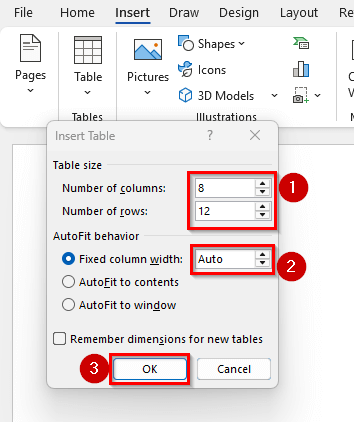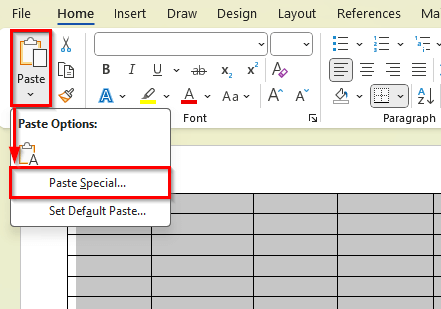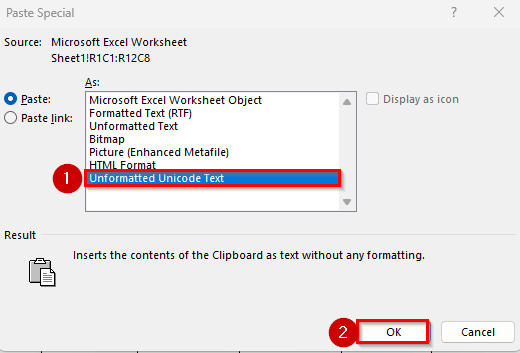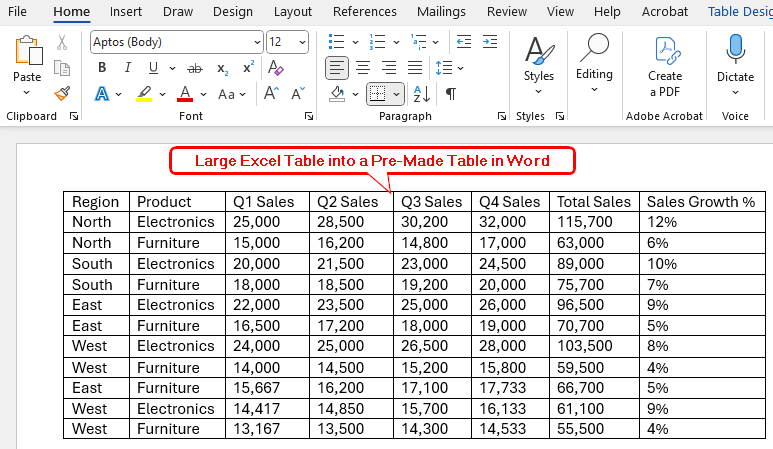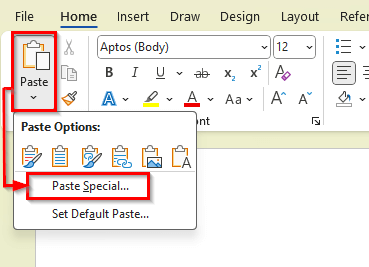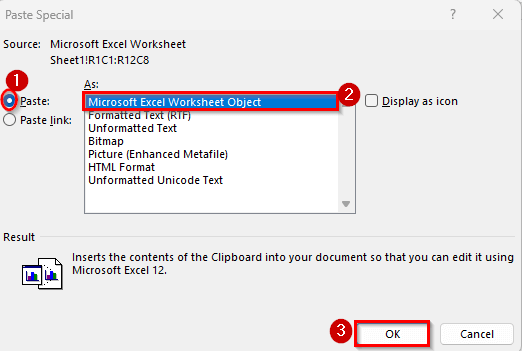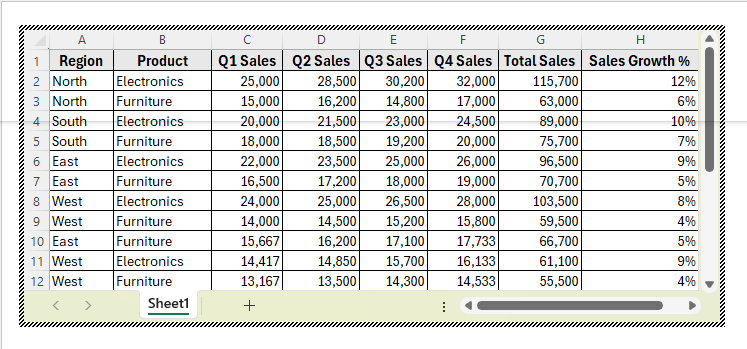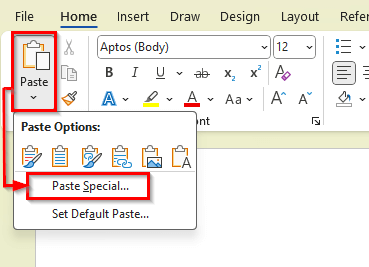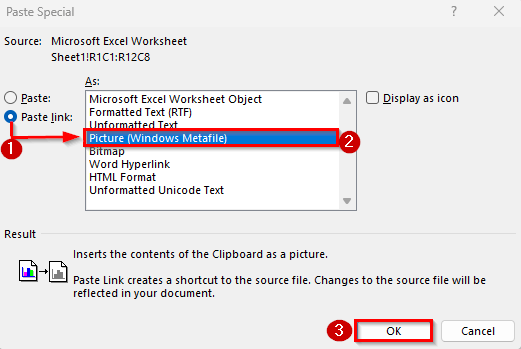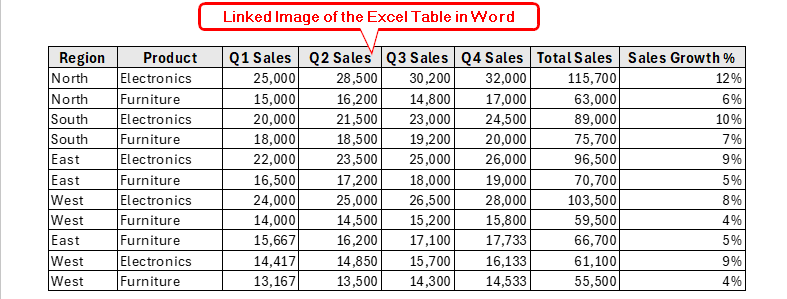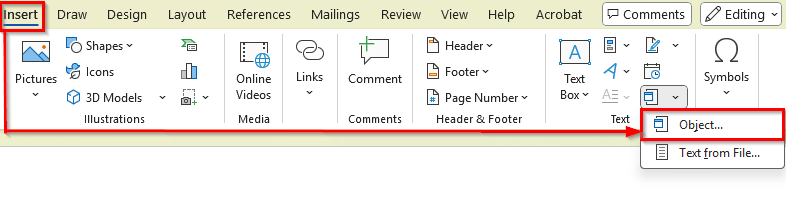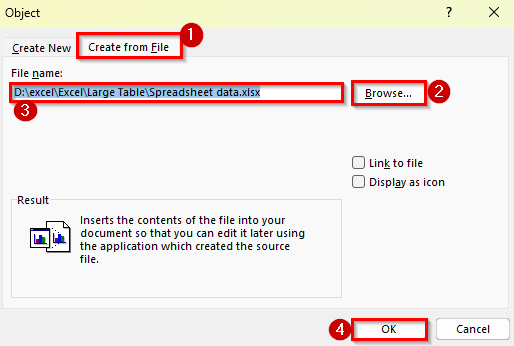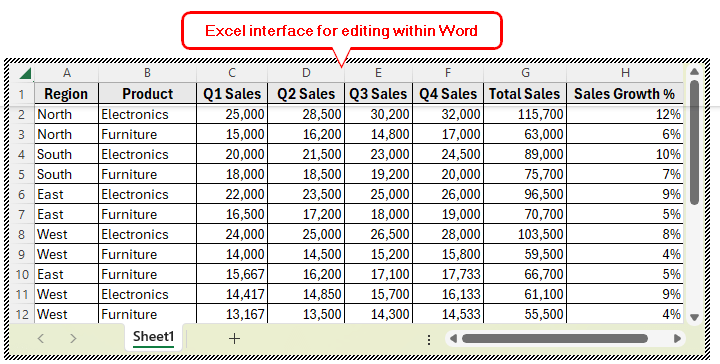Sometimes you need to share Excel data in a Word document, but the table is too big to copy and paste directly without losing formatting. For example, you might have a multi-column sales report or a detailed project schedule in Excel that needs to be included in a business proposal written in Word.
In these situations, you can insert your Excel table into Word in a way that keeps it readable, well-formatted, and, if needed, linked to the original Excel file so that updates happen automatically.
In this article, you’ll learn multiple ways to insert a large Excel table into Word while keeping it clear and professional. We’ll use a sample dataset to demonstrate each method step-by-step.
Here’s how to quickly insert a large Excel table into Word while keeping it linked to the source:
➤ Open your Excel file containing the large table.
➤ Select the table range and press Ctrl + C .
➤ Now open your Word file, click where you want to place the table.
➤ Go to the Home tab, click the small arrow under Paste, and choose Paste Special.
➤ Select Paste Link >> Microsoft Excel Worksheet Object and click OK.
➤ Your table will appear in Word and stay linked to the Excel file.
➤ Now, select the table and double-click on it. It will open the original Excel file for editing.
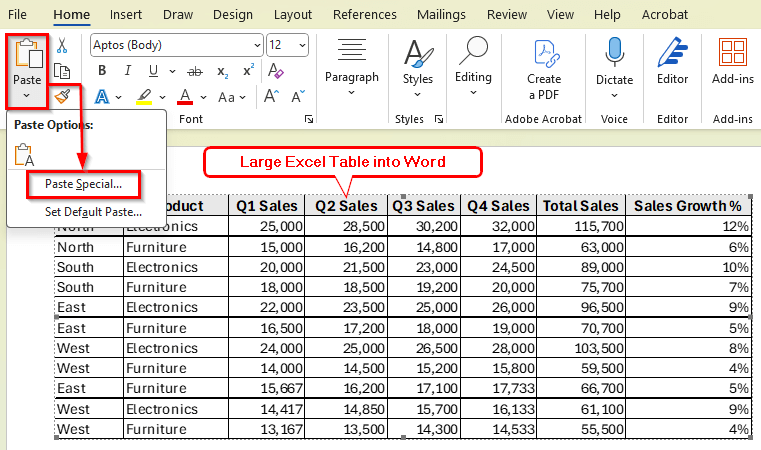
Copy and Paste to Put a Large Excel Table into Word
In the following dataset, we have a Quarterly Sales Performance Report that spans multiple columns and rows. The table contains data for different regions, product categories, and quarterly revenue. Because this table is wide, it’s an ideal example for demonstrating how to place a large Excel table into Word without losing formatting.
Embedding your Excel table into Word as an object is one of the best ways to keep its original formatting. This method lets you display the table exactly as it appears in Excel and gives you two options. You can link it to the original file so updates in Excel appear in Word, or you can insert it as a static snapshot that stays the same.
In this example, we will insert our Quarterly Sales Performance Report as a linked object so any changes made in Excel will update in Word automatically.
Here’s how to do it:
➤ Open your Excel file and select the full table range. For example, select cells A1:H12 containing car models and their prices.
➤ Press Ctrl + C to copy the selected table.
➤ Switch to your Word document and click where you want the table to appear.
➤ Go to the Home tab in Word, click the small arrow under Paste, and choose Paste Special.
➤ In the Paste Special dialog box, choose Paste Link and then select Microsoft Excel Worksheet Object.
➤ Click OK.
➤ The table will now appear in your Word document exactly as it looks in Excel.
➤ Now, select the table and double-click on it. It will open the original Excel file for editing.
Put a Large Excel Table into a Pre-Made Table in Word
Sometimes, you want your Excel data to fit seamlessly into a Word table that already matches your document’s style. In this method, we’ll create a Word table sized to match our Excel dataset, then copy and paste the data into it as plain text.
Here’s how to do it:
➤ Open your Excel file and select the table range you want to insert.
➤ Press Ctrl + C to copy the selection.
➤ Switch to your Word document.
➤ Go to the Insert tab, click Table >> Insert Table.
➤ In the Insert Table dialog box, enter the number of columns and rows matching your Excel data. For our dataset, enter 8 columns and 12 rows.
➤ Next set Fixed column width to Auto.
➤ Click OK to create the blank table.
➤ Select the entire Word table you just inserted.
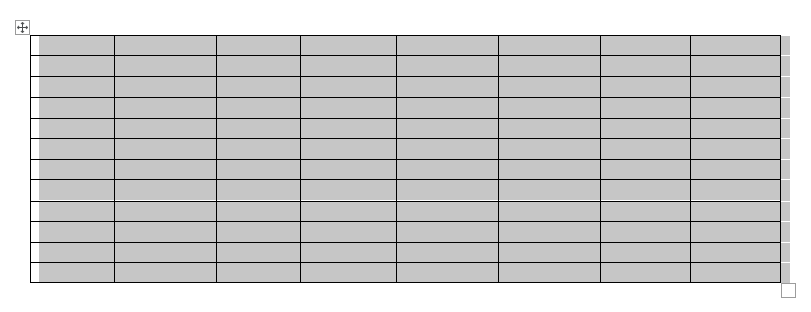
➤ In the Paste Special dialog box, select Unformatted Unicode Text.
➤ Now, click OK.
➤ The Excel data will fill the Word table cells as plain text, adopting your Word document’s style.
Embedding the Excel Table to Enable Full Editing in Word
If you want to edit your Excel table directly inside Word without managing separate files, embedding the full Excel worksheet is the way to go. This method inserts the entire Excel interface into your Word document. You can use Excel’s features right within Word.
In this method, we will embed our car models dataset as an editable Excel worksheet inside Word.
Here’s how to do it:
➤ Open your Excel file and select the table range you want to embed.
➤ Press Ctrl + C to copy the selection.
➤ Switch to your Word document and click where you want to insert the table.
➤ Go to the Home tab, click the arrow under Paste, and choose Paste Special.
➤ In the Paste Special dialog box, select Paste.
➤ Choose Microsoft Excel Worksheet Object from the list.
➤ Click OK.
➤ The Excel table will appear embedded in Word with full Excel functionality.
➤ Now, select the table and double-click on it. It will open the Excel interface inside Word so you can edit the table.
Using a Linked Image of the Excel Table in Word
If you want to insert your Excel table as an image but still keep it linked to the original Excel file so it updates automatically, you can paste it as a linked picture. This way, the image in Word reflects any changes made in Excel, but looks like a static picture
Here’s how to do it:
➤ Open your Excel file and select the table range you want to insert.
➤ Press Ctrl + C to copy the selection.
➤ Switch to your Word document and click where you want to place the table.
➤ Go to the Home tab, click the arrow under Paste, and choose Paste Special.
➤ In the Paste Special dialog box, select Paste Link.
➤ Choose Picture (Enhanced Metafile) from the list.
➤ Click OK.
➤ The Excel table will appear as a linked image in Word.
Using the Object Command to Insert an Excel File into Word
Object command is a simple and effective method when you want to insert the entire Excel file into your Word document, so you can open and edit it directly from Word. This embeds the Excel workbook as an object inside your document.
Here’s how to do it:
➤ Open your Word document and click where you want to insert the Excel file.
➤ Go to the Insert tab, then click Object in the Text group.
➤ In the Object dialog box, select the Create from File tab.
➤ Click Browse and locate the Excel file on your computer.
➤ Select the file and click Insert.
➤ Back in the Object dialog, click OK to embed the Excel file.
➤ The Excel file will appear in your Word document as an object. Double-clicking it opens the Excel interface for editing within Word.
Frequently Asked Questions
Can I edit the Excel table after inserting it into Word?
Yes. If you embed the Excel table as an object, you can double-click it in Word to open and edit with full Excel functionality. For pasted pictures or plain text, you need to edit the data outside Word or manually within the document.
How to keep the Word document size small when inserting large tables?
Pasting the table as plain text or as a linked image keeps file sizes smaller. Embedding full Excel objects increases the file size
What if my Excel table is too wide to fit on a Word page?
Try changing the page orientation to landscape to give the table more horizontal space. You can also split the table into smaller sections to make it easier to read. Adjusting the page margins and resizing the table in Word can help fit it neatly on the page.
Wrapping Up
There are many ways to insert a large Excel table into Word. You can paste it as plain text or an image if you just want to show the data. If you need to edit the table later, embedding or linking the Excel file is a better choice.
If your table is too wide, try changing the page layout or splitting it into smaller parts. Choose the method that works best for your document and how you want to use the data. Using these options will make your reports and documents look professional and save you time.