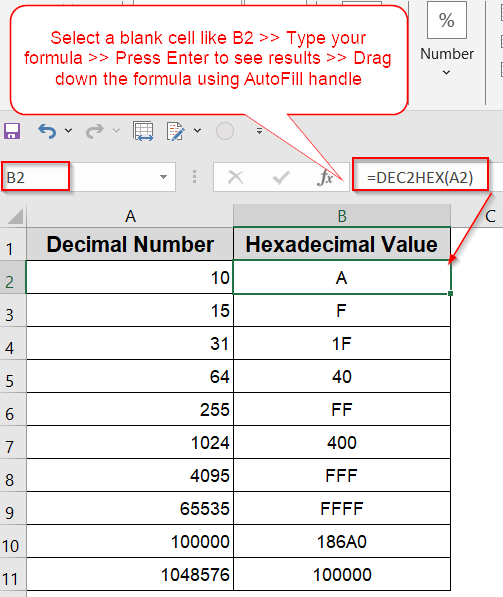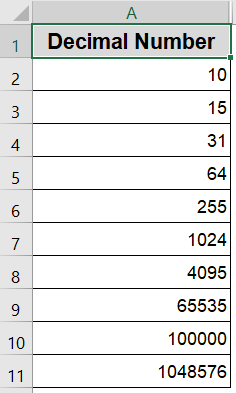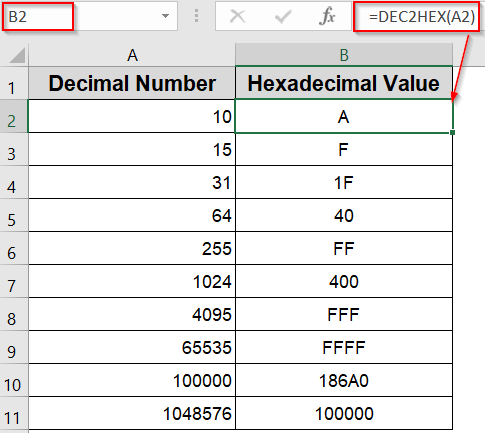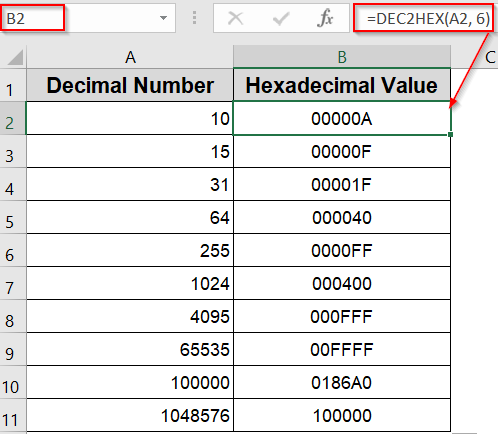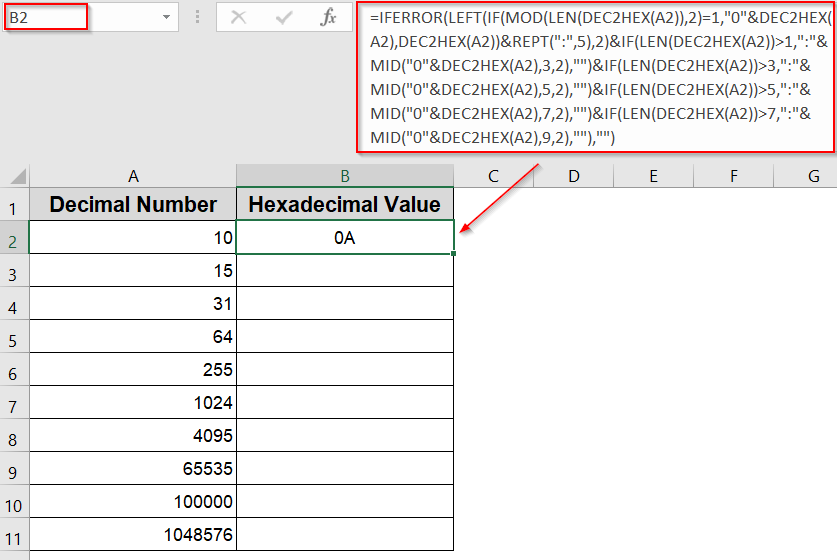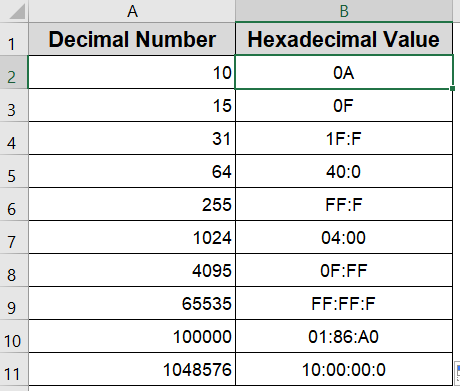Converting decimal numbers to hexadecimal is a common task in areas like programming, networking, and digital electronics. Hexadecimal (base 16) notation is often preferred for its compactness and readability compared to decimal (base 10). Excel provides easy ways to convert decimal values into hex format, helping you save time and avoid manual errors.
In this article, we’ll cover two practical methods to convert decimal numbers to hexadecimal in Excel using the built-in DEC2HEX function and a formula with the colon (:) operator. Let’s get started.
Steps to convert decimal to hex in Excel:
➤ Enter your decimal numbers in column A (A2:A11).
➤ In cell B2, type the formula:
=DEC2HEX(A2)
➤ Press Enter to get the hexadecimal equivalent of the decimal number in A2.
➤ Select cell B2 and drag the fill handle down to cell B11 to convert all decimal numbers to hex.
Convert Decimal to Hexadecimal Using Excel’s DEC2HEX Function
Excel offers a specialized function called DEC2HEX that allows users to convert decimal (Base 10) numbers directly into hexadecimal (Base 16) values. This method is the most efficient and widely recommended approach for performing such conversions, especially when working with large datasets or preparing values for systems that require hexadecimal formatting such as color codes, memory addresses, or programming tasks. The function is capable of handling both positive and negative decimal numbers and also allows optional padding to standardize the output length.
This is the dataset we will be using:
Steps:
➤ Enter your decimal numbers in column A (A2:A11).
➤ In cell B2, type the formula:
=DEC2HEX(A2)
➤ Press Enter to get the hexadecimal equivalent of the decimal number in A2.
➤ Select cell B2 and drag the fill handle down to cell B11 to convert all decimal numbers to hex.
➤ Optionally, to format the hexadecimal output to a fixed width (e.g., 6 characters), use this variation:
=DEC2HEX(A2, 6)
This ensures all hexadecimal values have a consistent length by adding leading zeros as needed.
Turn Decimal into Colon-Separated Hex Format Using a Custom Formula
While Excel’s built-in DEC2HEX function easily converts decimal values to hexadecimal, some formats like MAC addresses or large binary identifiers require hexadecimal strings separated by colons every two digits. Excel doesn’t offer a direct feature for this, but you can simulate it by nesting functions like DEC2HEX, IFERROR, MID, MOD, LEN, and IF. This method is useful for networking, cryptography, or any system that prefers colon-delimited hex representation.
Steps:
➤ Enter your decimal numbers in column A, from A2 to A11.
➤ In cell B2, enter the following formula to create a colon-separated hex string:
=IFERROR(LEFT(IF(MOD(LEN(DEC2HEX(A2)),2)=1,"0"&DEC2HEX(A2),DEC2HEX(A2))&REPT(":",5),2)&IF(LEN(DEC2HEX(A2))>1,":"&MID("0"&DEC2HEX(A2),3,2),"")&IF(LEN(DEC2HEX(A2))>3,":"&MID("0"&DEC2HEX(A2),5,2),"")&IF(LEN(DEC2HEX(A2))>5,":"&MID("0"&DEC2HEX(A2),7,2),"")&IF(LEN(DEC2HEX(A2))>7,":"&MID("0"&DEC2HEX(A2),9,2),""),"")
➤ Press Enter. The decimal number in cell A2 will be converted into a colon-separated hexadecimal format.
➤ Drag the fill handle from C2 down to C11 to apply the formula to the remaining rows in your dataset.
This formula handles both even and odd-length hex strings. It ensures that values like ABC are interpreted as 0A:BC, preserving structure across different lengths. You can modify the number of MID functions if you need more or fewer segments based on your hex size.
Frequently Asked Questions
What does the DEC2HEX function do in Excel?
The DEC2HEX function in Excel converts a decimal number into its hexadecimal equivalent which allows easy conversion for numbers up to a specific limit without needing manual calculations.
Why use a colon-separated hex format in Excel?
Colon-separated hex is useful for formatting addresses like MAC addresses or cryptographic keys, where pairs of hex digits are grouped and separated by colons for clarity and standard compliance.
Can Excel natively convert decimals to colon-separated hex strings?
No, Excel doesn’t have a built-in function for colon-separated hex. You need to combine functions like DEC2HEX, MID, MOD, and LEN in a custom formula to achieve this formatting.
What is the purpose of adding a leading zero in the formula?
The formula adds a leading zero if the hex string length is odd, ensuring each byte has two hex digits before inserting colons, which is necessary for consistent colon-separated formatting.
Wrapping Up
In this tutorial, you learned how to convert decimal numbers to hexadecimal using Excel’s DEC2HEX function, and how to format hex strings with colons for use in systems like MAC addresses. Whether you’re working with small integers or long binary sequences that need precise formatting, Excel gives you the flexibility to automate the conversion process efficiently. Feel free to download the practice file and share your feedback.