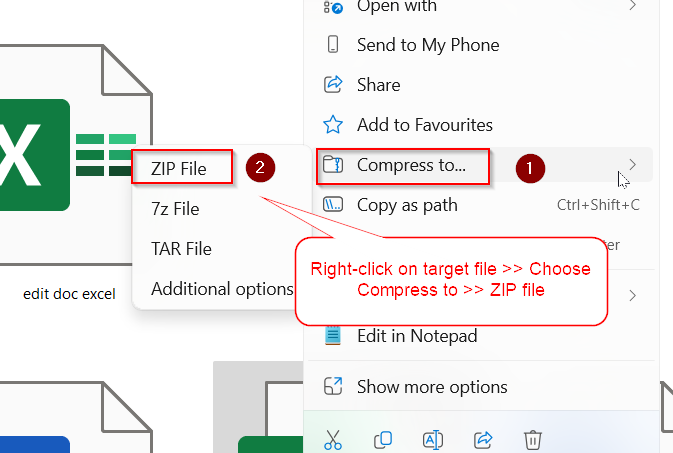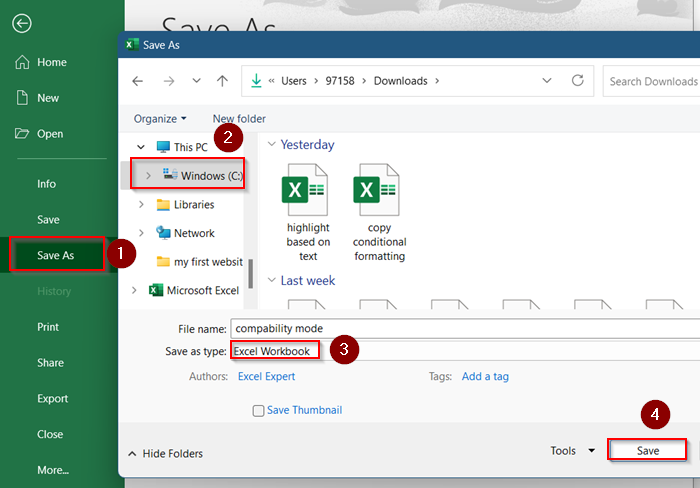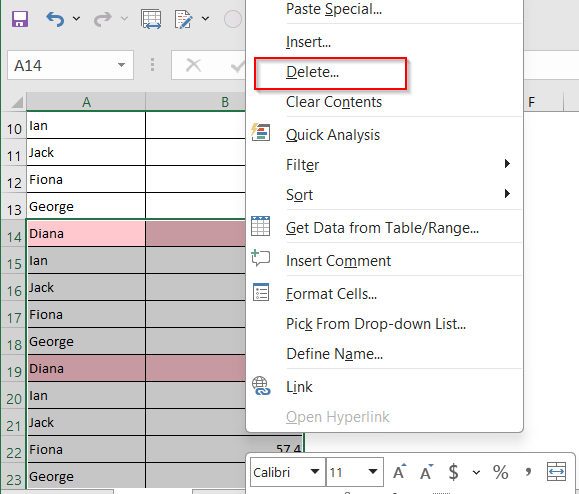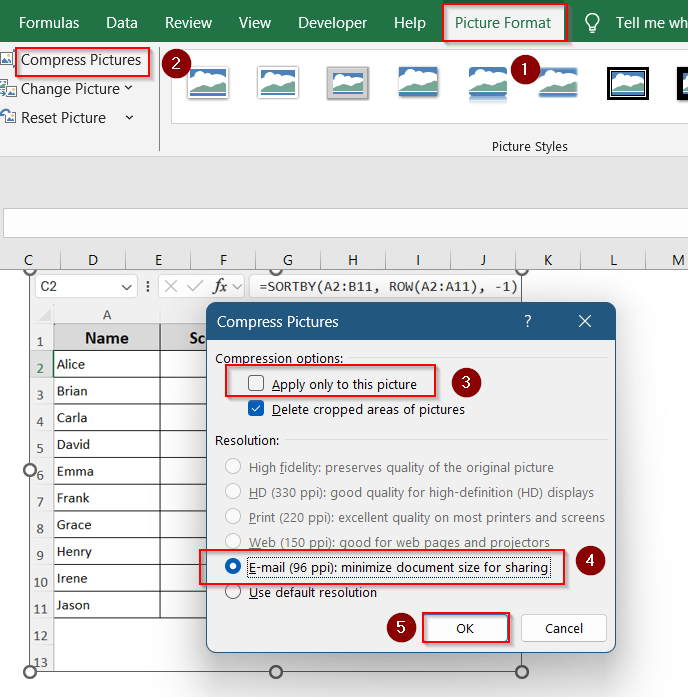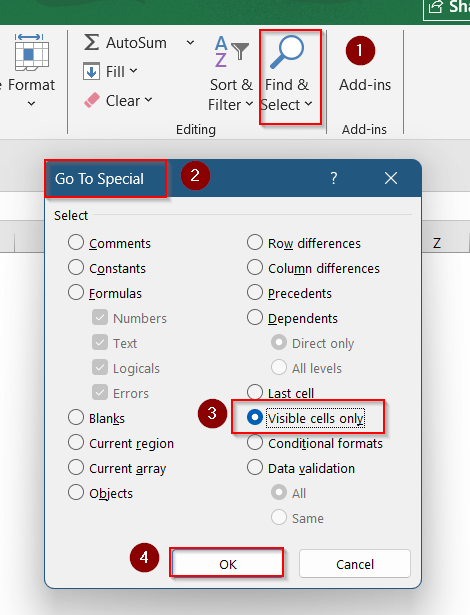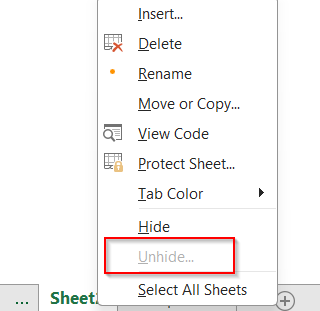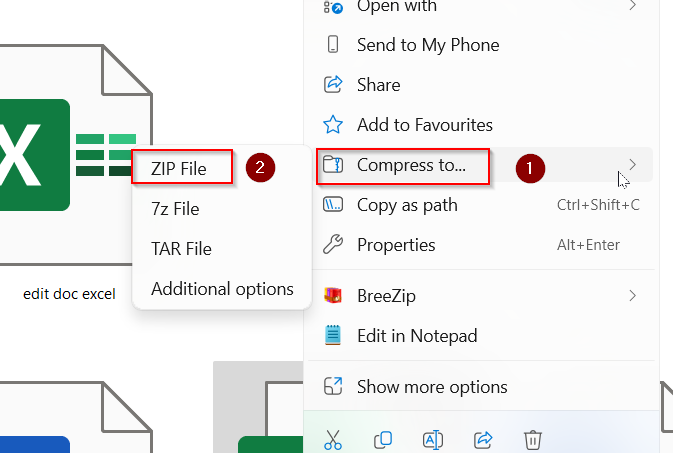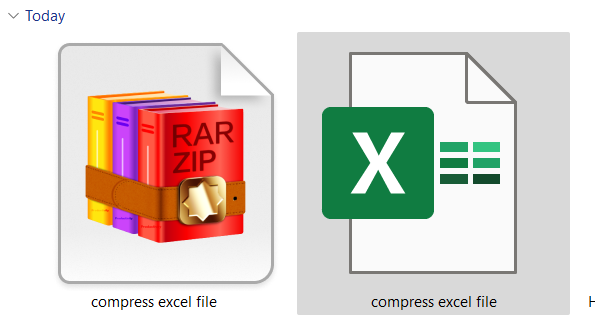If your Excel file has become too large to email, upload, or even open quickly, you’re not alone. Files with heavy data, images, or complex formulas can balloon in size without warning.
In this article, you’ll learn how to compress an Excel file to a smaller size using different methods. Whether you’re trimming down images, removing hidden content, or saving in a modern format, we’ve got you covered. Let’s go step-by-step and shrink that file.
Steps to compress Excel file to smaller size:
➤ Locate your Excel file in File Explorer.
➤ Right-click the file.
➤ Choose Compressed to >> ZIP File.
➤ A new .zip file will appear next to the original.
Save the File in .XLSX Format
One of the simplest ways to reduce your Excel file size is to save it in the latest .xlsx format. Older formats like .xls are less efficient and take up more space.
Steps:
➤ Open your Excel file.
➤ Click on the File tab.
➤ Select Save As.
➤ Choose a location.
➤ In the Save as type dropdown, select Excel Workbook (*.xlsx).
➤ Rename the file if needed and click Save.
You’ll often see a big size reduction right away just by switching formats.
Remove Unused Cells and Extra Formatting
Excel sometimes treats empty cells with formatting or leftover data as part of the file, which bloats the size. Clearing these out can help.
Steps:
➤ Press Ctrl + End to see the last cell Excel is recognizing.
➤ If the last cell is far beyond your actual data range, highlight the extra rows and columns.
➤ Right-click the selection and choose Delete.
➤ Press Ctrl + S to save changes.
This trims down the “used range” and helps Excel optimize file size.
Compress or Remove Large Images
If you’ve inserted high-resolution images into your workbook, they may be the culprit behind a bloated file.
Steps:
➤ Click on any image in your file.
➤ Select the Picture Format tab.
➤ Click Compress Pictures.
➤ Uncheck “Apply only to this picture” if you want to compress all images.
➤ Choose a lower resolution like E-mail (96 ppi).
➤ Click OK.
You can also consider removing unnecessary pictures altogether to save more space.
Delete Hidden Data and Worksheets
Excel files may contain hidden sheets, filtered rows, or hidden rows/columns that increase file size unnecessarily.
Steps:
➤ Go to the Home tab.
➤ Click Find & Select >> Go To Special >> Visible cells only to check for hidden content.
➤ Click OK.
➤ Unhide any hidden sheets.
➤ Right-click any sheet tab and choose Unhide.
➤ Delete unnecessary hidden sheets or data ranges.
➤ Save the file again.
Removing background data keeps your file lightweight and easier to manage.
Zip the File (External Compression)
If you just need to reduce file size for email or storage, zipping the file is a quick solution without changing any content.
Steps:
➤ Locate your Excel file in File Explorer.
➤ Right-click the file.
➤ Choose Compressed to >> ZIP file.
➤ A new ZIP file will appear next to the original.
Zipped Excel files are perfect for emailing or uploading without losing any content.
Frequently Asked Questions
Why is my Excel file so large?
Common causes include embedded images, excessive formatting, unused cells, hidden sheets, or large pivot tables.
Does converting to .xlsx reduce file size?
Yes, .xlsx uses a compressed XML-based format, often shrinking file size significantly compared to .xls.
Can I remove formatting in bulk to reduce size?
Yes. Select all cells (Ctrl + A), go to Home >> Clear >> Clear Formats to strip all formatting. Be cautious as this affects appearance.
What’s the best image resolution for Excel?
Use 150 ppi or lower unless you need high-quality prints. For digital viewing, 96 ppi is enough.
Wrapping Up
In this tutorial, we learned multiple ways to compress Excel files without relying on third-party tools, from converting the file format to trimming excess cells and optimizing embedded images. These simple adjustments can significantly shrink your file size while preserving all essential data. Feel free to download the practice file and share your feedback.